Video
Allows changing the basic video settings from that of the YouTube preset if necessary.
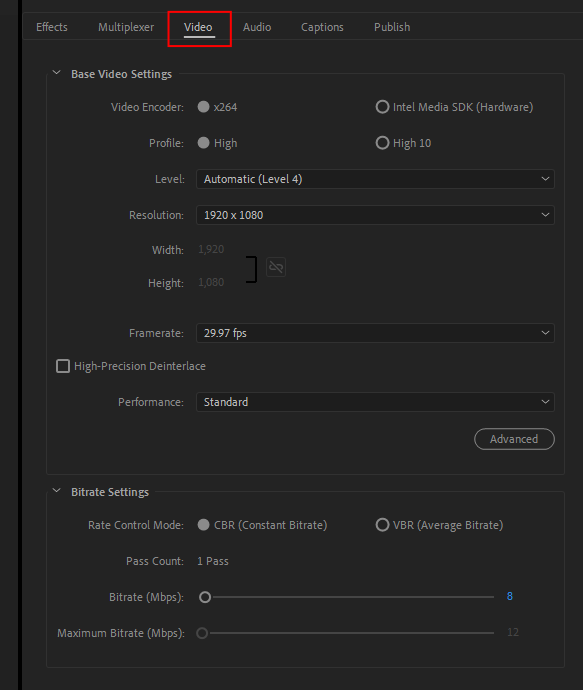
In Version 22.3 or later.
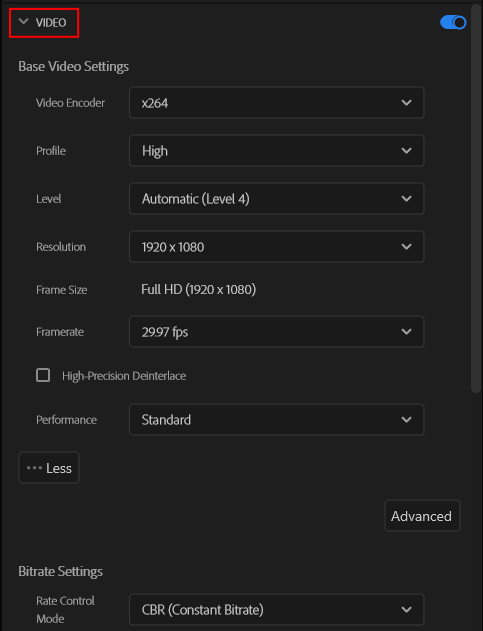
Basic Video Settings
- Video Encoder:
Uses the x264 encoder.
When the proper environment is available, this setting allows you to select the [Intel Media SDK (Hardware)].
* Usable settings depend on the selected encoder.
When the proper environment is available, this setting allows you to select the [Intel Media SDK (Hardware)].
* Usable settings depend on the selected encoder.
- Profile:
The Profile allows you to select from [High] or [High 10].
Please choose the appropriate profile suitable for the playback environment.
* When the Intel Media SDK encoder is set, the available profile is only [High].
Please choose the appropriate profile suitable for the playback environment.
* When the Intel Media SDK encoder is set, the available profile is only [High].
- Level:
The level is selectable between [Auto] and [2.2] to [6.2].
Available settings, which are size, bitrate, framerate and other parameters, will be changed depending on the selected level.
When set to Auto, a suitable level will be set automatically based on the other settings.
* Available settings are different depending on the selected video encoder.
* When the Intel Media SDK Hardware encoder is set, the available level is up to [5.2].
Available settings, which are size, bitrate, framerate and other parameters, will be changed depending on the selected level.
When set to Auto, a suitable level will be set automatically based on the other settings.
* Available settings are different depending on the selected video encoder.
* When the Intel Media SDK Hardware encoder is set, the available level is up to [5.2].
- Width:, Height:
Sets the output width and height of the video picture in pixels.
The admissible values depend on the selected Profile & Level option.
The admissible values depend on the selected Profile & Level option.
- Framerate
Sets the number of frames displayed per second. TAvailable settings are different depending on the video encoder and profile & level.
- High-Precision Deinterlace
When processing deinterlacing, this option reduces jaggies and flickering pixels with higher accuracy by analyzing the previous and following picture's characteristics in quite some detail and then interpolating the interlaced pixel parts.
- Performance
Selects the encoder performance presets.
With the Performance setting, increasing the picture quality priority level leads to a more detailed and precise analysis of the original picture, and makes the encoding engine's internal settings finer, resulting in an elevated picture quality. However, as the precision increases, the output speed decreases. Inversely, prioritizing the speed lowers the precision for the picture quality.
Available settings: Fastest, High speed, Fast, Somewhat fast, Normal, Somewhat slow, Slow, Very slow.
With the Performance setting, increasing the picture quality priority level leads to a more detailed and precise analysis of the original picture, and makes the encoding engine's internal settings finer, resulting in an elevated picture quality. However, as the precision increases, the output speed decreases. Inversely, prioritizing the speed lowers the precision for the picture quality.
Available settings: Fastest, High speed, Fast, Somewhat fast, Normal, Somewhat slow, Slow, Very slow.
Bitrate Settings
- Rate Control Mode
CBR (Constant Bitrate)
Encodes the entire video keeping the bitrate as close as possible to the average video bitrate setting. In some cases, the bitrate may not be constant depending on the video encoder or source files.
* There is no 2-Pass setting.
* There is no 2-Pass setting.
VBR (Average Bitrate)
Encodes the video targeting the average bitrate keeping the bitrate within the Bitrate and Minimum Bitrate. VBR bitrate control mode optimizes the bitrate allocation depending on the picture's characteristics.
* In the x264 encoder, the pass count can be specified.
* In the x264 encoder, the pass count can be specified.
VBR (Average Bitrate) Non-VBV
Prrovides a high bitrate to the motion areas automatically. Inversely provides a low bitrate to the flat areas. The average bitrate can be set in the [Bitrate] field. Since this option does not set the VBV, the maximum bitrate becomes unlimited. For this reason, the output file size tends to be large.
* Available only in the Intel Media SDK Hardware encoder.
* Available only in the Intel Media SDK Hardware encoder.
- Pass Count
This setting is available in [VBR (Average bitrate)]
* The Intel Media SDK Hardware cannot encode in VBR 2 pass.
* The Intel Media SDK Hardware cannot encode in VBR 2 pass.
1 Pass (VBR)
Encodes by targeting a bitrate between the Average bitrate and Maximum bitrate.
Compared to the 2 pass VBR mode, the 1 pass mode can end up further from the target output size. If you need to keep the output file size closer to a given target size, use the 2 pass mode instead.
Compared to the 2 pass VBR mode, the 1 pass mode can end up further from the target output size. If you need to keep the output file size closer to a given target size, use the 2 pass mode instead.
2 Pass (VBR)
2 Pass (VBR) Proceeds by analyzing the picture's characteristics during a first pass, then, depending on the detected characteristics, actually encodes the picture by allocating the lowest possible bitrate during a second pass. Compared to CBR at the same bitrate setting, VBR usually allows a smaller file size and/or better picture quality output but requires longer processing time. This mode also allows better output size targeting and is recommended when the output size is constrained such as for the DVD or BD formats.
- Bitrate
Sets the data size of every second for the output video. Greater bitrate values make the output size larger.
