Instruction Manual (Plug-in registration)
TMPGEnc Movie Plug-in AVC for Premiere Pro is a plug-in that brings Pegasys Inc.'s H.264/MPEG-4 AVC ("H.264/AVC") export functions to the Adobe Premiere Pro output formats.
*This plug-in requires an Adobe Premiere Pro installed environment.
- Once installed, launching Adobe Premiere Pro displays the window as shown below.
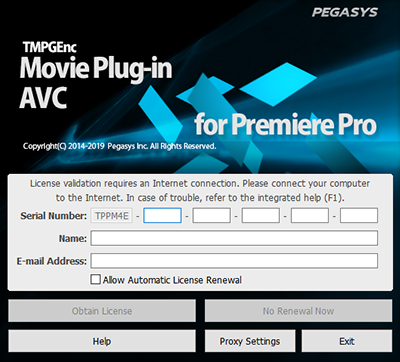
In this window, enter the serial number starting with TPPM4E which you obtained upon purchasing.
(For more information, see the License Validation chapter) - Once correctly installed and fully validated, the window below appears during the Adobe Premiere Pro launch. This window may not appear if the TMPGEnc Movie Plug-in AVC for Premiere Pro is not properly installed.
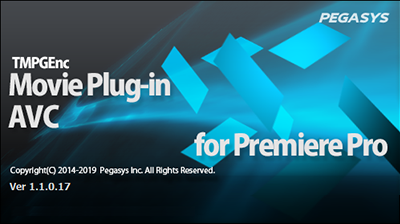
- The plug-in setting window can be selected from the "Format" option in the Export Settings window appearing when outputting your project to a file. When in the timeline edit window, please select "File" in the menu, then "Export" and then "Media".
- When the "Export Settings" window appears, select the "TMPGEnc H.264" option appearing in the [Format] list. Select your target format among the list of possible output formats.
[File > Export > Media]
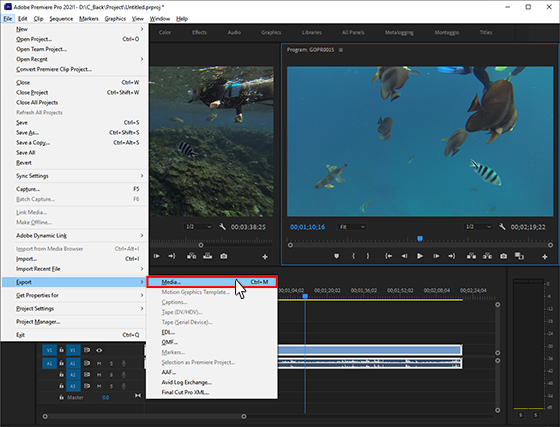
In Version 22.3 or later, click the [Export] button.
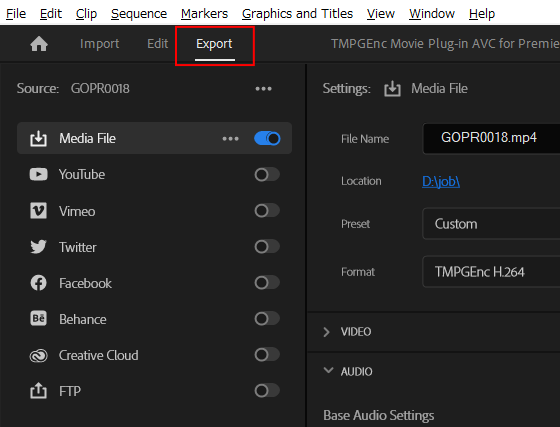
[Format > Select TMPGEnc H.264]
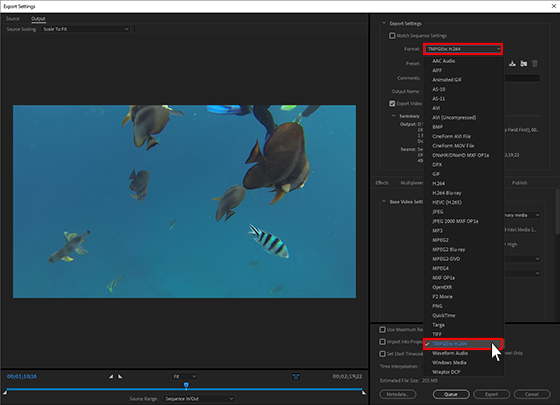
In Version 22.3 or later.
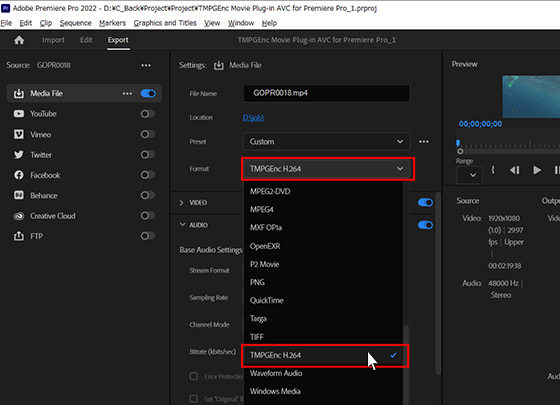
[Select a preset]
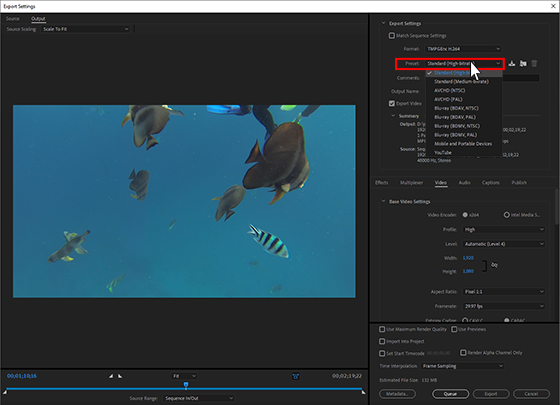
In Version 22.3 or later, you can select from the [Custom Presets] in the Preset Manager.
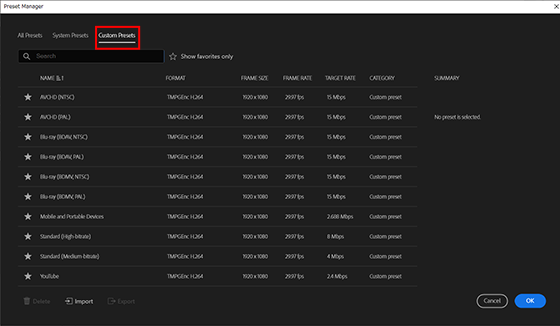
- You can also use the presets in the Adobe Media Encoder by selecting the TMPGEnc H.264 option in the Format list.
- It is necessary to re-install TMPGEnc Movie Plug-in AVC for Premiere Pro at the same time as when Adobe Premiere Pro is uninstalled and re-installed.
