Home > Products > TMPGEnc Authoring Works 4 > Tutorials > Adding Subtitles: Switching Subtitle Streams
Tutorials
Tutorials
Adding Subtitles
Switching Between Subtitle Streams
We've entered English subtitles for stream 1, and Japanese subtitles for stream 2, so now let's switch between the two streams in our preview by using the "Change audio/subtitle" button.
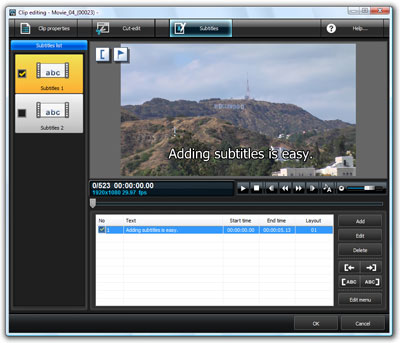
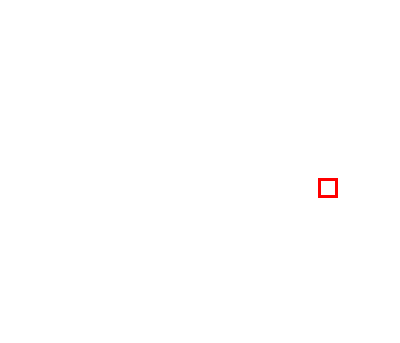
|
Click the "Switch sound/subtitle" button. |
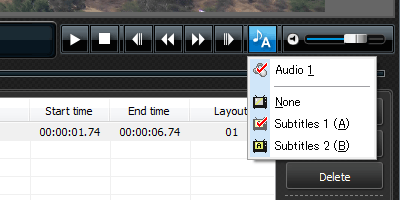
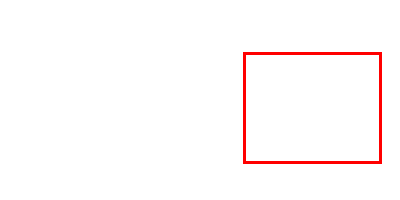
|
A drop-down menu should appear. Click on Subtitle 1 to display stream 1 (in our case, English subtitles). |
When You Choose Subtitle 1
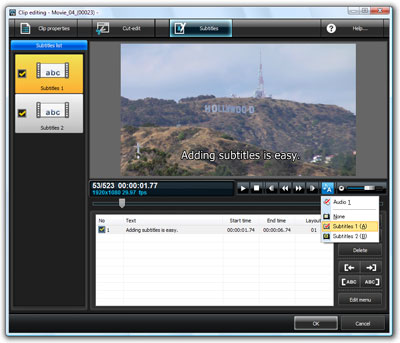
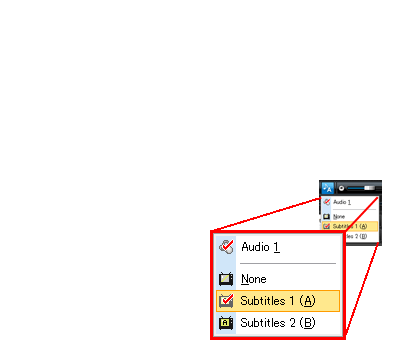
|
Upon choosing Subtitle 1 from the aforementioned drop-down menu, it will be reflected in the Subtitles List and the Subtitles Editing Panel. You will also be able to see the subtitles for this stream in the preview area. |
When You Choose Subtitle 2
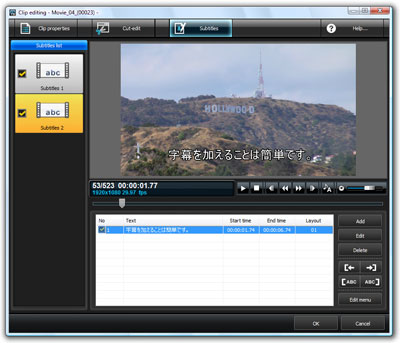
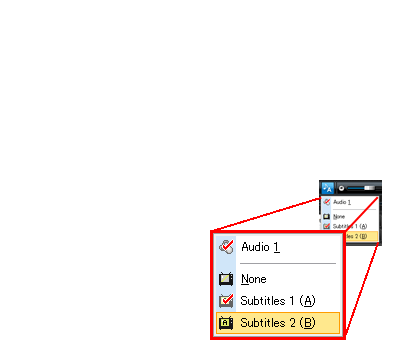
|
Upon choosing Subtitle 2 from the aforementioned drop-down menu, it will be reflected in the Subtitles List and the Subtitles Editing Panel. You will also be able to see the subtitles for this stream in the preview area. |

