Home > Products > TMPGEnc Authoring Works 4 > Tutorials > Menu Creation: Menu Item Editor - Picture Selection
Tutorials
Tutorials
Menu Creation

Menu Item Editor: Picture Selection
What's What In the Picture Selection Window
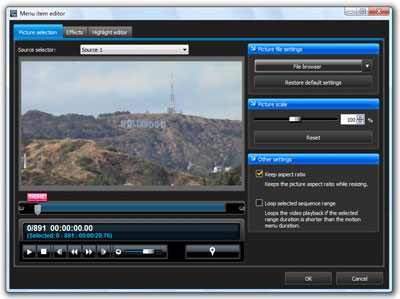
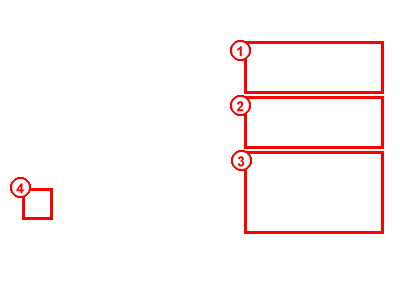
|
1. Use the picture file settings to replace the thumbnail with another image or video file on your computer. You can use videos such as MPEG-1, MPEG-2, or use still images such as BMP or JPEG files. 2. The Picture scale setting lets you increase or decrease the thumbnail image. 3. The other settings maintain the aspect ratio when scaling images and set whether or not to loop video thumbnails (motion menus must be activated for this to take affect). 4. The "Thumb" marker shows which video frame will be used as the thumbnail image. This does not affect the playback of the video the thumbnail represents. (This marker will be inactive for still images.) |
Changing the Displayed Thumbnail Image
1. Using the Seek Bar
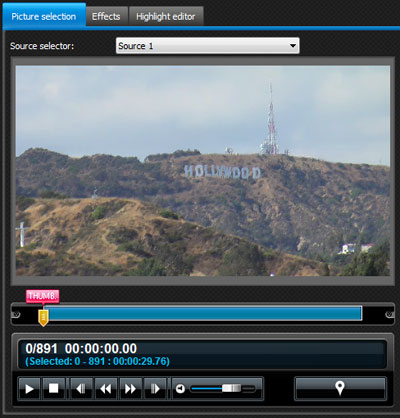
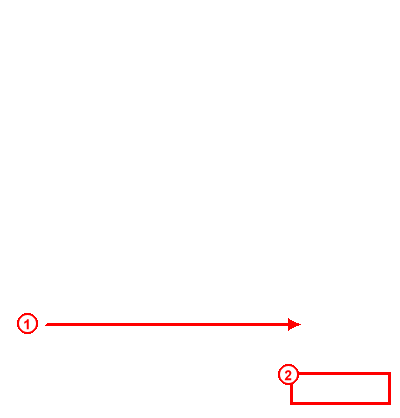
|
1. Use the Seek bar to find a frame in your video to use as the thumbnail image. 2. Then, click this thumbnail button to set the frame as the thumbnail. |
2. The Thumbnail Has Now Changed
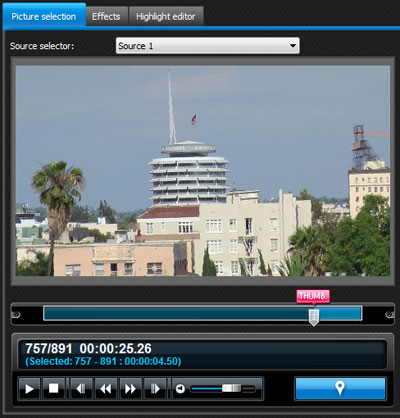
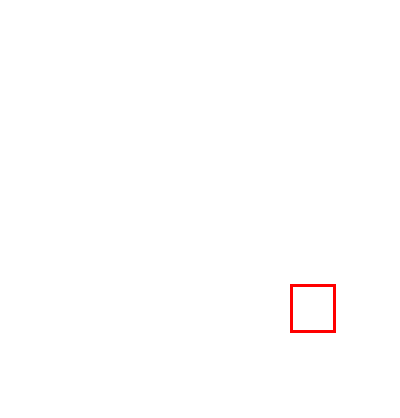
|
You will notice that the "Thumb" marker above the seek bar has changed position. Click "OK" to confirm. |
3. Thumbnail Changed!
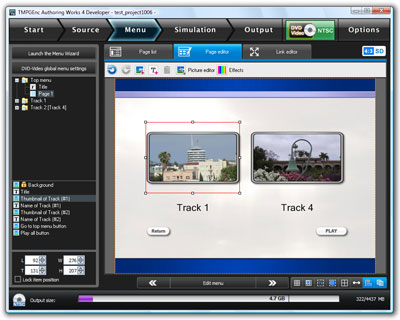
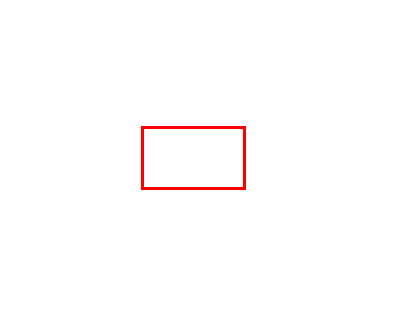
|
We are now back in the Page Editor and the thumbnail now reflects the change we made. |

