Home > Products > TMPGEnc Authoring Works 4 > Tutorials > Menu Creation: Motion Menu Simulation
Tutorials
Tutorials
Menu Creation

Motion Menu Simulation
Now that our motion menus are activated, let's see what they look like in the Simulation Stage.
1. Checking Motion Menus
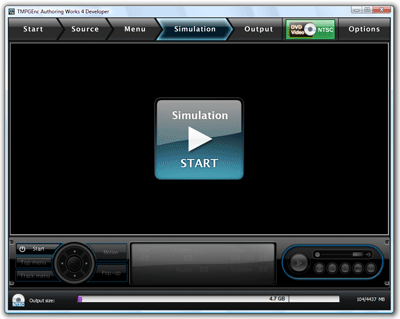
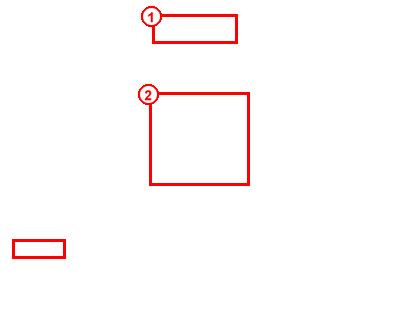
|
1. To access the Simulation Stage, click on the "Simulation" button at the top of the window. 2. Click the "Start" button to begin the simulation. |
2. Activating Simulated Motion Menus
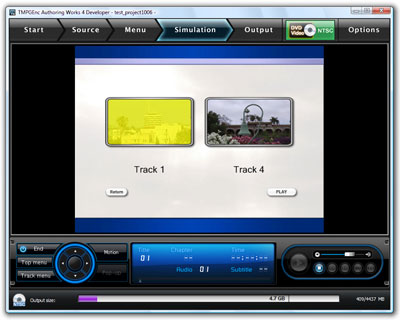
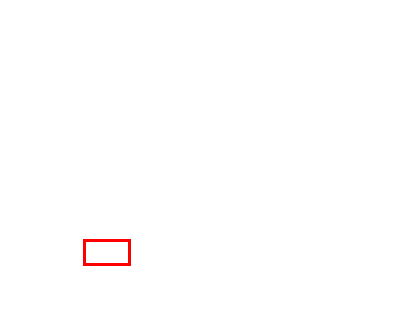
|
By default, motion menu animation is not activated, so we'll have to activate it by clicking on the "Motion" button. |
3. Building Motion Menus
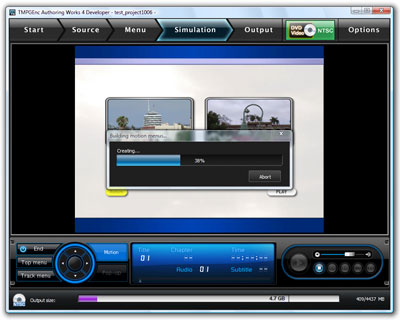
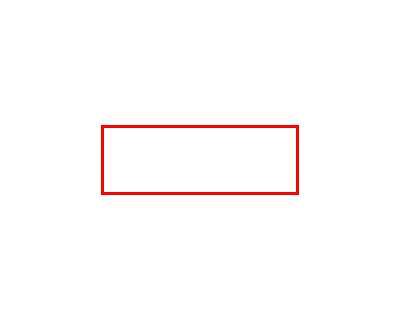
|
Once you click on the "Motion" button, the software will need to build the motion menus for preview. This will take a few moments depending on the number of pages and thumbnails. |
4. Motion Menu Simulation Started!
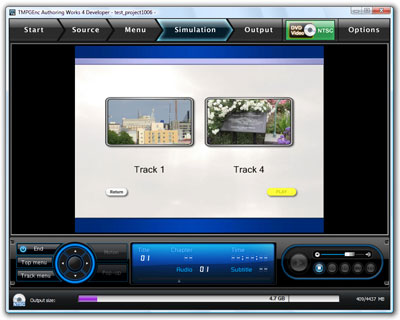
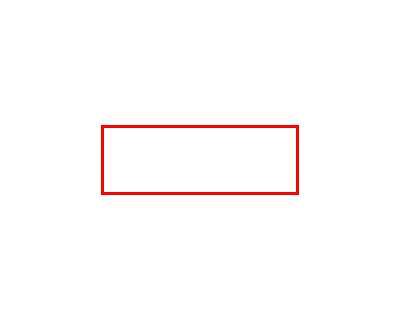
|
Once the motion menus are done building, they will automatically start playing in the preview window. You can now navigate your DVD menu as you would on a real DVD player and see what your motion thumbnails look like! |

