Home > Products > TMPGEnc Authoring Works 4 > Tutorials > Adding Subtitles
Tutorials
Tutorials
DVD Creation
Adding Subtitles
Transition Effects
Menu Creation
Title Sequences
Adding Subtitles
Starting Out
TMPGEnc Authoring Works 4 allows you to add subtitles to your videos.
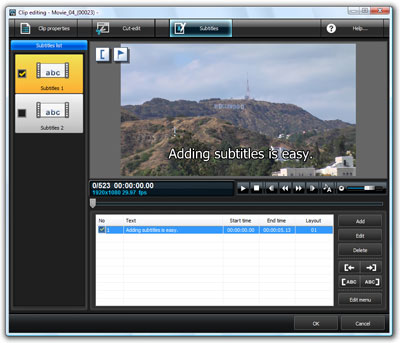
|
Add subtitle text vertically or horizontally. Control precisely when you want each subtitle to appear on screen. You can create up to 2 subtitle streams, perfect for multiple languages! |
Accessing the Subtitle Editor
To add subtitles to your clip, go to the Source Stage and click on "Subtitle editor" button.
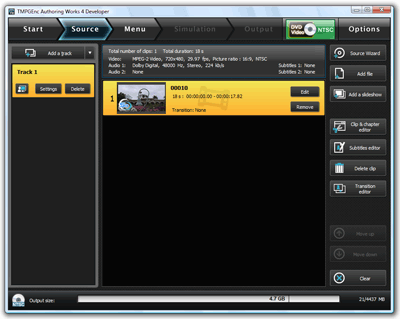
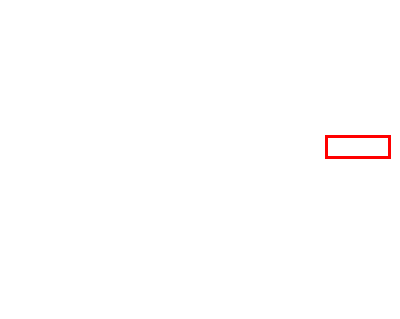
|
[image] Click this button. |
The Subtitle Editor Screen
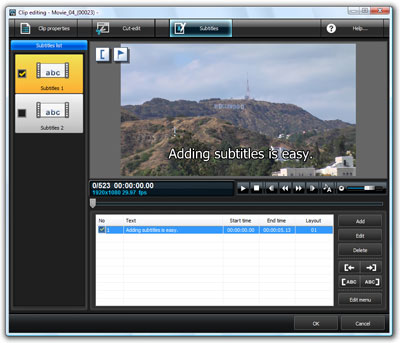
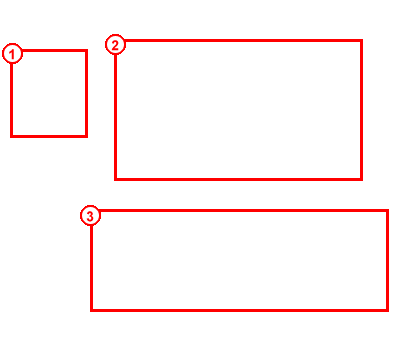
|
1. Subtitle 1/2 2. Preview Area 3. Subtitle Editing Panel |

