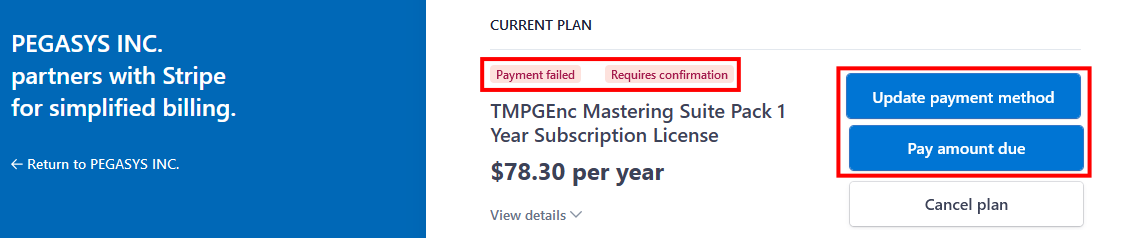Operations in the Customer Portal
Instructions on how to use the Customer Portal are provided below.
Cancel the Auto Renewal
On the User Registration page, go to your subscription item and click the [Open Customer Portal] button.
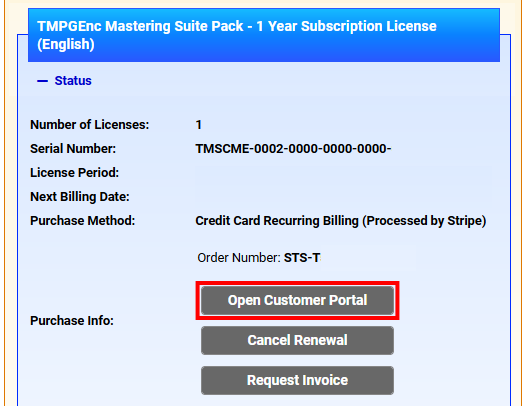
In the Customer Portal, click the [Cancel plan] button for the subscription license for which you wish to cancel automatic renewal.
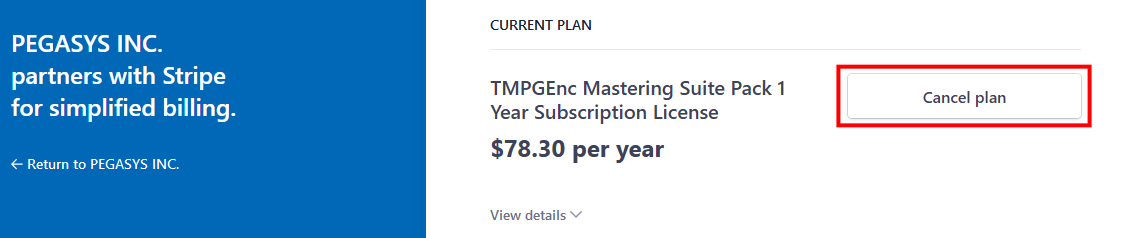
You may resume automatic renewal if it was canceled, provided you are still within the active license period. Click the [Renew plan] button for the subscription license for which you wish to resume automatic renewal.
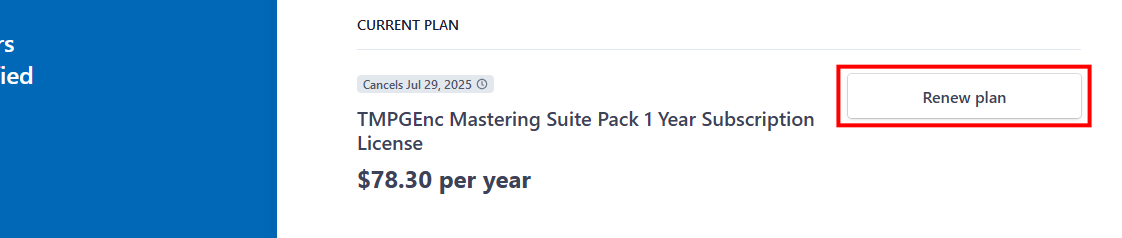
* If the license period has already expired, it cannot be resumed. In such cases, you can purchase a new license that transfers the serial key of your current license by clicking the [Repurchase] button in the "Subscriptions" menu on the User Registration page.
Change Payment Method
On the User Registration page, go to your subscription license and click the [Open Customer Portal] button.
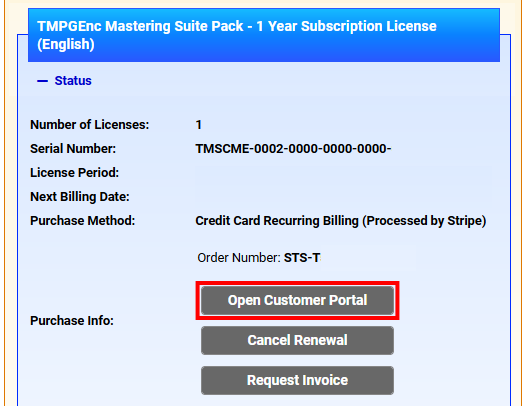
In the Customer Portal, under "PAYMENT METHOD", click on [Add payment method].
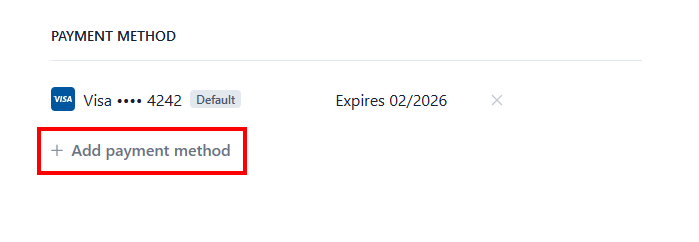
Enter the credit card information you want to add and click the [Add] button.
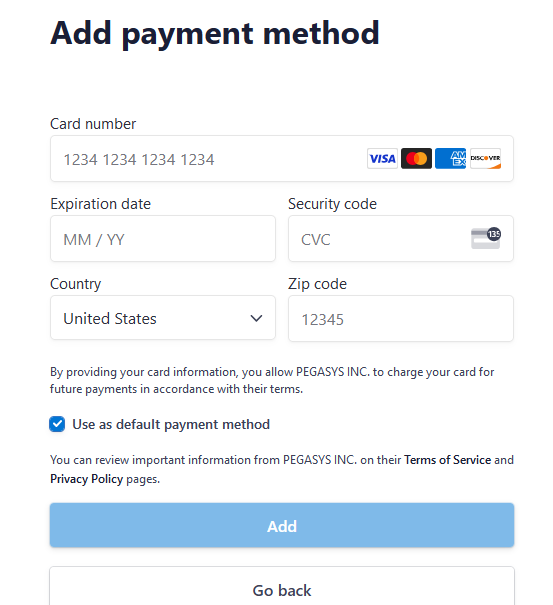
If the credit card you want to use for payment is not set as the default, set it as the default using [...].
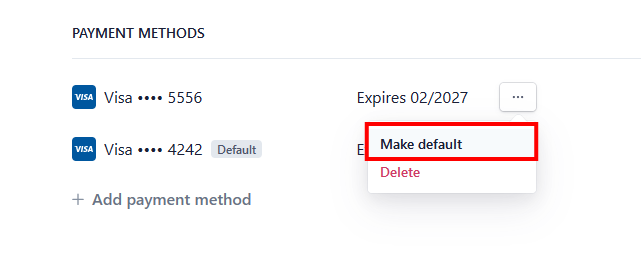
If License Renewal Fails
If your subscription license renewal payment fails or is put on hold due to credit card authorization or other issues, an email notification will be sent to your email address. Please check the email and update or authorize your credit card information accordingly.
Click the [Open Customer Portal] button for the subscription license with a failed payment on the User Registration page.
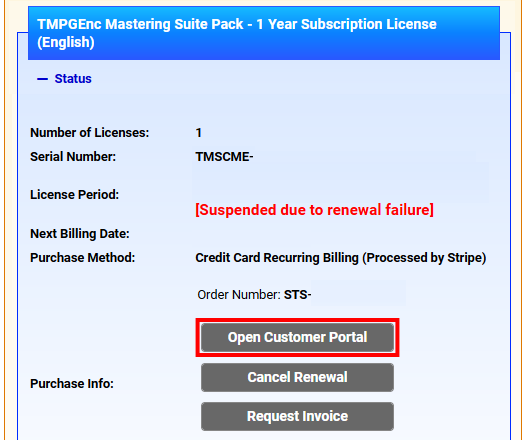
In the Customer Portal, please click the [Update payment method] or [Pay amount due] button to complete the necessary actions for the license with the failed payment.
* Stripe (https://stripe.com), a subcontractor, will handle the payment processing. Pegasys, Inc. does not directly access or retain any customer credit card information.