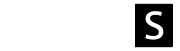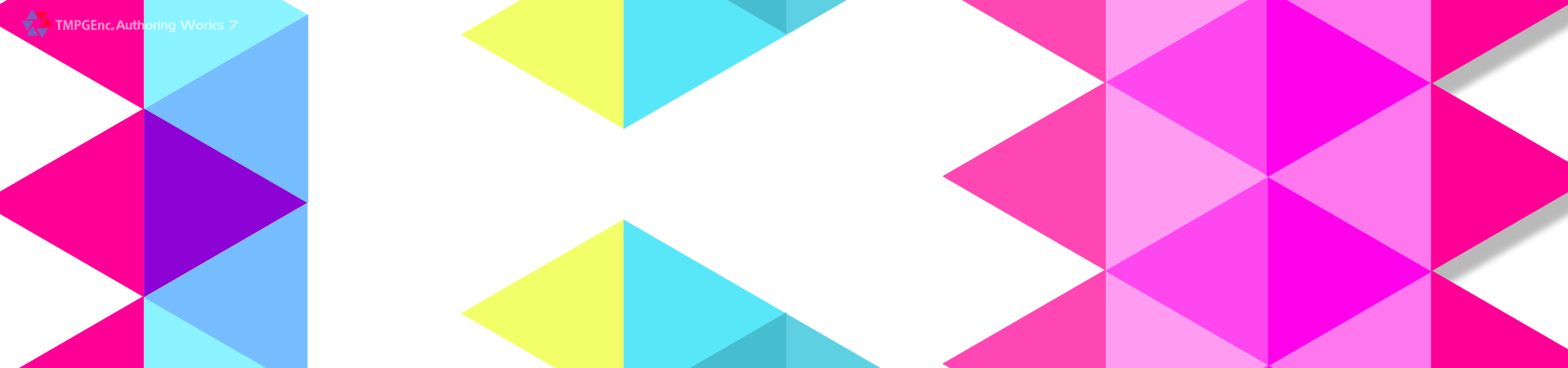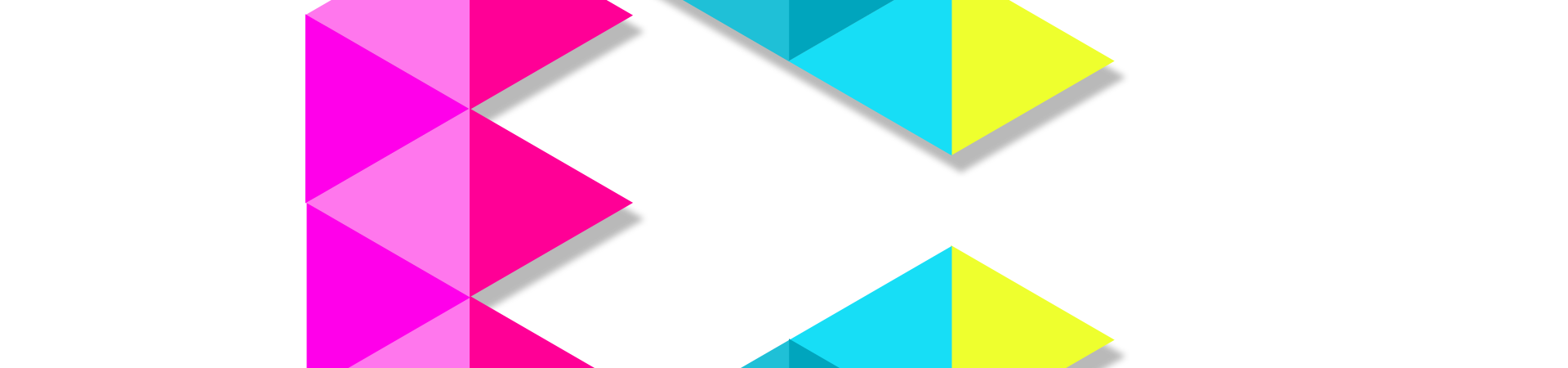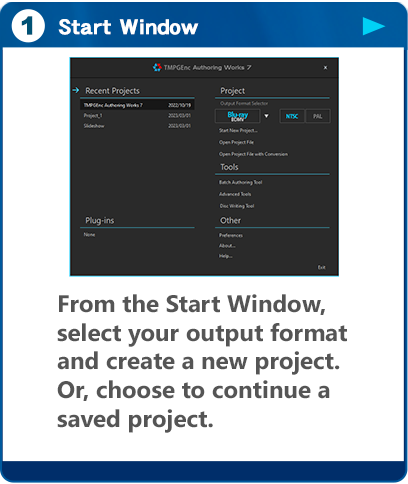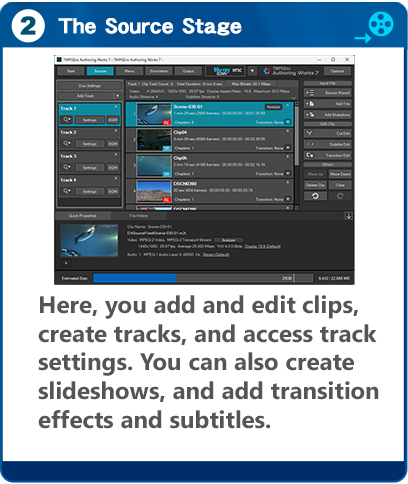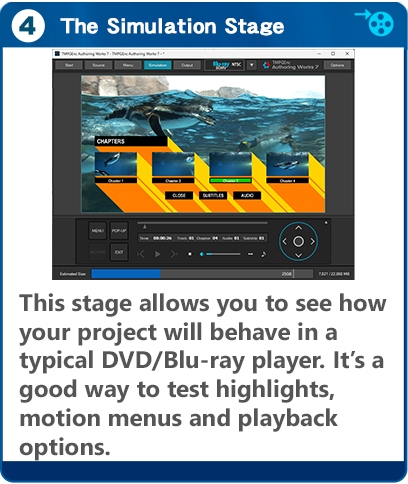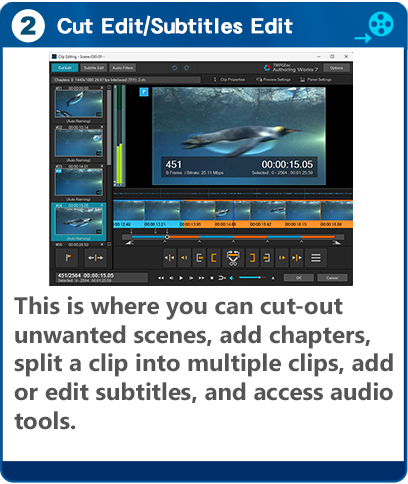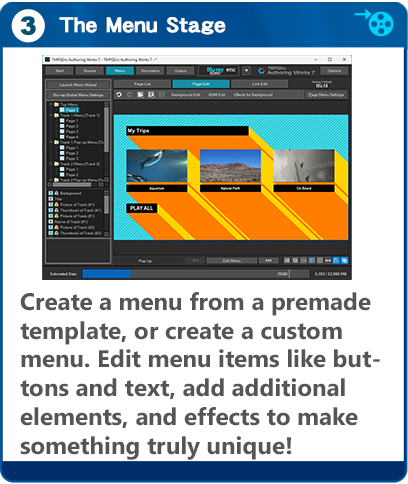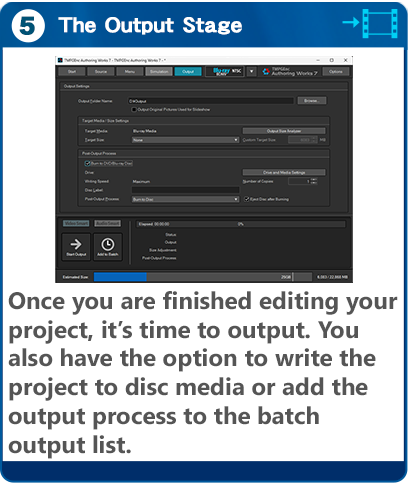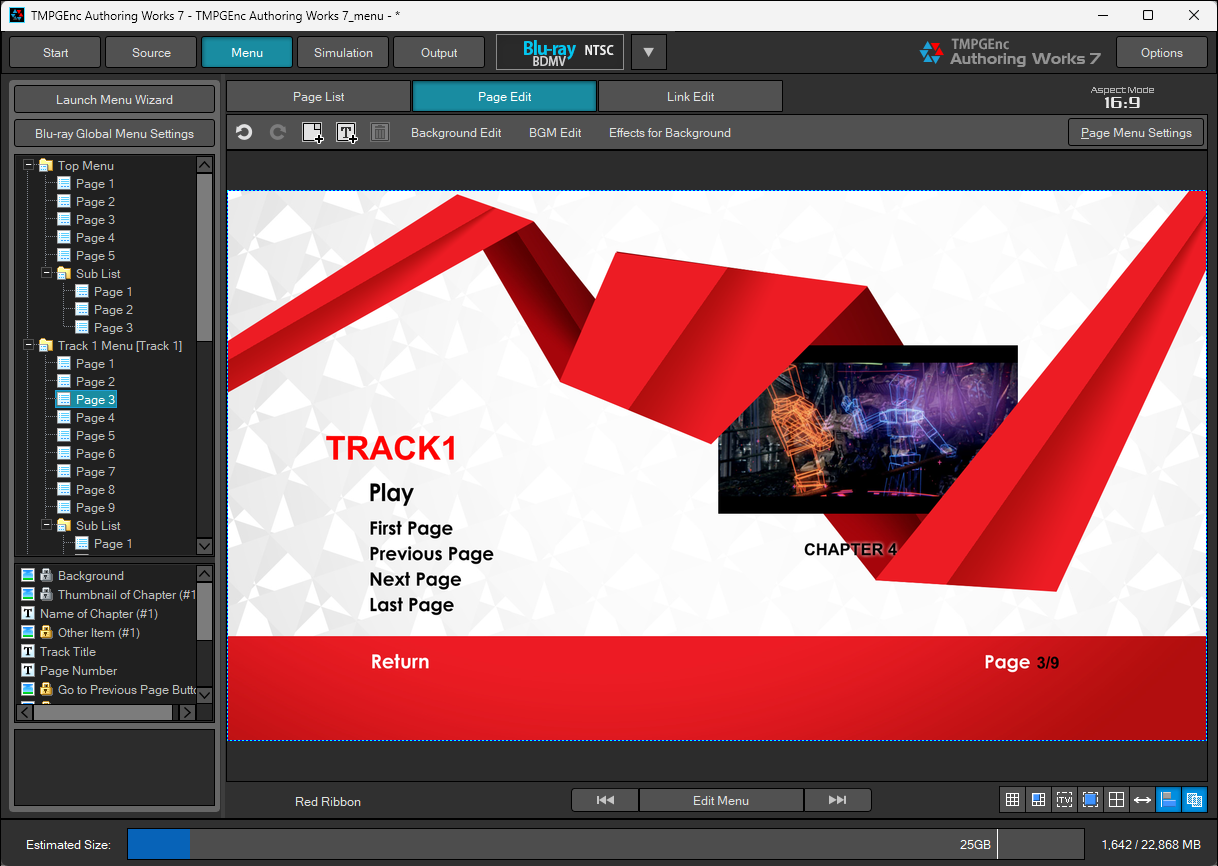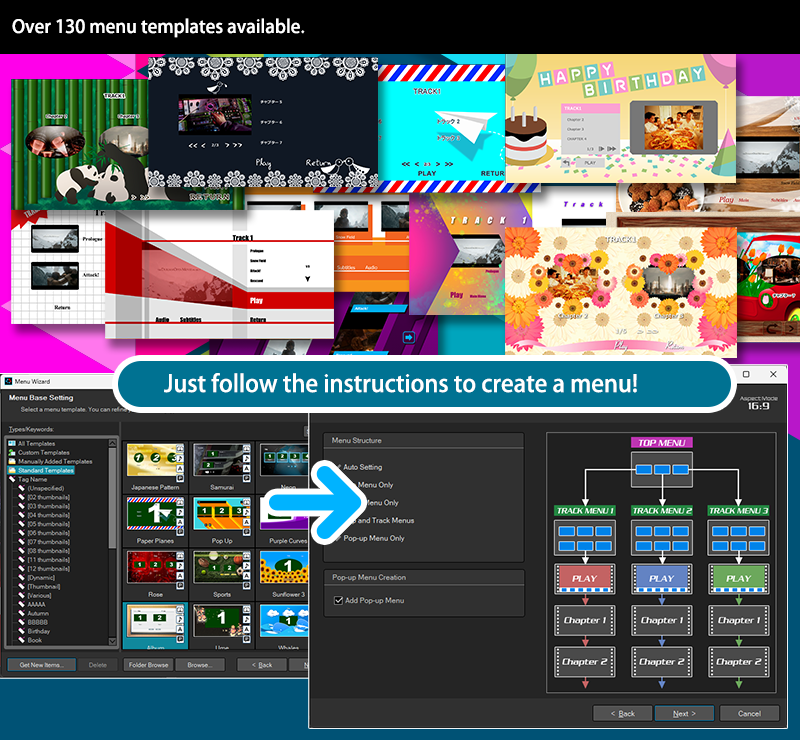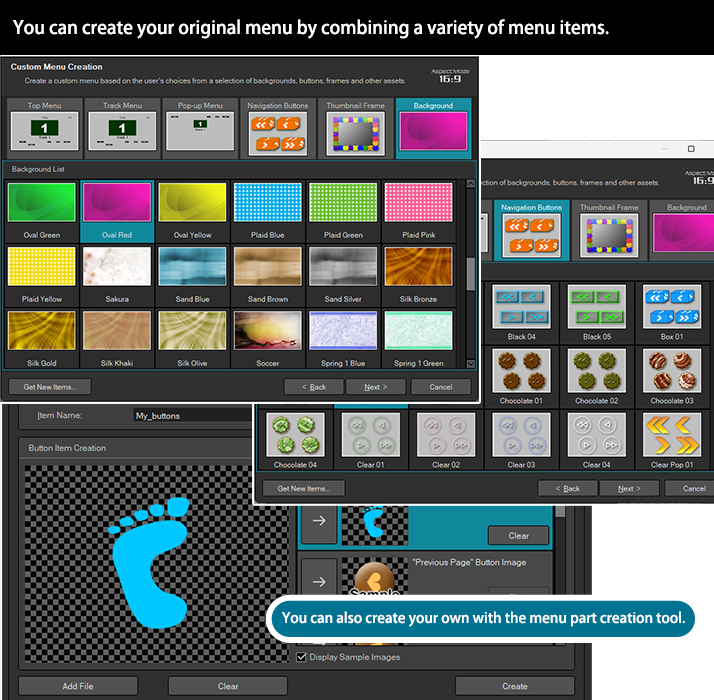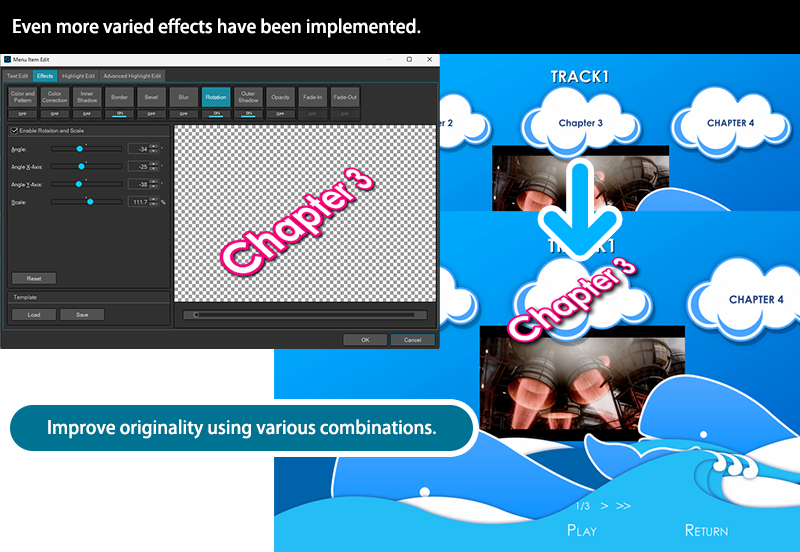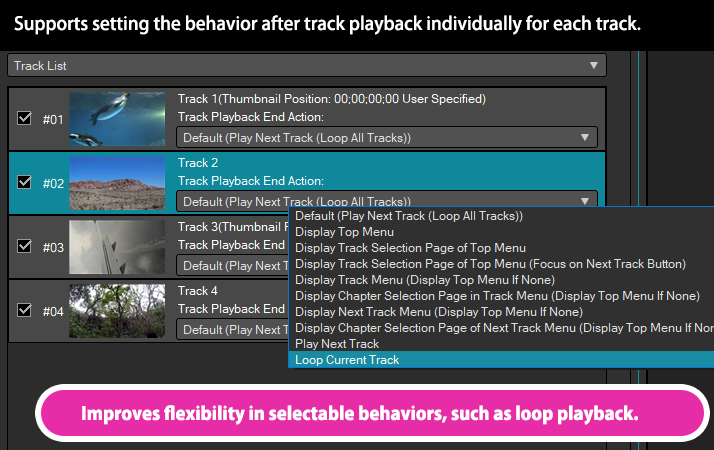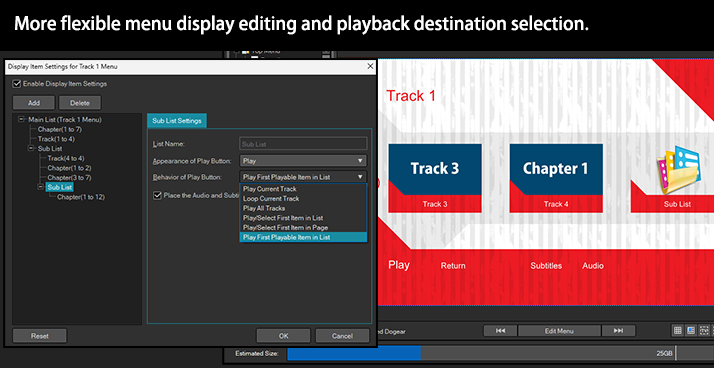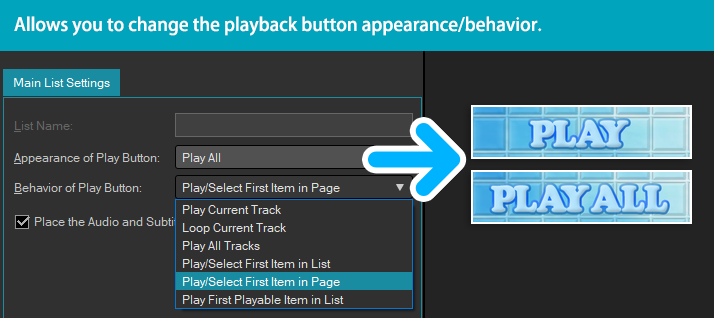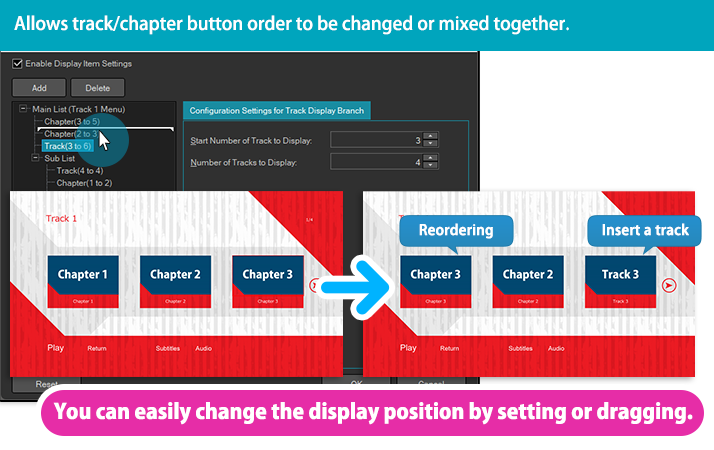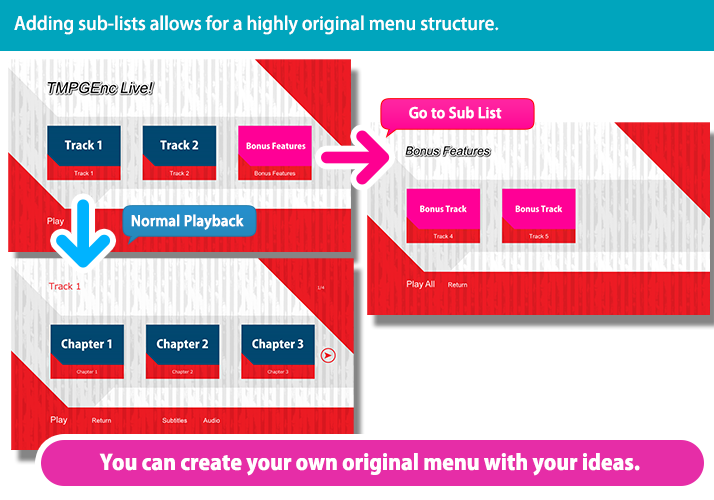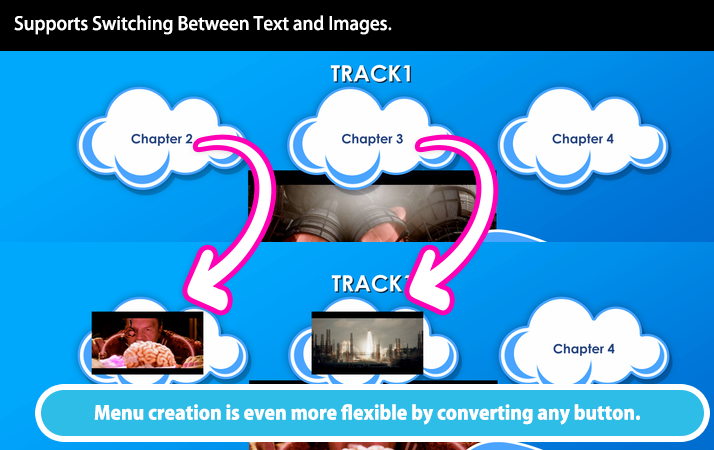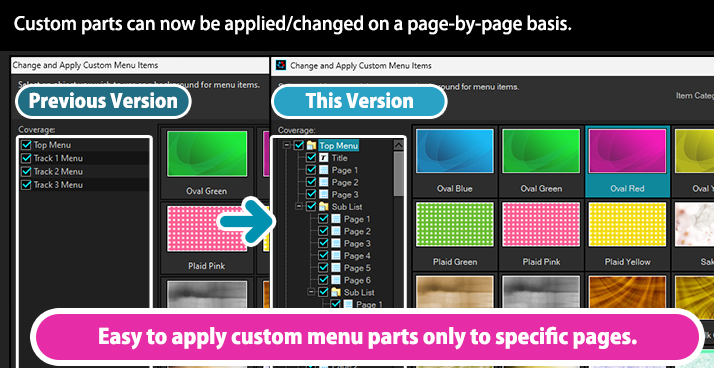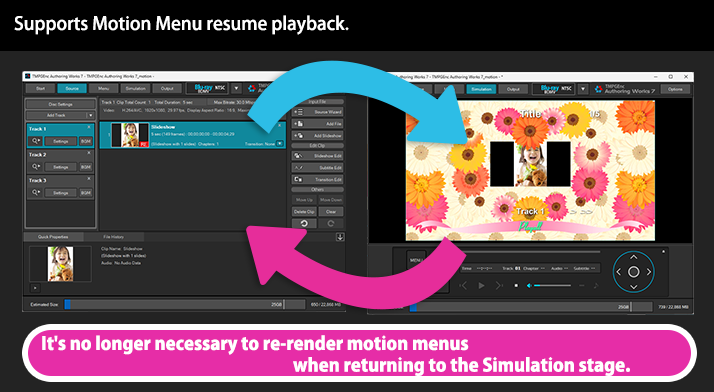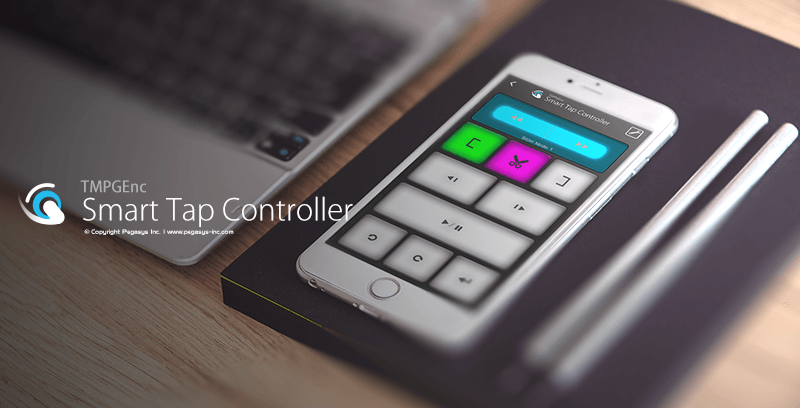TMPGEnc Authoring Works 7
Price: Full Version:
$122.00
Download the trial version now!
Reach your desire for what you create today.
The ultimate DVD/ Blu-ray creator takes you to the next stage.
Start Your Own Authoring Works. Today.
Reach your desire for what you create today.
The ultimate DVD/ Blu-ray creator takes you to the next stage.
Start Your Own Authoring Works. Today.
TMPGEnc Authoring Works 7 is the best software to create a DVD / Blu-ray / AVCHD with high quality menus. It has the most powerful authoring engine which combines the best quality encoding engine with the "Smart Rendering" function that allows ultra-fast output of standard compliant video with little to no loss in quality.
This version brings many improvements and enhancements, such as wide support for recent formats, a further evolved and enhanced cut editor, support for inserting hard-coded subtitles, and Vulkan hardware acceleration support. And thanks to user feedback, this version includes significant enhancements to the menu structure, and supports track and chapter settings which allow you to configure more flexible behavior. So get ready to create menus that are even more original than in previous versions.
Since we maintain the core concept that "anyone can create without confusion", this software provides you with simple operation and easy menu creation with over 130 templates available, so even if you're unfamiliar with video editing software, you can use it with ease, letting you go beyond your own expectations. Start your own "Authoring Works" today!
Supports Blu-ray, DVD and AVCHD with Menu Creation
Supports Blu-ray, DVD and AVCHD with Menu Creation
TMPGenc Authoring Works 7 allows you to edit, output video files for Blu-ray (BDMV), DVD-Video or AVCHD authoring (converting to a format for playback on a player), then create a disc. You can contain a maximum of 4 audio and 8 subtitles streams*1 into your project, or even add a slideshow movie created easily from your own photos. Enjoy your original disc creation with menus which you can create by using pre-installed templates, or by creating your own custom layout design.

1 the maximum number of streams varies depending on the output format.
* Importing from, and writing to BDXL media is not supported.
To create a BDAV format disc, use our TMPGEnc MPEG Smart Renderer 6 application.
Smart Rendering Function - Implements Ultra-Fast and Excellent Picture Quality Output.
Smart Rendering Function - Implements Ultra-Fast and Excellent Picture Quality Output.
What makes it high quality? Exports losslessly other than Cut and Connected ranges.
What makes it high quality? Exports losslessly other than Cut and Connected ranges.
How is high speed output possible? Unchanged video parts are not re-encoded.
How is high speed output possible? Unchanged video parts are not re-encoded.
TMPGEnc Authoring Works 7 features the "Smart Rendering" output function. Smart rendering has the ability to analyze a video file and re-encode only the parts that have been changed, such as cut/split/join points and sections where transitions or other effects have been added. Parts of the video that have not changed are not re-encoded. Besides taking a long time, re-encoding changes the video/audio data; this can cause differences in quality depending on the encoder and the output settings. Thus, it is typically a best practice to keep the original data unchanged as much as possible to maintain the original quality and avoid degradation. By using TMPGEnc Authoring Works 7, you can significantly reduce the time for output without losing the original quality other than the altered parts.
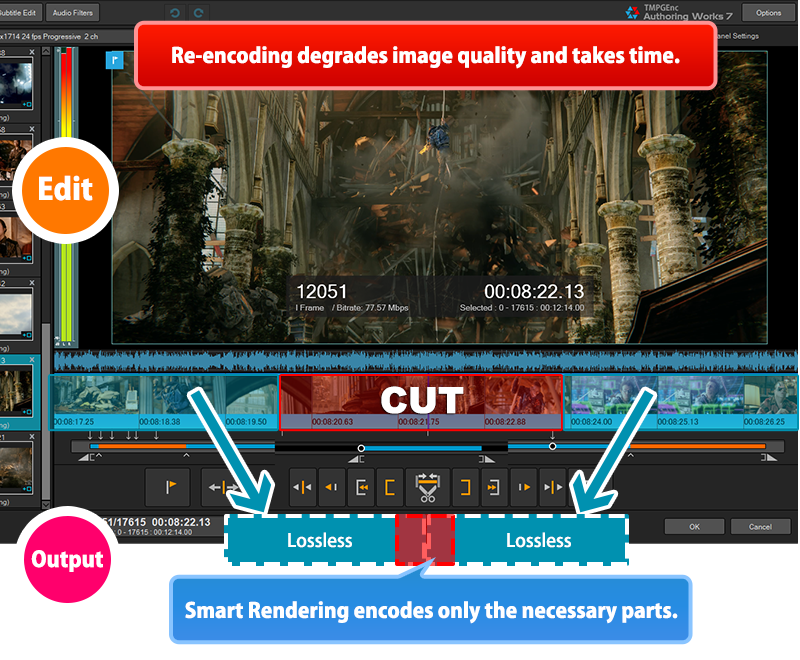
source movie: (CC) Blender Foundation | mango.blender.org
The smart rendering function requires that the imported file must conform to the output format standard.
Joins files "Smartly."
Joins files "Smartly."
TMPGEnc Authoring Works 7's smart rendering function supports not only cut ranges but also where files are connected. This allows you to join multiple files which are recorded by a digital camcorder or smartphone into one file.
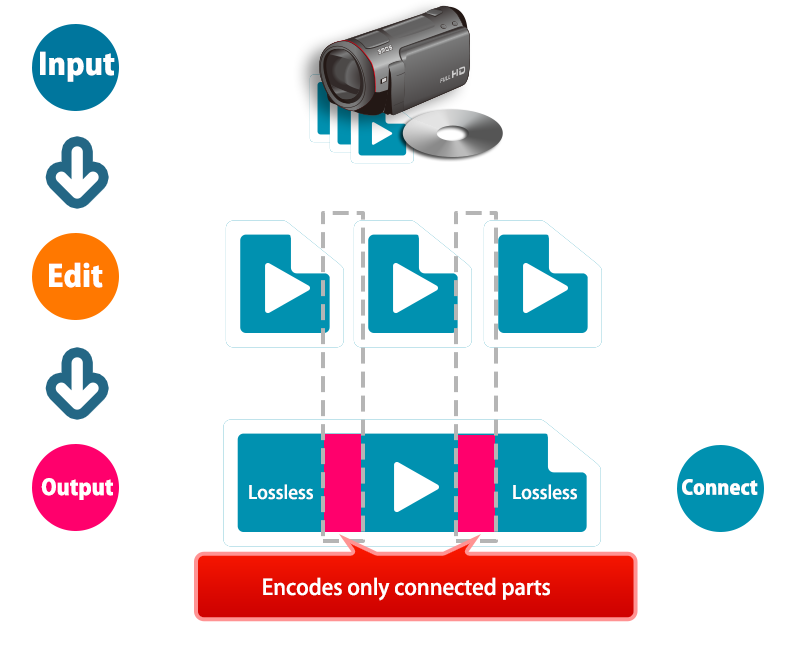
No re-encoding for super high-speed output.
No re-encoding for super high-speed output.
At output, any range with Smart Rendering applied will not be subjected to image conversion processing which incurs computational load. Therefore, the output speed is much faster compared to a typical video/audio conversion (encoding) process.
"Smart Rendering" and "Encoding" Speed Comparison
Rescue Clip Function - Encodes in High Quality
Even for Non-Smart Renderable Videos.
Rescue Clip Function - Encodes in High Quality
Even for Non-Smart Renderable Videos.
Simply put, no smart rendering problems will occur when importing files which do not conform to the target format, or importing multiple clips that have different parameters (such as resolution). In such cases, TMPGEnc Authoring Works 7 can join and output in high quality using the integrated high quality video encoder.
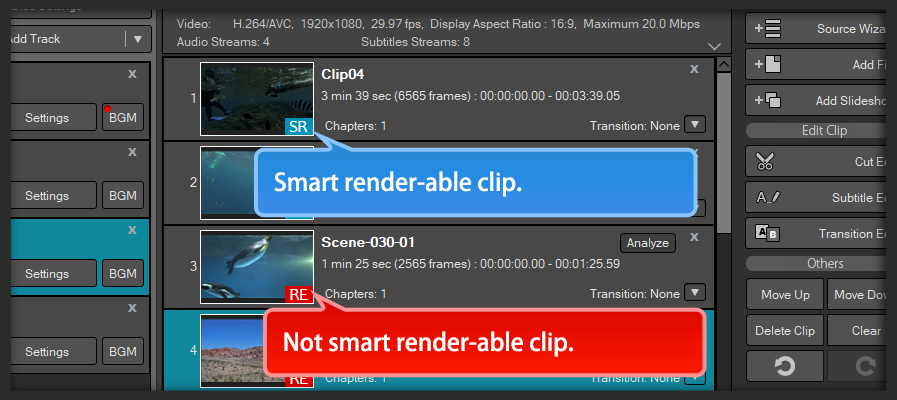
Integrates Outstanding Encoding Engines Required For Smart Rendering.
Integrates Outstanding Encoding Engines Required For Smart Rendering.
For smart rendering output, the quality of the encoding engine is held as one of most important elements. If the quality is low, then the low-quality encoded parts will stand out on video playback, thus reducing the whole quality of the video. That is why TMPGEnc Authoring Works 7 integrates the best encoders which results in the best quality output video.
-
MPEG-1/2
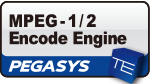
Incorporates our original encoder used in the TMPGEnc series and is known the world over as one of the best MPEG-1/2 encoders.
-
H.264/AVC

Incorporates the world-renowned x264 encoding engine. Widely adopted around the world as an H.264 encoder.
Supports a Wide Range of the Latest Input Formats.
Supports a Wide Range of the Latest Input Formats.
TMPGEnc Authoring Works 7 natively supports a wide variety of time-tested and recent formats such as MPEG-1/2, H.265/HEVC, H.264/AVC, AVI, WMV, GoPro recorded files, and more. You practically don't even need to install external CODECs; just start editing without needing any knowledge of these formats. Furthermore, you can select a specific import title clip within a Blu-ray (BDMV/BDAV), AVCHD or TS file, and by using the thumbnail preview, you can verify the content beforehand to avoid importing the wrong content.
"7" supports the following new formats and functions.
H.265/HEVC 10 bit 4:2:2 Input
H.265/HEVC 10 bit 4:2:2 Input
TMPGEnc Authoring Works 7 now supports importing the profile of the H.265/HEVC format up to 10bit 4:2:2 (Main 4:2:2 10). There is no need to encode and prepare files in advance before you start editing.

Apple ProRes Stream Import Support.
Apple ProRes Stream Import Support.
Now supports direct importing of an Apple ProRes video stream which older products do not support other than importing via QuickTime. This new feature allows you to seamlessly import Apple ProRes Codec files which are exported by Apple Final Cut Pro or other products into your TMPGEnc Authoring Works 7 encoding flow. Of course, it also supports the Apple ProRes 4444 high-dynamic source range.

Canon Cinema Raw Light file Input Support.
Canon Cinema Raw Light file Input Support.
Supports importation of the "Cinema RAW Light" format which is used for the Canon CINEMA EOS series. Since TMPGEnc Authoring Works 7 refers to the metadata in the file and applies the Gamut/Log automatically, this allows immediate editing of the RAW developed video data without prior user settings.
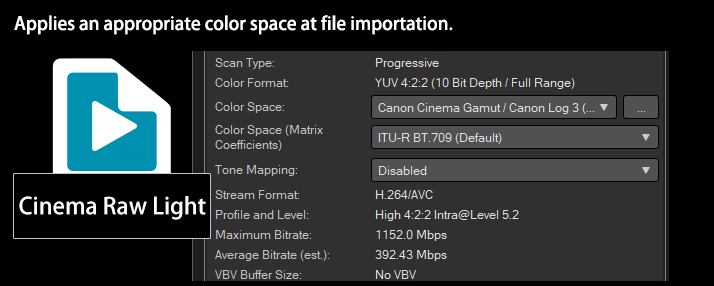
XAVC HS Input Support.
XAVC HS Input Support.
In addition to supporting the existing XAVC/XAVC S formats, this version now supports importing and directly editing the "XAVC HS" format, which is the most recent format advocated by Sony and can store ultra-high resolution and bitrate videos.
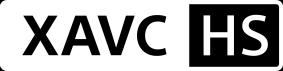
GoPro Cineform® is now available as a proxy file codec.
GoPro Cineform® is now available as a proxy file codec.
You can now choose the GoPro CineForm® video codec which supports 12 bit color space as one of the formats for proxy file creation for editing. You can create proxy files to help make the editing process run smoother in cases where your computer has trouble editing high definition content. This feature brings you even more lightweight editing than previously existing codecs.
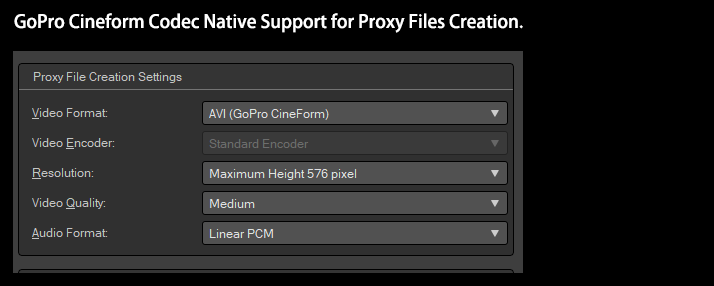
ALAC Audio Input Support.
ALAC Audio Input Support.
Newly supports importing of the lossless audio codec ALAC (Apple Lossless Audio Codec). You can use it directly without prior file conversion for slideshow audio, track BGM audio, etc.
Opus and Vorbis Audio Input Support.
Opus and Vorbis Audio Input Support.
Now supports "Opus" and "Vorbis" audio input. These formats are a lossy compression format characterized by maintaining a high sound quality even in low latency when compared with other compressed audio formats. This feature allows audio used in an MKV file, etc. to be imported as is.

Pre Editing Work is Even More Comfortable.
Provides the Fastest Editing Workflow for Cutting & Adding Subtitles.
Pre Editing Work is Even More Comfortable.
Provides the Fastest Editing Workflow for Cutting & Adding Subtitles.
TMPGEnc Authoring Works 7 reduces complicated processes and procedures and is designed to be handled simply by a beginner. It provides an incredible interface that is capable of cutting, adding subtitles, editing audio, and reaching the output in the quickest time by adhering to a simple workflow.
New Features to Make Clip Editing More Intuitive and Convenient.
Timecode Display Editing Support.
Timecode Display Editing Support.
TMPGEnc Authoring Works 7 now supports the timecode display for editing. This allows you to match the time display for editing even on various editing workflows including integration with TMPGEnc Video Mastering Works 7.
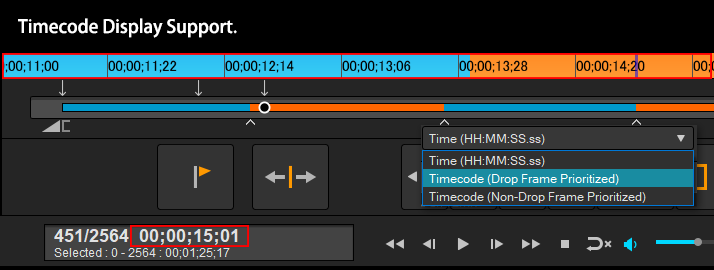
Supports Project File Saving in Clip-Editing Window.
Supports Project File Saving in Clip-Editing Window.
Now supports project file saving in the clip-editing window (Cut/Subtites/Slideshow) which was a difficulty in former products. So if you are editing a project which is taking a lot of time, you can save the project and restart it again later without closing the clip-editing window.
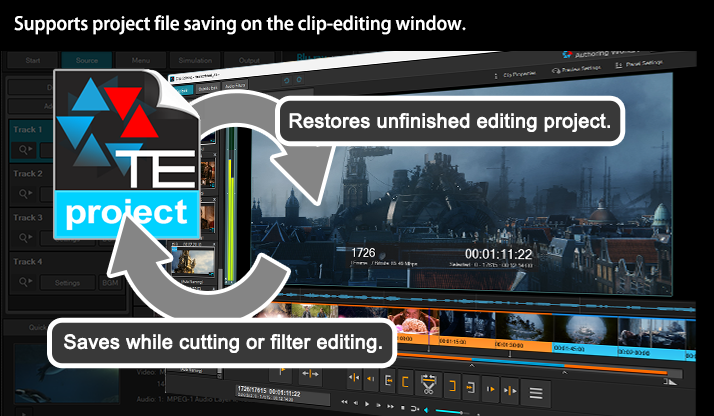
source movie: (CC) Blender Foundation | mango.blender.org
Project Recovering Function.
Project Recovering Function.
The newly integrated Project Recovering Function allows you to recover a project when an unexpected shutdown or other problem occurs while editing. This function saves your precious editing project from loss as much as possible.
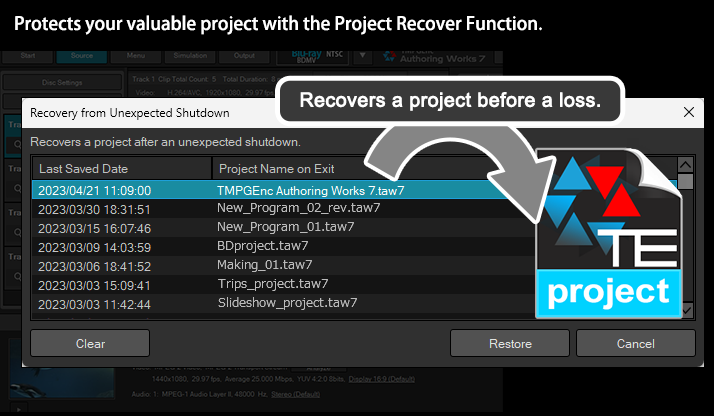
Newly added Easing function to transition effects.
Newly added Easing function to transition effects.
An easing function is now available for the transition effects. By adding acceleration, deceleration or rebound to the animation movements, you can add further enhanced movement to the video footage. Also, the motion blur effect option has been added to the transition function, allowing you to apply a more dynamic switching effect.
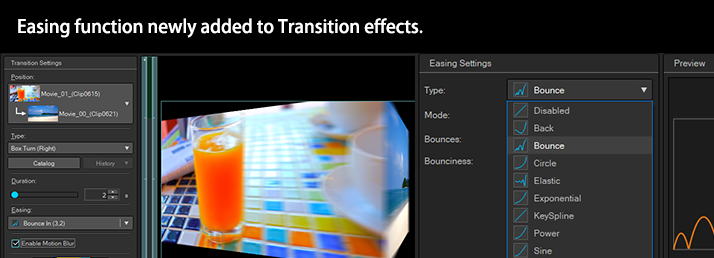
Title/Multi Stream Analyzer
- Post-application supported.
Title/Multi Stream Analyzer
- Post-application supported.
This function analyzes a file at importation and allows you to select a specific import title clip within a Blu-ray, AVCHD file, etc. Regarding a MPEG-2 TS or MXF file, the function analyzes and lets you choose a multi-structured video file (containing several video and audio streams) or video where the resolution changes mid-flow. TMPGEnc Authoring Works 7 allows you to use the analyzer for a file even if you did not choose to analyze it when importing.
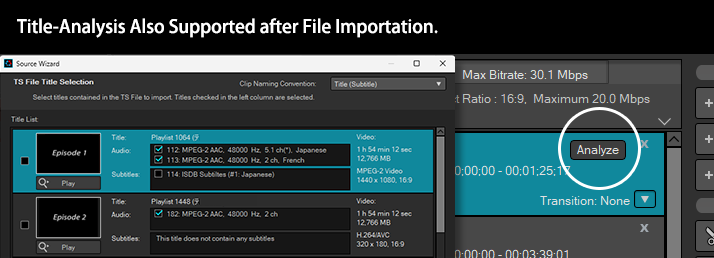
* Encrypted or copy-protected files cannot be imported.
* Subtitles cannot be imported other than ISDB standard subtitles.
The Newly Evolved Cut Editing Interface
- Easier to Use, Precise and Quick.
The Newly Evolved Cut Editing Interface
- Easier to Use, Precise and Quick.
When simply cutting a video, displaying and cutting the incorrect position would turn your hard work into a waste of time. The Cut Edit window, which is the core of TMPGEnc Authoring Works 7, brings you precise results because of our developed skills and experience.
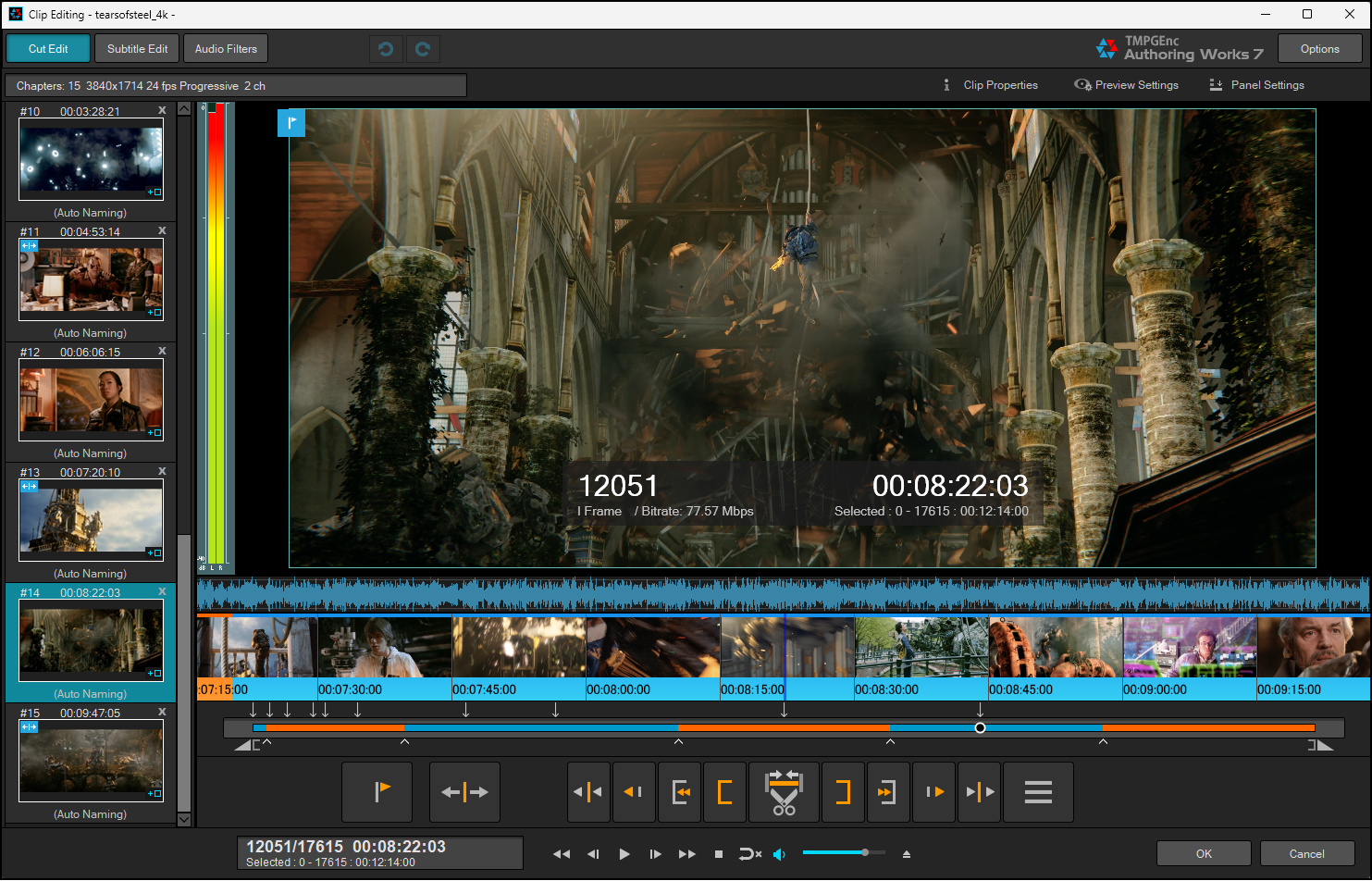
source movie: (CC) Blender Foundation | mango.blender.org
No Leftover Parts. "Frame Level Editing".
No Leftover Parts. "Frame Level Editing".
A single frame is the smallest unit of a video. TMPGEnc Authoring Works 7 can edit at the frame level, so the frames you cut are the exact frames that will be removed upon output. Other products cut at the GOP (Group of Pictures) level, so cuts in those products can actually remove more frames than you want 。
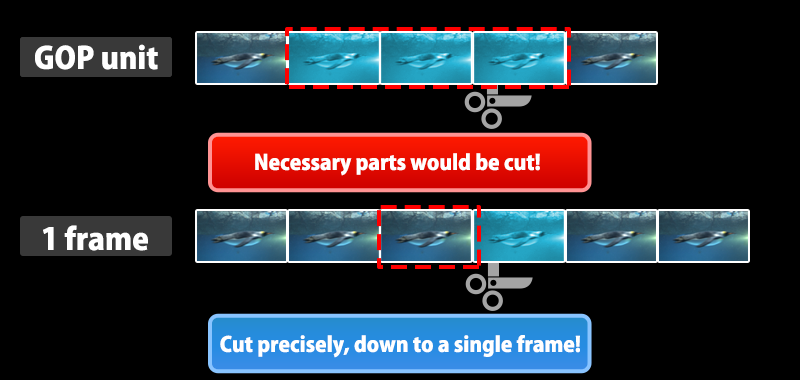
Functionalities For High Speed Editing.
Functionalities For High Speed Editing.
High Speed Thumbnail Display + Scene Detection
= "Smart Scene Search"
High Speed Thumbnail Display + Scene Detection
= "Smart Scene Search"
You can search any scene quickly simply by clicking the right mouse button while viewing the quick-scrolling thumbnail strip. Clicking on the middle mouse button activates Smart Scene Search, which automatically moves the playhead to the closest scene change.
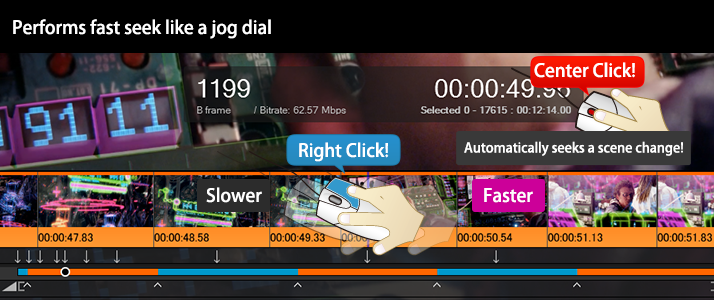
source movie: (CC) Blender Foundation | mango.blender.org
Easily Search with Mouse Hover
Easily Search with Mouse Hover
This version supports displaying a thumbnail on a seek destination point. Just by hovering a mouse cursor on the seek bar, a thumbnail will be displayed at that point. Thus, you can recognize the information of the destination in advance, which allows you to easily navigate to the target position without multiple clicks.
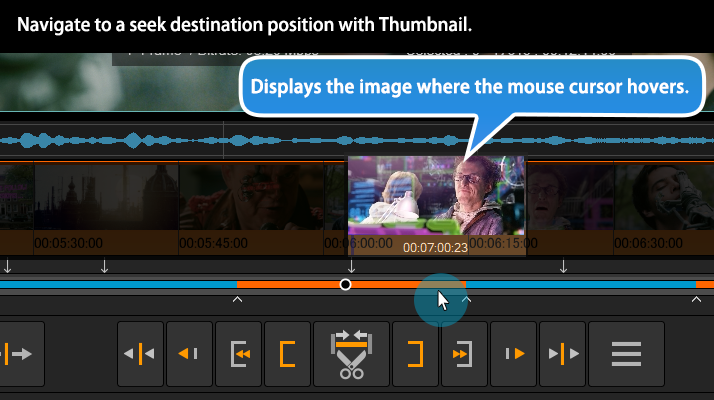
source movie: (CC) Blender Foundation | mango.blender.org
* Enabling the function can be changed in the preferences.
Faster Enhanced Drag Seeking.
Even Faster with Index for Seeking.
Faster Enhanced Drag Seeking.
Even Faster with Index for Seeking.
Drag seeking is one of most frequently used functions in cut editing. In this version, the drag seeking implements even faster seeking with an improved algorithm. Also, by using it together with "indexing for seeking," which creates position point data of an imported clip, it allows you to seek easier and faster compared to older versions.
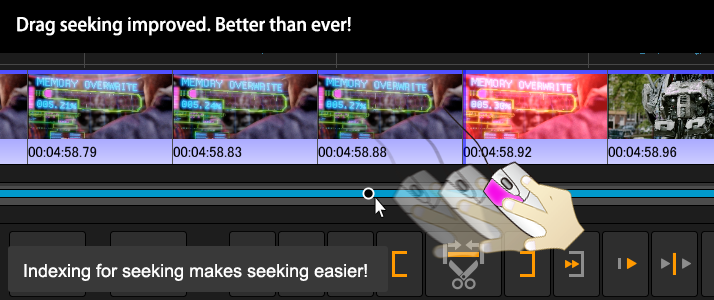
source movie: (CC) Blender Foundation | mango.blender.org
Batch Cut Unwanted Ranges.
Batch Cut Unwanted Ranges.
Besides using the start and end range markers to cut a section of unwanted footage, you can also cut many scenes at once by using the split point button in TMPGEnc Authoring Works 7. You can cut up to 500 ranges at once.
* Available only within the Cut Edit window.
Frame Bitrate Display Support.
Frame Bitrate Display Support.
In addition to the position, frame type and time information of the current frame, you can also verify the bitrate of the frame in TMPGEnc Authoring Works 7. This applies to not only the entire video file, but also the detailed bitrate around the current editing frame in the preview.
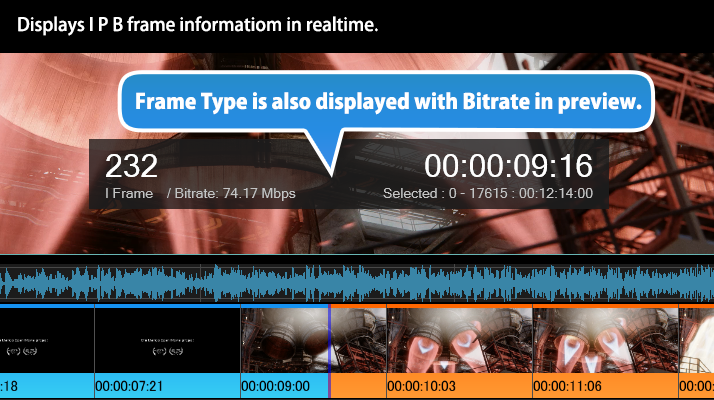
source movie: (CC) Blender Foundation | mango.blender.org
Player Controller Undocking Support.
Player Controller Undocking Support.
TMPGEnc Authoring Works 7 supports undocking the player control panel, which allows you to place the panel anywhere you want. You can control the position and setting depending on your editing situation.
* This function is available only with the playback controller for editing.
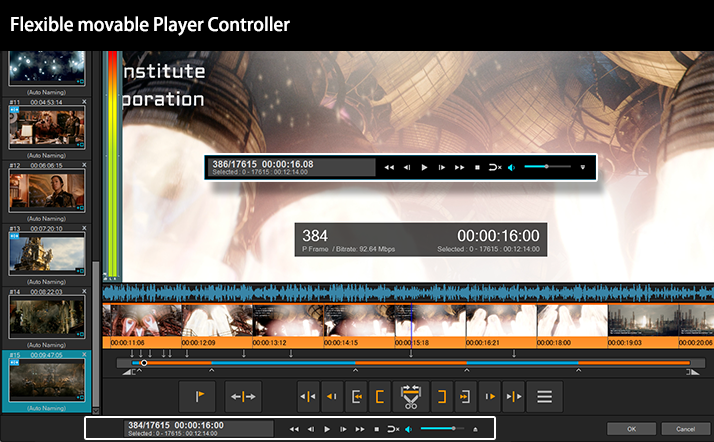
source movie: (CC) Blender Foundation | mango.blender.org
Change Position of the Player Control Buttons.
Change Position of the Player Control Buttons.
You can freely change the placement of the player control buttons, which can make editing easier. Furthermore, you can add the jump buttons where you can set your own time/frame interval.
* This function is available only with the playback controller for editing.
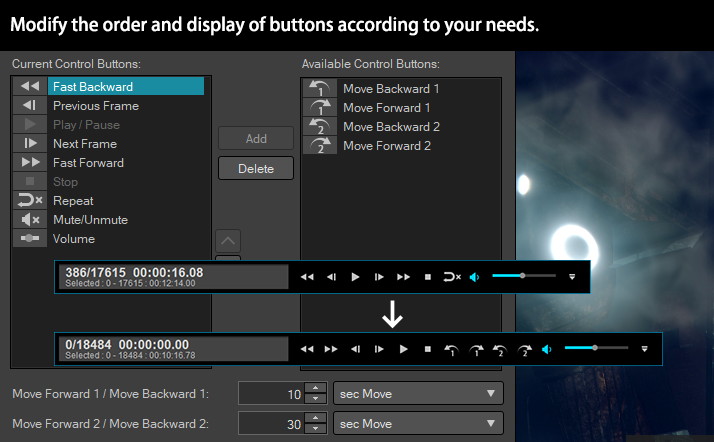
source movie: (CC) Blender Foundation | mango.blender.org
Start editing continuously at any time.
Automatically restores the last edited position.
Start editing continuously at any time.
Automatically restores the last edited position.
In previous versions, every time the current edited position is reset when closing the clip editing window, you would have to search for the edited position when you re-start the editing. This version automatically restores the last edited position, which allows you to reduce useless work searching for the position again or having to add a chapter(keyframe).
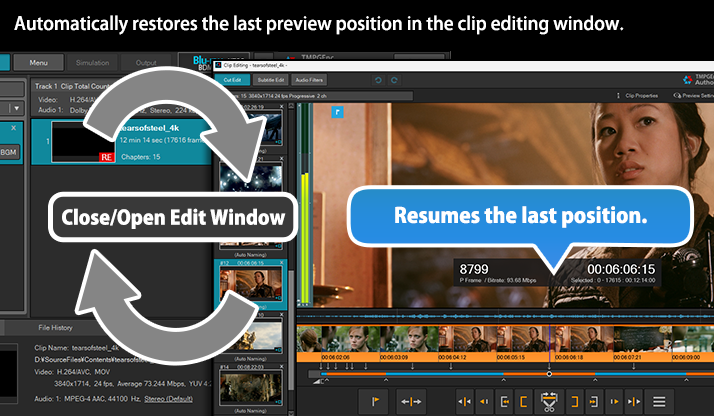
source movie: (CC) Blender Foundation | mango.blender.org
Audio Scrubbing / Audio Playback in Fast Forward Support.
Audio Scrubbing / Audio Playback in Fast Forward Support.
Enhanced the "sound" related functions which is one of the important elements in cut editing or adding titles. We've added the "Audio Scrubbing" function which plays the source audio while seek bar dragging (seeking), and "Audio Playback in Fast Forward" which can play audio even while fast forwarding and keeping the audio pitch.
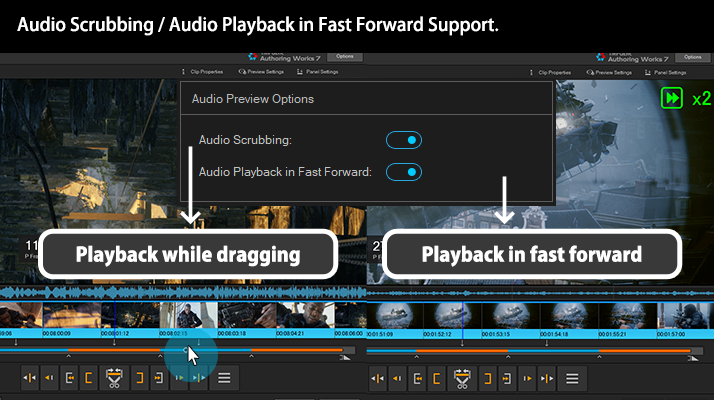
source movie: (CC) Blender Foundation | mango.blender.org
Flexible Preview Control Focused on the 8K Era.
Flexible Preview Control Focused on the 8K Era.
The Preview panel of TMPGEnc Authoring Works 7 allows you to zoom-in, zoom-out and even drag and reposition the preview image to your liking. This allows you to examine fine details in your video in real-time while playing. The image on preview can now be enlarged up to 800% based on requests for image confirmation.
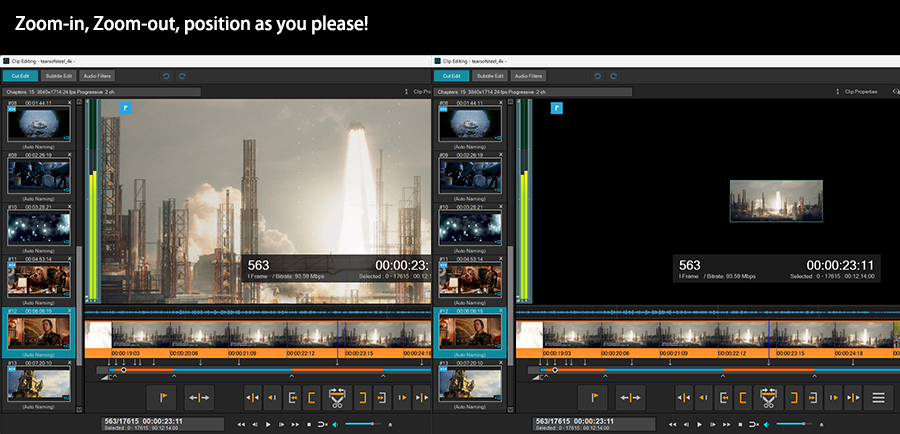
source movie: (CC) Blender Foundation | mango.blender.org
Supports Registering Any Range as a Clip
Supports Registering Any Range as a Clip
TMPGEnc Authoring Works 7 allows you to register as clips not only from split points but also from any range of a clip selected between the start and end points. This means that you can extract the wanted section from a clip more intuitively and quickly.
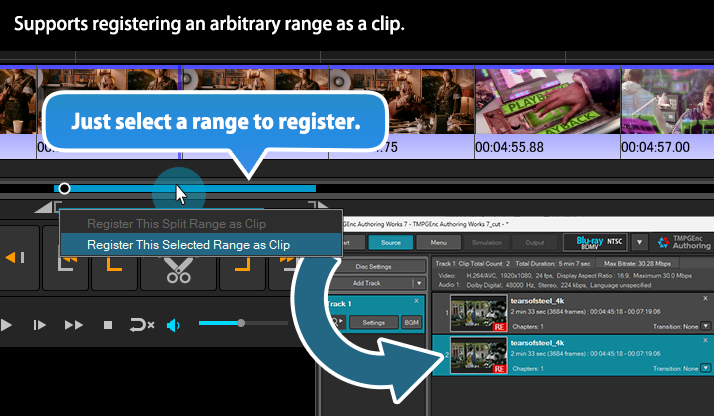
source movie: (CC) Blender Foundation | mango.blender.org
Direct Shift Support for Keyframe/Split Point.
Direct Shift Support for Keyframe/Split Point.
TMPGEnc Authoring Works 7 now allows you to move a keyframe (chapter)/clip split point directly on the cut editing window. You can adjust the position by dragging the mouse or keyboard operation, which allows for more intuitive editing.
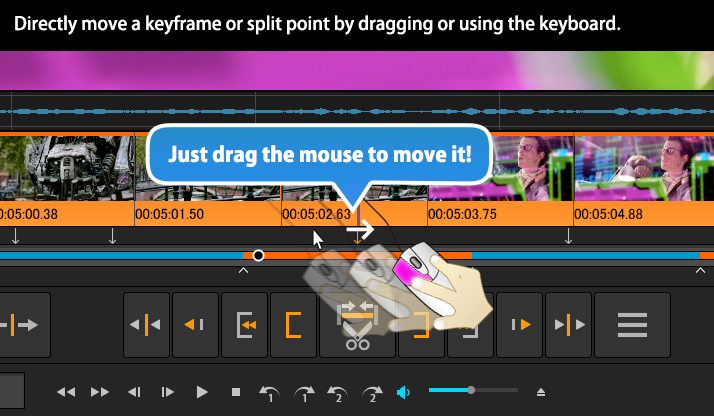
source movie: (CC) Blender Foundation | mango.blender.org
* Pressing and holding for 1 second enters the direct shift mode.
Supports Hardware Accelerated Filtering with "Vulkan®"
in addition to "CUDA™".
Supports Hardware Accelerated Filtering with "Vulkan®"
in addition to "CUDA™".
In a compatible environment, TMPGEnc Authoring Works 7 supports hardware acceleration technology which can be utilized for filtering functions by using the GPU's (graphics card CPU) multiple-core parallel processing to solve complex problems in a short amount of time. By splitting many processes into multiple elements and parallelizing them, and using the GPU's massive processing power, programs can run more efficiently. TMPGEnc Authoring Works 7 newly supports "Vulkan®" in addition to the existing NVIDIA CUDA™ to support GPU filtering processing on a wide range of graphics card environments. In addition, the previous pre-benchmarking process was eliminated, and a new real-time benchmarking method for CPU/GPU allocation has been adopted for even greater convenience.

* Acceleration cannot be guaranteed in all environments.
* Requires a compatible environment.
NVIDIA NVDEC, Intel® Media SDK (QSV) and AMD Media SDK Hardware Decoding Support.
NVIDIA NVDEC, Intel® Media SDK (QSV) and AMD Media SDK Hardware Decoding Support.
NVIDIA NVDEC technology, Intel® Media SDK and the AMD Media SDK are supported for hardware video decoding. This enables decoding processing with the GPU's powerful assistance. In a compatible environment, TMPGEnc Authoring Works 7 supports MPEG-2, H.265/HEVC or other hardware decoding of those functions.

* Acceleration cannot be guaranteed in all environments.
* Requires a compatible environment.
Further Enhanced Subtitles Editing and Audio Filtering Functions.
Further Enhanced Subtitles Editing and Audio Filtering Functions.
TMPGEnc Authoring Works 7 integrates the "Subtitles Function" which allows you to insert subtitles that can be switched by a player to add descriptions to your videos in arbitrary layouts or fonts to add information that is insufficient from the video alone. However, adding subtitles requires searching arbitrary positions and adjusting the displayed positions, which can take a lot of time. The subtitles editing interface in TMPGEnc Authoring Works 7 has been adjusted in many ways compared to the past to make editing subtitles faster and easier. The "Audio Filters" function is also integrated, which lets you easily adjust the audio volume or remove audio noise. By using this, you can adjust audio according to your output project usage.
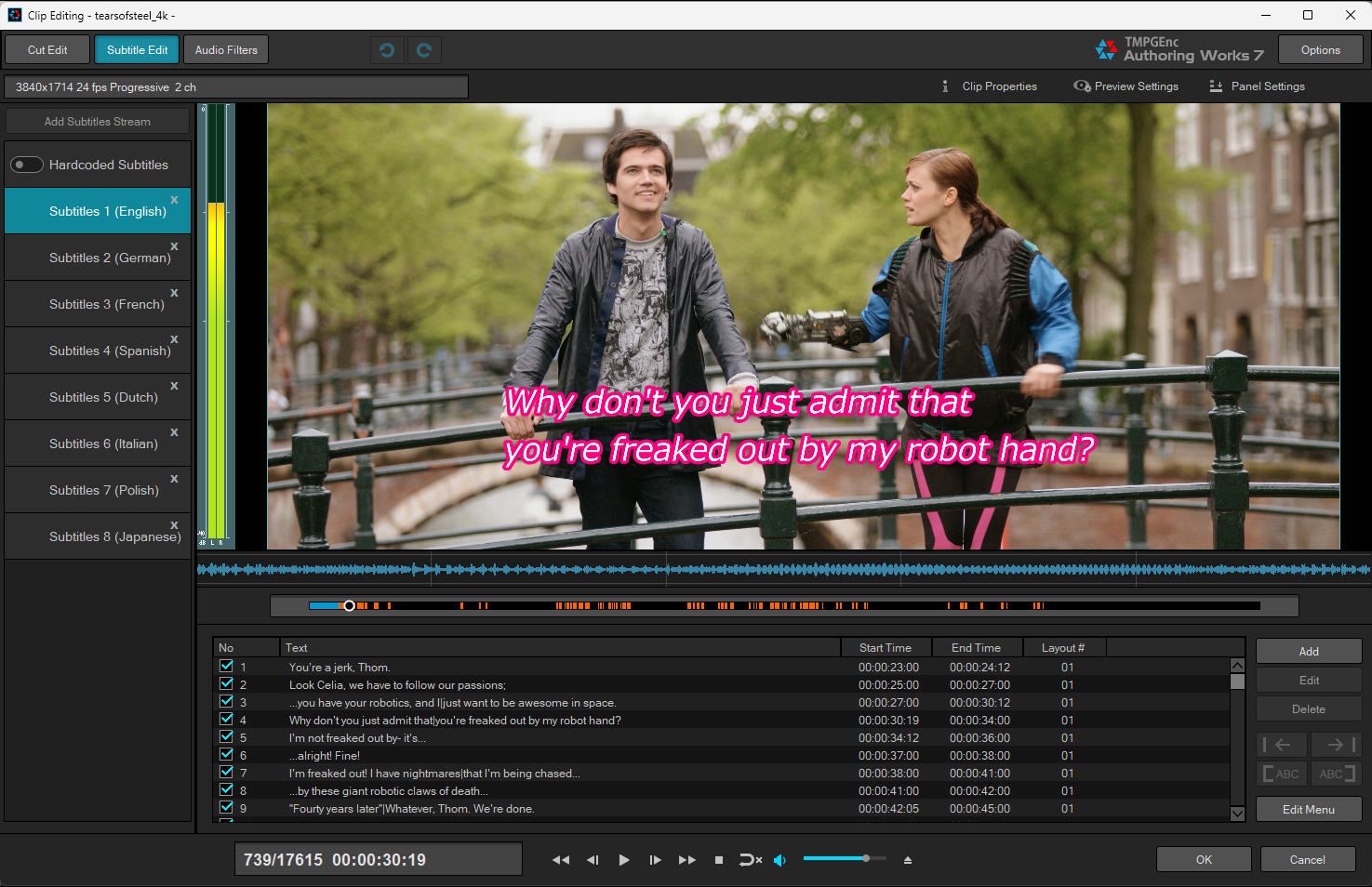
source movie: (CC) Blender Foundation | mango.blender.org
Supports Multiple Subtitles and Audio Streams.
Supports Multiple Subtitles and Audio Streams.
TMPGEnc Authoring Works 7 allows you to add up to eight closed caption or subtitle streams (such as from a DVD / Blu-ray, etc.), and up to four audio streams. Imported subtitles data can be outputted directly into a DVD or Blu-ray as they are. Of course you can add another subtitle to the imported subtitle data, then output them.
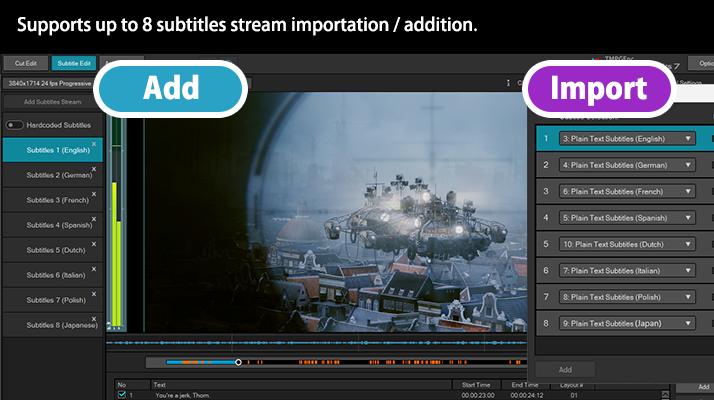
source movie: (CC) Blender Foundation | mango.blender.org
Now Supports Adding Hardcoded Subtitles.
Now Supports Adding Hardcoded Subtitles.
In addition to the conventional software subtitles that can be switched by a playback device, TMPGEnc Authoring Works 7 newly supports "Hardcoded Subtitles" that are embedded in the video as part of the video composition. Since it is not affected by switching the subtitles display and will always be displayed, it can be used for watermarks (image or text), etc.
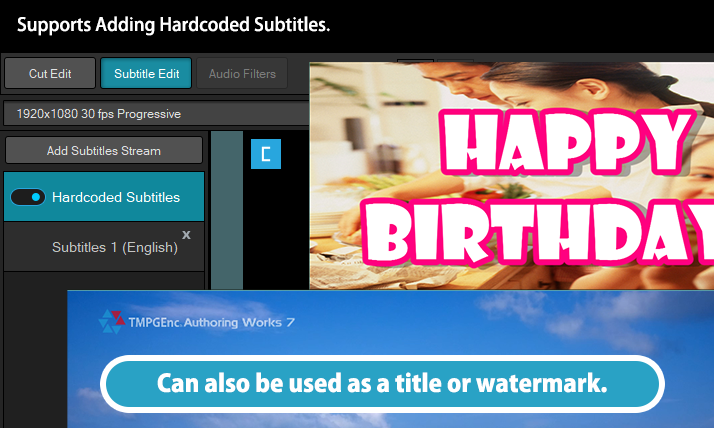
Position Your Subtitles Anywhere You Want.
Position Your Subtitles Anywhere You Want.
In TMPGEnc Authoring Works 7, you can position the subtitles freely to anywhere you'd like. Since the position can be set for each subtitles text unit, this feature expands the flexibility of the layout. Since the set positions can be copied to other subtitles in a batch, you can easily prevent overlapping with the video or place subtitles in an original layout.
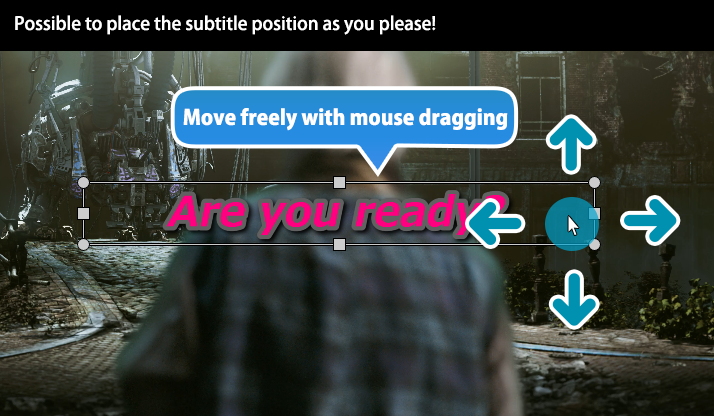
source movie: (CC) Blender Foundation | mango.blender.org
Ruby Character and Tag insertion Support
Ruby Character and Tag insertion Support
TMPGEnc Authoring Works 7's subtitles function supports ruby characters which can be added easily by specifying a simple tag (Ex:[WTO;The World Trade Organization]). Ruby characters are typically used for Chinese or Japanese text which aid in pronunciation of uncommon characters, but you can use it for translations as well. Furthermore, by using the tag, you can specify the font family or the size of the inserted text. If you enter Japanese text, simply apply the tag and the ruby text will be inserted automatically.
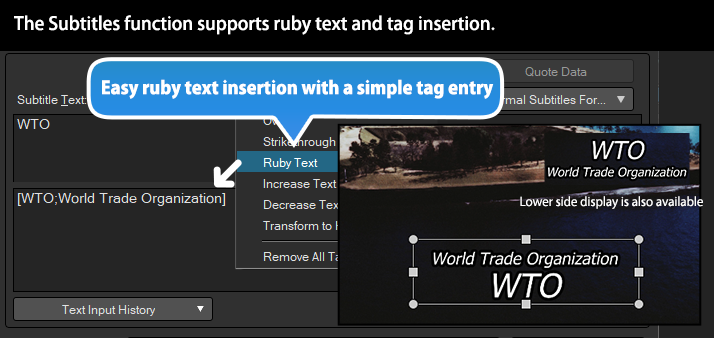
RTL Language Input Support.
RTL Language Input Support.
In the subtitles function, now supports inputting RTL language text which is written from right to left. Hence, you can use Arabic, Hebrew, and other RTL languages as subtitles.
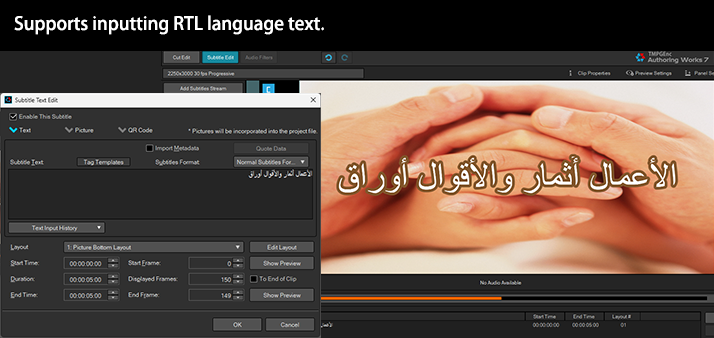
Supports WebVTT Subtitles Import and Saving.
Supports WebVTT Subtitles Import and Saving.
TMPGEnc Authoring Works 7 subtitle editing supports the input and saving of WebVTT subtitles format files. And it also supports tag insertion in the WebVTT subtitles format.
* Some of the tags are not supported.
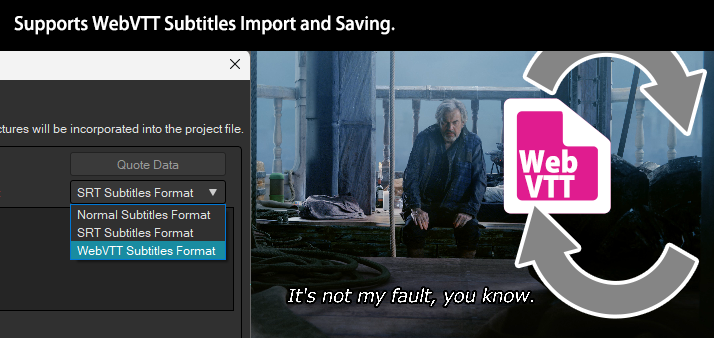
source movie: (CC) Blender Foundation | mango.blender.org
Supports Importing/Saving Subtitles File
After Cut Editing.
Supports Importing/Saving Subtitles File
After Cut Editing.
In previous products, it was not possible to save a subtitle file for only the edited part after a source clip with the subtitles was cut-edited. TMPGEnc Authoring Works 7 is now capable of saving and importing subtitle files only in the range after cut editing via the optional settings.
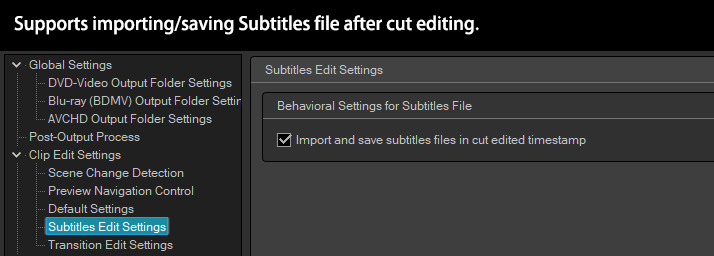
Newly Added Loudness Standard
to the Audio Volume Adjustment Filter.
Newly Added Loudness Standard
to the Audio Volume Adjustment Filter.
It is now possible to select the Loudness Standardized option in the uniformization function of the audio volume filter. This option allows you to set the appropriate volume level conforming to each standard.
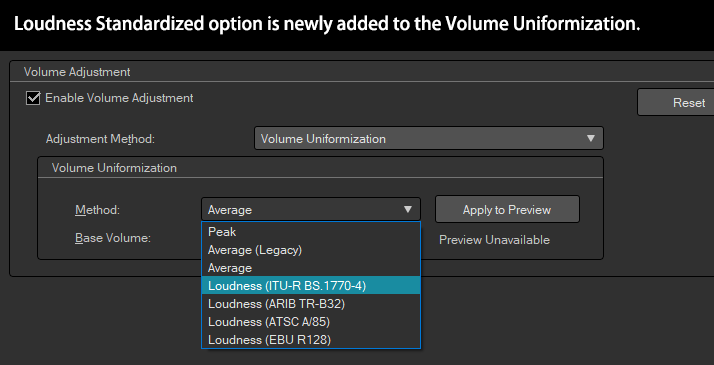
Determine the Flow of Your Video.
Track and Content Settings.
Determine the Flow of Your Video.
Track and Content Settings.
One of the most important things in media authoring is how the edited content will be played back. TMPGEnc Authoring Works 7 employs an editing interface which makes it easy to visually understand the flow of the currently edited clips and tracks, and then allows rapidly linking your content with the Menu editing. Also, it is possible to set more detailed Track and Content settings depending on your skill level.
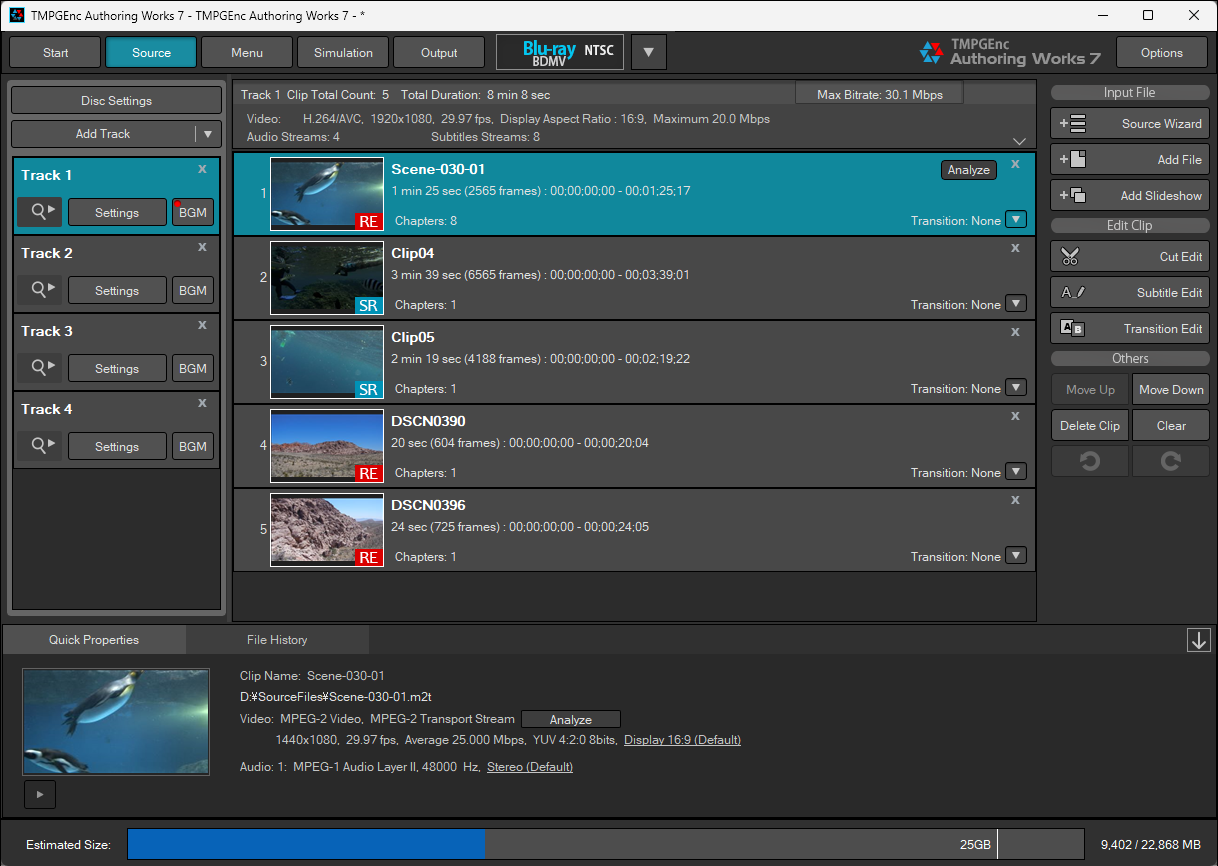
First Play Track Addition Support.
First Play Track Addition Support.
The "First Play" track will be played automatically once you insert your DVD or Blu-ray disc into your player. Since this track plays even before the menu displays, you can use it to include an introduction video, a concept video, sponsorship logos, or anything else you can think of.
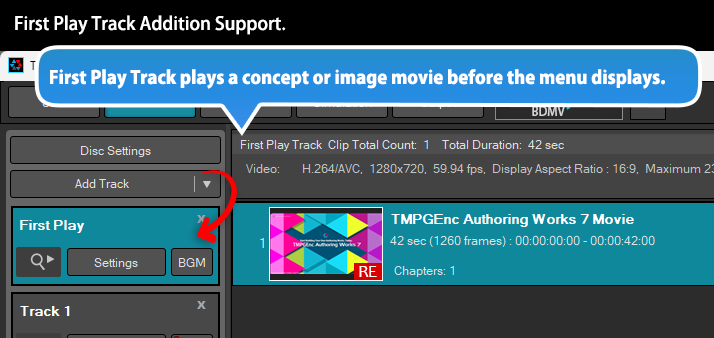
Track BGM Timeline Editing Function.
Track BGM Timeline Editing Function.
In TMPGEnc Authoring Works 7, the "Track BGM Edit function" is included, which allows you to put background audio streams on a track freely. Since you can edit background audio via the timeline-styled editor window, you can place and edit while seeing each audio clip's location visually. And with the Narration Recorder function also included, you can create even more highly original content.
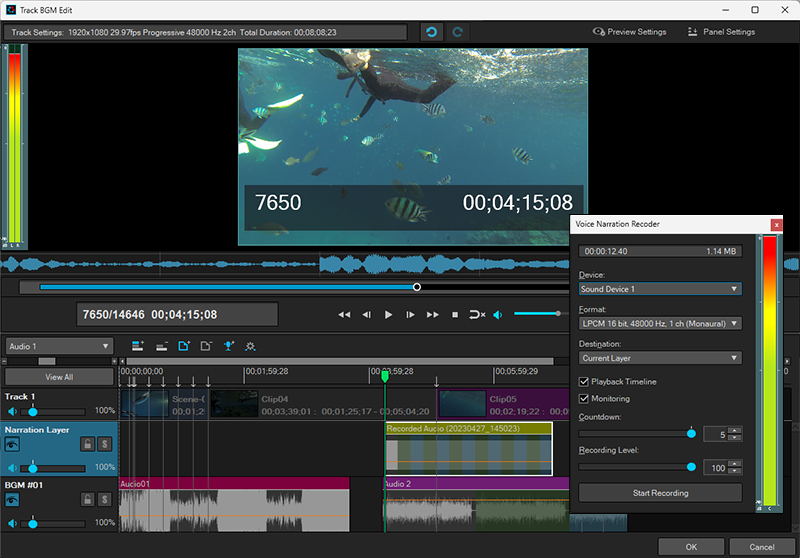
Allows Highly Detailed Settings.
Allows Highly Detailed Settings.
TMPGEnc Authoring Works 7 will set the video and audio output parameters automatically, but if you want to, you can access enhanced, detailed settings for more advanced output control for each track. Also, you can select the Intel® Media SDK hardware encoder in a supported environment.
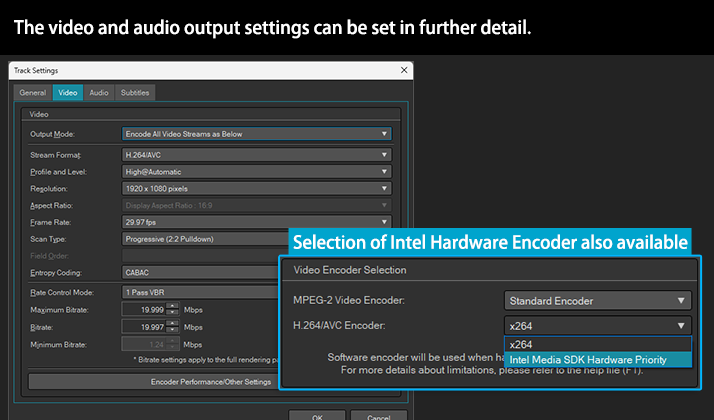
* The software encoder may be used due to the hardware encoder restrictions.
Parental Control Support.
Parental Control Support.
Since TMPGEnc Authoring Works 7 supports setting a "Parental Control" when outputting a Blu-ray or DVD disc, you can use it to control the permission to play in response to the rating set in the player. In the Blu-ray output, it is possible to replace the warning image with any image that you want to display.
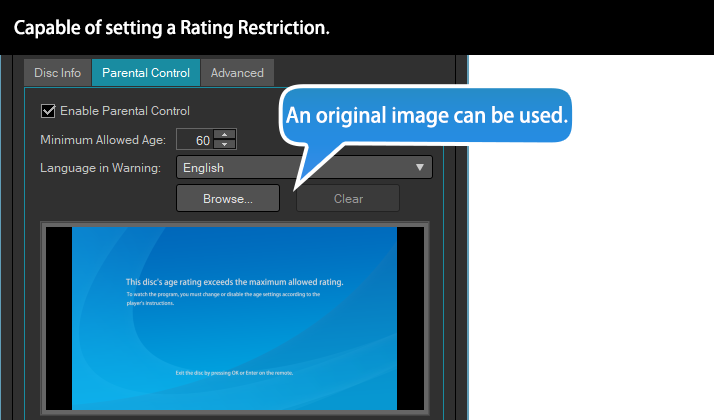
* The parental control settings cannot work on a player or playback device which does not support the Parental Control function.
Simple Output with Maximum Efficiency
Output Settings
Simple Output with Maximum Efficiency
Output Settings
TMPGEnc Authoring Works 7's output functions have been optimized to increase the output efficiency to the max. Despite this complexity, the output stage is designed to provide simple operation, and it's possible to output right away only by setting a few options.
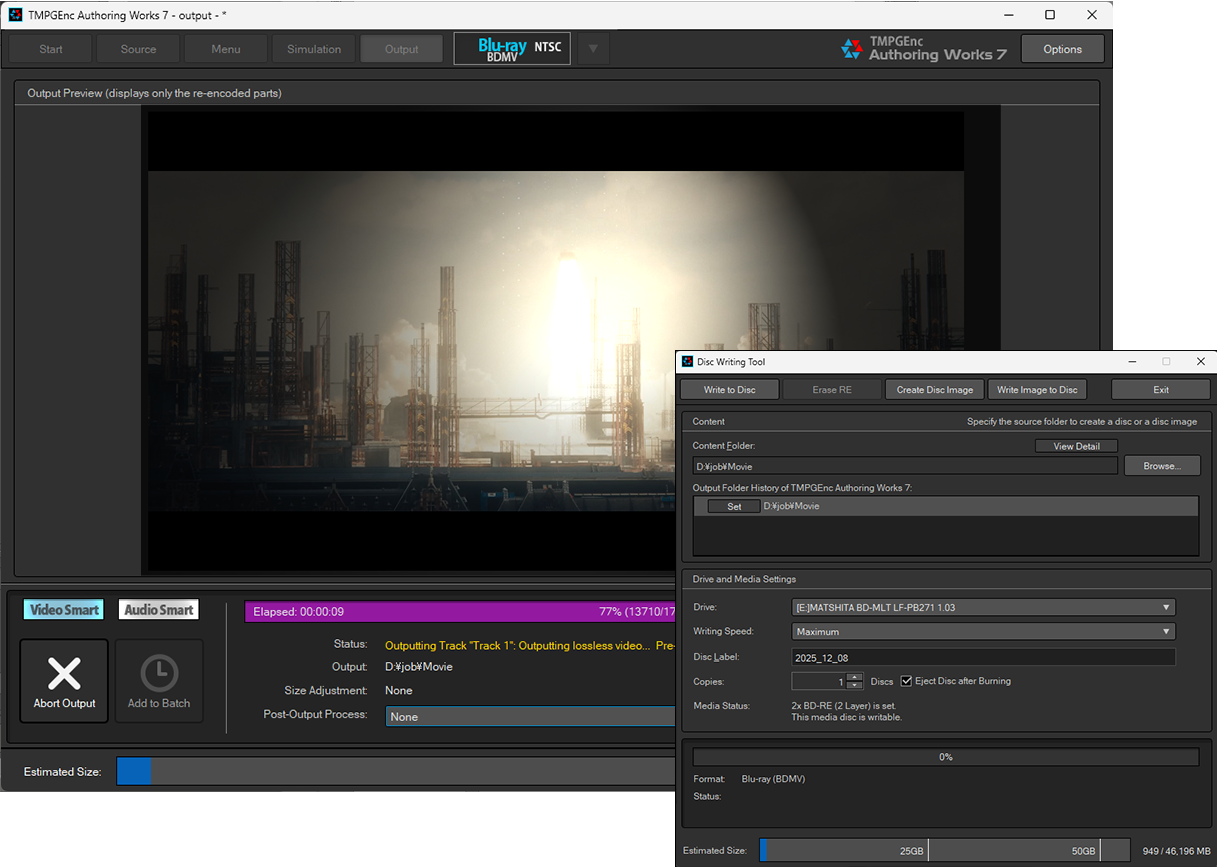
source movie: (CC) Blender Foundation | mango.blender.org
Smart Indicator Equipped.
Smart Indicator Equipped.
The Smart Indicator lights up the "Smart" icon while smart rendering, and disables the "Smart" icon while encoding. This function allows you to recognize the current output status even better than older versions.
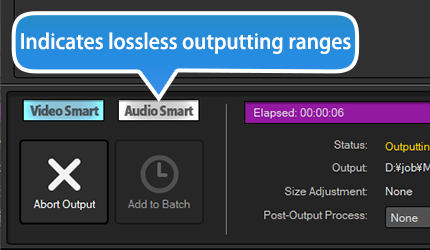
The Advanced Output Size Analyzer.
The Advanced Output Size Analyzer.
The Advanced Output Size Analyzer analyzes the whole contents of a project, then displays a more detailed estimated output size. The breakdown of the estimated size is displayed in tree-form for each track. Thus, you can verify the more detailed size in advance. In TMPGEnc Authoring Works 7, this function newly supports the display of the "Smart Rendering rate", allowing you to perceive the status of smart rendering of video and audio within tracks before output.
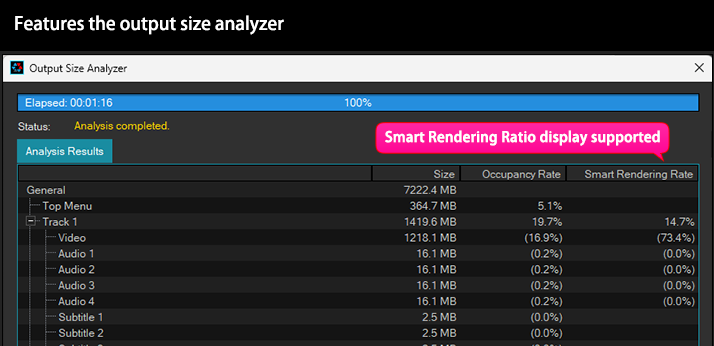
Set How Many Discs You'd Like.
Set How Many Discs You'd Like.
You can now write the same content to multiple discs simply by setting the number of discs you'd like. This function automatically processes all of the output and burning tasks other than changing the discs.
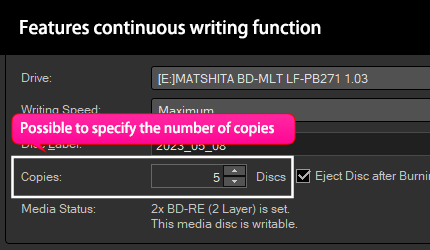
Supports Creating Image Files (ISO) and Burning Discs.
Supports Creating Image Files (ISO) and Burning Discs.
TMPGEnc Authoring Works 7 allows you to create image files (ISO) of outputted Blu-ray (BDMV)/DVD-VIDEO authoring data and burn discs from the image data. This feature can be used for a variety of applications, such as playback on players that support Blu-ray ISO files or as an input source for other editing software.
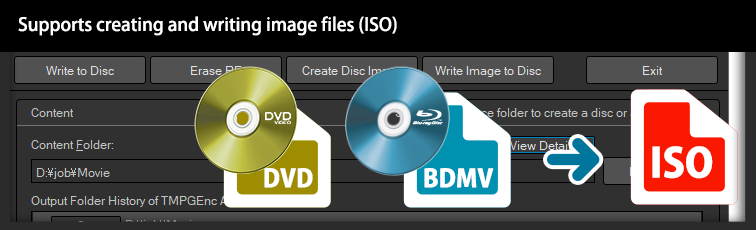
* Dual layer image data is not supported.
Other Features
Other Features
Besides the aforementioned functions, even more features have been implemented in TMPGEnc Authoring Works 7. Please try it for yourself!
TMPGEnc Smart Tap Controller Support.
TMPGEnc Smart Tap Controller Support.
Supports "TMPGEnc Smart Tap Controller" which is an auxiliary controller that can control the cut-editing operations of TMPGEnc Authoring Works 7 from your iPhone or iPad. In combination with a keyboard, a mouse or other peripherals, this controller allows more choices for user operation based on the user's preferences and makes editing smarter than ever.
Output Continuously with the Batch Tool.
Output Continuously with the Batch Tool.
You can pre-register multiple projects in the Batch Authoring Tool, allowing you to output multiple projects sequentially one after the other. Some projects may require a lot of time to output because of complex menus, high-resolution video, or video that needs to be re-encoded, or, perhaps your PC isn't that powerful. The batch tool lets you work on multiple projects, and then output them one after the other while you work on other things.
Transition Effects.
Transition Effects.
Implements over 200 "Transition Effects" to choose from, ensuring that you can add your own unique touch to your videos. This version features new effects such as Smooth, Grid and more, which allows you to add an extra special presentation to your video. In addition, selecting the random option can now exclude any transitions*1.
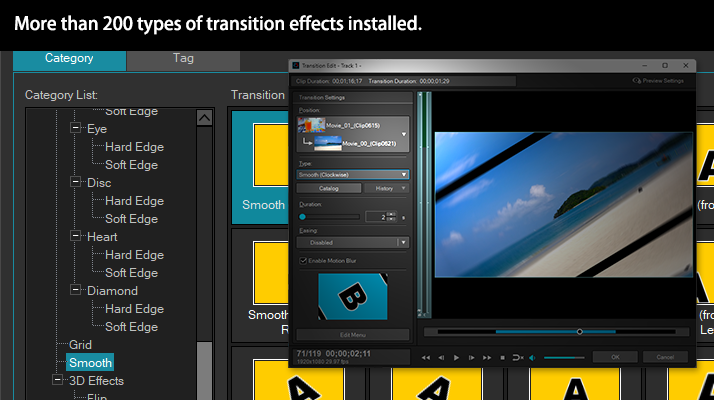
*1 Can be set in the Preferences.
Create Slideshows.
Create Slideshows.
You can create your own photo slideshow by simply specifying a folder or a group of photos. It's a great way to create digital photo books of memorable events such as a vacation, graduation, or wedding. Also, TMPGEnc Authoring Works 7 allows you to add easing and motion blur effects to the transition effect, allowing you to express yourself more than ever. Finally, you can specify an arbitrary background color to the gap between the picture and the output area.
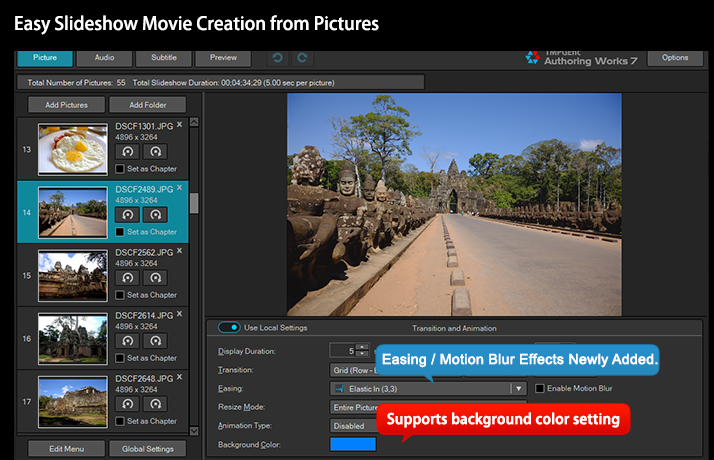
TMPGEnc Movie Plug-in Commercial Candidates Detector (Sold Separately) Support.
TMPGEnc Movie Plug-in Commercial Candidates Detector (Sold Separately) Support.
Supports the "TMPGEnc Movie Plug-in Commercial Candidates Detector" which is an extension plug-in that analyzes clips, and detects the most likely candidate positions of commercials.
* You don't have to purchase the plug-in again if you have already purchased the serial key for TMPGEnc Movie Plug-in Commercial Candidates Detector.
Important Notice for TMPGEnc Authoring Works 6 Users:
The following functions which are included in TMPGEnc Authoring Works 6 cannot be used in TMPGEnc Authoring Works 7. Please be aware of these changes before purchasing the TMPGEnc Authoring Works 7 upgrade version.
- The DivX File Reader (The Media Foundation File Reader Alternative)
- Importing files from Windows Media Center via the Source Wizard.
Requirements
OS
- Windows 10 / 11
* Only for 64-bit version
* Virtualized environments are not supported.
CPU
- SSSE3 instruction support Intel Core i or newer, or equivalent CPU
RAM
- 2 GB or higher (2 GB or higher including the memory page file)*
Available storage space
- 2 GB for the application + movie source file size or more for working space (recommended 10 GB and more)
(Blu-ray editing requires at least 50 GB)
Display
- 1024x768 pixels or more * Requires the adopted resolution when the DPI settings of the Windows Display is other than 100%.
Other
- Access to the Internet (Required for periodic online validation and updates)
- .NET 8.0 Desktop Runtime (Installed automatically)
Notice
- This software may not function properly in environments where the memory is less than 2 GB and shared with an integrated graphic processor. In such cases, a warning may display at launch. This software cannot be used with computers having less than 1.5 GB of available memory (ex: memory shared with the video processor). In this case, increasing the amount of memory may fix such issues. Refer to your computer's documentation and/or contact your computer vendor for more information regarding memory extension.
- A FAT32 formatted storage media does not support a file size higher than 4 GB. Preferably, output your file to an NTFS partition. If you are using a FAT32 formatted storage or external disk, it may be possible to convert it into NTFS format. Refer to your device's user manual or contact the device maker.
Hardware Acceleration Support Status
* The devices listed must have hardware acceleration functions.
| Intel Media SDK Hardware | The MPEG-2 Decoding and the H.264/AVC Decoding/Encoding functions are available in the following supported environments. Requires an environment with an Intel compatible CPU (SandyBridge core or newer) and a compatible driver with Intel Quick Sync Video functions. |
|
| When using the MPEG-2 video encoder in the Stream Format, an environment with an Intel compatible CPU (IvyBridge core or newer) and a compatible driver with Intel Quick Sync Video functions are required. |
||
| When using the H.265/HEVC video decoder in the Stream Format, an environment with an Intel compatible CPU (Haswell core or newer) and a compatible driver with Intel Quick Sync Video functions are required. | ||
| NVIDIA CUDA/NVDEC | The filter computing support, and the MPEG-1/2 and H.264/AVC Decoding functions are available in the following supported environments. Requires an environment with a GeForce 750 series and later GPU (Maxwell core or later generations) and a compatible driver. |
|
| When using the H.265/HEVC or VP9 video decoder, an environment with a GeForce GTX 950 (GM206 Die) or later GPU and a compatible driver are required. |
||
| Supported Driver Versions: Version 561.17 or later | ||
| NVIDIA NVENC | The H.264/AVC Encoding function (only for the proxy file creation) is available in the following supported environments. Requires an environment with a GeForce 750 series and later GPU (Maxwell core or later generations) and a compatible driver. * The 600/700 series includes specific models with the Fermi core that cannot be used. |
|
| Supported Driver Versions: Version 561.17 or later | ||
| AMD Media SDK |
The H.264/AVC Decording/Encoding (only for the proxy file creation) functions are available in the following supported environments. Supported Graphics Cards: Radeon HD7700, HD7800, HD7900, HD8700, HD8800, HD8900 Series; Radeon R7 260, R7 360, R9 270, R9 280, R9 290, R9 360, R9 370, R9 380, R9 390 Series; Radeon R9 Fury Series; Radeon RX 400, 500, 600 Series; Radeon RX Vega Series; Radeon RX 5000 Series; Radeon RX 6000 Series; or later Series. Supported APU: GPU implemented Ax 7000 Series, Ryzen 2000 or later Series A compatible driver is also required. |
|
| When using the H.265/HEVC video decoder, an environment with a Radeon RX Series or later GPU and a compatible driver are required. Supported Driver Versions: Adrenalin 2020 Edition 20.12.1 or later |
||
| When using the VP9 video decoder, an environment with a VCN (Video Core Next) 1.0 or later supported GPU or APU and a compatible driver are required. | ||
| Vulkan | The filter computing support using Vulkan is available in the following supported environments. | |
| Intel |
Requires an environment with an Intel compatible CPU (Skylake core or newer) and a compatible driver. * Except Intel Arc series. |
|
| NVIDIA | Requires an environment with a Maxwell core or later generations GPU and a compatible driver. |
|
| AMD | Supported Graphics Cards: Radeon VII Radeon RX 6000 Series; Radeon RX 5000 Series; Radeon RX Vega Series; Radeon RX 400, 500, 600 Series; or later Series. Supported APU: GPU implemented Ryzen 3000 or later Series A compatible driver is also required. |
|
Copyright Information
- TMPGEnc, PGMX, and the TE symbol are registered trademarks of Pegasys Inc.
- Microsoft, Windows, DirectShow, and DirectX are registered trademarks of Microsoft Corporation for the United States of America and other countries.
- Windows Media is a trademark of Microsoft Corporation for the United States of America and other countries.
- This software is based in part on the work of the Independent JPEG Group.
- Dolby, Dolby Audio, and the double-D symbol are trademarks of Dolby Laboratories.
- CRIWARE is a registered trademark of CRI Middleware for Japan and other countries.
- Uses the Transcoding Engine from Intercom KK (Intercom authorization #040085).
- MPEG-4 AVC video coding technology licensed by Fraunhofer IIS (Decoding)
- This product is licensed under U.S. Patents 6,526,219 and 8,150,239.
- Covered by one or more claims of the patents listed at www.accessadvance.com
- The word "QR Code" is registered trademark of DENSO WAVE INCORPORATED in Japan and other countries.
- The other licenses, please refer to here.
- All other marks, product names and company names are the property of their respective owners.
* Specifications of this product subject to change without notice.