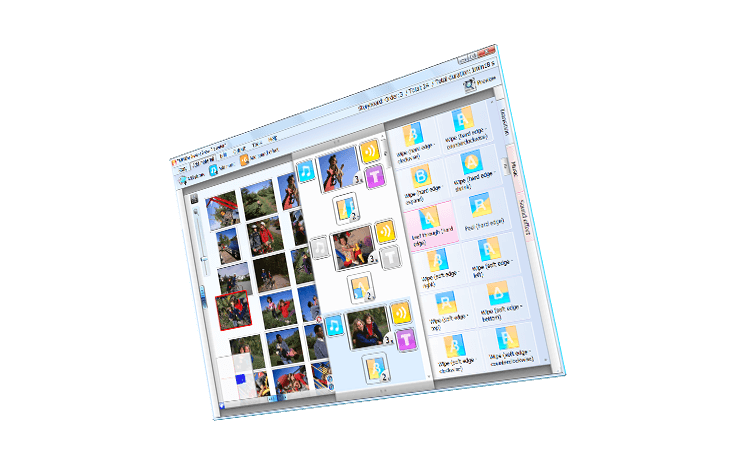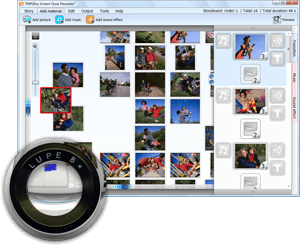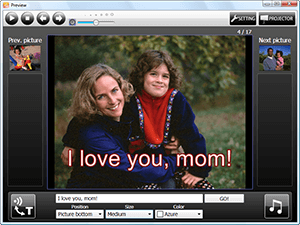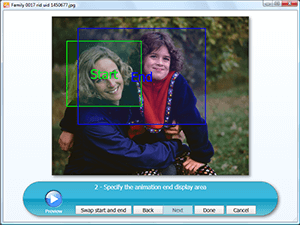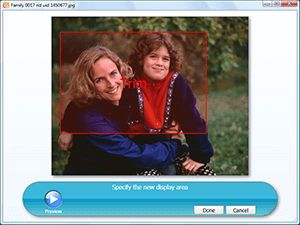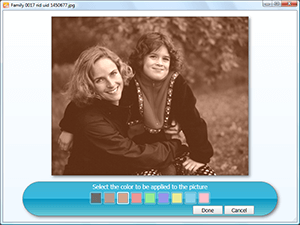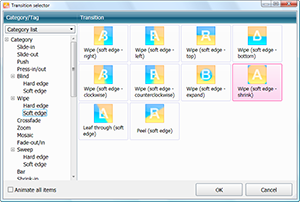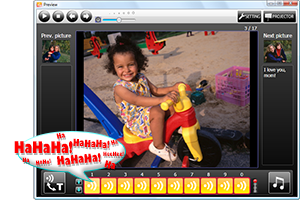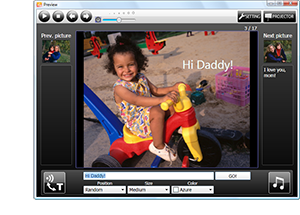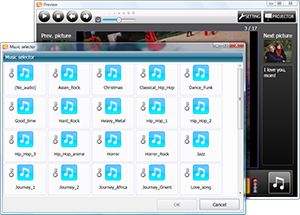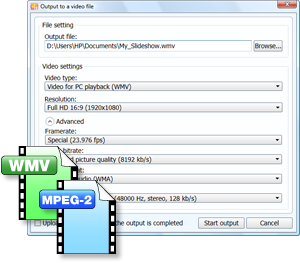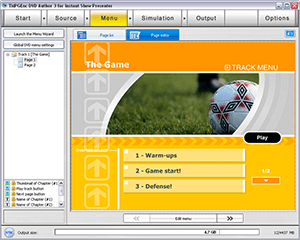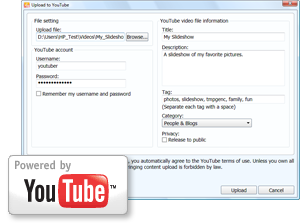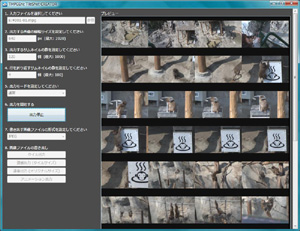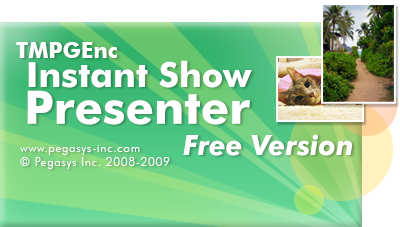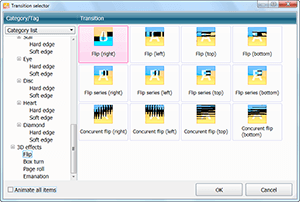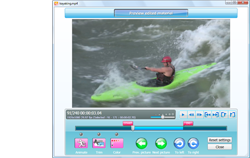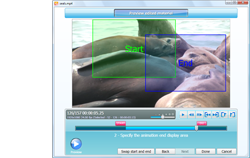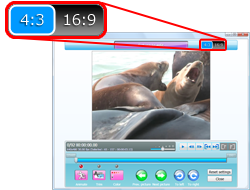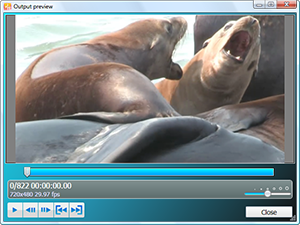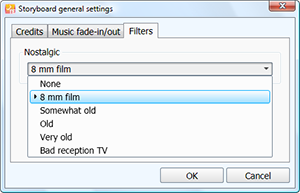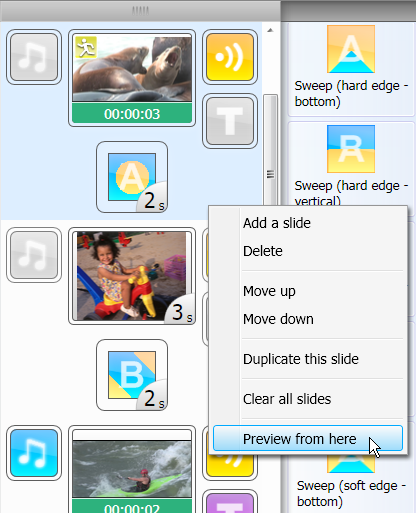Don't Settle For Pre-made Slideshows; Enhance and Create On the Fly!
Don't Settle For Pre-made Slideshows; Enhance and Create On the Fly!
Product Concept
Product Concept
TMPGEnc Instant Show Presenter allows you to create and play high-quality slideshow movies in real-time with easy-to-arrange steps. We've focused on the concept that you can create even if you have never touched video editing software, eliminating the complex elements and configuration inherent of such software. Easily complete a slideshow by arranging your photos and music in a simple "top to bottom" interface.
In addition to creating traditional slideshows, our "real-time control system" allows you to add sound effects, subtitles and music on the fly which can help you enhance your show depending on the audience reaction and make a truly unique experience. Perfect for weddings and other special events, you can even save your slideshow to DVD, video file or YouTube to easily create a memento of the occasion to share with friends and family.
Virtual Lightbox
Virtual Lightbox
No Loupe Required.
No Loupe Required.
Use the Virtual Lightbox to view your photos & video clips and arrange them anyway you like. Resize it, zoom in and out, and navigate in any direction to view your photos on a virtually endless lightbox. Be as messy or as clean as you like. View options automatically arrange your photos and videos.
The Storyboard
The Storyboard
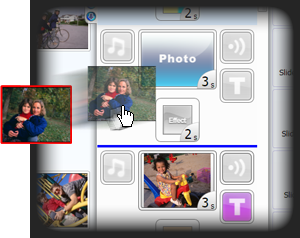
Drag 'n Drop Slide Creation.
Drag 'n Drop Slide Creation.
Drag a photo or video from your Virtual Lightbox into the Storyboard to instantly create a slide. Continue to make as many slides as you wish, or just drag a group of photos and videos for fast slide creation. You can rearrange the order of your slides at any time by dragging them up or down and adjust the slide duration.
Add Music and Sound Effects
Add Music and Sound Effects
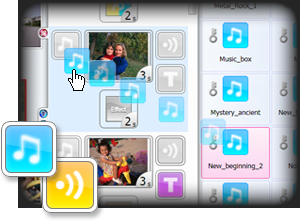
Don't Just See It, Hear It.
Don't Just See It, Hear It.
Add an extra dimension to your show with music and sound effects. To the right of the Storyboard are the Material tabs that show all of the pre-installed music and sound effects available*. Simply drag and drop a music selection or sound effect into the Storyboard to instantly add it to a slide. Of course, you can import your own music and sound effects as well.
* Free Version only has three sound effects and songs.
Create Captions
Create Captions
Read It and Weep (for Joy).
Read It and Weep (for Joy).
A picture is worth a thousand words, but with custom captions, you can make sure it's the words you want. Easily add captions to any slide in the Storyboard pane. Customize your subtitles with vertical or horizontal orientation, screen position, font, size, color, and more. You can even create your own credits sequence by using the scrolling text option!
Picture Effects
Picture Effects
Make Your Photos Come Alive.
Make Your Photos Come Alive.
Enhance your photos and videos with animation, trimming, and color effects. Zoom-in or out or pan from one part of an image to another with the animation effects. Crop your ex-boyfriend out of the picture with the trimming tool. Add a sepia tone to your photos with the color effects. With easy-to-use controls, you can add and combine spectacular effects to your photos with little effort.
Transition Effects
Transition Effects
It's Time For Change.
It's Time For Change.
Going from one image to another without transition effects can be abrupt and ruin the mood of your slideshow. Choose from over 160 transition effects to enhance how one slide transitions to another. Simply drag a transition effect from the Material tabs to the Storyboard pane.
Real-time Control System
Real-time Control System
Make Your Show Truly Unique.
Make Your Show Truly Unique.
Preview or play your show with the Real-time Control System (RTCS) which gives you full control over your show with playback controls and toggles for subtitles, music, and effects.
① Add Real-time Sound Effects.
① Add Real-time Sound Effects.
Feeling spontaneous? Add a sound effect to your show in real-time. Simply click on one of the sound effect preset buttons to instantly play a sound effect while your show is running. It's a great way to lighten the mood or add drama to your show.
② Input Real-time Captions.
② Input Real-time Captions.
While playing a show in the RTCS, simply click the caption button to add a caption to your show. You can even setup caption presets for frequently used captions. Adding descriptions, comments, and more on the fly is a great way to interact with your audience in real-time.

Projector / Secondary Screen Output
Projector / Secondary Screen Output
Have a second monitor or a projector? Play your show full screen on your secondary display while you control the show with the RTCS on your primary monitor.
Output To Video
Output To Video
Save As a WMV or MPEG-2 Video File.
Save As a WMV or MPEG-2 Video File.
Besides real-time playback, you can save your slideshow as a video file. Utilizing the Windows Media Video (WMV) format, you can save your slideshow for mobile devices or even in HD resolution*. Or output as a MPEG-2 video file for authoring to DVD with software such as the included special version of TMPGEnc DVD Author 3**.
* Free Version resolution limited to 320 × 240.
** Not included with Free Version.
Burn To DVD
Burn To DVD
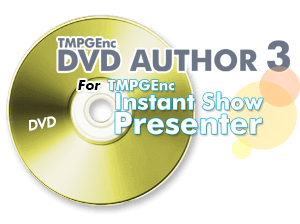
Authoring Software Included.
Authoring Software Included.
Create a DVD from your slideshow with the included TMPGEnc DVD Author 3 for Instant Show Presenter software. This special version of DVD Author 3 allows you to create a menu for your slideshow with easy-to-use wizards to guide you. Then burn your show to DVD for hassle-free playback on any DVD player.
Note: The Free Version of TMPGEnc Instant Show Presenter does not include this feature.
YouTube Upload
YouTube Upload
Share Your Show With the World.
Share Your Show With the World.
Upload your show by simply pressing the YouTube upload button. Use YouTube to embed your show into your website or blog. Share it with friends, family or the whole world!
* To use this function, you need to grant Google Account access permission to this application.
TileShot CREATOR
TileShot CREATOR
Turn a Video Into a Slideshow.
Turn a Video Into a Slideshow.
With TMPGEnc Instant Show Presenter, you can turn your slideshow into a video file, but what if you want to turn a video file into a slideshow? With the TileShot CREATOR, you can take a video file and generate a still image or a sequence of still images with ease.
Free Version
Free Version
Take it for a spin and download the Free Version of TMPGEnc Instant Show Presenter today. Please note that the Free version doesn't have all of the bells and whistles of the full version. Here are the differences:
- Only one selectable theme in the Instant Show Wizard.
- Only three sound effects and music selections included.
- Maximum video output resolution limited to 320×240.
- TMPGEnc Instant Show Presenter watermark appears during playback.
- TMPGEnc DVD Author 3 for Instant Show Presenter software NOT included.
3D Transition Effects
3D Transition Effects
Add a new dimension to your transitions.
Add a new dimension to your transitions.
( Ver.1.1.4.80 or newer)
New transition effects with a 3D twist have been added! Flip, concurrent, box turn, page roll, and emanate transition effects will help spice up your slideshows and make your audience take notice! See sample video below!
*Requires DirectX 9c or higher and Windows Media Player 10 or higher.
Video Input Support
Video Input Support
Keep Your Memories In Motion.
Keep Your Memories In Motion.
You are no longer confined to only using still images! Import your video clips into your show, allowing you to put all of your favorite images and video into a single project.
Video formats supported: MPEG-1/2, AVI, QuickTime Movie (.mov, .qt, .mp4, .m4a, .m4v, .3gp, .3g2, .amc), Windows Media Video (WMV).
New Preview Options.
New Preview Options.
Aspect Ratio Preview Options
When you preview your video clips, you can select between a 4:3 or 16:9 (widescreen) aspect ratio to get a better idea of how it will look when outputted.
Video Output Preview
When you choose to output your show to a video file, you can now preview the show to make sure it looks the way you want it to look.
Nostalgic Filters
Nostalgic Filters
Go Retro With An Aged Look.
Go Retro With An Aged Look.
Digital media doesn't degrade as actual film does, but if you want to give your digital photos and video an aged or sentimental feel, you can apply 5 different filters to replicate the look of old film. Dust, scratches, jitter and other effects will be added for an look so real, you'll think it's from actual film!
* Filters can only be applied to the entire project.
* Filter effects may differ between the Effect Editor preview window and the real-time preview depending on the output resolution.
Real-Time Preview Start Point
Real-Time Preview Start Point
Start the Real-Time Preview On the Slide of Your Choice.
Start the Real-Time Preview On the Slide of Your Choice.
Before, you had no choice but to start the real-time preview from the beginning of your slideshow. But now, you can start the real-time preview at any point of your project. Simply right-click on the slide you want to start at and choose the "Preview from here" option!
Instant Show Wizard
Instant Show Wizard
Choose A Theme and Create a Show In A Snap!
Choose A Theme and Create a Show In A Snap!
It's easy to create a slideshow with TMPGEnc Instant Show Creator, but if you're in a hurry, you can use the Instant Show Wizard to create a slideshow with just a few clicks! Select a theme*, add your photos and videos, and the wizard will handle the rest! You can also set your own music, picture and caption settings.
*The Free Version only has one theme choice.
Snapshot Feature
Snapshot Feature
Create Variations or Restore Points.
Create Variations or Restore Points.
You can create a "snapshot" of your slideshow project at any time, saving the current state of your project. Even if you completely change your slideshow, you will be able to revert back to the snapshot. Useful for experimentation, creating multiple variations of your show or just reverting to a previous state.
*The maximum number of snapshots per project is limited to 10. Snapshots will be deleted when creating a new project, loading another project, saving the project, when the software is opened/closed.
User-lock Feature.
User-lock Feature.
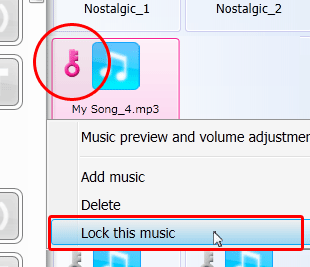
Keep added music or sound effects for other projects.
Keep added music or sound effects for other projects.
Now when you add your favorite music or sound effects to the Materials tab, you can "lock" them so they will be available for future projects. Once music or sound effects are locked, they will be immediately available for new projects and will even appear in the music list in the Instant Show Wizard!
| PC | IBM PC compatible |
| OS |
- Windows 11 - Windows 10 (*32-bit / 64-bit versions) - Windows 8 / 8.1 (*32-bit / 64-bit versions) - Windows 7 (*32-bit / 64-bit versions) - Windows Vista / Vista SP1 / Vista SP2 (32-bit version) - Windows XP SP3 (32-bit version) * .NET Framework 4 or later must be installed. (Note: It will be installed automatically if not detected) * Except for Windows 7 / 8 / 8.1 / 10 / 11, 64-bit operating systems are not supported. |
| CPU | Pentium4 2GHz or better Athlon XP2000 or better |
| RAM | 512 MB or more (1 GB or more recommended) |
| Screen resolution | 1024 × 768 or higher |
| HDD space | 150 MB or more |
| HDD format | NTFS file system recommended |
| Others | Windows Media Player 10 or later required *1 DirectX 9c or later*2 |
| CPU | Intel Core 2 Duo or better AMD Athlon 64 X2 or better |
| RAM | 1 GB or more |
| Graphics card | NVIDIA GeForce® 9600 GT or higher AMD Radeon HD4830 or higher |
*2 If DirectX 9.0c is not detected, it will be installed automatically.
Privacy Policy
For the privacy policy of TMPGEnc Instant Show Presenter, please click here .
- Project specifications subject to change without notice.
- TMPGEnc and the TE symbols are registered trademarks of PEGASYS.
- Microsoft, Windows, DirectShow, DirectX is a registered trademark of Microsoft Corporation in the United States and other countries.
- CRIWARE is a registered trademark of CRI Middleware for Japan and other countries.
- This product is licensed under U.S. Patents 6,526,219 and 8,150,239.
- Google APIs Client Library for .NET: The Apache License 2.0
https://github.com/googleapis/google-api-dotnet-client/blob/master/LICENSE - Apache log4net: The Apache License 2.0
https://logging.apache.org/log4net/license.html - Json.NET: The MIT License
https://github.com/JamesNK/Newtonsoft.Json/blob/master/LICENSE.md - All other marks, product names and company names are the property of their respective owners. No effort has been made to include ™ or ® marks.