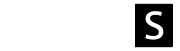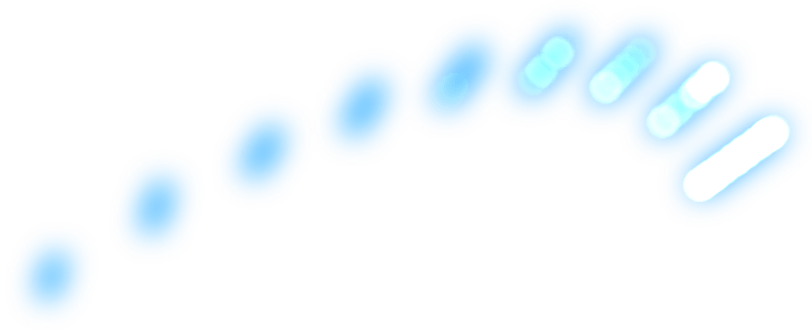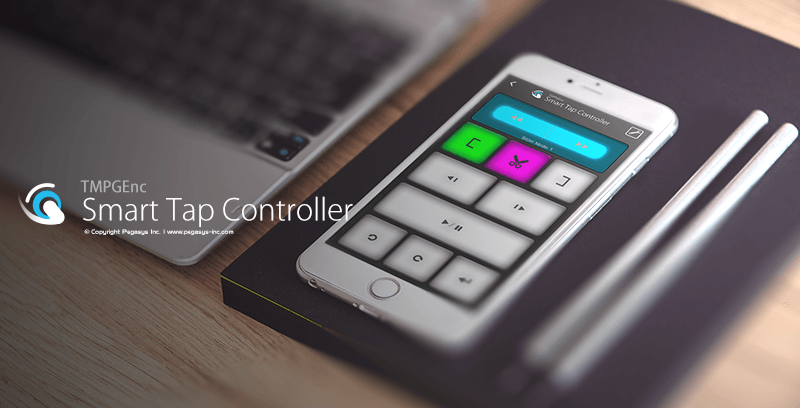TMPGEnc Video Mastering Works 7
Sales of "TMPGEnc Video Mastering Works 7", which has enjoyed your long-standing patronage, have ended with the launch of its successor, "TMPGEnc Video Mastering Works 8". We sincerely thank you for your continued support.
The Best Encoder - Now with HDR Editing and 8K Output Support.
The All-In-One Video Encoder Software with Advanced Innovation & Powerful Editing Functions.
The Best Encoder - Now with HDR Editing and 8K Output Support.
The All-In-One Video Encoder Software with Advanced Innovation & Powerful Editing Functions.
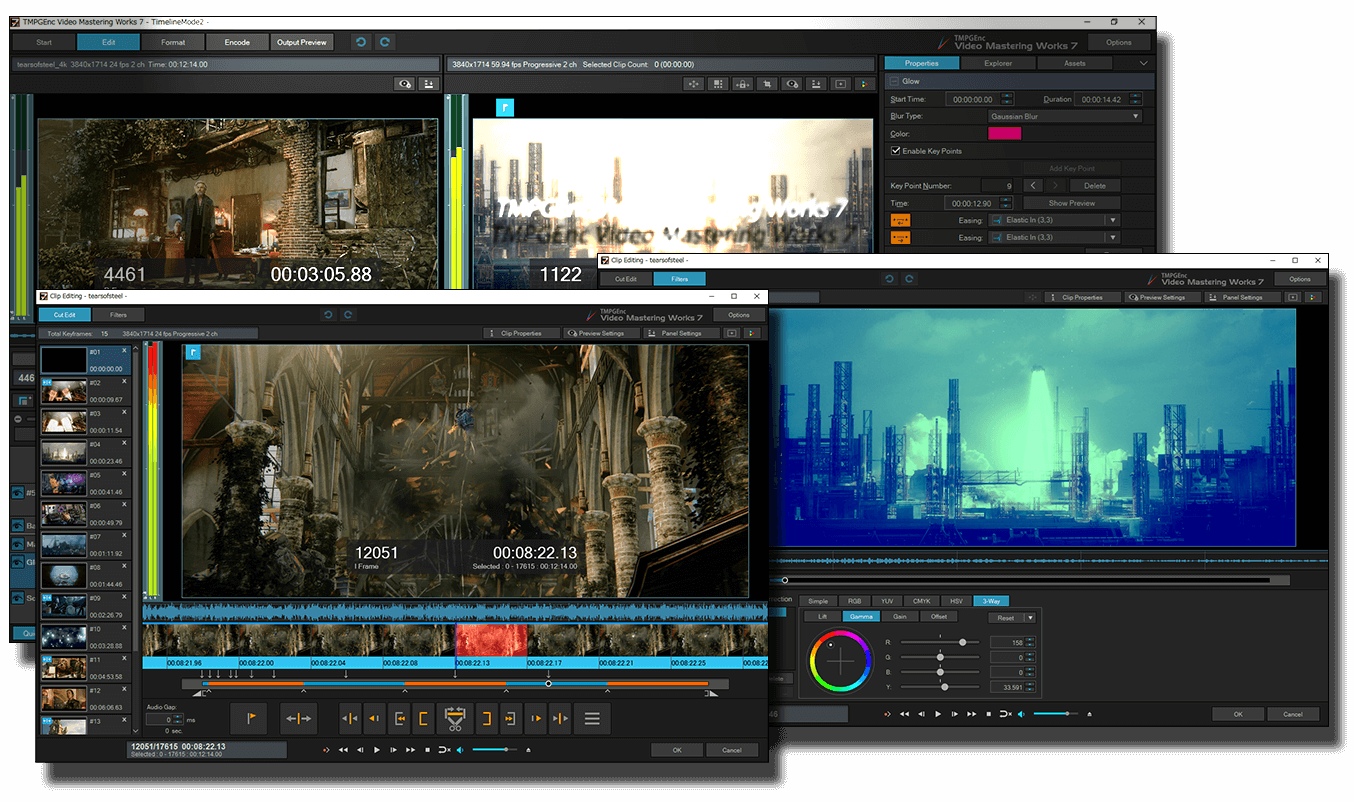
source movie: (CC) Blender Foundation | mango.blender.org
TMPGEnc Video Mastering Works 7 features support for many input and output formats, detailed parameter settings, fast and precise cut-editing, video format conversion, compression, material creation, and much more. This is the high-quality encoding choice of video enthusiasts - this is TMPGEnc Video Mastering Works 7.
This version supports previewing, editing and outputting in the HDR (High Dynamic Range) * color space, and also supports H.265/HEVC 8K 10 bit 4:2:2 output. This allows the user to import footage recorded by HDR cameras, then edit and export them with the full range of vividness captured by the camera. Furthermore, this version newly features the LUT (Lookup Table) application, 3-way Color Correction and more options that are specialized for color grading. Thanks to user feedback, all functions within the editing interfaces have been improved to enhance the convenience and efficiency of the editing workflow. Users can get even more creative with new animation and karaoke text functions, and improved and accelerated filters.
TMPGEnc Video Mastering Works 7 advances the concept of the ultimate all-in-one encoding solution, allowing users to experience the latest innovations with the flexibility they require.
* PQ and HLG supported.
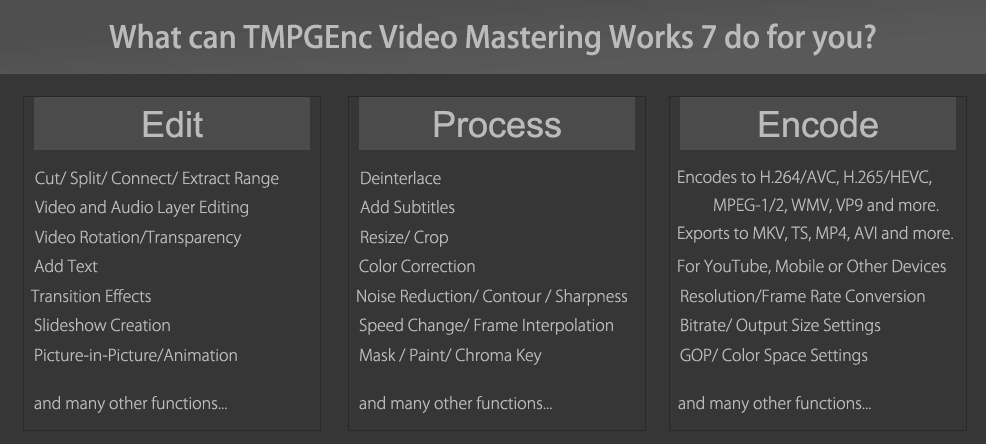
Choose How to Edit Content - Normal Mode and Timeline Mode.
Choose How to Edit Content
- Normal Mode and Timeline Mode.
TMPGEnc Video Mastering Works 7 provides a "Normal Mode" that is a simple path to output one file, or link (merge) several files into one, and convert into different formats. Or perhaps you would prefer the "Timeline Mode" with more editing freedom that allows effects such as picture-in-picture, animation transforming and more by using the timeline layers. You can move the current project while keeping the current clip's editing results between the Normal Mode and Timeline Mode.
* When moving to the Normal Mode from the Timeline Mode, all settings and parameters that cannot be used in the normal mode will be removed.
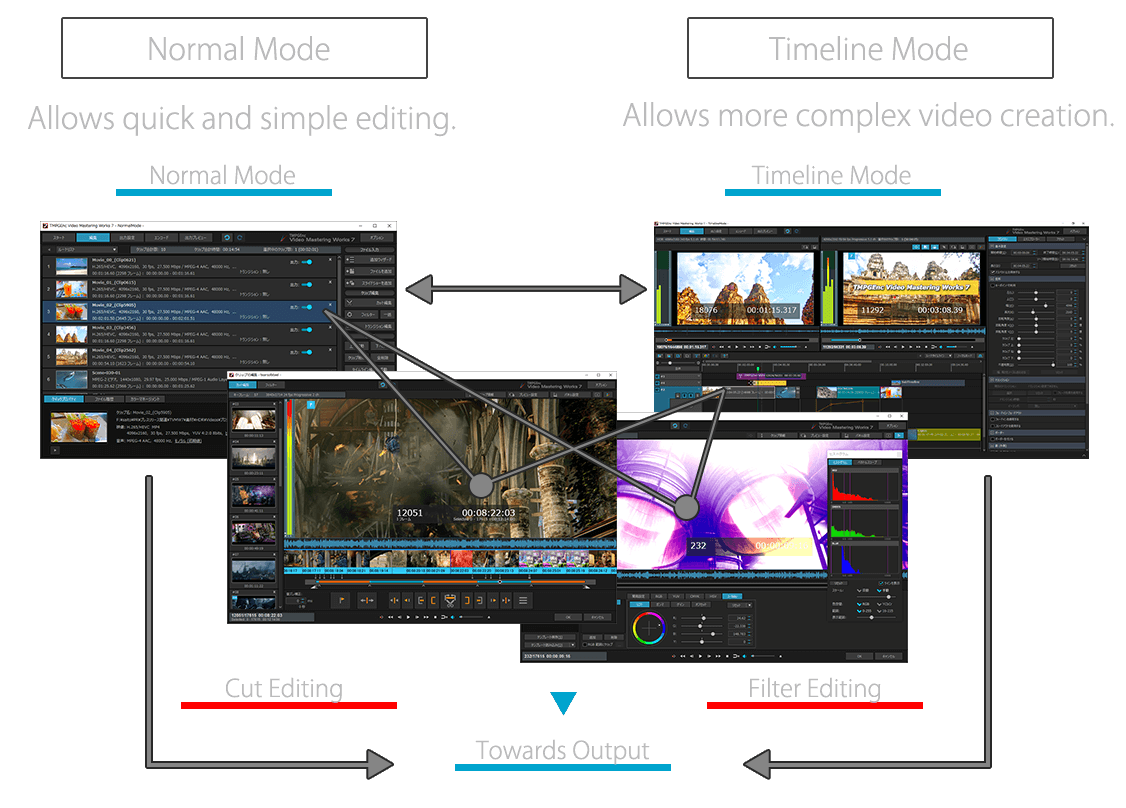
source movie: (CC) Blender Foundation | mango.blender.org
Supports a Wide Range of the Latest and Greatest Input and Output Formats.
Supports a Wide Range of the Latest and Greatest Input and Output Formats.
TMPGEnc Video Mastering Works 7 natively supports a wide variety of past and recent formats, from MPEG-1/2, AVI, and WMV to H.264/AVC, H.265/HEVC, or WebM, Ogg container, you practically don't even need to install external CODECs anymore. It can also output files for standard formats such as Blu-ray (BDMV/BDAV), AVCHD, mobile devices and YouTube simply by selecting a template! You can easily edit and output without needing any knowledge of these formats. Furthermore, you can select a specific import title clip within an MPEG-TS, Blu-ray or AVCHD file, and by using the thumbnail preview, you can verify the content beforehand and avoid any mistakes.
* TMPGEnc Video Mastering Works 7 does not contain any DVD, AVCHD or BD media writing functions. Use an authoring application such as TMPGEnc Authoring Works 7 to author the outputted DVD, AVCHD or Blu-ray files and write the created media volume to a disc.
Supports up to 8K Video Output.
Supports up to 8K Video Output.
TMPGEnc Video Mastering Works 7 supports up to 8K resolution (8192x4352) output in the H.264/AVC, H.265/HEVC and the VP9 formats. It provides a simple editing solution which everyone can handle easily for 8K environments which will only become more common in the future.

Integrates Outstanding Encoding Engines.
Integrates Outstanding Encoding Engines.
TMPGEnc Video Mastering Works 7 integrates the best encoders for the most frequently used formats, MPEG-2, H.264/AVC and H.265/HEVC, resulting in the best quality output video, and provides indisputable satisfaction for users.
-
MPEG-1/2

Incorporates our original encoder used in the TMPGEnc series and is known the world over as one of the best MPEG-1/2 encoders.
-
H.264/AVC

Incorporates the world renowned x264 encoding engine. Widely adopted as the H.264 encoder of choice for sites such as Facebook and YouTube.
-
H.265/HEVC

Incorporates "x265" which is constantly evolving as an open source product. Its quality and encoding speed are also commended worldwide.
AAC Audio
AAC audio is used in a number of video formats such as MPEG-2 TS and MP4. Incorporates the high-quality AAC audio encoding engine by Fraunhofer IIS for all AAC encoding during output, which is known particularly for sound quality. There is no compromising for the audio quality as well as the video quality.
"7" supports the following new formats and functions.
Canon Cinema Raw Light file Input Support.
Canon Cinema Raw Light file Input Support.
Supports importation of the "Cinema RAW Light" format which is used for the Canon CINEMA EOS series. Since TMPGEnc Video Mastering Works 7 refers to the metadata in the file and applies the Gamut/Log automatically, this allows immediate editing of the RAW developed video data without prior user settings. Further more, version 7.0.18.20 or later supports importing a RAW movie file (CRM) shot by "EOS R5".
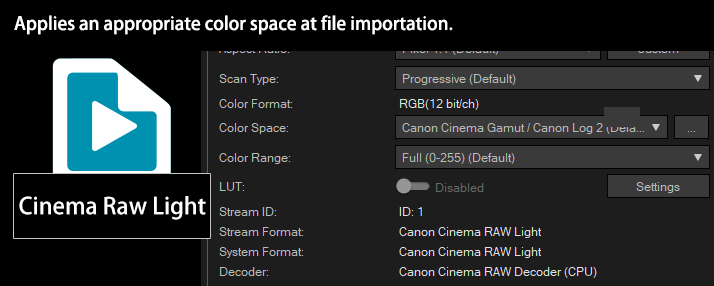
Apple ProRes Stream Import Support.
Apple ProRes Stream Import Support.
Now supports direct importing of an Apple ProRes video stream which older products do not support other than importing via QuickTime. This new feature allows you to seamlessly import Apple ProRes Codec files which are exported by Apple Final Cut Pro or other products into your TMPGEnc Video Mastering Works 7 encoding flow. Of course, it also supports the Apple ProRes 4444 high-dynamic source range.
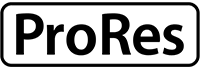
H.265/HEVC 10 bit 4:2:2 Input and Output Support.
H.265/HEVC 10 bit 4:2:2 Input and Output Support.
TMPGEnc Video Mastering Works 7 allows you to specify the profile of the H.265/HEVC format up to 10bit 4:2:2 (Main 4:2:2 10). The output resolution supports up to 8K, which also allows HDR output combined with high-bit accuracy.

WebM/MKV VP9 Output Support.
WebM/MKV VP9 Output Support.
In addition to the traditional WebM VP8 format output, it also supports new output in high compression and high-quality VP9 format. Supports metadata output for HDR playback on YouTube. The VP8/9 format can also be selected in the MKV container output.
Opus Audio Output Support.
Opus Audio Output Support.
Now supports "Opus" audio output. Opus is a lossy compression format characterized by maintaining a high sound quality even in low latency when compared with other compressed audio formats. It can be used for audio-only output as well as in MKV and WebM containers.
GoPro Cineform® Output Support.
GoPro Cineform® Output Support.
Now natively supports the GoPro CineForm® video codec which can support an alpha channel and the 12bit color space for AVI output. In addition to normal output, it can also be used as an intermediate codec when you handle high bit depth color video files. In TMPGEnc Video Mastering Works 7, this format can be used as one of the formats for proxy file creation.
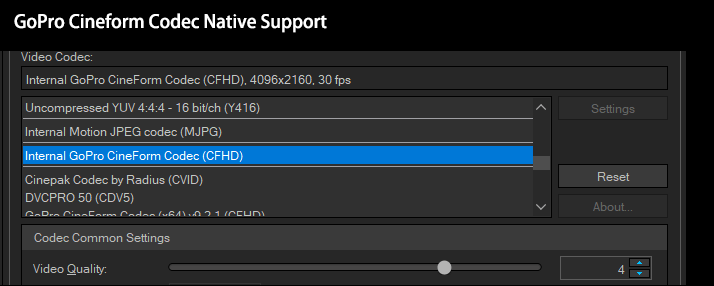
Animation GIF/PNG Output Support.
Animation GIF/PNG Output Support.
Now supports outputting animated GIF files which have a low file size and are lightweight to play without depending on individual platforms. TMPGEnc Video Mastering Works 7 allows you to easily convert your own videos or images into animated GIF files. Also supports outputting animated PNG files which support alpha channel (transparency). You can select a format based on your target object.
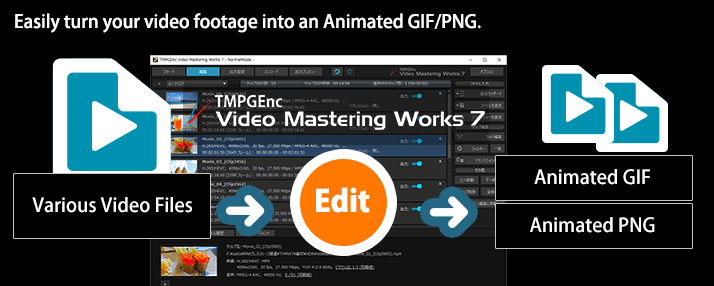
More formats newly added to the Sequential Still Picture Files Output.
More formats newly added to the Sequential Still Picture Files Output.
JPEG 2000, OpenEXR, JPEG XR and DPX formats have newly been added to the Sequential Still Picture Files Output. Also now supports the color spaces and the bit depth focusing on HDR editing.
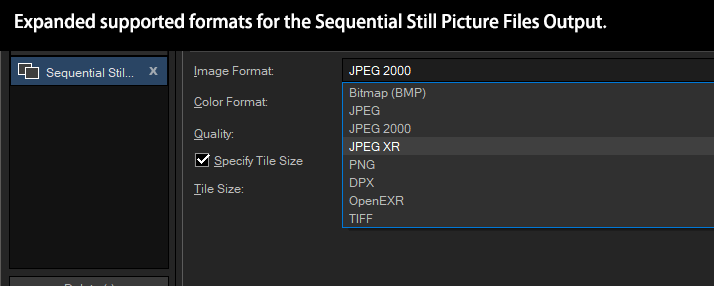
Supports Log Curves of Major Cameras.
Supports Log Curves of Major Cameras.
TMPGEnc Video Mastering Works 7 natively supports major Log curves filmed by Canon, Sony, Fujifilm, and Panasonic. Since the color space and Log curve settings are set automatically or manually at importing, it allows you to start editing immediately without individually applying LUT or others. These various color spaces or Log curves can be used for the working color space as well.
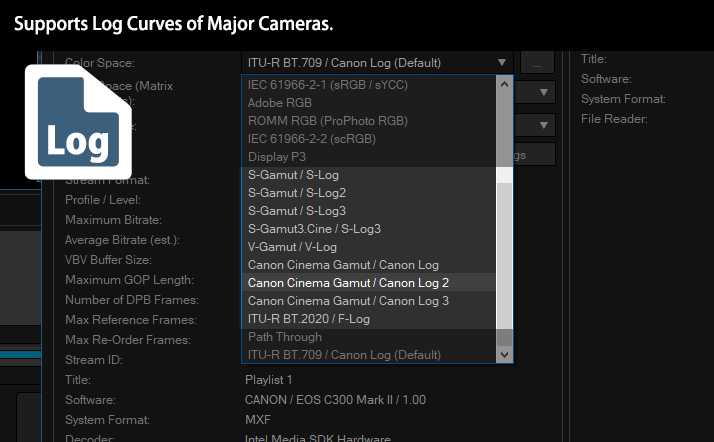
PID Settings Support for MPEG-TS Container.
PID Settings Support for MPEG-TS Container.
Now supports arbitrary PID value settings for MPEG-2 TS container output. You can specify the values in advance if a specific player device requires it.
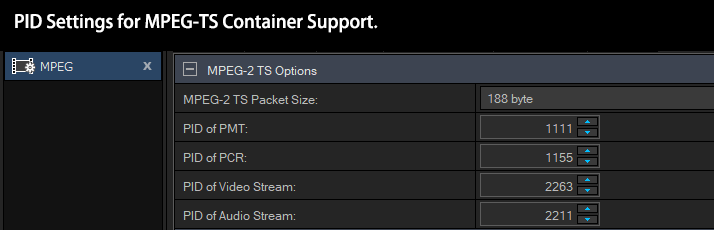
Intel®, NVIDIA and AMD All Support Hardware Encoding.
Intel®, NVIDIA and AMD All Support Hardware Encoding.
TMPGEnc Video Mastering Works 7 supports high-speed encoding which utilizes the CPU or GPU provided by Intel, NVIDIA and AMD. MPEG-2, H.264/AVC and H.265/HEVC are supported as the encoding file formats, and it is capable of exporting resolutions up to 4K in size.
Intel® Quick Sync Video High-Speed Encoder Support
Intel® Quick Sync Video High-Speed Encoder Support
Supports the high-speed encoding function featured in Intel® Media Quick Sync Video in an Intel supported CPU environment. H.265/HEVC encoding is also supported, in addition to MPEG-2 and H.264/AVC encoding.
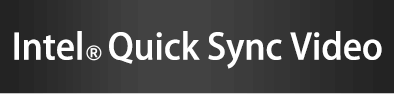
* Requires a compatible environment.
High-Speed Hardware Encoder "NVENC" Support.
High-Speed Hardware Encoder "NVENC" Support.
Allows you to use NVIDIA's "NVENC" installed on a 600-series or later GPU (Kepler core generation) which supports H.264/AVC high-speed hardware encoding. Also, now supports H.265/HEVC encoding which is supported by the GeForce GTX970 (GM204 Die) or later GPUs.
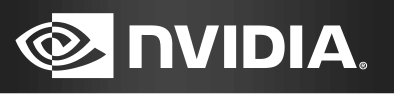
* Requires a compatible environment.
AMD Media SDK (VCE) High-Speed Encoder Support.
AMD Media SDK (VCE) High-Speed Encoder Support.
In a supported Advanced Micro Devices' graphics card environment, you can utilize its H.264/AVC hardware encoder function (VCE). Also, now supports H.265/HEVC encoding which is supported by the RX400 (Polaris core) or later GPUs.

* Requires a compatible environment.
HDR Editing and Outputting Now Supported.
HDR Editing and Outputting Now Supported.
In addition to supporting the import of main video files, such as H.265/HEVC, which can have a high bit range color space, TMPGEnc Video Mastering Works 7 also now supports editing and outputting in HDR (High Dynamic Range). The working color space function also supports the high bit range, hence it makes video editing in the wide range gamut more accessible and enjoyable. These enhanced functions are also supported for YouTube compliant file output.
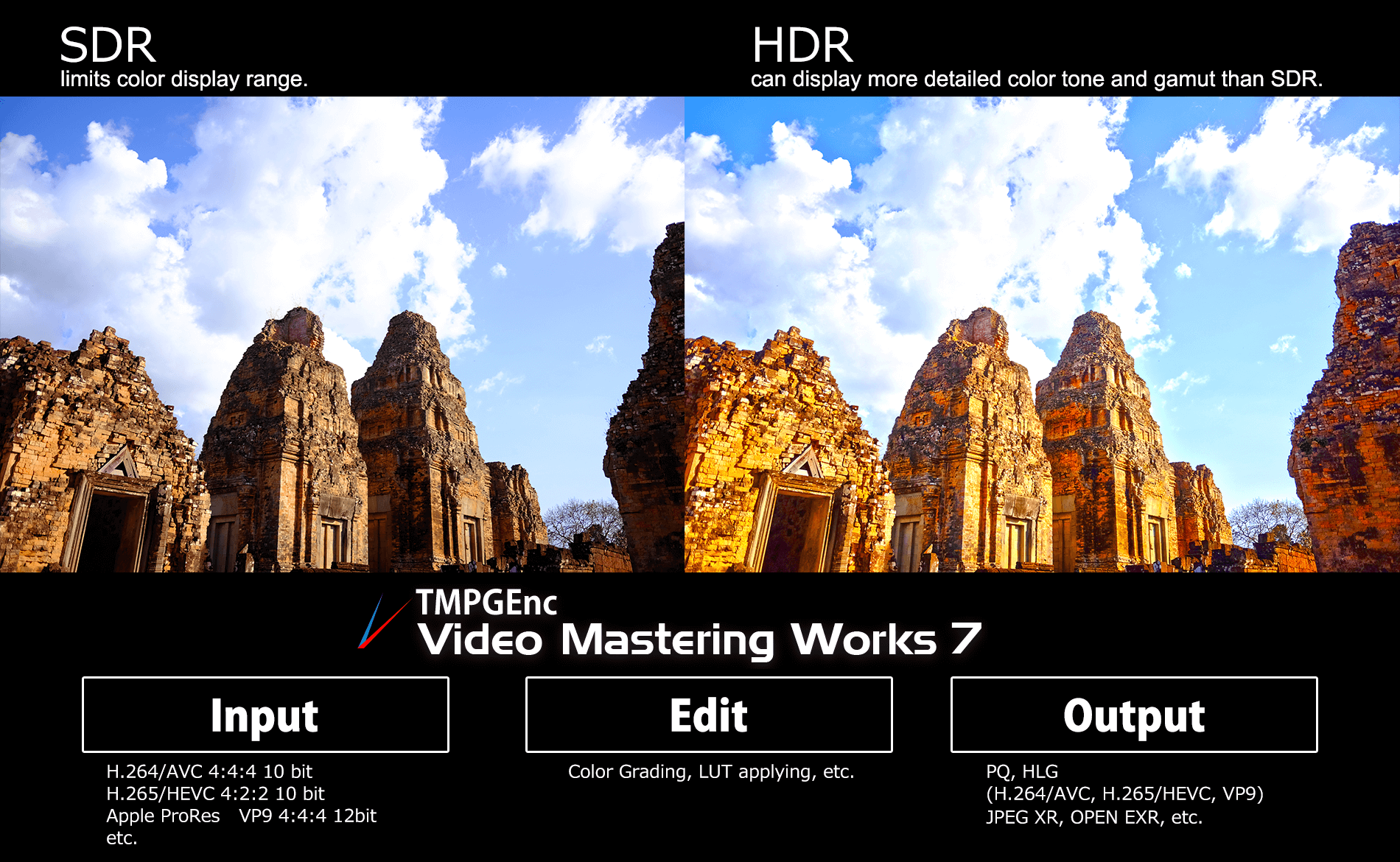
Supports Real-Time Switching of the HDR Display.
Supports Real-Time Switching of the HDR Display.
In each editing window, it is possible to switch the preview display to SDR or HDR anytime, you can edit video files in real-time while verifying the display in the target monitor. Also allows adjusting the balance of the brightness by using the RGB gain function if it is required depending on the source video or monitor display status.
* This function cannot be used in environments other than that of Windows 10/11. Viewing in HDR requires an HDR supported monitor and a graphics card.
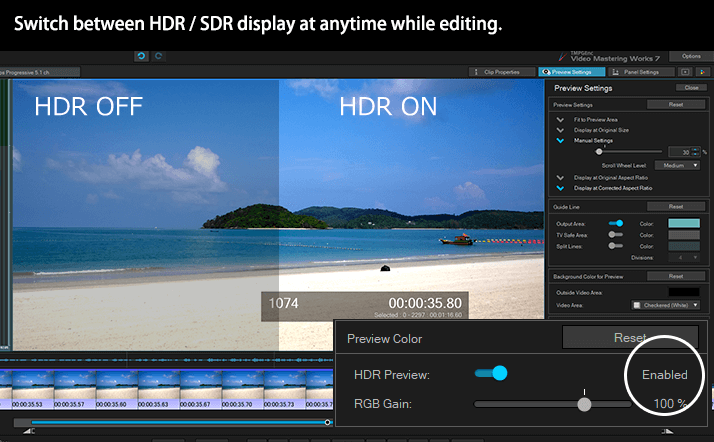
Working Color Space is Now Available
- Color Management Function
Working Color Space is Now Available
- Color Management Functiony
In high bit or wide gamut editing, if an imported source file’s color space differs from that of another file, the final output color may become different from that of the current editing. TMPGEnc Video Mastering Works 7 can reduce such color difference with the result by setting the color space for editing in advance in the newly added Color Management function. Enabling and disabling can be toggled by a single click.
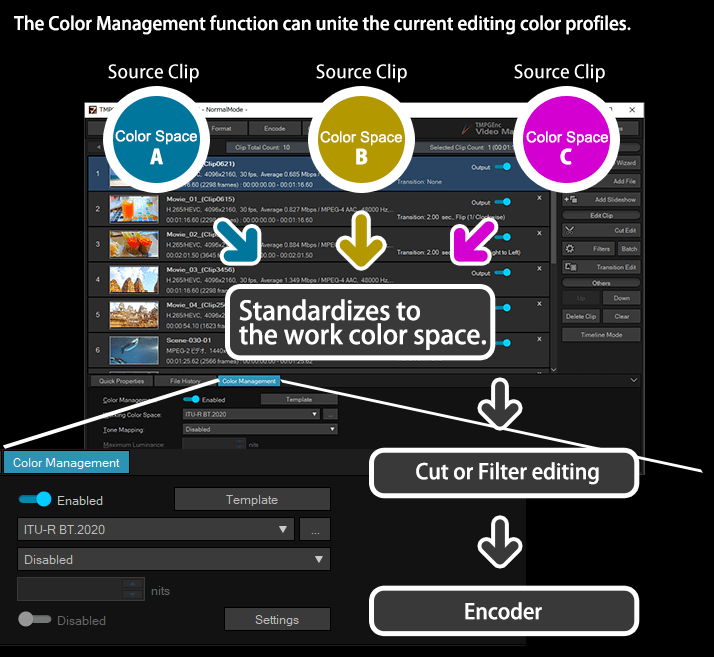
LUT (Lookup Table) Application Support.
LUT (Lookup Table) Application Support.
In TMPGEnc Video Mastering Works 7, you can now apply a LUT (Lookup Table). Since a LUT file can be applied individually to the imported clip’s color profile, the working color space or the Color Correction filer, it is useful in various situations such as color grading, unitizing the output color, etc.
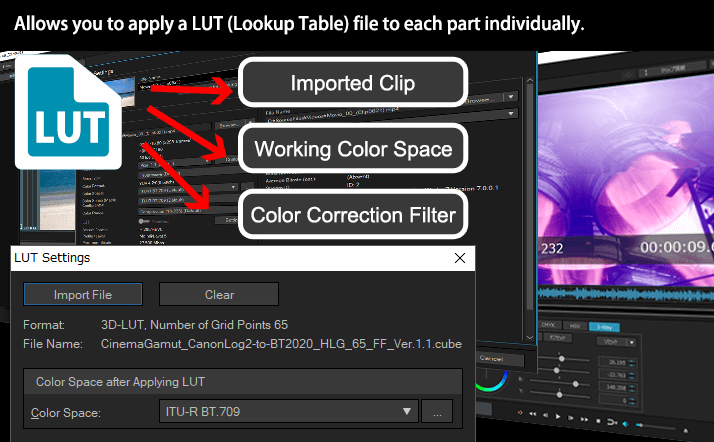
source movie: (CC) Blender Foundation | mango.blender.org
Easily Configure the Output Color Profile.
Easily Configure the Output Color Profile.
Allows you to set the output color settings for HDR easily by just selecting a template. Since this function is available in all of the HDR supported output formats, you don't need to have any complicated knowledge.
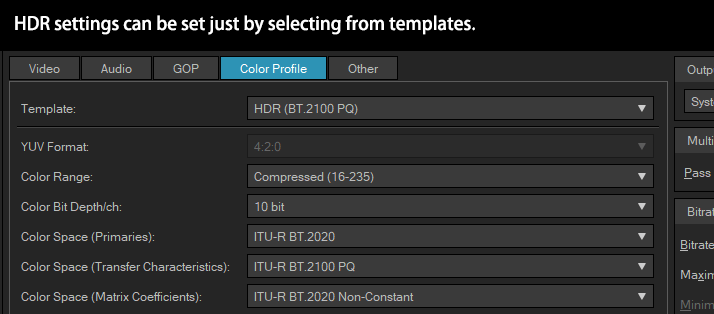
HDR Metadata Output Support.
HDR Metadata Output Support.
The HDR output settings in TMPGEnc Video Mastering Works 7 support metadata output for the Chromaticity Coordinate, max and min luminance, MAXCLL and MaxFALL of the target (master) monitor. If you want to set the current monitor as the target, the information of the monitor can be retrieved by a single click.
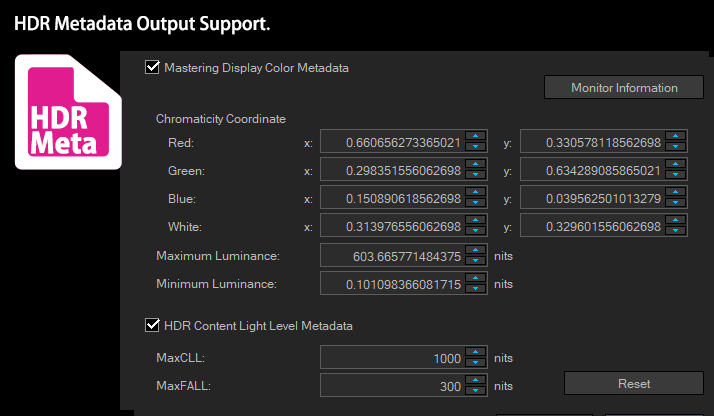
HDR Enhanced Color Correction Filter
HDR Enhanced Color Correction Filter
Even in the color correction filter, we've enhanced the adjustment range to utilize high bit color. In addition, the channel mixer, clipping and other functions which are useful tools for HDR editing are newly added. Also, the 3-way color correction tool is newly implemented, and allows detailed adjustment in correspondence with video materials.
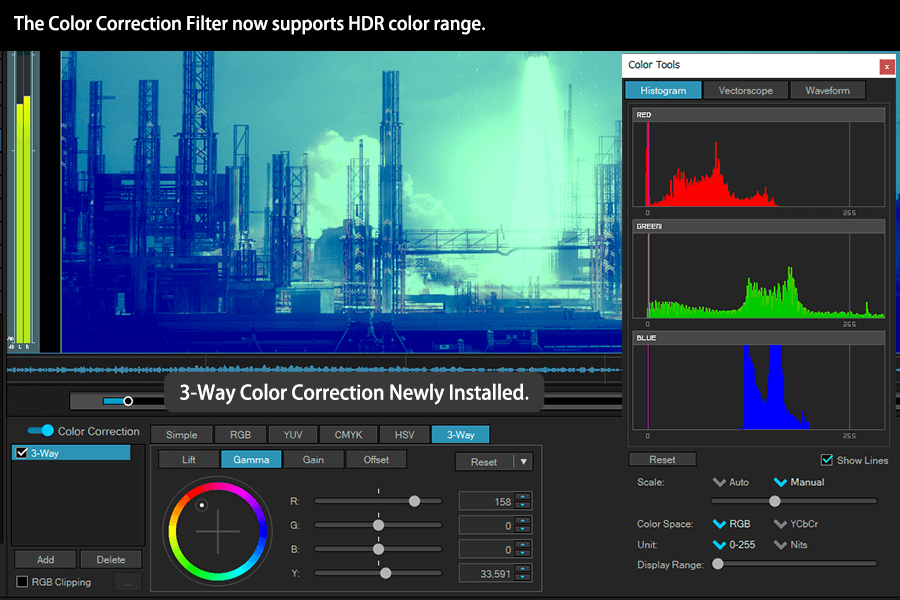
source movie: (CC) Blender Foundation | mango.blender.org
More Sophisticated Editing Functions and Interface.
More Sophisticated Editing Functions and Interface.
Cutting & Adding Filters; Provides the Fastest Editing Workflow.
Cutting & Adding Filters; Provides the Fastest Editing Workflow.
TMPGEnc Video Mastering Works 7 reduces complicated processes and procedures and is designed to be handled simply by a beginner. It provides an incredible interface which is capable of cutting, adding filters, adding a slideshow and reaching the output in the quickest time by adhering to a simple workflow.
New Features to Make Clip Editing More Intuitive and Convenient.
Timecode Display Editing Support.
Timecode Display Editing Support.
TMPGEnc Video Mastering Works 7 now supports the timecode display for editing in both of the Normal and Timeline modes. This allows you to match the time display for editing even on various editing workflows.
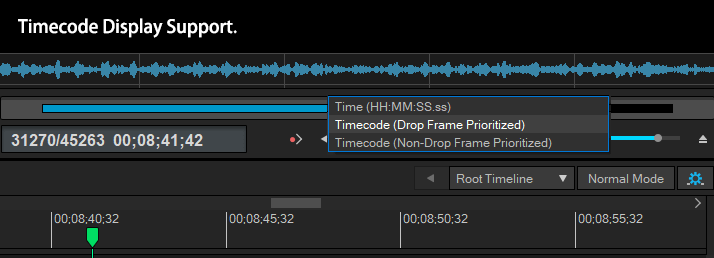
Supports Project File Saving in Clip-Editing Window.
Supports Project File Saving in Clip-Editing Window.
Now supports project file saving in the clip-editing window (Cut/Filters/Slideshow) which was difficult in former products. So if you are editing a project which is taking a lot of time, you can save the project and restart it again later without closing the clip-editing window.
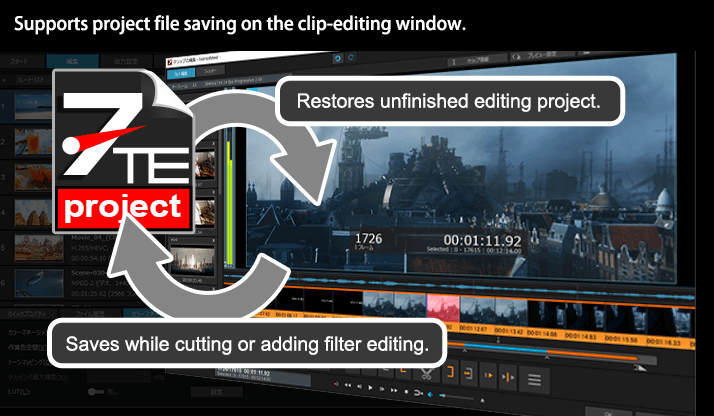
source movie: (CC) Blender Foundation | mango.blender.org
Project Recovering Function.
Project Recovering Function.
The newly installed Project Recovering Function allows you to recover a project when an unexpected shutdown or other problem occurs while editing. This function saves your precious editing project from loss as much as possible.
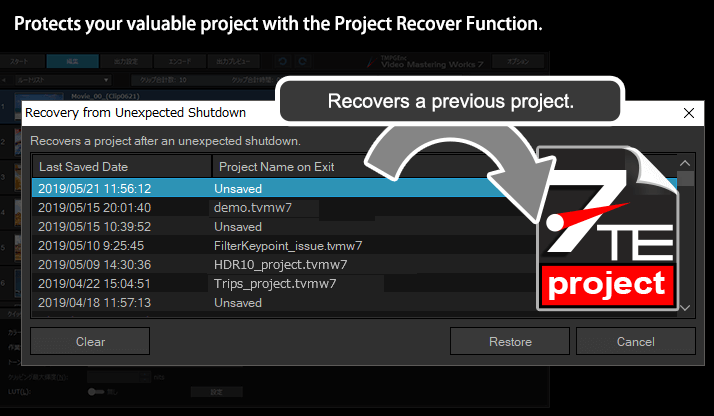
Enhanced Undo/Redo Range.
Enhanced Undo/Redo Range.
In older versions, once you move to a specific editing stage, you can't restore a previous operation, which can cause problems and stress. This version is enhanced in order to keep the editing history between almost all stages, which allows you to edit without any anxiety about losing the editing history.
QR Code Clip Creation.
QQR Code Clip Creation.
In TMPGEnc Video Mastering Works 7, you can create a QR code clip automatically simply by inputting some text. You can use the QR code clip for various purposes such as introducing your web site, or recording the information of a video. The QR code clip can also be added as a subtitle.
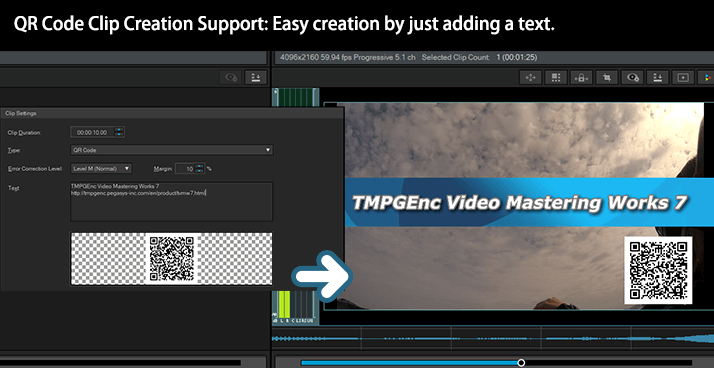
Title/Multi Stream Analyzer
- Post-application supported.
Title/Multi Stream Analyzer
- Post-application supported.
This function analyzes a file at importation and allows you to select a specific import title clip within a Blu-ray, AVCHD file, etc. Regarding a MPEG-2 TS or MXF file, the function analyzes and lets you choose a multi-structured video file (containing several video and audio streams) or video where the resolution changes mid-flow. TMPGEnc Video Mastering Works 7 allows you to use the analyzer for a file even if you did not choose to analyze it when importing.
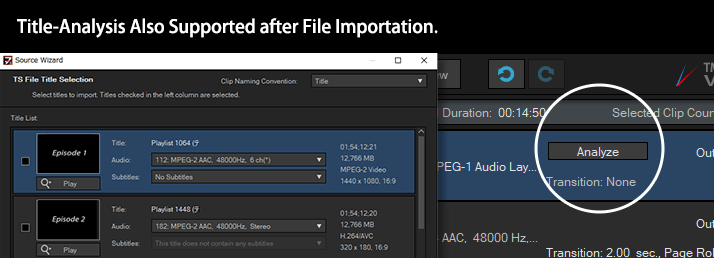
* Encrypted or copy-protected files cannot be imported
* Subtitles cannot be imported other than ISDB standard subtitles.
Newly added Easing function to many animation effects like transition, transform, etc.
Newly added Easing function to many animation effects like transition, transform, etc.
Easing function is newly available for many animation effects like transition, fade-in/out, transform, etc. You can add an effectiveness movement to a video or text by setting the easing effect which accelerates, decelerates or varies an animation.
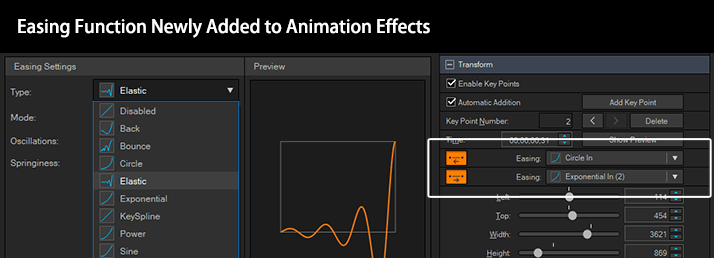
The Start of It All.
Normal Mode Is Now Even Easier to Use.
The Start of It All.
Normal Mode Is Now Even Easier to Use.
The Normal Mode in TMPGEnc Video Mastering Works 7 consists of simple interfaces, and allows you to connect several files into one just by aligning clips from top to bottom. You can access functions such as Cut edit, Filter edit, Transition edit and others from each function button, hence you can edit and output easily without needing any specialized knowledge.
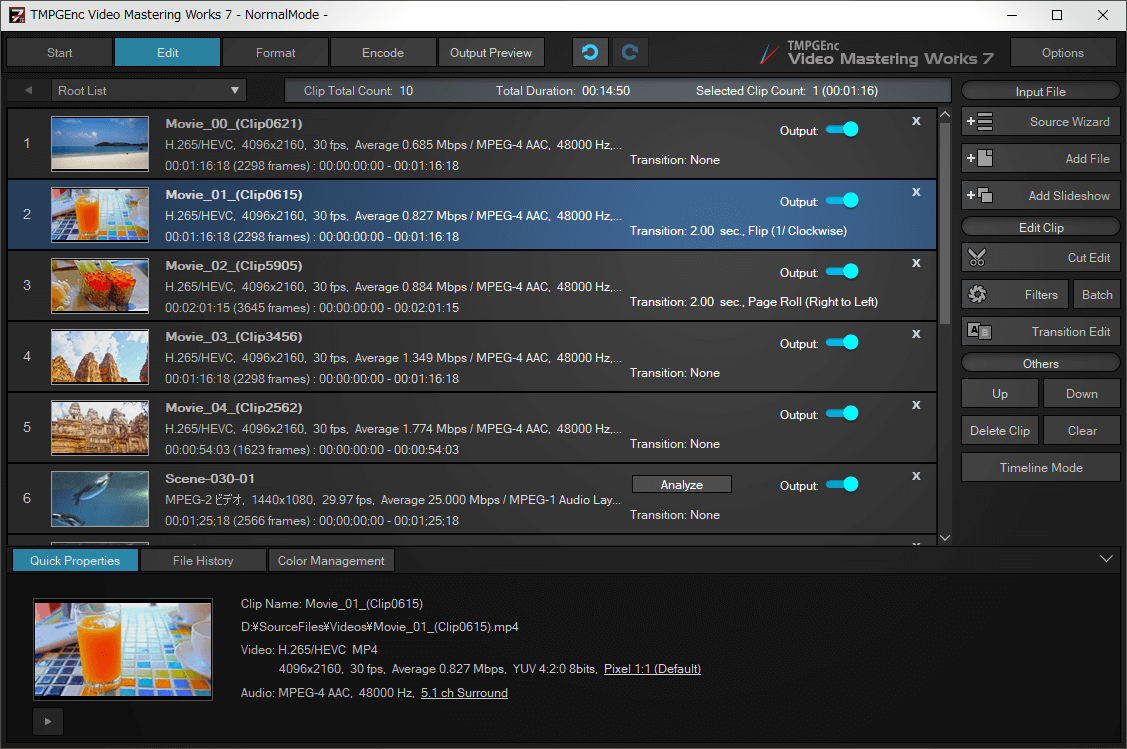
Output Clip Selection Support.
Output Clip Selection Support.
In the Normal Mode of TMPGEnc Video Mastering Works 7, you can select or deselect which clips will be outputted at anytime. Hence, this allows you to output several variations from just one created project. For example, it is possible to output Clip A plus B, or Clip A plus C in another moment.
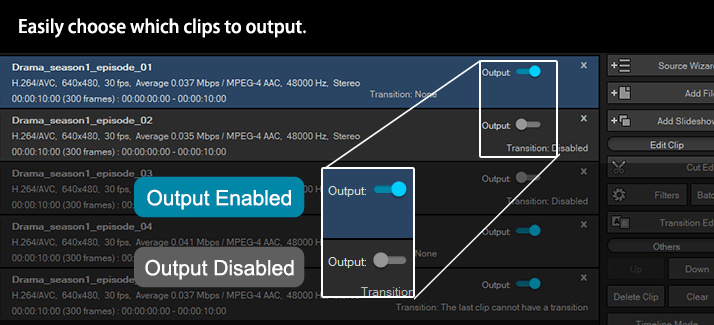
Multiple Clips Grouping Support.
Multiple Clips Grouping Support.
Now supports setting multiple clips as a group. This function can be used for various uses such as when editing a large amount of clips or for grouping clips into footage. Editing clips in a group is also supported.
* A group clip is handled as one connected clip.
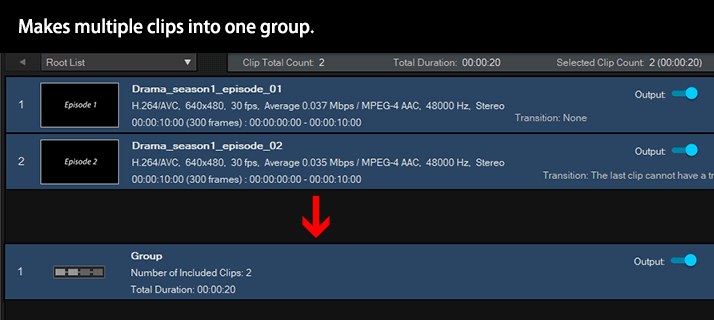
Supports Audio Channel and Aspect Ratio Change via Clip Properties.
Supports Audio Channel and Aspect Ratio Change via Clip Properties.
Now supports directly changing the aspect ratio and the channel mode from the Clip Properties panel. This function provides faster editing since you don't have to launch the clip editing window.
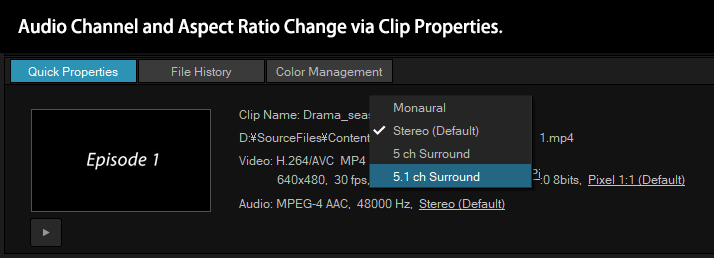
The Newly Evolved Cut Editing Interface - Easier to Use, Precise and Quick.
The Newly Evolved Cut Editing Interface - Easier to Use, Precise and Quick.
When simply cutting a video, displaying and cutting the incorrect position would turn your hard work into a waste of time. The Cut Edit window, which is the core of TMPGEnc Video Mastering Works 7, brings you precise results because of our developed skills and experience. We've reworked the internal processing of the editing window and it has been enhanced with functions to support 4K and 8K high-definition editing.
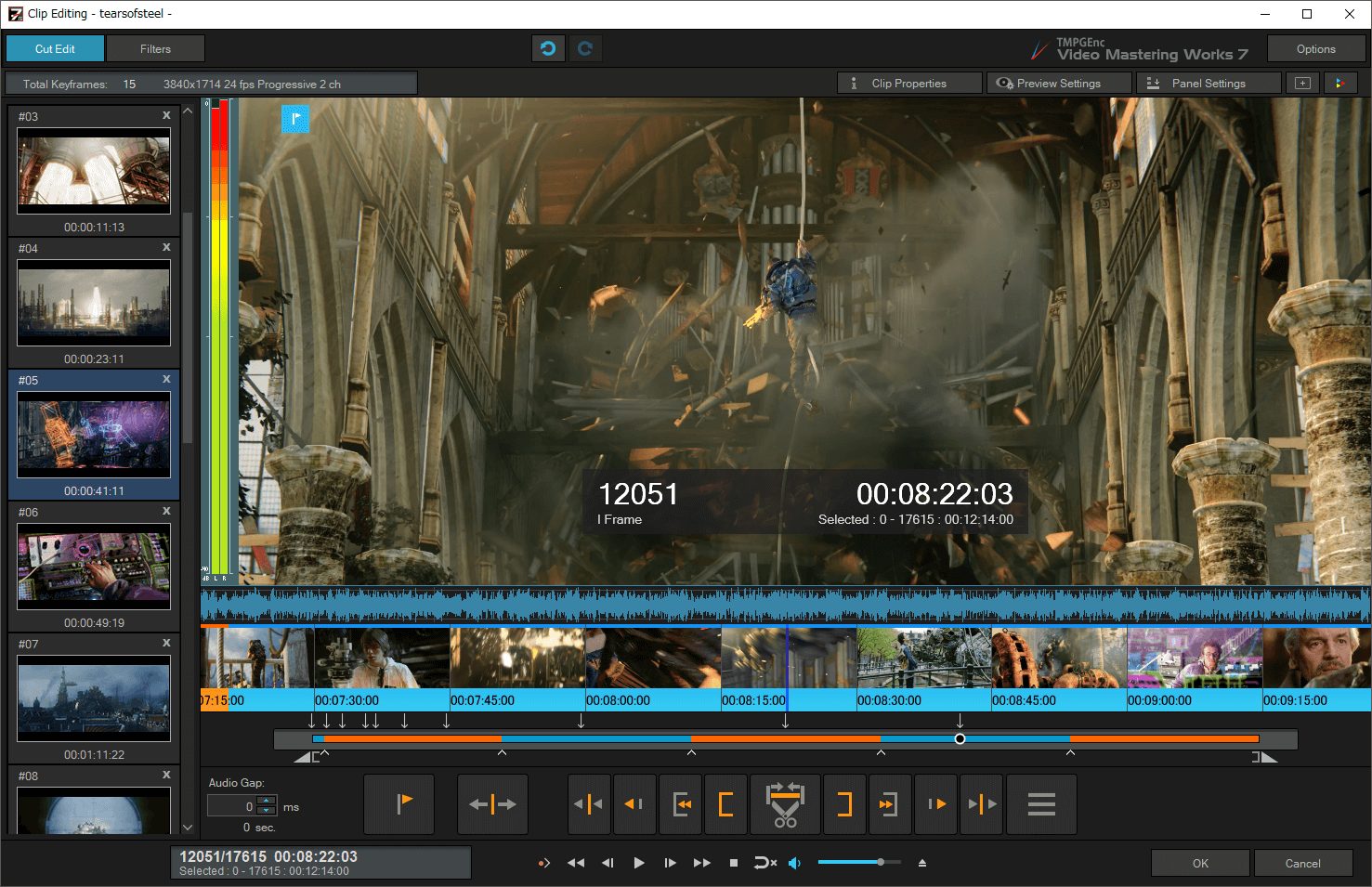
source movie: (CC) Blender Foundation | mango.blender.org
No Leftover Parts. "Frame Level Editing".
No Leftover Parts. "Frame Level Editing".
A single frame is the smallest unit of a video. TMPGEnc Video Mastering Works 7 can edit at the frame level, so the frames you cut are the exact frames that will be removed upon output. Other products cut at the GOP (Group of Pictures) level, so cuts in those products can actually remove more frames than you want.
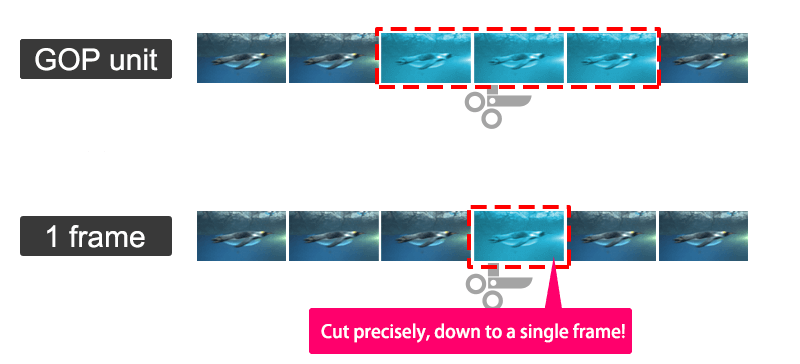
Functionalities For High Speed Editing.
Functionalities For High Speed Editing.
High Speed Thumbnail Display + Scene Detection = "Smart Scene Search"
High Speed Thumbnail Display + Scene Detection = "Smart Scene Search"
You can search any scene quickly simply by clicking the right mouse button while viewing the quick-scrolling thumbnail strip. Clicking on the middle mouse button activates Smart Scene Search, which automatically moves the playhead to the closest scene change.
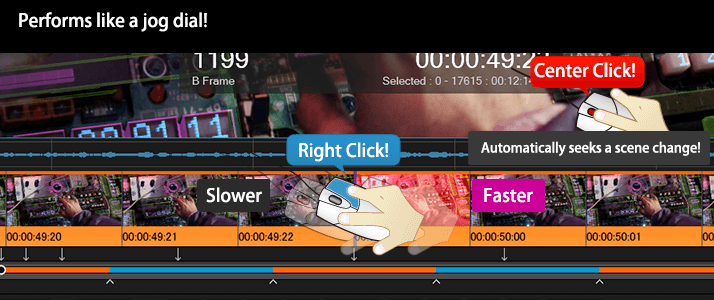
source movie: (CC) Blender Foundation | mango.blender.org
Faster Enhanced Drag Seeking.
Even Faster with Index for Seeking.
Faster Enhanced Drag Seeking.
Even Faster with Index for Seeking.
Drag seeking is one of most frequently used functions in cut editing. In this version, the drag seeking implements even faster seeking with an improved algorithm. Also, by using it together with "indexing for seeking," which creates position point data of an imported clip, it allows you to seek easier and faster compared to older versions.
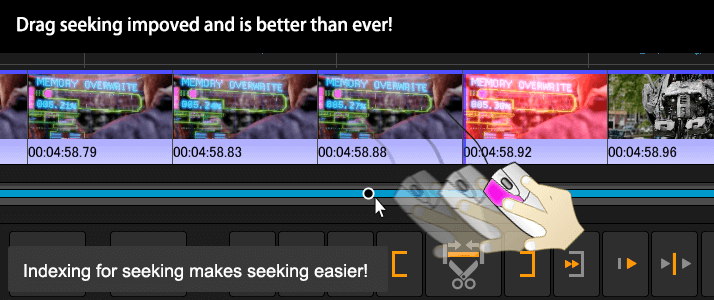
source movie: (CC) Blender Foundation | mango.blender.org
Quick Cut Function
- Instantly Cut at the Range Set.
Quick Cut Function
- Instantly Cut at the Range Set.
When cutting in the previous versions of TMPGEnc Video Mastering Works series, you had to set the Start and End points and then press the Cut button. We figured that if you already determined the End (or Start) point, the action of pressing the Cut button is superfluous. So in this version, we created a "Quick Cut" function that can cut the specified range immediately by holding the [CTRL] key when clicking the End (or Start) point button.
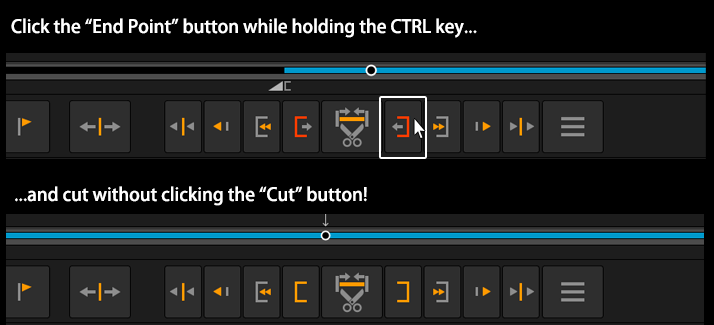
Displays Current Frame Information in Real-time.
Displays Current Frame Information in Real-time.
TMPGEnc Video Mastering Works 7 can display the current frame number and time in the preview area. The current frame picture type information (I / P / B frame) is also displayed, which is useful to verify and reduce the re-encoded ranges.
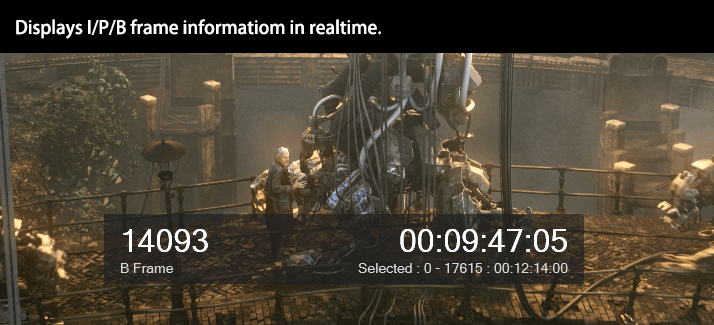
source movie: (CC) Blender Foundation | mango.blender.org
Batch Cut Unwanted Ranges.
Batch Cut Unwanted Ranges.
Besides using the start and end range markers to cut a section of unwanted footage, you can also cut many scenes at once by using the split point button in TMPGEnc Video Mastering Works 7. You can cut up to 100 ranges at once.
* Available only within the Cut Edit window.
Flexible Preview Control Focused on the 8K Era.
Flexible Preview Control Focused on the 8K Era.
The Preview panel of TMPGEnc Video Mastering Works 7 allows you to zoom-in, zoom-out and even drag and reposition the preview image to your liking. This allows you to examine fine details in your video in real-time while playing.
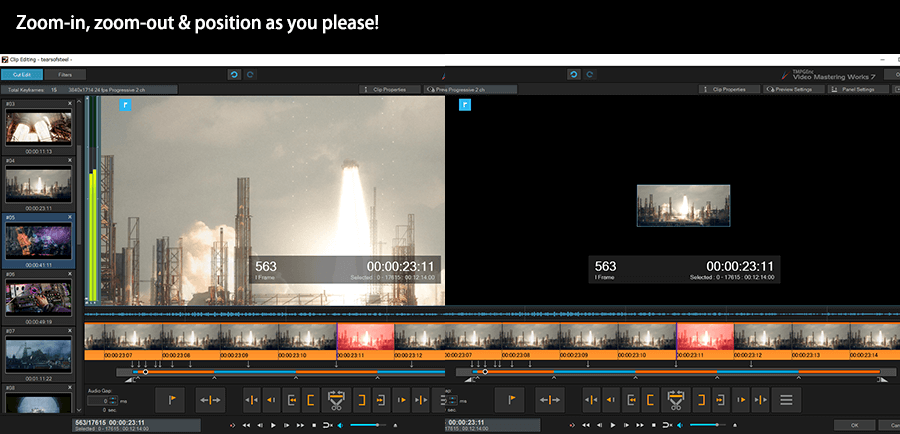
source movie: (CC) Blender Foundation | mango.blender.org
Player Controller Undocking Support.
Player Controller Undocking Support.
TMPGEnc Video Mastering Works 7 supports undocking the player control panel, which allows you to place the panel anywhere you want. You can control the position and setting depending on your editing situation.
* This function is available for all of the player controller panels.
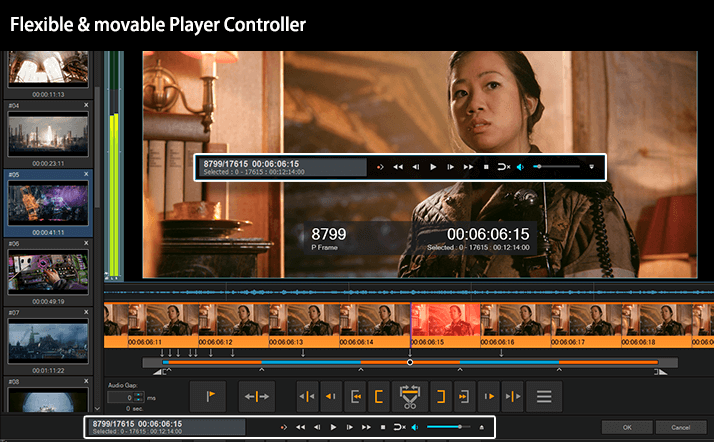
source movie: (CC) Blender Foundation | mango.blender.org
Change Position of the Player Control Buttons.
Change Position of the Player Control Buttons.
You can freely change the placement of the player control buttons, which can make editing easier. Furthermore, you can add the jump buttons where you can set your own time/frame interval.
* This function is available for all of the player controller panels.
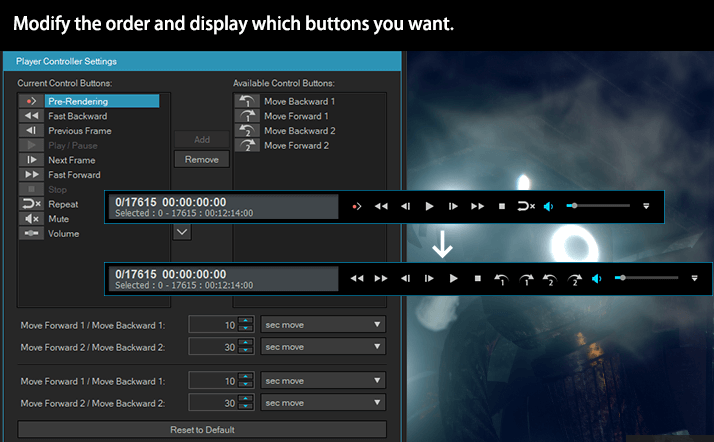
source movie: (CC) Blender Foundation | mango.blender.org
NVDEC/CUDA™, Intel® Media SDK (QSV) and AMD Media SDK Hardware Decoding Support.
NVDEC/CUDA™, Intel® Media SDK (QSV) and AMD Media SDK Hardware Decoding Support.
NVIDIA NVDEC technology, Intel® Media SDK and the AMD Media SDK are supported for hardware video decoding. In a compatible environment, TMPGEnc Video Mastering Works 7 supports MPEG-2, H.265/HEVC or other hardware decoding of those functions. Additionally, in an NVIDIA graphics card environment, CUDA™ technology can be utilized for filtering functions by using the GPU's (graphics card CPU) multiple-core parallel processing to solve complex problems in a short amount of time. By splitting many processes into multiple elements and parallelizing them, and using the GPU's massive processing power, programs can run more efficiently.
* Acceleration cannot be guaranteed in all environments.
* Requires a compatible environment.
Further Enhanced Filters – Enhance Your Video Further.
Further Enhanced Filters – Enhance Your Video Further.
Various filters in TMPGEnc Video Mastering Works 7 are provided from noise reduction to color correction. Other filters include the ability to add subtitles, and mosaic and vintage film effects among others to make your project more creative. Use them in a variety of combinations to create the effects right for your project. Of course, there are filters for audio effects too, making this a complete editing package.
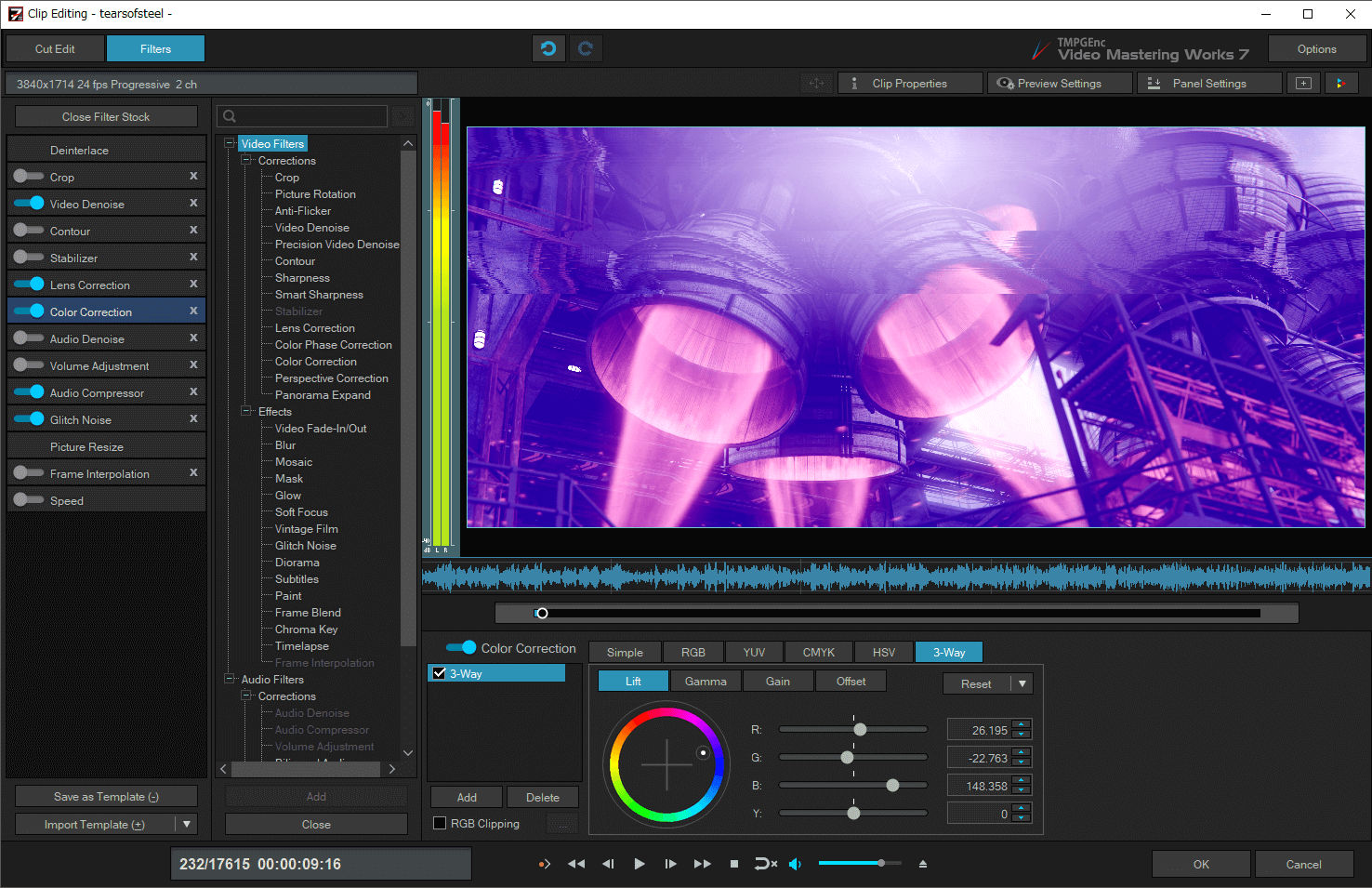
source movie: (CC) Blender Foundation | mango.blender.org
Introducing Some Filters Added or Enhanced in "7"
Video Stabilizer Filter
Video Stabilizer Filter
A shaky video caused by hand shake is extremely difficult to watch. The newly added "Stabilizer" filter allows you to correct video image shake which is commonly caused by shaky hands or other causes while shooting with an action cam or a zoom lens. This filter can analyze the motion in the video frames and reduce the image shake for as long as possible, and then adjusts the video to look smoother and clearly visible.
* Correction cannot be guaranteed in all video materials.
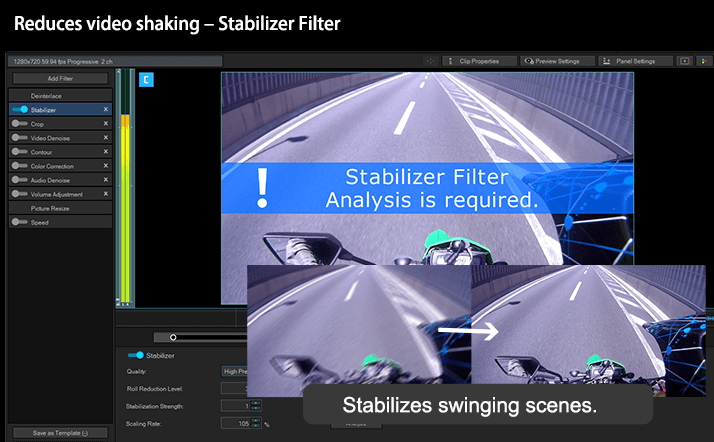
Lens Correction Filter
Lens Correction Filter
A lens distortion can occasionally be caused by shooting with a wide angle or fisheye lens used in an action cam or a drive recorder, or for other reasons. The “Lens Correction” filter allows you to correct such distortions easily.
* Correction cannot be guaranteed in all video materials.
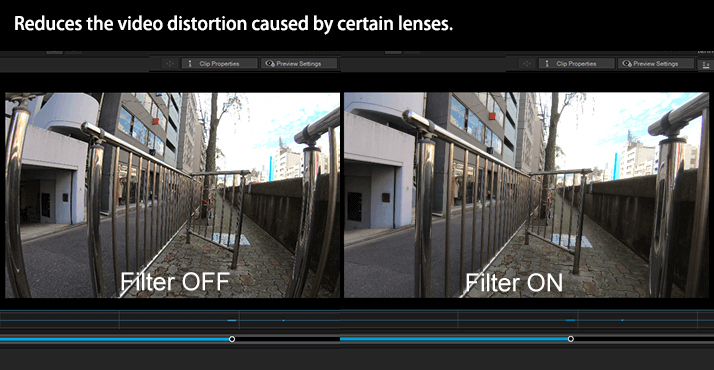
Mask Filter Motion Tracking
Mask Filter Motion Tracking
The Motion Tracking function is newly added to the "Mask" filter which can apply a mosaic or an image to a part of an image. The motion tracking function automatically tracks a specified target object such as a vehicle registration plate or a person on the video source within the specified range. Manually applying a mask to a moving object can take a lot of time, but this time can be remarkably shortened by using this new function.
Frame Interpolation Filter
Frame Interpolation Filter
The “Frame Interpolation” filter is new in TMPGEnc Video Mastering Works 7, and it allows you to increase the number of frames and duration at an arbitrary magnification, simultaneously interpolates between frames from the results of the motion prediction, which then makes smooth video images. This filter can also be used for creating a pseudo slow motion movie as if shot by a high-speed cam.
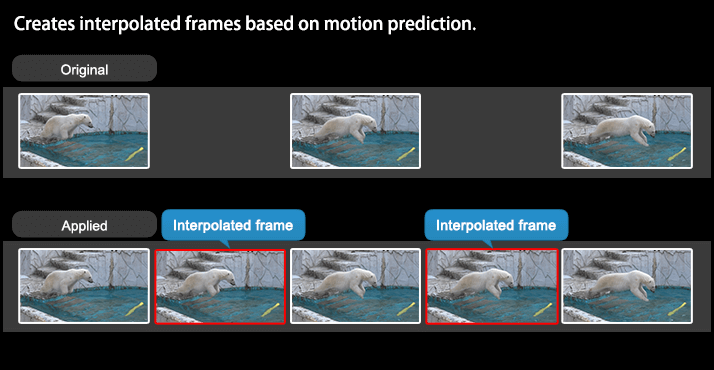
Glitch Noise Filter
Glitch Noise Filter
The new "Glitch Noise" filter allows you to add noise or block noise as if the video were damaged, or has image disturbance or distortion caused by signal delay. The size of the noise or the dropped frame rate can also be set easily.
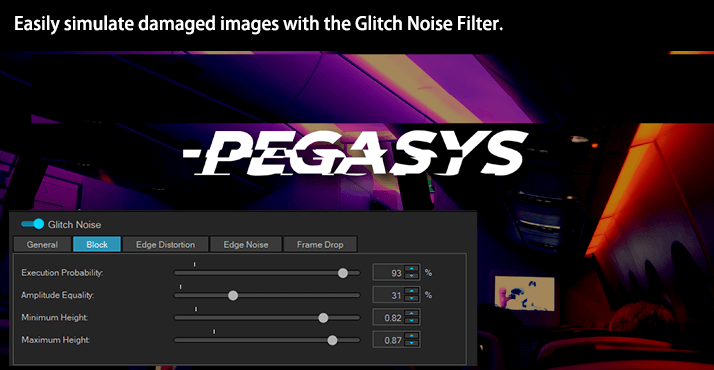
Newly Added Loudness Standard
to the Normalization Method for the Audio Adjustment Filter.
Newly Added Loudness Standard
to the Normalization Method for the Audio Adjustment Filter.
It is now possible to select the Loudness Standardized option in the uniformization function of the audio volume filter. This option allows you to set the appropriate volume level conforming to each standard.
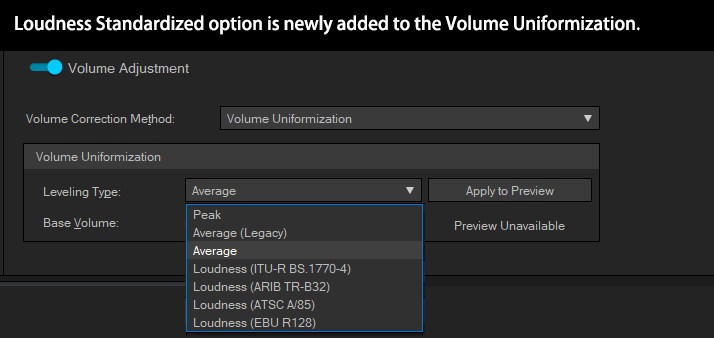
Audio Compressor Filter
Audio Compressor Filter
The newly added "Audio Compressor" filter allows you to reduce and arrange variance in sound volume or adjusts lingering sound or strength.
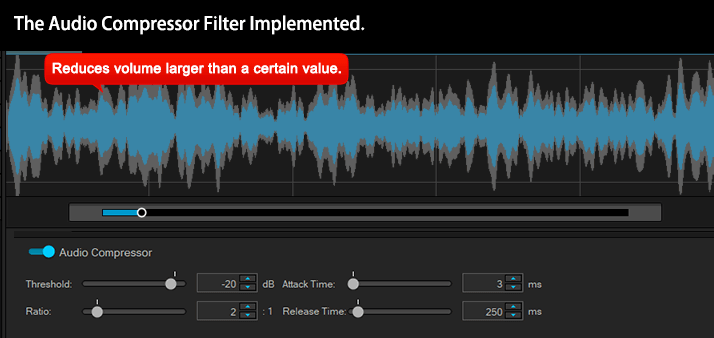
Little Planet Video Creation Support.
Little Planet Video Creation Support.
The "Little Planet Projecting Function" has been added to the Panorama Expand filter which allows you to expand a 360 degree spherical panoramic picture or video, which you can then export as a normalized video that anyone can play on a common player. This extended feature makes shooting with a 360 degree cam more fun and versatile.
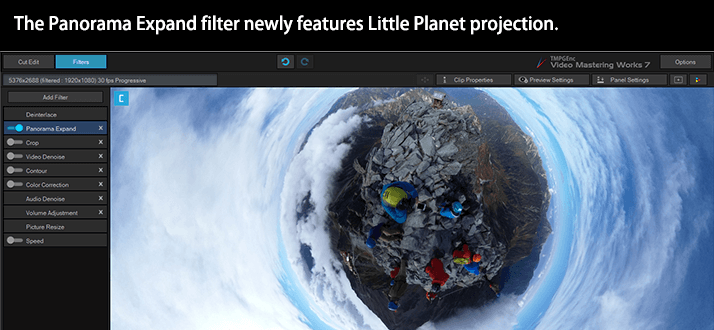
Further Your Creativity.
Further Enhanced Timeline Editing Mode.
Further Your Creativity.
Further Enhanced Timeline Editing Mode.
In addition to the normal list mode, where clips are put one after the other, it is possible to edit in Timeline mode in TMPGEnc Video Mastering Works 7. It provides a freer form of editing and allows handling the picture-in-picture, animation effects, title inserting, mask filter or other video and audio filters which is difficult to represent in the normal mode by using the Timeline layers. In "7", Timeline editing mode features lots of new functions, which allows more creative and advanced editing.
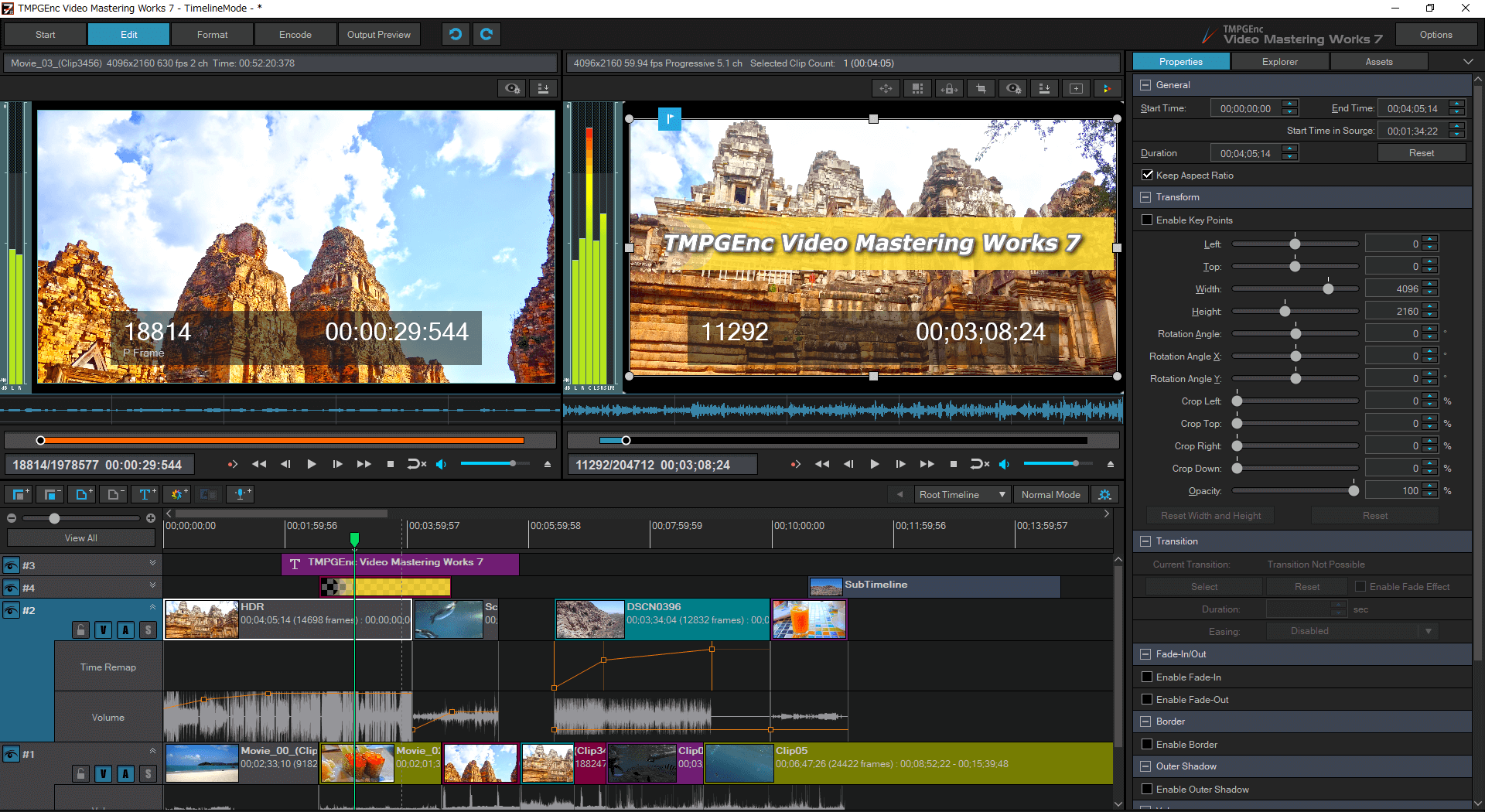
Introducing Some Functions Added or Enhanced in "7"
Easy Picture-in-Picture Creation on the Preview.
Newly Implemented Crop Mode.
Easy Picture-in-Picture Creation on the Preview.
Newly Implemented Crop Mode.
In TMPGEnc Video Mastering Works 7's Timeline mode, anyone can easily create a picture-in-picture effect since the positioning and/or resizing of clips can be performed directly on the Preview area. Furthermore, by using the newly added Crop Mode function, you can trim or place the video clips freely while in the preview area.
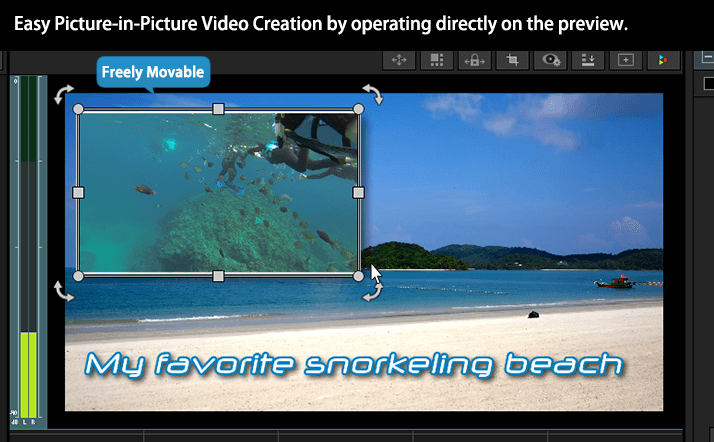
Newly Implemented Crop Mode
Enhanced Transform/Animation Function.
Enhanced Transform/Animation Function.
Add an animation or transform effect to a video or text clip, which is easily created by automatically setting key points in the timeline just by dragging the clip in the preview area. There is no tricky operation necessary. By combining this with the newly implemented "Easing" (accelerate/decelerate effect) function, the range of expression and creativity of your video can increase.
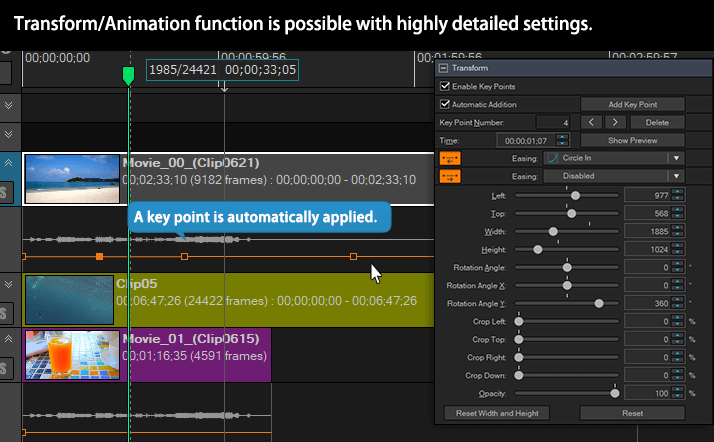
Created just by using the product logo image and color clips.
Newly Implemented Text with Animation Function.
Newly Implemented Text with Animation Function.
TMPGEnc Video Mastering Works 7 has a newly implemented Text Animation function in addition to the transform animation. Just choose an animation you like from more than 100 template types, allowing you to easily add higher quality visual expression to your video footage. It also features detailed settings such as character, word unit display or random display.
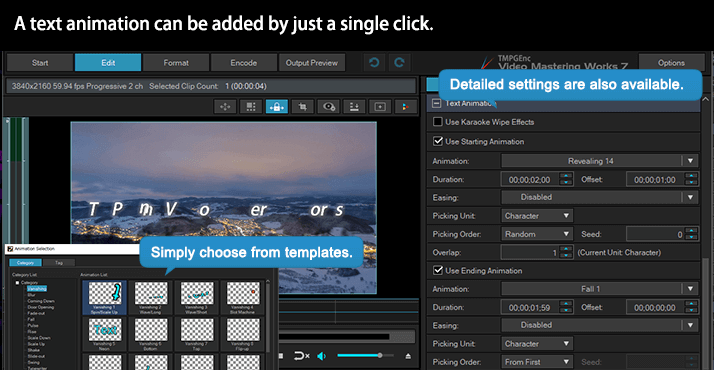
An example of the installed templates.
Newly Implemented Karaoke Text Function.
Newly Implemented Karaoke Text Function.
In addition to the normal text function, the "Karaoke Wipe Effects" which can vary the text effects with the lapse of time, is newly added in TMPGEnc Video Mastering Works 7. Just changing the angle of a keypoint in accordance with the time-axis allows you to create your own karaoke movie in a short time. Of course, you can also use this function for other purposes such as narration or speech.
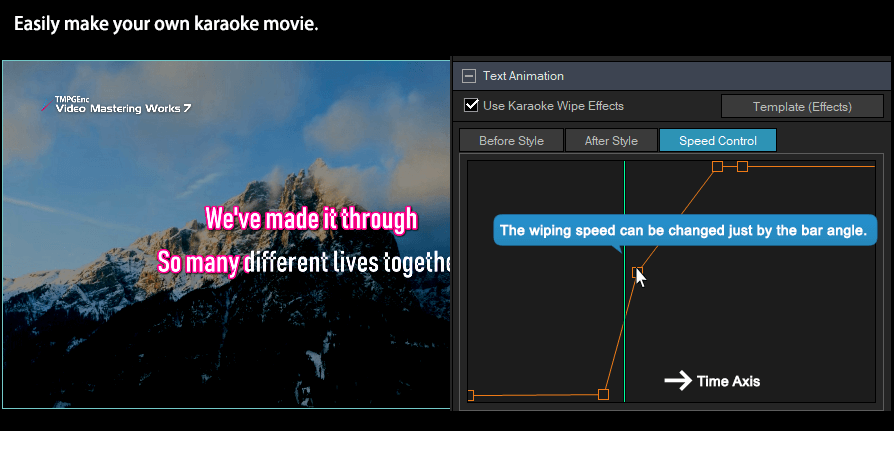
Time Remap
Time Remap
This function allows you to change the speed freely as fast, slow, reverse and pause at each key point of a clip just by dragging the key point. In TMPGEnc Video Mastering Works 7, the "Video Interpolation" option is newly added, which can provide smoother playback.
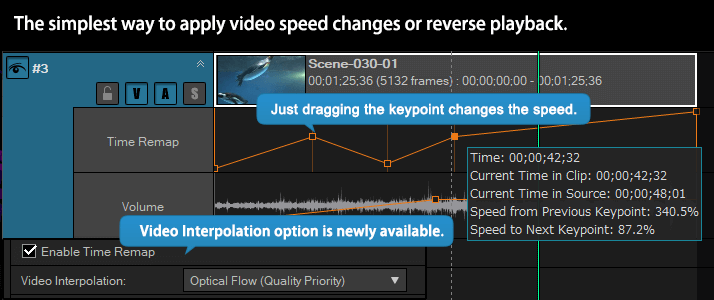
Source Monitor Function
Source Monitor Function
In TMPGEnc Video Mastering Works 7, the Source Monitor is newly implemented, which allows viewing an original source movie/picture apart from the Timeline preview which reflects the result of current editing or filtering. This function enhances convenience when many composition elements exist such as HDR editing, color correction, chromakey editing, etc.
* You can change the visibility anytime.
* A clip on the source monitor can be added to the timeline by dragging.
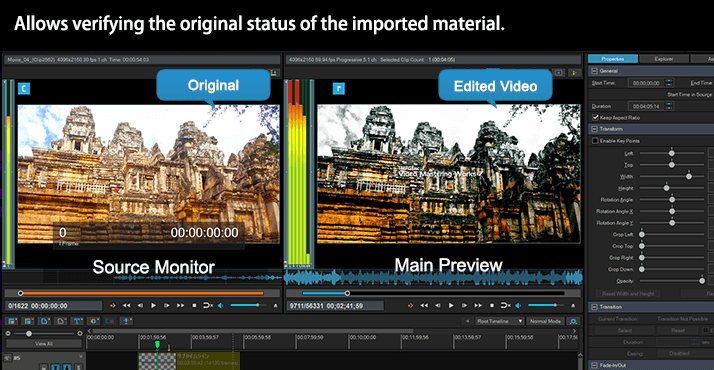
Newly Added Clip Properties/File History Functions
Newly Added Clip Properties/File History Functions
We've added the "Clip Properties/File History" functions into the Timeline Mode, which used to only be implemented in the Normal Mode. It allows for quicker access to properties and files, thus allowing quicker editing.
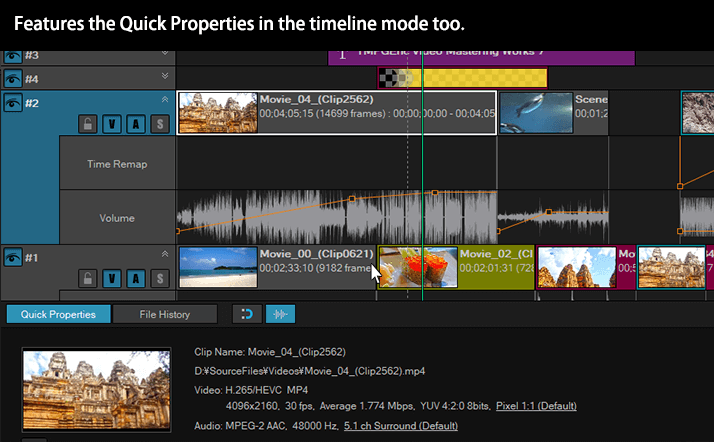
Pre-Installed Assets
Pre-Installed Assets
TMPGEnc Video Mastering Works 7 comes pre-installed with more than 40 types of asset files which can be utilized for a title background or a video frame, etc. Just drag the asset into the timeline, allowing you to easily arrange a video without other materials.

Suitable For a Wide Range of Uses For Beginners to Professionals.
Output Settings
Suitable For a Wide Range of Uses For Beginners to Professionals.
Output Settings
TMPGEnc Video Mastering Works 7's output settings window provides simple operation by just selecting a template, while also providing the highest classed advanced settings in the world. This is designed to be used in a wide variety of purposes, for beginners to professionals.
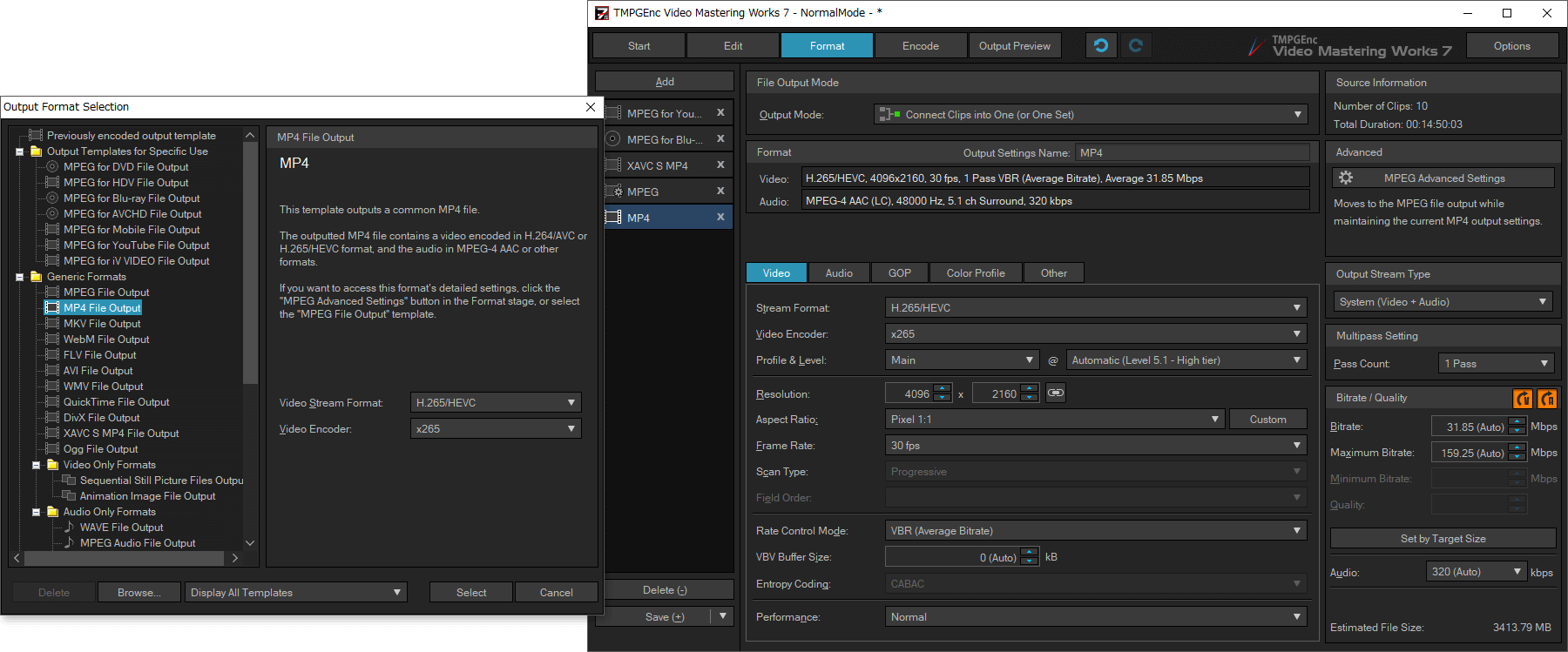
Just Select According to Your Purpose.
Just Select According to Your Purpose.
TMPGEnc Video Mastering Works 7 provides abundant output templates for different purposes and different formats. Just by selecting the template that you want to output, other parameters such as resolution, aspect ratio and the frame rate will be set automatically, based on the edited clip or the timeline settings.
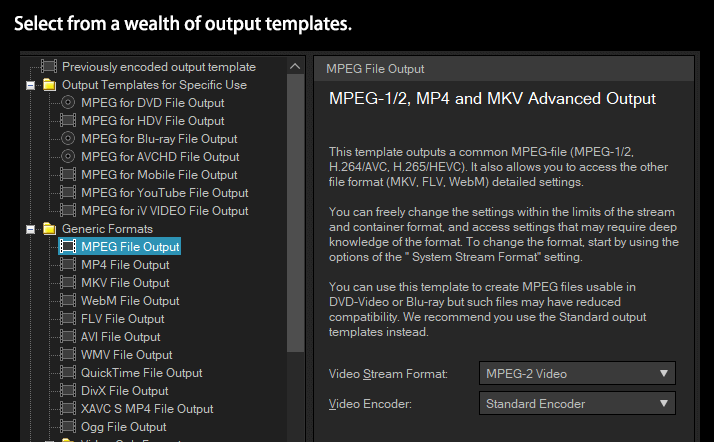
Automatic Bitrate Detection.
Automatic Bitrate Detection.
TMPGEnc Video Mastering Works 7 implements the automatic mode for the bitrate setting, which analyzes the current information and sets the bitrate automatically according to the clip or the timeline settings. By automating the process for bitrate calculation, which is especially difficult for beginners, you can output the project without thinking about the bitrate setting in most cases. You can also decide the bitrate based on the target media or the output target size.
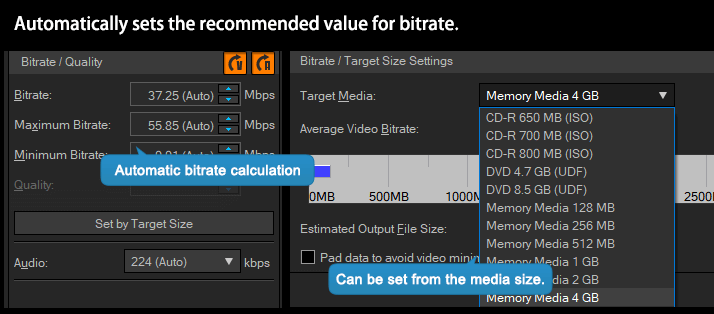
Custom Aspect Ratio Support.
Custom Aspect Ratio Support.
In TMPGEnc Video Mastering Works 7, the aspect ratio setting can be set manually to an arbitrary value. Hence, you can set any value even if it is not listed in the application.
* Supports only pixel aspect ratio.
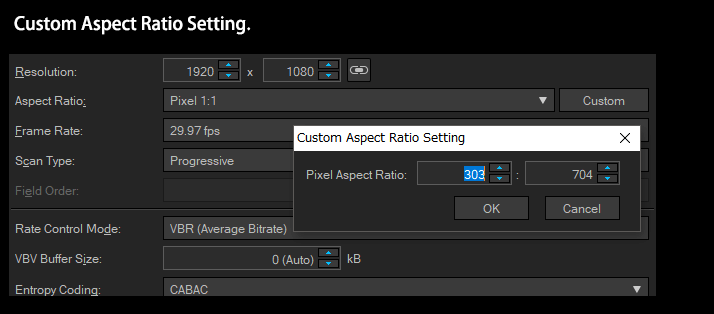
Vertical Video Settings Support.
Vertical Video Settings Support.
For the YouTube and the mobile output settings, vertical video settings are newly supported. In addition to the automatic resolution recognition, you can also switch to a vertical resolution just by clicking a button.
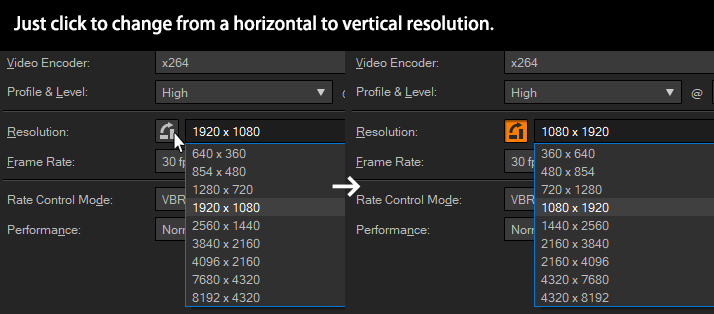
Setup Screen Allows Highly Detailed Settings
Setup Screen Allows Highly Detailed Settings
For each output format, you can access enhanced, detailed settings for more advanced output control. Since many of settings have a high degree of freedom and adjustability, the related items will dynamically change while keeping its parameters in correspondence with the selected video standard. Therefore, you won't output a non-standard file unknowingly, allowing you to utilize the wide variety of settings without worry.
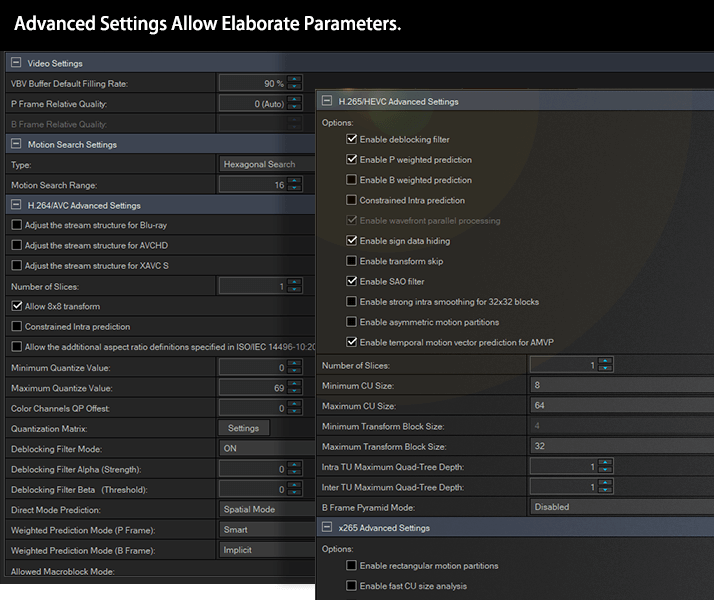
Direct Access to the Output Preview.
Direct Access to the Output Preview.
This version allows you to directly access the output preview window. Thereby, you can verify directly the status of the final footage while staying in the editing stage without moving btween stages each time.
* An output format must already be set.
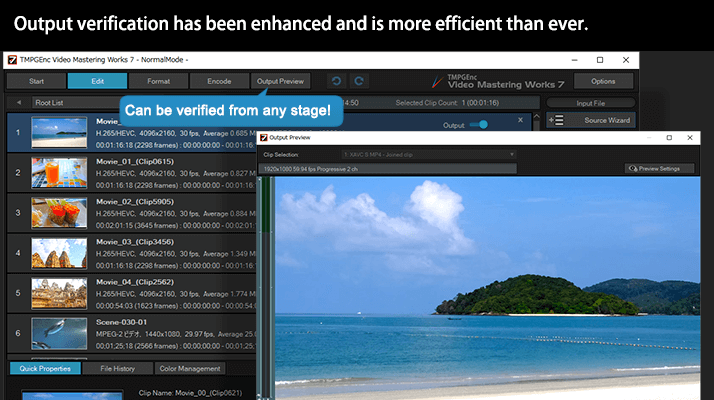
Encode Log Export Function
Encode Log Export Function
This version newly supports exporting an encoding log file. The log records the output format and file information, encoding time and others.
Other Features
Other Features
Besides the aforementioned functions, even more features have been implemented in TMPGEnc Video Mastering Works 7. Please try it for yourself!
TMPGEnc Smart Tap Controller Support.
TMPGEnc Smart Tap Controller Support.
Supports "TMPGEnc Smart Tap Controller" which is an auxiliary controller that can control the cut-editing operations of TMPGEnc Video Mastering Works 7 from your iPhone or iPad. In combination with a keyboard, a mouse or other peripherals, this controller allows more choices for user operation based on the user's preferences and makes editing smarter than ever.
Project Archiving.
Project Archiving.
TMPGEnc Video Mastering Works 7 allows you to save the current project as an archive file along with the related source files. Therefore, you can move, open and move your project anywhere by using the archive file without depending on the paths of the source files.
Output Continuously with the Batch Encode Tool.
Output Continuously with the Batch Encode Tool.
You can pre-register multiple projects in the Batch Encode Tool, allowing you to output multiple projects sequentially one after the other. Some projects may require a lot of time to output because of complex filtering, HD video, or video that needs to be re-encoded, or, perhaps your PC isn't that powerful. The batch tool lets you work on multiple projects, and then output them one after the other while you work on other things. TMPGEnc Video Mastering Works 7 further supports the creation of proxy files.
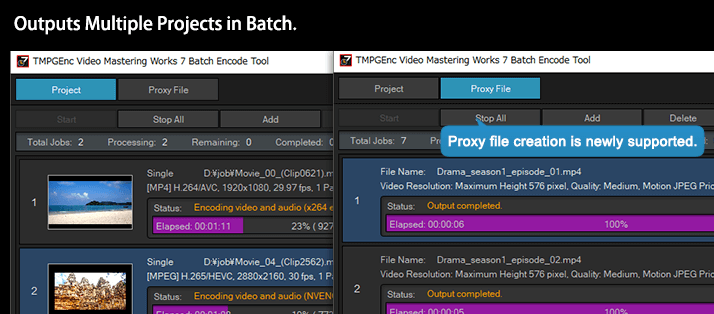
Transition Effects.
Transition Effects.
Implements over 200 "Transition Effects" to choose from, ensuring that you can add your own unique touch to your videos and photos. This version features new effects such as Page Turn, Grid and more, which allows you to add an extra special presentation to your video.
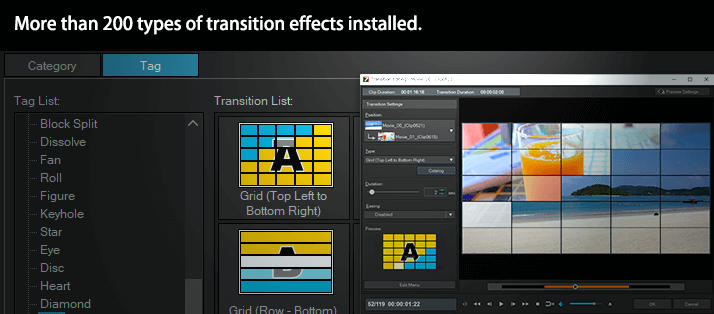
Create Slideshows.
Create Slideshows.
You can create your own photo slideshow by simply specifying a folder or a group of photos. It's a great way to create digital photo books of memorable events such as a vacation, graduation, or wedding. Also, TMPGEnc Video Mastering Works 7 allows you to add easing effects to the transition effect, allowing you to express yourself more than ever.
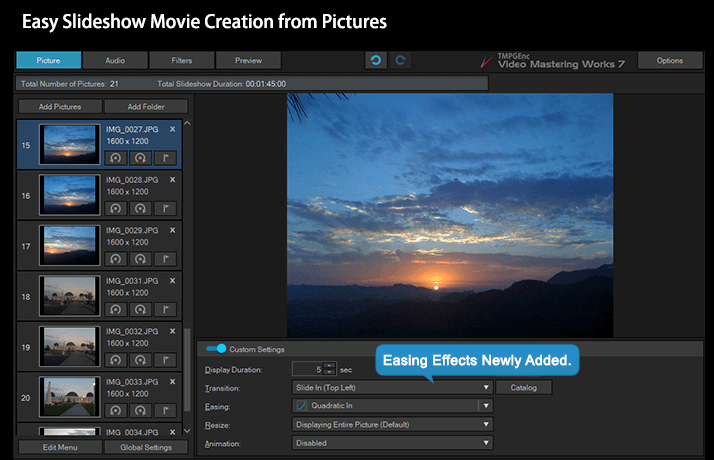
TMPGEnc Movie Plug-in Commercial Candidates Detector (Sold Separately) Support.
TMPGEnc Movie Plug-in Commercial Candidates Detector (Sold Separately) Support.
Supports the "TMPGEnc Movie Plug-in Commercial Candidates Detector" which is an extension plug-in that analyzes clips, and detects the most likely candidate positions of commercials.
* You don't have to purchase the plug-in again if you have already purchased the serial key for TMPGEnc Movie Plug-in Commercial Candidates Detector.
Important Notice for TMPGEnc Video Mastering Works 6 Users:
The following functions which are included in TMPGEnc Video Mastering Works 6 cannot be used in TMPGEnc Video Mastering Works 7. Please be aware of these changes before purchasing the TMPGEnc Video Mastering Works 7 upgrade version.
- DivX HEVC Output Function
| Computer | IBM PC/AT compatible (Be sure to provide proper cooling when using a laptop computer) Virtualized environments are not supported. |
| OS | - Windows 11 - Windows 10 - Windows 8.1 Update - Windows 7 SP1 * Only for 64-bit version |
| CPU | SSSE3 instruction support Intel Core 2 / Core i or newer, AMD FX or newer |
| RAM | 2 GB or higher (2 GB or higher including the memory page file)* |
| Available hard disk space | 650 MB for the application + movie source file size or more for working space (recommended 10 GB and more) |
| File system | NTFS recommended** |
| Display | 1280 x 768 (recommended 1280 x 864) pixels or more Requires the adopted resolution when the DPI settings of the Windows Display is other than 100%. |
| Other | Access to the Internet (Required for periodic online validation and updates .NET Framework 4.6.2 or later |
| CPU | At least a Core i7 2.66 GHz or parallel processing capable CPU. Functions faster in a multi-core, AVX2 instructions-equipped CPU. |
| RAM | 4 GB or higher (4 GB or higher including the memory page file) |
| Display | 1920 x 1080 pixels or more |
| Video card | At least a GeForce GTX 1650 with CUDA support |
* This software may not function properly in environments where the memory is less than 2 GB and shared with an integrated graphic processor. In such cases, a warning may display at launch. This software cannot be used with computers having less than 1.5 GB of available memory (ex: memory shared with the video processor). In this case, increasing the amount of memory may fix such issues. Refer to your computer's documentation and/or contact your computer vendor for more information regarding memory extension.
** A FAT32 formatted hard disk drive (HDD) does not support a file size higher than 4 GB. Preferably, output your file to an NTFS partition. If you are using a FAT32 formatted HDD or external disk, it may be possible to convert it into NTFS format. Refer to your device's user manual or contact the device maker.
| Intel Media SDK Hardware | The MPEG-2 Decoding and the H.264/AVC Decoding/Encoding functions are available in the following supported environments. |
| Requires an environment with an Intel compatible CPU (SandyBridge core or newer) and a compatible driver with Intel Quick Sync Video functions. | |
| When using the H.265/HEVC video decoder, an environment with an Intel compatible CPU (Haswell core or newer) and a compatible driver with Intel Quick Sync Video functions are required. | |
| When using the MPEG-2 Video encoder in the Stream Format, an environment with an Intel compatible CPU (IvyBridge core or newer) and a compatible driver with Intel Quick Sync Video functions are required. | |
| When using the H.265/HEVC video encoder in the Stream Format, an environment with an Intel compatible CPU (Skylake core or newer) and a compatible driver with Intel Quick Sync Video functions are required. * When using the Main 10 profile, a Kaby Lake core environment is required. * When using the Main 4:2:2 10 profile, an Ice Lake core environment is required. |
|
| NVIDIA CUDA (NVDEC) | The filter computing support, and the MPEG-1/2 and H.264/AVC Decoding functions(NVDEC) are available in the following supported environments. |
| Requires an environment with a 600-series and later GPU (Kepler core or later generations) and a compatible driver. | |
| When using the H.265/HEVC, VP8 or VP9 video decoder, an environment with a GeForce GTX950 (GM206 Die) or later GPU and a compatible driver are required. | |
| Supported Driver Versions: Version 418.96 or later | |
| NVIDIA NVENC | The H.264/AVC Encoding function is available in the following supported environments. |
| Requires an environment with a 600-series or later GPU (Kepler core generation) and a compatible driver. * The 600/700 series includes specific models with the Fermi core that cannot be used. * The Turing/Ampere core generation (GeForce RTX20/RTX30 series) does not support the interlaced output function. |
|
| When using the H.265/HEVC video encoder in the Stream Format, an environment with a GeForce GTX 970 (GM204 Die) or later GPU and a compatible driver is required. * When using the Main 10 profile, a 1000-series or later GPU (Pascal core generation) is required. |
|
| Supported Driver Versions: Version 418.96 or later | |
| AMD Media SDK | The H.264/AVC Decoding/Encoding functions are available in the following supported environments. |
| Supported Graphics Cards: Radeon HD7700, HD7800, HD7900, HD8700, HD8800, HD8900 Series; Radeon R7 260, R7 360, R9 270, R9 280, R9 290, R9 360, R9 370, R9 380, R9 390 Series; Radeon R9 Fury Series Radeon RX 400, 500, 600 Series Radeon RX Vega Series Radeon RX 5000 Series or later Series. Supported APU: GPU implemented Ax 7000 Series, Ryzen 2000 or later Series A compatible driver is also required. |
|
| When using the H.265/HEVC video decoder, an environment with a Radeon RX Series or later GPU and a compatible driver are required. Supported Driver Versions: Adrenalin 2020 Edition 20.12.1 or later |
|
| When using the H.265/HEVC video encoder in the Stream Format, an environment with a RX400-series (Polaris generations) and later GPU and a compatible driver is required. | |
| When using the H.264/AVC video encoder, using the B frame option cannot be used with anything other than a "Tonga" core graphics card. When using the H.265/HEVC video encoder, the B frame option cannot be used. |
- TMPGEnc, PGMX, and the TE symbol are registered trademarks of Pegasys Inc.
- Microsoft, Windows, DirectShow, and DirectX are registered trademarks of Microsoft Corporation for the United States of America and other countries.
- Windows Media is a trademark of Microsoft Corporation for the United States of America and other countries.
- This software is based in part on the work of the Independent JPEG Group.
- Apple ProRes, Final Cut Pro, and QuickTime are registered trademarks of Apple Computer Inc. for the United States of America and other countries.
- Dolby and the double-D symbol are trademarks of Dolby Laboratories.
- CRIWARE is a registered trademark of CRI Middleware for Japan and other countries.
- GoPro logos is a registered trademark of GoPro, Inc.
- DivX®, DivX Certified® and associated logos are trademarks of DivX, LLC and are used under license.
- Covered by one or more claims of the patents listed at www.accessadvance.com
- MPEG-4 AVC video coding technology licensed by Fraunhofer IIS (Decoding)
- ImDisk Virtual Disk Driver - Copyright© 2004-2015 Olof Lagerkvist. http://www.ltr-data.se/opencode.html#ImDisk
- OpenEXR, Industrial Light & Magic and ILM are trademarks and service marks of Lucasfilm Ltd.; all associated intellectual property is protected by the laws of the United States and other countries. All rights reserved.
- QR Code is registered trademark of DENSO WAVE INCORPORATED.
- The other licenses, please refer to here.
- All other marks, product names and company names are the property of their respective owners.
* Specifications of this product subject to change without notice.