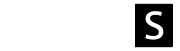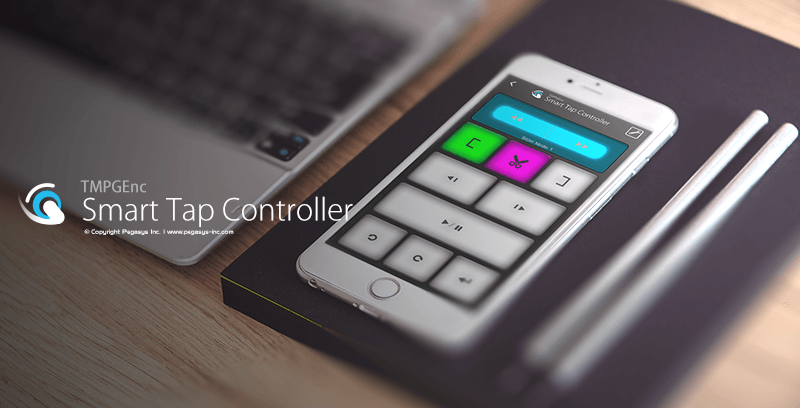TMPGEnc Video Mastering Works 8
Price: Full Version:
$122.00
Download the trial version now!
The unrivaled video encoder takes your creativity to the summit.
Master total control and unlock a bold new dimension of innovation.
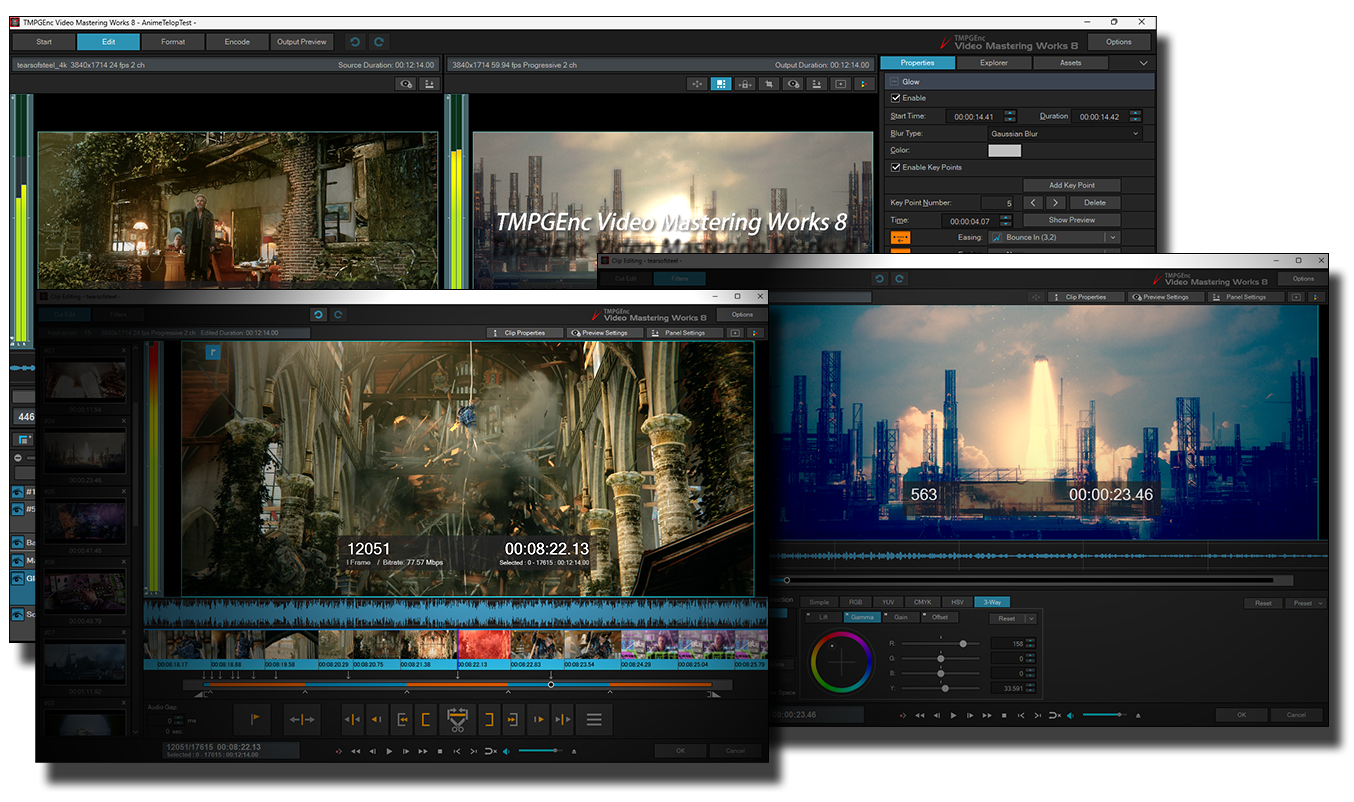
source movie: (CC) Blender Foundation | mango.blender.org
An all-in-one solution for video conversion, compression, and editing, supporting a wide range of input/output formats, fast and precise cut editing, flexible editing modes, and detailed output parameter settings. This is "TMPGEnc Video Mastering Works 8".
This version supports output in a variety of new formats and containers, such as AV1, which boasts higher data compression rates than conventional formats, as well as Apple ProRes, XAVC HS, MXF, MOV, and ALAC. These additions allow it to meet a wider range of editing needs. In addition, HDR (high dynamic range) color space editing and RAW editing have been enhanced, further expanding the possibilities of video editing.*
In addition, a new cut mode called "Smart Cut Mode" has been introduced. Now you can not only re-edit cut areas, which was not possible in the previous version, but also remove unnecessary scenes simply by dragging them.
To improve the convenience and efficiency of editing based on user feedback, many enhancements have been made. These include a redesigned and strengthened editing interface, automatic subtitle transcription, multi-camera audio synchronization, hardware acceleration support via Intel oneVPL and Vulkan, and more.
Experience the next generation of video editing. Evolved into an all-in-one encoding solution catering to both consumers and prosumers, it provides a more flexible and efficient editing environment.
* PQ and HLG are supported.
What You Can Do with TMPGEnc Video Mastering Works 8
TMPGEnc Video Mastering Works 8 lets you perform the following editing tasks.
-
Editing
- Video Cutting, Splitting, Joining, and Range Extraction
- Video and Audio Layer Editing
- Video Rotation and Transparency
- Adding Text
- Adding Transitions
- Slideshow Creation
- Picture-in-Picture and Animation
- Many others...
-
Processing
- Deinterlacing
- Subtitles & Automatic Transcription
- Resize & Crop
- Color Correction
- Noise Reduction, Contour Enhancement & Sharpness
- Speed Changes & Frame Interpolation
- Mosaic, Painting Effects & Chroma Key
- Many more...
-
Conversion
- Exporting to AV1, H.264/AVC, H.265/HEVC, MPEG-1/2, Apple ProRes, VP9, and others
- Exporting to MKV, TS, MP4, MOV, MXF, for Blu-ray stream, for DVD-Video stream, XAVC, and others
- Conversion for YouTube and mobile devices
- Resolution and frame rate changes
- Bitrate and color space adjustments
- Many more...
Switch Your Editing Style - Normal or Timeline Mode
TMPGEnc Video Mastering Works 8 offers two editing styles: The Normal Mode provides a straightforward way to output a single file, merge multiple files into one, and convert them to various formats. For more creative flexibility, the Timeline Mode lets you add effects such as picture-in-picture, animated transformations, and more using layered timelines. You can seamlessly switch between Normal Mode and Timeline Mode while preserving your current clip's edits.
* When switching from Timeline Mode to Normal Mode, all settings and parameters that are not supported in Normal Mode will be removed.
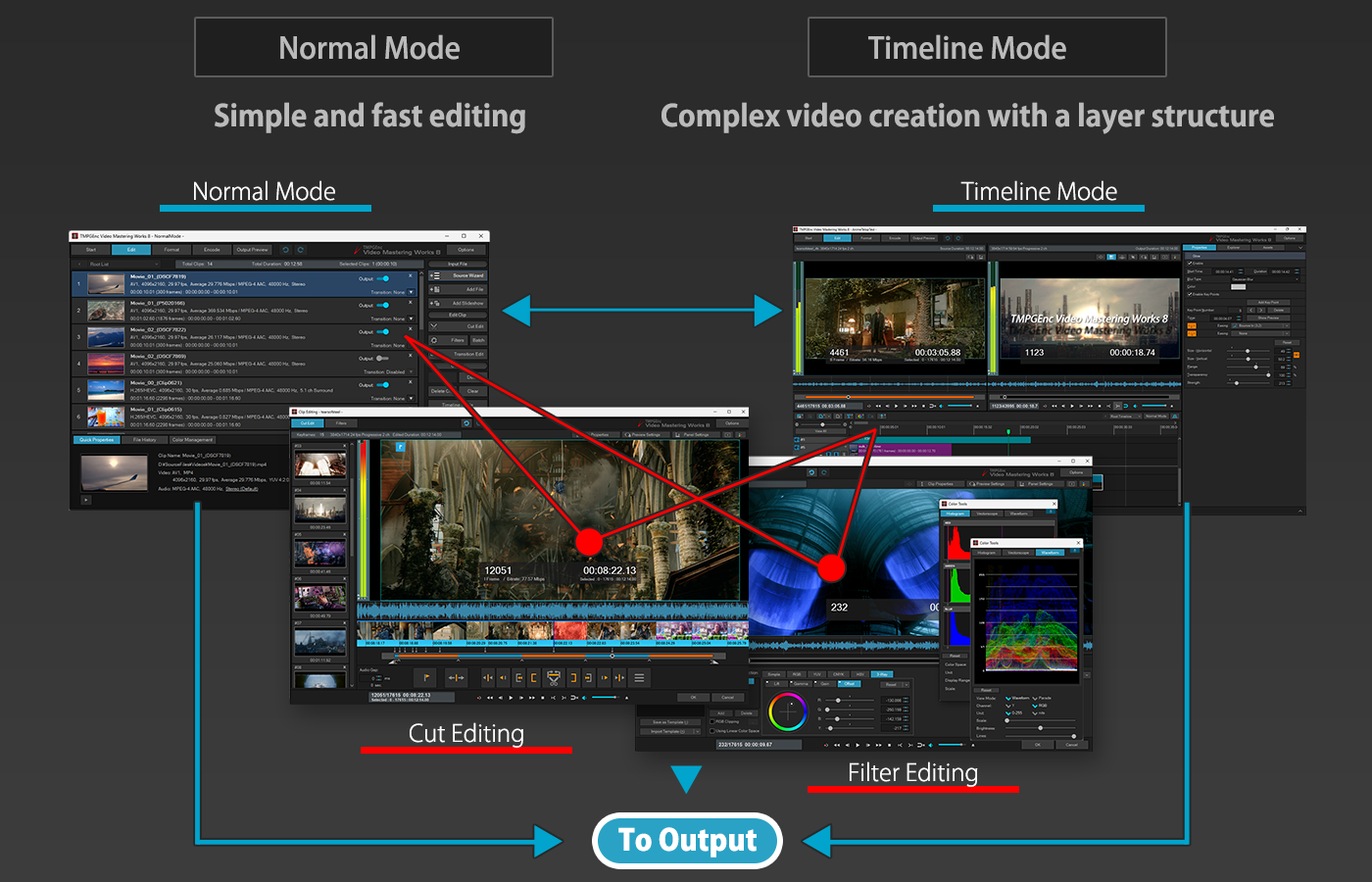
source movie: (CC) Blender Foundation | mango.blender.org
Supports a Wide Range of Latest Input and Output Formats
TMPGEnc Video Mastering Works 8 natively supports a wide variety of past and recent formats, including MPEG-1/2, AVI, WMV, H.264/AVC, H.265/HEVC, and even audio formats such as FLAC and ALAC. You practically don't need to install any external codecs. It can also output files in standard formats such as Blu-ray (BDMV/BDAV), AVCHD, mobile devices, and YouTube simply by selecting a template. You can easily edit and export without any prior knowledge of these formats. Furthermore, you can select a specific import title or clip within an MPEG-TS, Blu-ray, or AVCHD file. Using the thumbnail preview, you can verify the content beforehand and avoid mistakes.
TMPGEnc Video Mastering Works 8 does not include DVD, AVCHD, or Blu-ray media writing functions. To create and write DVDs, AVCHD, or Blu-ray discs, please use an authoring application such as TMPGEnc Authoring Works 7.
Supports Video Output up to 8K/16K
TMPGEnc Video Mastering Works 8 supports output in formats such as AV1, H.264/AVC, H.265/HEVC, and VP9, with resolutions up to 8K (8192x4352). It also supports uncompressed, Apple ProRes, and GoPro CineForm formats up to 16K (uncompressed: 16384x8192, Apple ProRes/GoPro CineForm: 16384x16384). This provides an easy-to-use editing solution for high-resolution environments.

Outstanding Encoding Engines Integrated
TMPGEnc Video Mastering Works 8 integrates the best encoders for the most frequently used formats - MPEG-2, H.264/AVC, and H.265/HEVC - delivering the highest quality output video. This provides users with an undeniably satisfying experience.
-
MPEG-1/2

Incorporates our original encoder used in the TMPGEnc series and is known worldwide to be one of the best MPEG-1/2 encoders.
-
H.264/AVC

Incorporates the world-renowned x264 encoding engine, the H.264 encoder of choice for many sites and content creators.
-
H.265/HEVC

Incorporates "x265", an open-source encoder that is constantly evolving. Its quality and encoding speed are highly praised worldwide.
AAC Audio
In the most commonly used AAC audio format, the high-quality AAC encoding engine by Fraunhofer IIS is employed, renowned for its exceptional sound quality. No compromise is made for either audio or video quality.
"8" introduces the following new formats and functions.
AV1 Input and Output Support
Newly supports AV1 format input and output, achieving data compression of approximately 30% or more while maintaining the same image quality as conventional H.264 and HEVC. This allows high-quality images to be stored and distributed at lower bit rates, saving storage space and reducing network load. It also supports HDR color space and detailed output settings such as Switch Frames, Tile, and Super Resolution mode.
Apple ProRes Input and Output Support
New support for outputting Apple ProRes video streams, which were previously only supported for import. In addition to encoding in the 4444 XQ, 4444, 422 HQ, 422, 422 LT, and 422 Proxy profiles, output in HDR color space is now supported. Furthermore, the software now supports importing Apple ProRes RAW files, enabling seamless integration with other editing applications such as Apple's Final Cut Pro.

* The output containers supported are MOV and MXF (OP1a).
Nikon N-RAW File Input Supported
Supports import of the "N-RAW" format used in Nikon's Z series. By referencing the file's metadata, the appropriate color gamut and log curve settings are automatically applied, enabling immediate editing of RAW footage without any manual setup. Leveraging N-RAW's high color reproduction and efficient compression technology, you can smoothly work with high-resolution content.
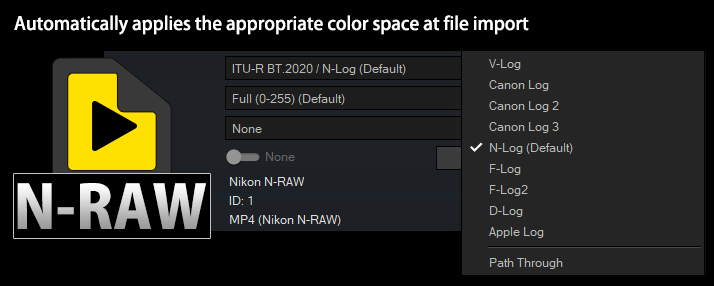
XAVC/XAVC HS Output Support
In addition to the conventional XAVC S (MP4) format, the XAVC HS (MP4) format is now supported for efficient recording and output of high-quality 4K/8K video using 10-bit H.265/HEVC. Output in the MXF format for XAVC file structures is also supported. This allows you to directly edit and output files recorded on compatible devices, and output S-Log footage in high quality while preserving the original color space.

* Playback may not be supported for files created with external software. Please confirm compatibility with your device manufacturer.
MXF Container Output Support
New support for output in the MXF (Material Exchange Format) container, suitable for broadcasting and professional video production workflows. Supported video formats include MPEG-2, H.264/AVC, and Apple ProRes, while audio formats include Linear PCM. This ensures compatibility with a wide range of editing software and devices, enabling efficient video production.

* Only MXF OP1a is supported; MPEG IMX is not supported.
MOV Container Output Support
New support for output in the versatile MOV container, widely used in recording devices and other equipment. Supported video formats include Apple ProRes, H.264/AVC, H.265/HEVC, GoPro CineForm, and uncompressed, while audio formats include Linear PCM, AAC, and ALAC. This allows seamless integration with a variety of tools and systems for video production, including editing, archiving, and transfer.

ALAC Audio Input and Output Support
Supports input and output of ALAC (Apple Lossless Audio Codec), a reversible compression format that preserves the original sound quality. In addition to audio-only output, ALAC can be used within MP4, MOV, and MKV containers.
AVIF/WebP Image Input and Output Support
Supports input and output of AVIF and WebP, next-generation image formats that combine high compression rates with high image quality. When outputting, you can choose between sequential still images and animated images. AVIF supports HDR color space, enabling richer color expression, while WebP supports both lossless and lossy compression, allowing selection of settings best suited to your needs.
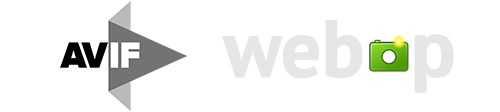
DirectShow File Reader Now Supports 64-bit
Supports loading native 64-bit codecs when using DirectShow, eliminating the memory limitations of the conventional 32-bit version and improving stability and performance in 64-bit environments.

* A supported codec is required.
* Operation of all codecs is not guaranteed.
Supports All Hardware Encoding From Intel®, NVIDIA®, and AMD
TMPGEnc Video Mastering Works 8 features high-speed encoding using GPUs built into Intel, NVIDIA, and AMD CPUs and graphics cards. It supports MPEG-2, H.264/AVC, H.265/HEVC, and AV1, and can output video at resolutions up to 8K.
High-Speed Encoding Support With Intel® oneVPL
Supports high-speed hardware encoding (Quick Sync Video) using Intel oneVPL on Intel CPU environments (Tiger Lake cores and later). Supported formats include MPEG-2, H.264/AVC, H.265/HEVC, and AV1. In non-supported environments, hardware encoding is still available via the conventional Intel Media SDK.
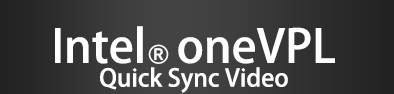
* Requires a supported environment.
Supports High-Speed Hardware Encoding With "NVENC"
Supports output of MPEG-2, H.264/AVC, and H.265/HEVC using the high-speed NVENC hardware encoder built into NVIDIA graphics cards. It also supports AV1 encoding on Ada Lovelace cores (GeForce RTX 40xx series) and later.
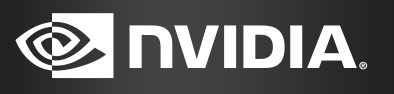
* Requires a supported environment.
Supports High-Speed Encoding With AMD Media SDK (VCE)
Supports H.264/AVC and H.265/HEVC hardware encoding (VCE) on AMD-compatible graphics cards. It also supports AV1 encoding on GPUs/APUs that support VCN (Video Core Next) 4.0 or later.

* Requires a supported environment.
HDR Editing and Output Supported
Supports input of major high-bit color space videos, including H.265/HEVC, as well as HDR (High Dynamic Range) editing and output. The working color space also supports high bit depths, enabling easier wide-gamut video editing.
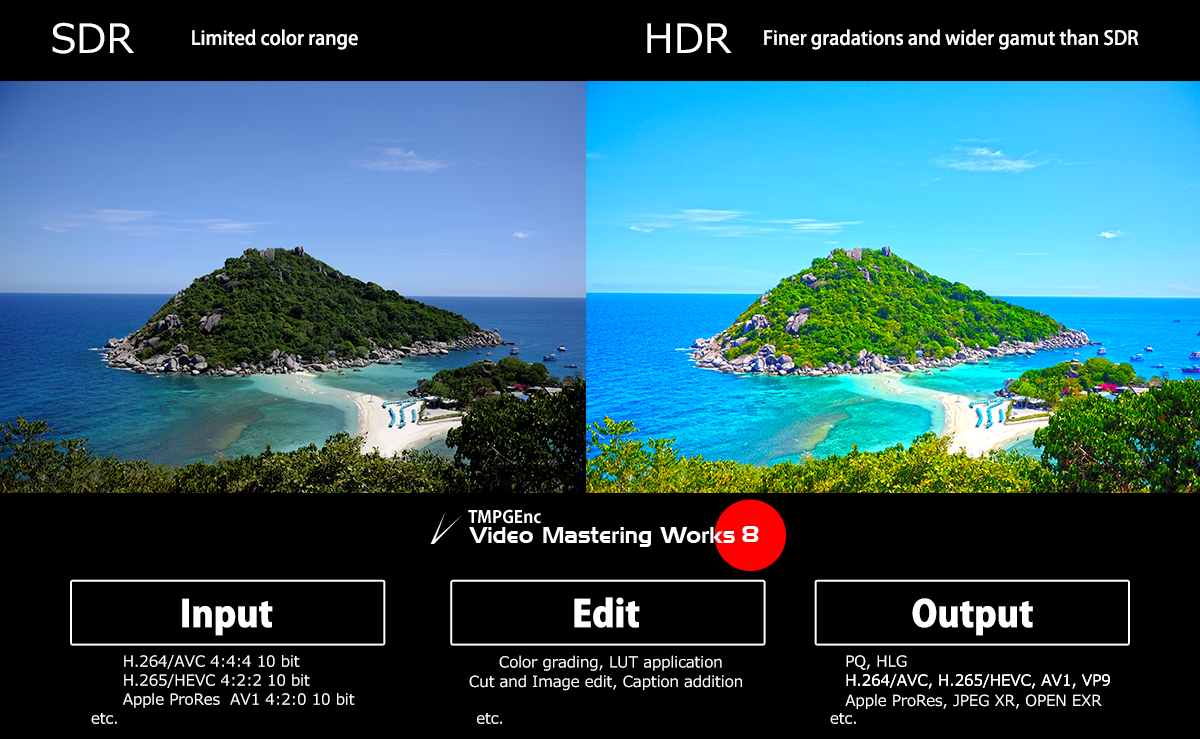
Supports Real-Time HDR Display Switching
In each editing window, the preview display can be switched between SDR and HDR at any time, allowing real-time video editing while verifying the output on the target monitor. The RGB gain function can also be used to adjust brightness balance as needed, depending on the source video or monitor display.
* Viewing in HDR requires an HDR-compatible monitor and a graphics card.
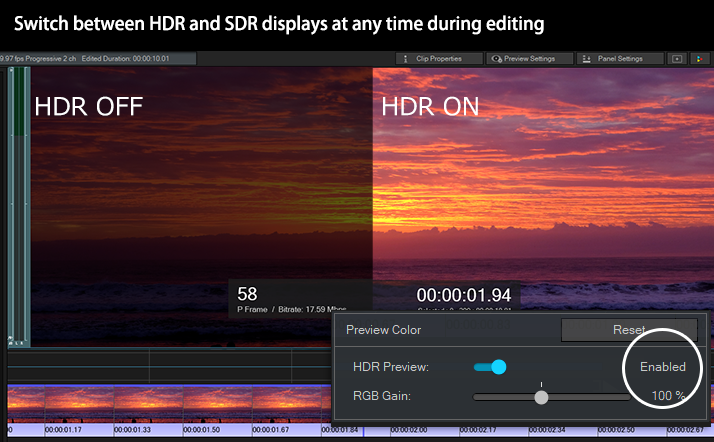
Working Color Space – Color Management Function
When performing high-bit or wide-gamut editing, differences in color space between imported source files can cause the final output color to differ from the current editing view. The Color Management function allows you to set the editing color space in advance to minimize such differences. Enabling or disabling the function can be done with a single click. This version also adds expanded color spaces, including D-Gamut, Apple Log, and F-Log2, as well as SDR conversion presets in the tone mapping settings, making HDR-to-SDR color conversion easier than ever.
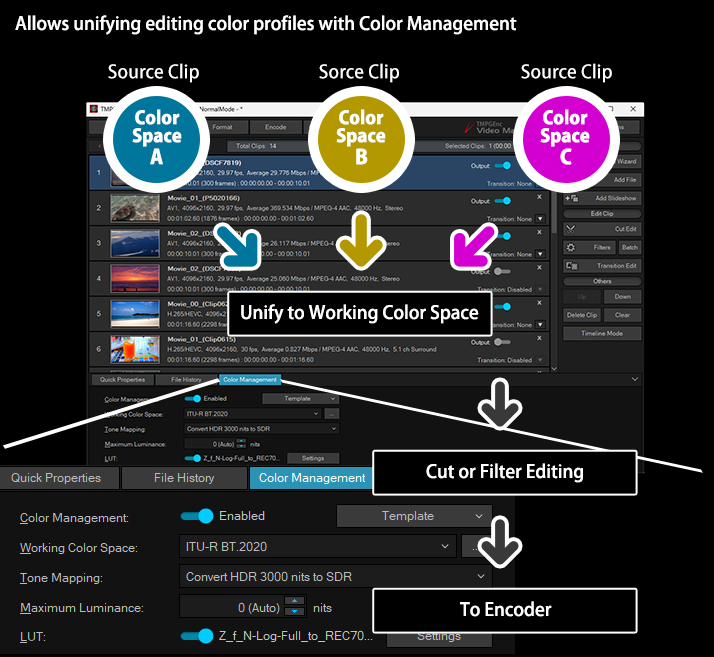
LUT (Lookup Table) Support
In TMPGEnc Video Mastering Works 8, you can apply a LUT (Lookup Table) to your clips. A LUT can be applied individually to the imported clip's color profile, the working color space, or the Color Correction filter, making it useful for various tasks such as color grading and standardizing output colors.
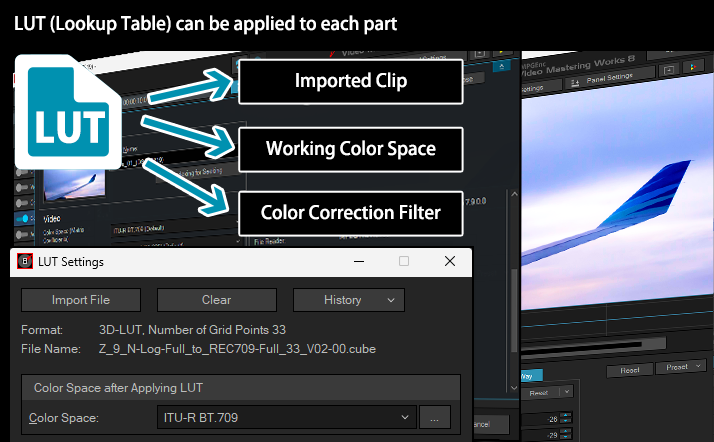
Easily Configure Output Color Profile
Allows you to easily set HDR output color settings by simply selecting a template. This function is available for all HDR-supported output formats, so no advanced knowledge is required.
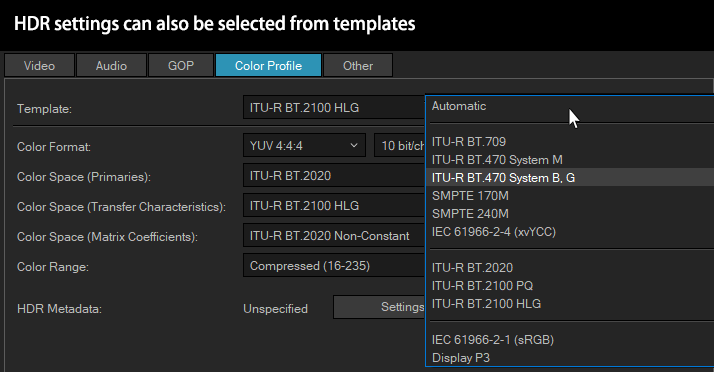
HDR Metadata Output Support
HDR output settings support metadata output for chromaticity coordinates, maximum and minimum luminance, MAXCLL, and MaxFALL of the target (master) monitor. You can also set the current monitor as the target and retrieve its information with a single click.
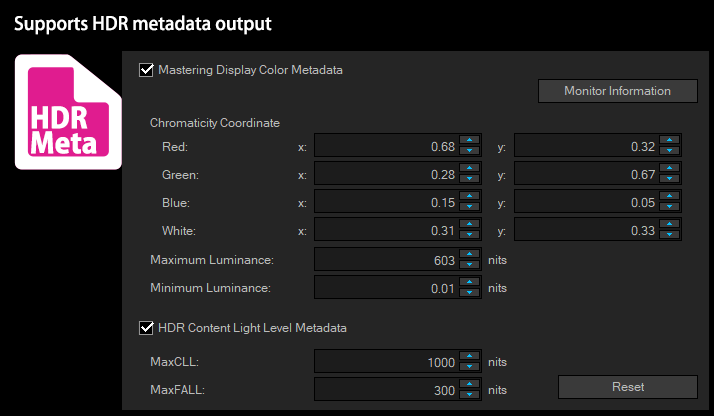
HDR Enhanced Color Correction Filter
The adjustment range of color correction filters has been expanded to high-bit color, allowing detailed color grading without compromising the brightness or color gamut of HDR images. This enables more accurate color correction and tone adjustment. Useful HDR editing features, such as the channel mixer and clipping functions, are also included. Additionally, the histogram, waveform monitor, and vectorscope can now be separated, providing more flexible layout options for color adjustment.
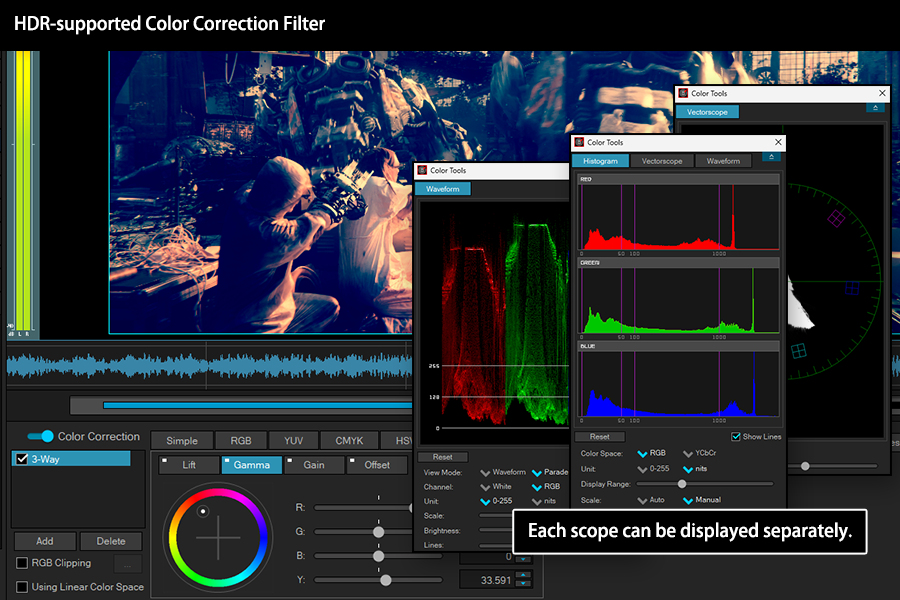
source movie: (CC) Blender Foundation | mango.blender.org
Supports HDR Image and Slideshow Editing
TMPGEnc Video Mastering Works 8 supports editing in HDR color spaces such as OpenEXR, JPEG XR, HEIF, HEIC, and AVIF, while maintaining compatibility with standard JPEG formats. It also supports editing JPEG with HDR gain map for enhanced HDR expression. Additionally, the slideshow creation feature - previously unsupported - now supports HDR color spaces, enabling the creation of vibrant, realistic slideshows that preserve the dynamic range of HDR images.
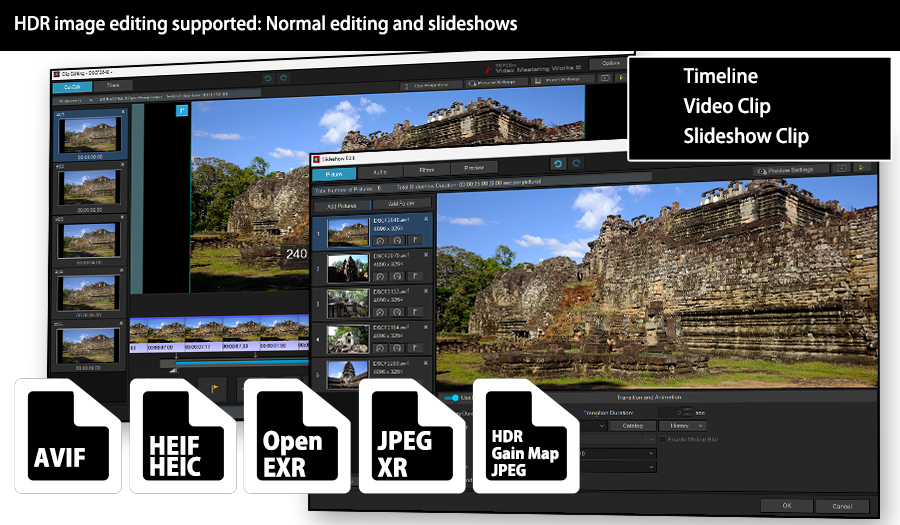
* Depending on the format, there are restrictions on the supported bit depth.
* Importing HEIF or HEVC files may require installing the Windows HEIF Image Extension and HEVC Video Extension.
Pre-Editing Work Is Now Even More Convenient
Fastest Editing Workflow: Cutting & Adding Filters
TMPGEnc Video Mastering Works 8 simplifies complex processes, making it easy for beginners to use. Its intuitive interface allows you to cut clips, add filters, create slideshows, and reach output quickly, following a straightforward workflow.
Timecode Display Editing Support
TMPGEnc Video Mastering Works 8 supports editing with timecode display in both Normal and Timeline modes. This ensures consistent time display across a variety of editing workflows.
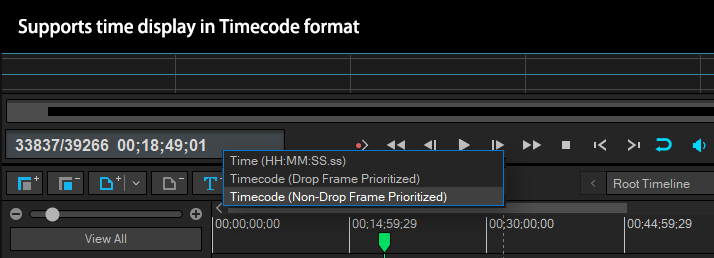
RAW Development Settings Support
TMPGEnc Video Mastering Works 8 now supports RAW file development settings. You can freely adjust the development color space, color temperature, color cast, ISO speed, and exposure compensation. This allows you to fine-tune colors as intended at the time of shooting, enabling more flexible video production.
Supported Formats: Apple ProRes RAW, Nikon N-RAW, Canon Cinema RAW
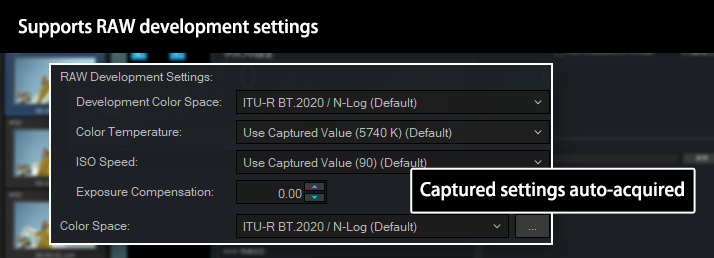
* Settings that lack the necessary metadata will not be displayed. The color cast option is not available for Apple ProRes RAW files.
Project Recovery Function
The installed Project Recovery Function allows you to recover a project in the event of an unexpected shutdown or other issues during editing. This helps protect your valuable editing projects from loss.
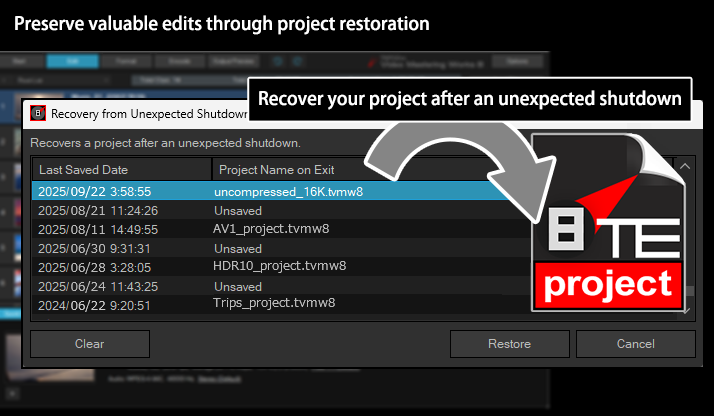
Enhanced Gradation Function – Finer Control
The Gradation Function, used in various scenes such as color clips and captions, has been greatly enhanced. In addition to the conventional start and end point settings, you can now freely add and arrange gradient change points, enabling more detailed color expression. This allows you to apply delicate and beautiful gradient effects to suit your image.
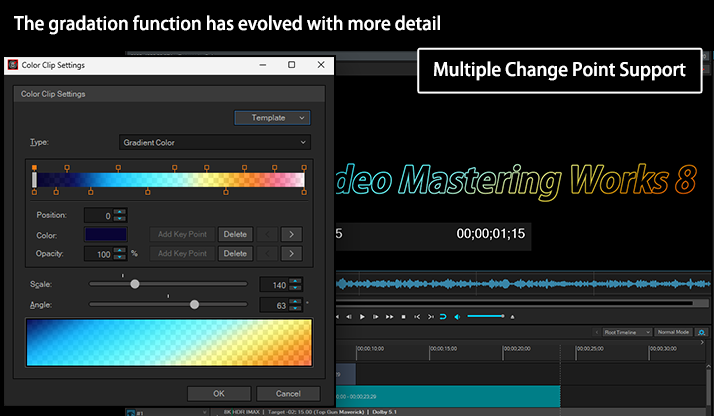
Motion Blur Added to Transition Effects
An option to apply motion blur has been added to each animation effect in the transition function, which lets you enhance clips with over 200 types of video effects. This allows for natural motion blur and smoother, more dynamic transitions. Additionally, the random option can now exclude specific transitions*.
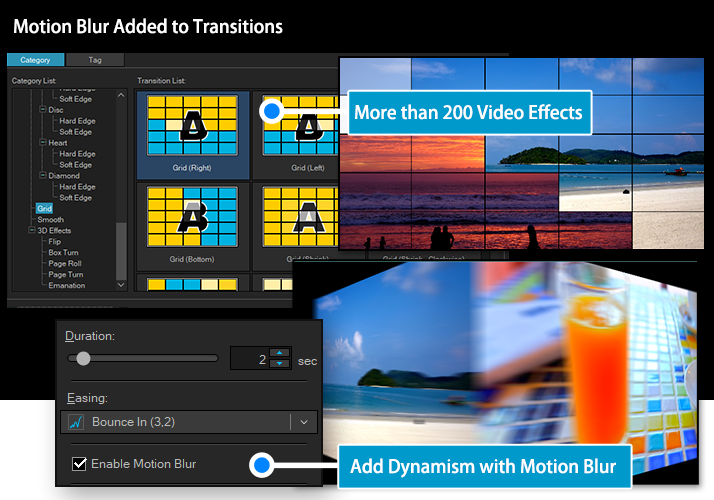
* This setting can be configured in the Preferences.
Supports Hardware-Accelerated Filtering with Vulkan®
in addition to CUDA™
In a compatible environment, TMPGEnc Video Mastering Works 8 supports hardware-accelerated filtering, utilizing the GPU's multi-core parallel processing to handle complex tasks quickly. By splitting processes into multiple elements and parallelizing them, the software can run more efficiently using the GPU's massive processing power. TMPGEnc Video Mastering Works 8 now supports "Vulkan"® in addition to the existing NVIDIA CUDA™, enabling GPU filtering across a wide range of graphics cards. Additionally, the previous pre-benchmarking process has been eliminated, and a new real-time benchmarking method for CPU/GPU allocation has been adopted for even greater convenience.

* Acceleration cannot be guaranteed in all environments.
* Requires a supported environment.
Added Video Frame Cache Settings
In previous versions, frame cache memory could sometimes run out, especially when rewinding or playing back in reverse, making smooth editing difficult. In this version, a new Video Frame Cache option has been added to the Preferences to address this issue. This improves editing response times and enables a smoother workflow.
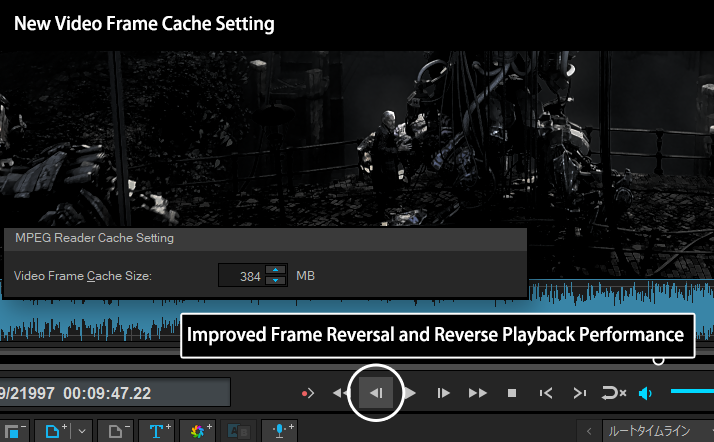
source movie: (CC) Blender Foundation | mango.blender.org
Added Undo/Redo and Keyframe Step Buttons
Customizable Player Controller
New undo/redo buttons and keyframe step buttons have been added to the customizable buttons on the player controller. This allows users to freely configure settings to suit their editing style, providing a more intuitive and comfortable editing environment.
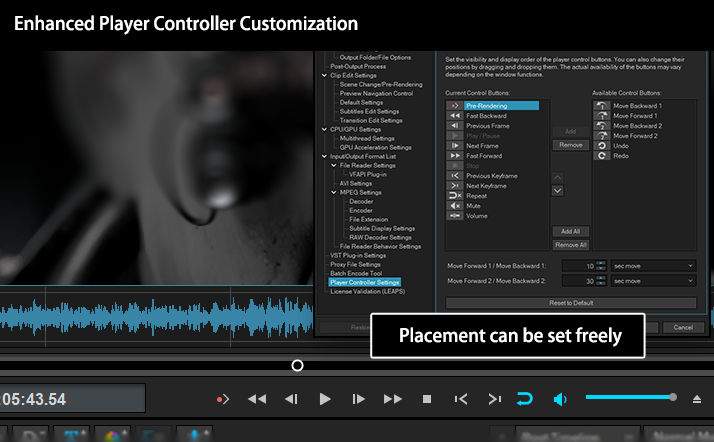
source movie: (CC) Blender Foundation | mango.blender.org
Video editing seems difficult? Normal Mode makes it easy.
The Normal Mode in TMPGEnc Video Mastering Works 8 features a simple interface, allowing you to combine multiple files into one by simply aligning clips from top to bottom. You can access functions such as Cut, Filter, and Transition edits from their respective buttons, enabling easy editing and output without any specialized knowledge.
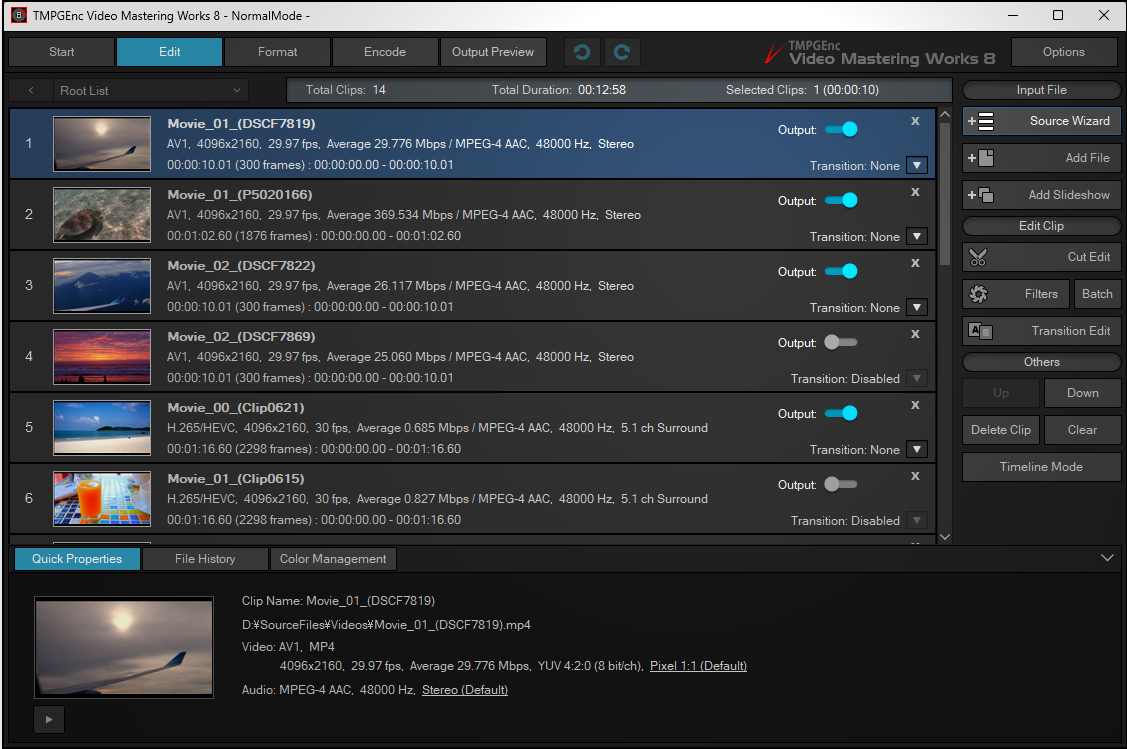
Flexible Output Clip Selection
In Normal Mode, you can freely select or deselect clips for output at any time, making it easy to create multiple variations from a single project. For example, you can output Clip A with Clip B, and later output Clip A with Clip C. This version also lets you select multiple clips and apply changes to all of them at once.
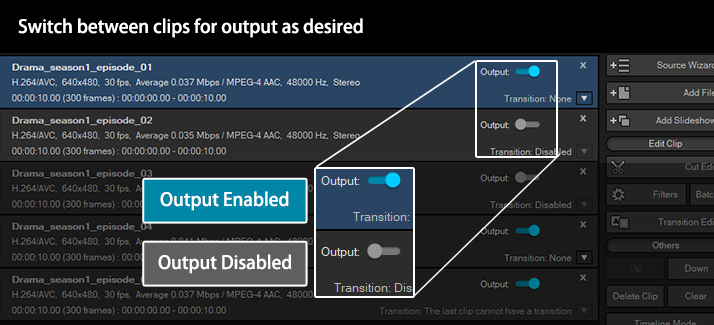
Multiple Clip Grouping
In Normal Mode, you can set multiple clips as a group, which is useful for organizing a large number of clips or creating grouped footage units. Each clip in a group can still be edited individually. This version also displays the number of output clips in each group, allowing you to see it without opening the group.
* A group clip is handled as one linked clip.
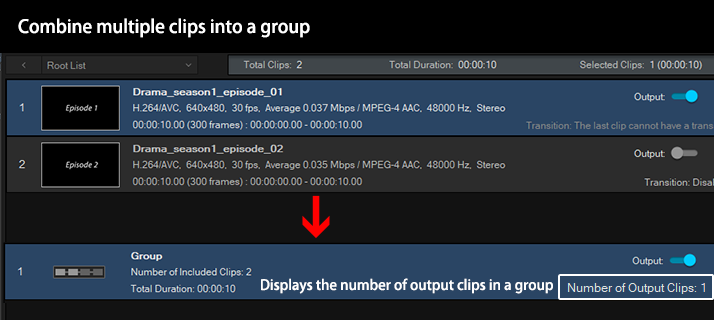
Seamless Switch to Timeline Mode
Even for tasks that cannot be performed in Normal Mode, such as picture-in-picture or animated captions, you can switch to Timeline Mode with a single click. The clip order from Normal Mode is preserved, so there's no need to rearrange clips. You can switch between modes flexibly depending on your editing needs.
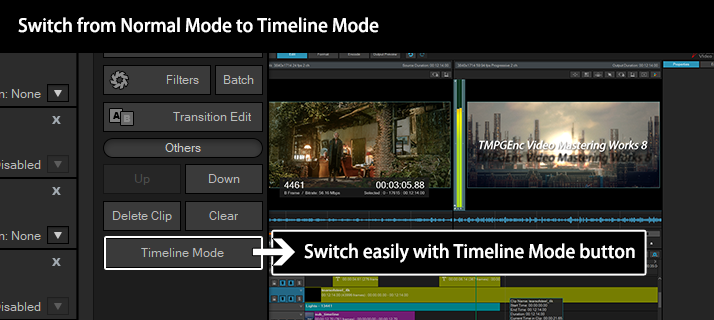
source movie: (CC) Blender Foundation | mango.blender.org
Apply Transition Effects with Ease
Transition effects between clips can be easily applied by opening the menu on the clip and selecting the desired effect. In this version, your usage history is displayed, allowing you to apply effects directly without opening the editing window.
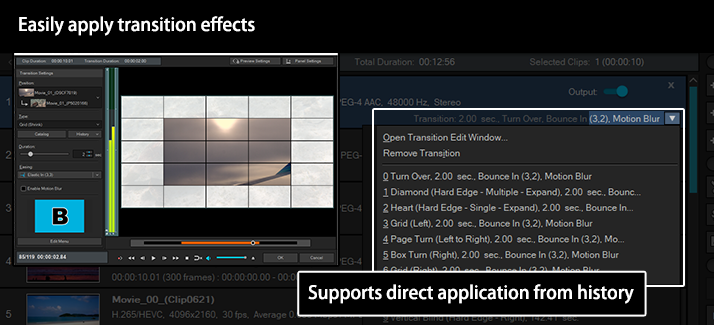
More Comfortable. More Accurate. And Faster.
The Cut Editing Window Has Evolved Even Further.
Even the simplest task, cutting a video, can become a waste of time if the correct position is not accurately displayed or cut. The Cut Editing Window, the core of TMPGEnc Video Mastering Works 8, delivers reliable results backed by our accumulated expertise and experience. Experience the newly evolved editing window, now even more convenient and comfortable.
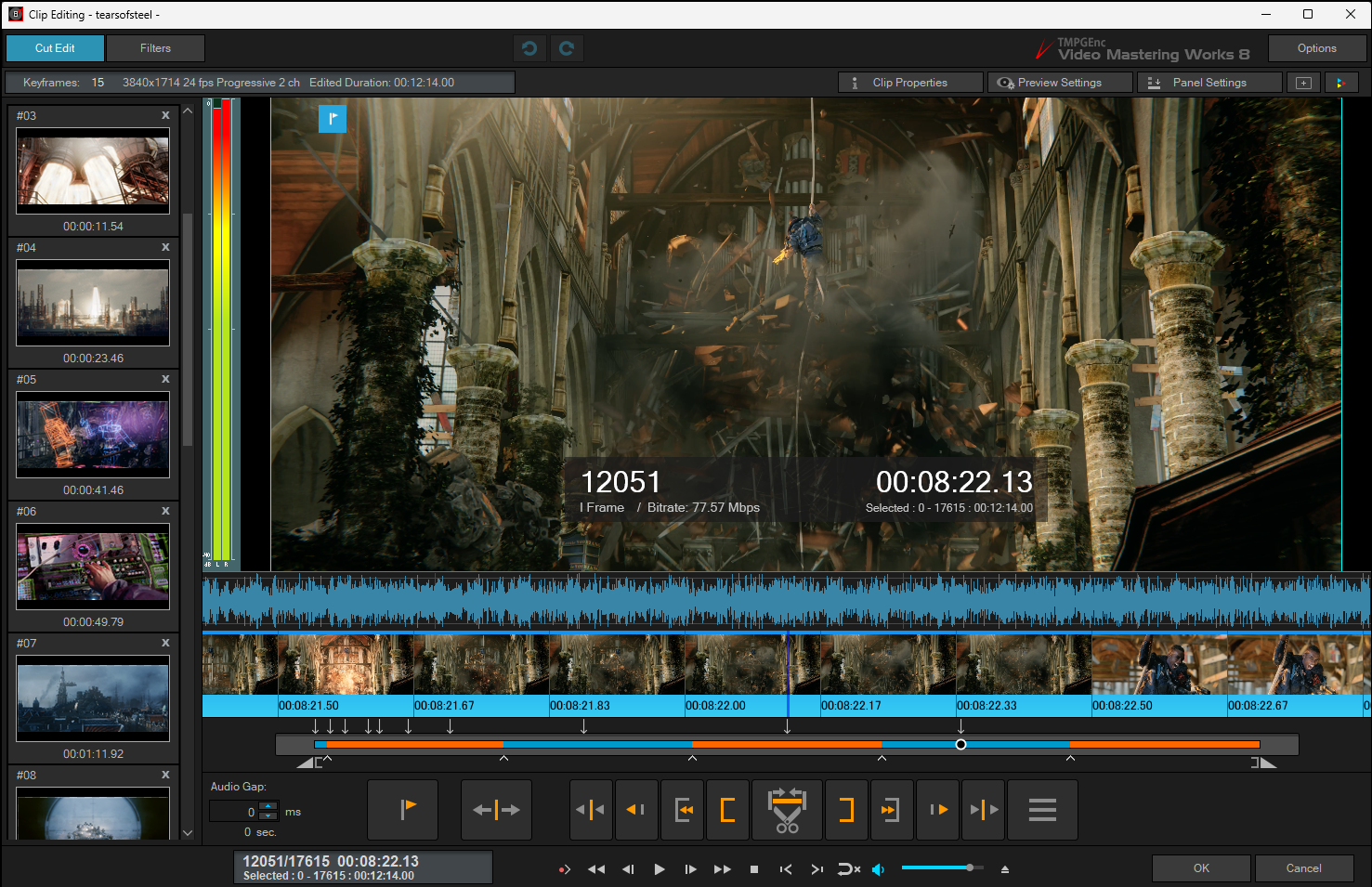
source movie: (CC) Blender Foundation | mango.blender.org
No Leftover Parts: Frame-Level Editing
TMPGEnc Video Mastering Works 8 allows you to cut video at the smallest unit: a Single Frame. Unlike other products that cut at the GOP (Group of Pictures) level, you can precisely remove or extract unwanted sections, ensuring that no unwanted footage or commercials remain in the output.
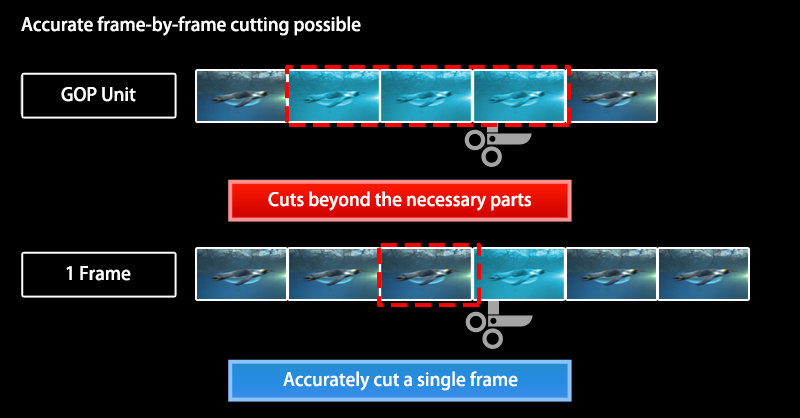
Now Featuring "Smart Cut Mode" That Breaks Conventional Wisdom
TMPGEnc Video Mastering Works 8 introduces the new "Smart Cut Mode" for cut editing. With Smart Cut Mode, cuts that were previously finalized and irreversible can now be easily readjusted. You can also remove unnecessary scenes simply by dragging them. This dramatically boosts the overall editing speed of your project. Gain new freedom and achieve the editing results you want.
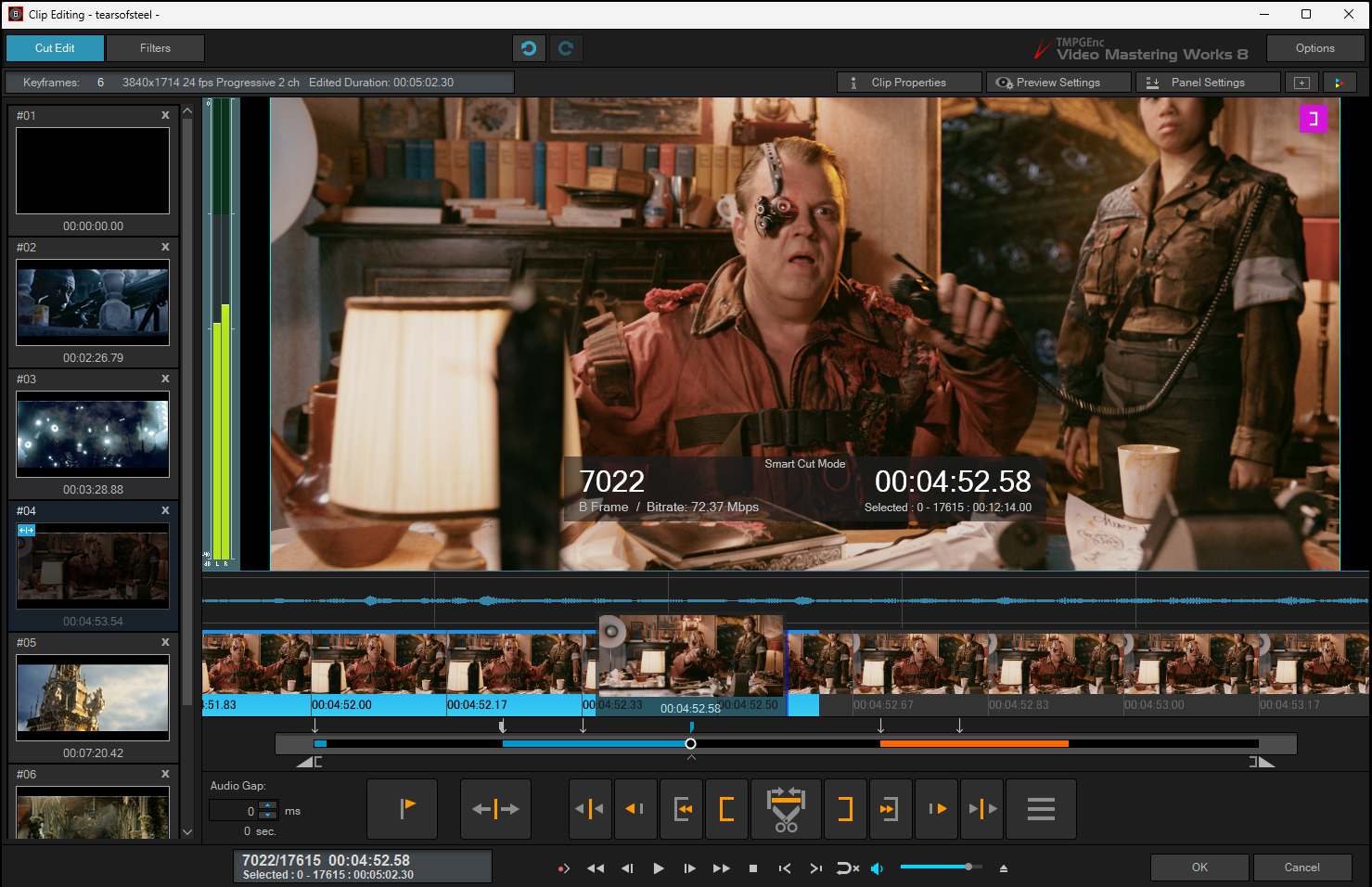
source movie: (CC) Blender Foundation | mango.blender.org
Flexible Cut Range Adjustment
With conventional cut editing, cut frames were treated as if they no longer existed, making re-editing after finalization impossible. With Smart Cut Mode, cut frames remain intact and fully re-editable at any time.
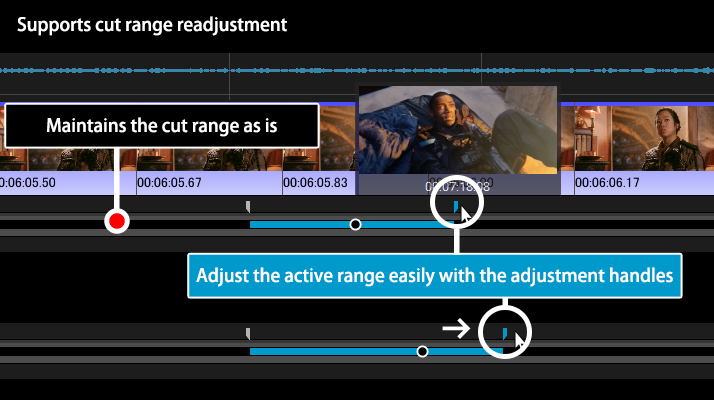
source movie: (CC) Blender Foundation | mango.blender.org
Cut Unnecessary Scenes with a Simple Drag
In Smart Cut Mode, you can easily cut unnecessary scenes with a simple mouse drag (CTRL + SHIFT + Drag). There's no need to set start and end points and press the cut button as before, greatly speeding up the cutting process. You can also easily restore the cut range to the active range using SHIFT + ALT + Drag.
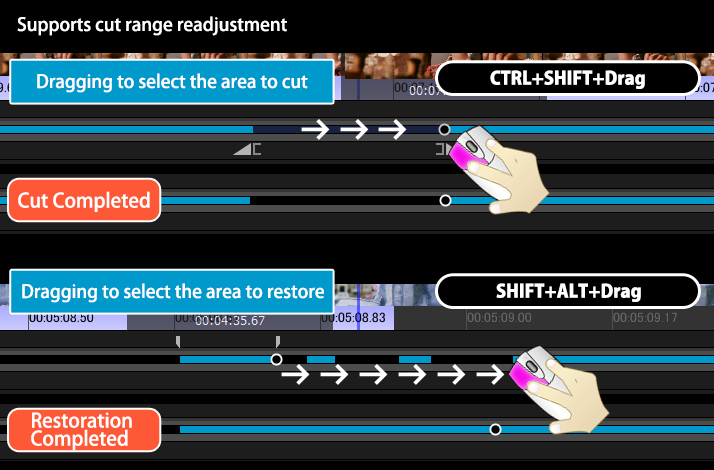
source movie: (CC) Blender Foundation | mango.blender.org
Supports Playback of Output Range Only
Skip Playback Function
TMPGEnc Video Mastering Works 8 introduces the new Skip Playback Mode for previewing edits. With Smart Cut Mode, you can preview the exact state after cutting. You can also instantly check playback, including cut ranges, at the click of an option.
* This option is also available in Normal Cut Mode.
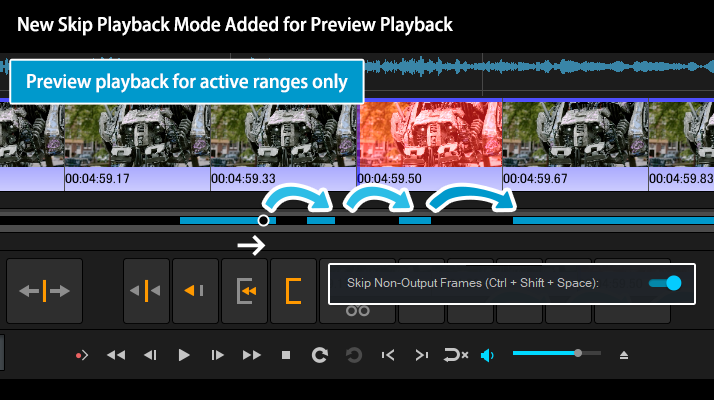
source movie: (CC) Blender Foundation | mango.blender.org
Functionalities for Fast Editing
High-Speed Thumbnail Display + Scene Detection
= "Smart Scene Search"
You can instantly search any scene by simply right-clicking on the quick-scrolling thumbnail strip. Clicking the middle mouse button activates Smart Scene Search, which automatically moves the playhead to the nearest scene change. Additionally, TMPGEnc Video Mastering Works 8 now supports thumbnail movement using a middle mouse button click + drag. This allows movement in increments of a few frames, making it ideal for detailed scene searches.
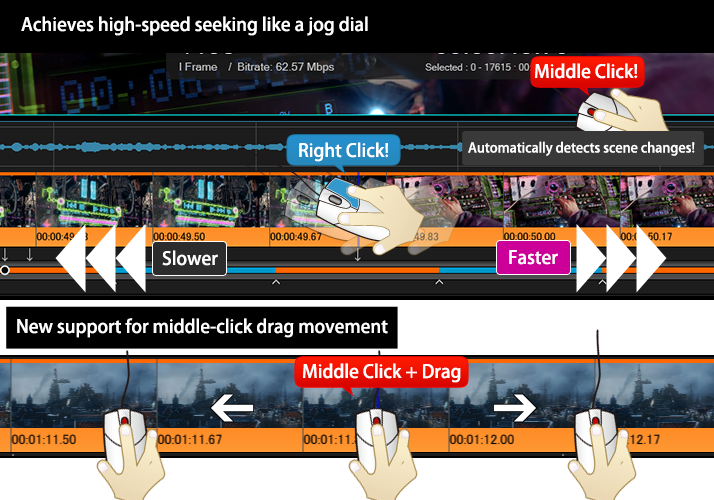
source movie: (CC) Blender Foundation | mango.blender.org
Quickly Search Anywhere by Mouse Hover
This version supports seek-destination thumbnail hover display. Simply hover your mouse over the seek bar in the editing window, and a thumbnail of that position will appear. This lets you preview the destination in advance, allowing you to navigate to your target position easily without multiple clicks.
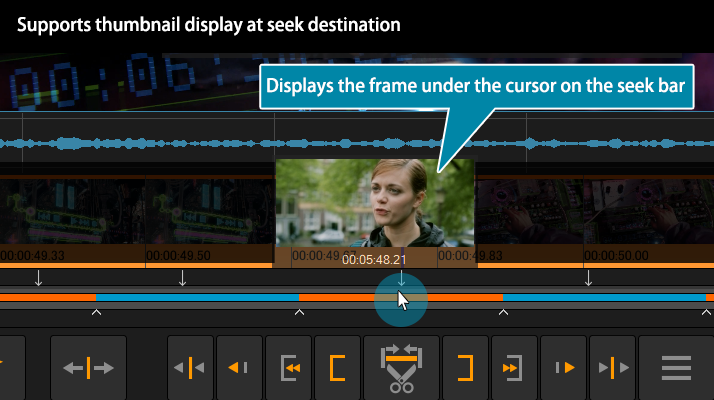
source movie: (CC) Blender Foundation | mango.blender.org
* You can turn the display on or off at any time from the Preferences settings.
Batch Cut Unwanted Ranges
In TMPGEnc Video Mastering Works 8, you can not only cut footage by specifying start and end points, but also perform batch cuts using the split point feature. When using this feature, you can cut up to 500 ranges at once.
* This option is available only in the Cut Edit window.
Frame Bitrate Display Support
In TMPGEnc Video Mastering Works 8, the preview panel can display the current frame's position, structure, and time information. In this version, you can also check the frame's bitrate: this applies not only to the entire video file but also to the detailed bitrate around the current editing frame in the preview. Additionally, the display position can now be freely adjusted.
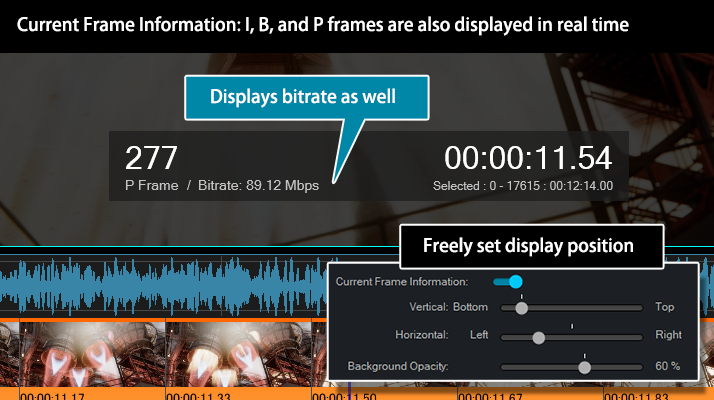
source movie: (CC) Blender Foundation | mango.blender.org
Start Editing Continuously at Any Time
Automatically Restores the Last Edited Position
In previous versions, the current edited position was reset whenever you closed the clip editing window, requiring you to search for it again when resuming editing. In this version, the last edited position is automatically restored, reducing unnecessary work such as searching for the position again or adding a keyframe.
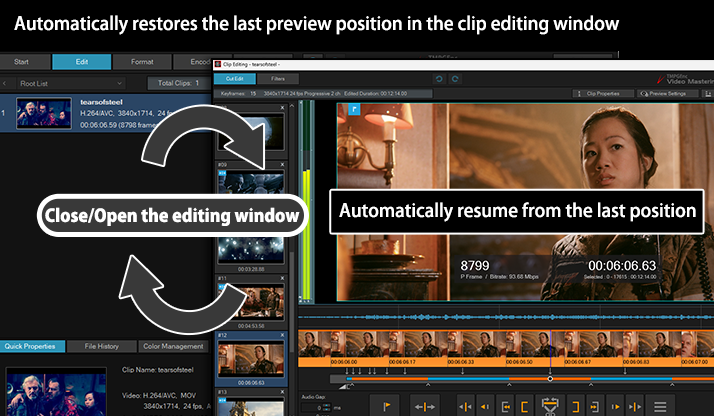
source movie: (CC) Blender Foundation | mango.blender.org
Audio Playback in Fast Forward
with Enhanced Playback Audio Features
The playback speed of previews can now be adjusted to any speed from slow up to 8x. Audio playback is also supported during normal fast forward and slow playback, up to 8x. Additionally, a pitch-preserving option has been added to the audio scrubbing function, allowing you to hear audio while dragging and configure settings for editing purposes.
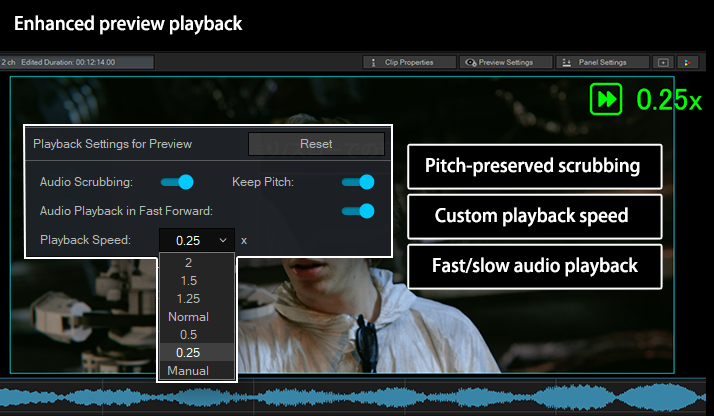
source movie: (CC) Blender Foundation | mango.blender.org
Flexible Preview Control for the 8K Era
The Preview panel in TMPGEnc Video Mastering Works 8 allows you to freely drag the image with your mouse. You can also zoom in and out while playing, making it easy to examine fine details in your video. Based on requests for image quality verification, the preview image can now be enlarged up to 800%.
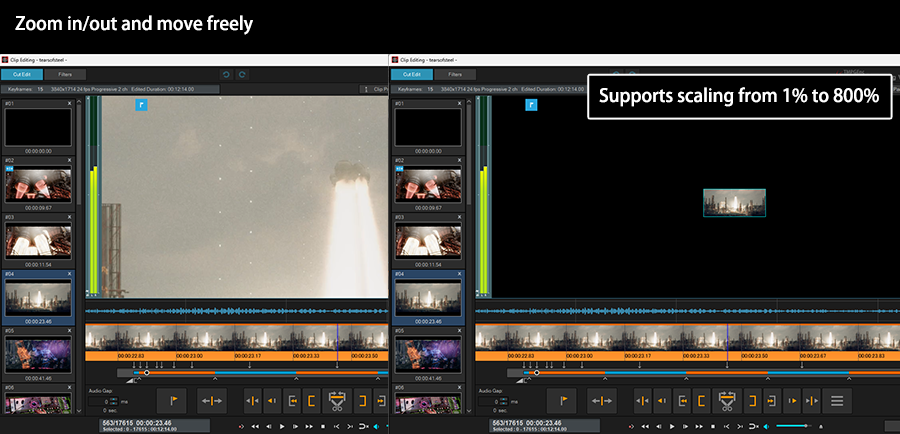
source movie: (CC) Blender Foundation | mango.blender.org
Register Any Range as a Clip or Cut It
Register Any Range as a Clip or Cut It
TMPGEnc Video Mastering Works 8 allows you to register clips from any range defined by start and end points, as well as from split point ranges. This makes it easy to extract only the necessary sections as clips. You can also cut each range, greatly improving editing efficiency and convenience.
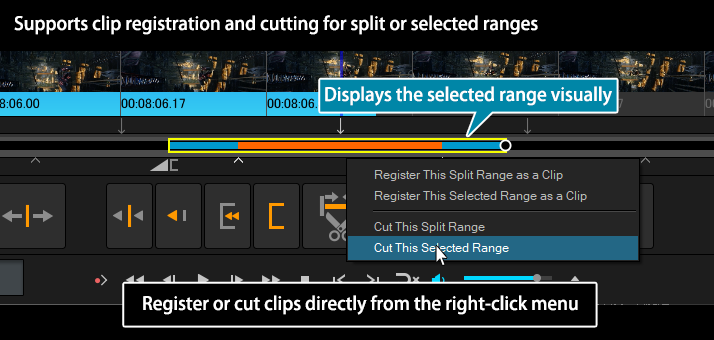
source movie: (CC) Blender Foundation | mango.blender.org
Direct Shift for Keyframes and Split Points
TMPGEnc Video Mastering Works 8 now allows you to directly move keyframes and clip split points in the Cut Edit window. You can adjust their positions using either mouse drag or keyboard operations, enabling more intuitive editing.
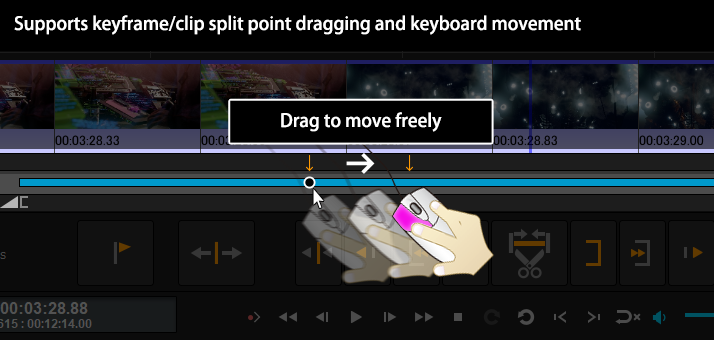
source movie: (CC) Blender Foundation | mango.blender.org
* Press and hold for 1 second to enter Direct Shift mode.
Automatic Silent Section Detection and Cutting
A new Silent Detection function has been added, which detects silent sections within clips and allows you to apply them as clip split points, keyframes, or simply cut them out. This makes it easy to efficiently remove redundant sections and create fast-paced videos or excerpts.
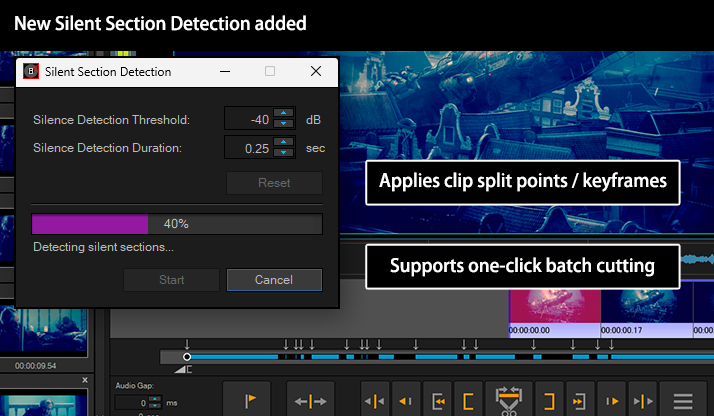
source movie: (CC) Blender Foundation | mango.blender.org
Supports Panel Undocking
TMPGEnc Video Mastering Works 8 supports undocking of each panel, including the Player Controller, Clip Properties, and Preview Settings. This allows you to arrange panels to suit the video source and your editing environment, improving overall convenience.
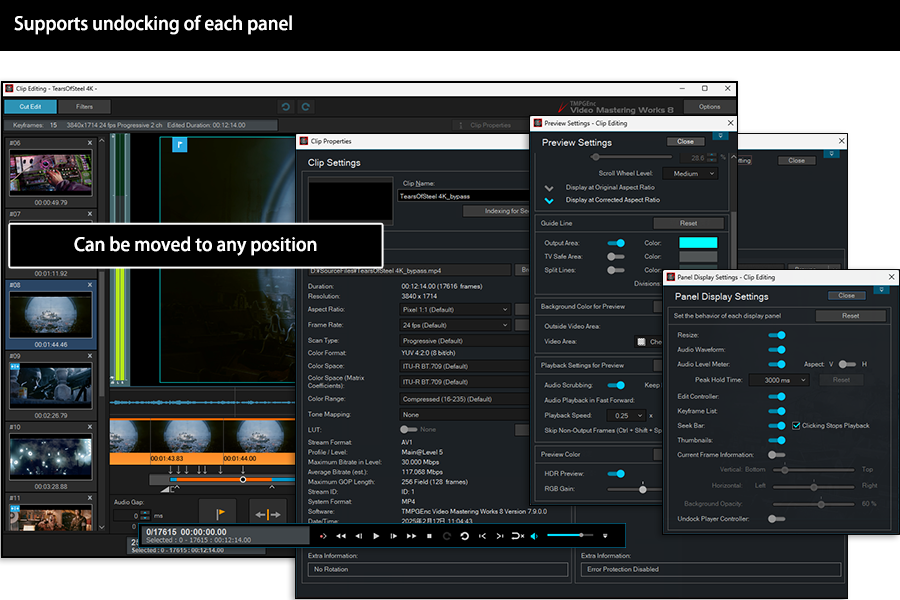
source movie: (CC) Blender Foundation | mango.blender.org
Supports Hardware Decoding with
NVDEC/CUDA™, Intel® oneVPL, and AMD Media SDK
Decoding in TMPGEnc Video Mastering Works 8 supports NVIDIA NVDEC, Intel oneVPL*1, and AMD Media SDK technologies. This enables GPU-accelerated decoding. All of these technologies also support AV1 and H.265/HEVC decoding on compatible hardware environments.

*1 In non-supported environments, hardware encoding is still available via the conventional Intel Media SDK.
* Acceleration may not be guaranteed in all environments.
* Requires a supported environment.
More Freedom in Visual Expression with a Wide Range of Filter Functions
TMPGEnc Video Mastering Works 8 offers a wide variety of filters, ranging from noise reduction and color correction to creative effects such as subtitles, mosaic, and vintage film. You can combine these filters in multiple ways to achieve the exact look you want for your project. Filters for audio are also included, making this a comprehensive editing package. All filters are easy to use, allowing you to create original videos without complex operations.
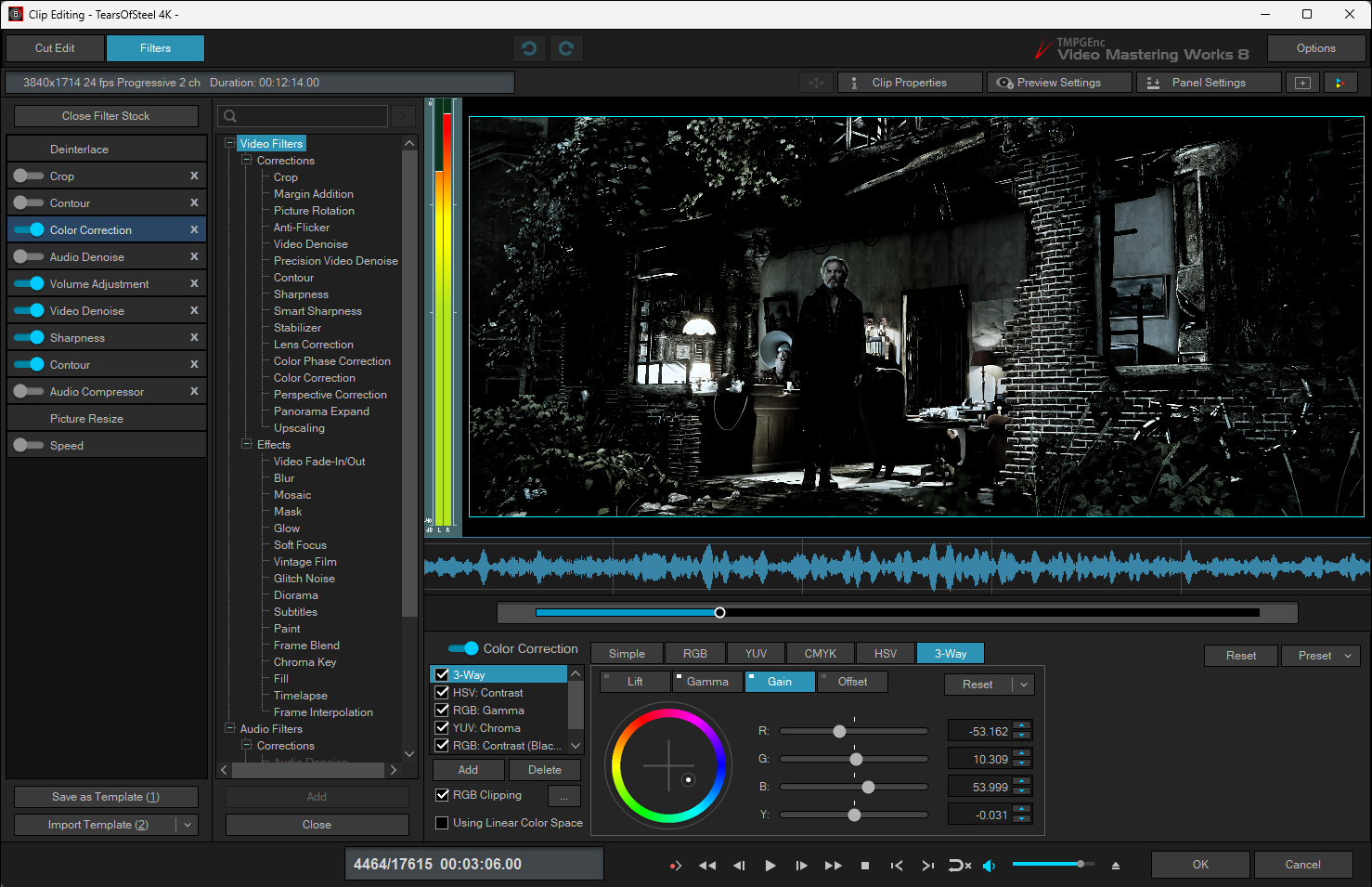
source movie: (CC) Blender Foundation | mango.blender.org
Installed Filters
Featuring the Enhanced Subtitles Filter
Adding subtitles can often be a meticulous task, requiring careful adjustments to timing and placement. With its enhanced subtitles filter, TMPGEnc Video Mastering Works 8 introduces more refinements than ever to make frequent subtitle editing smoother and more efficient.
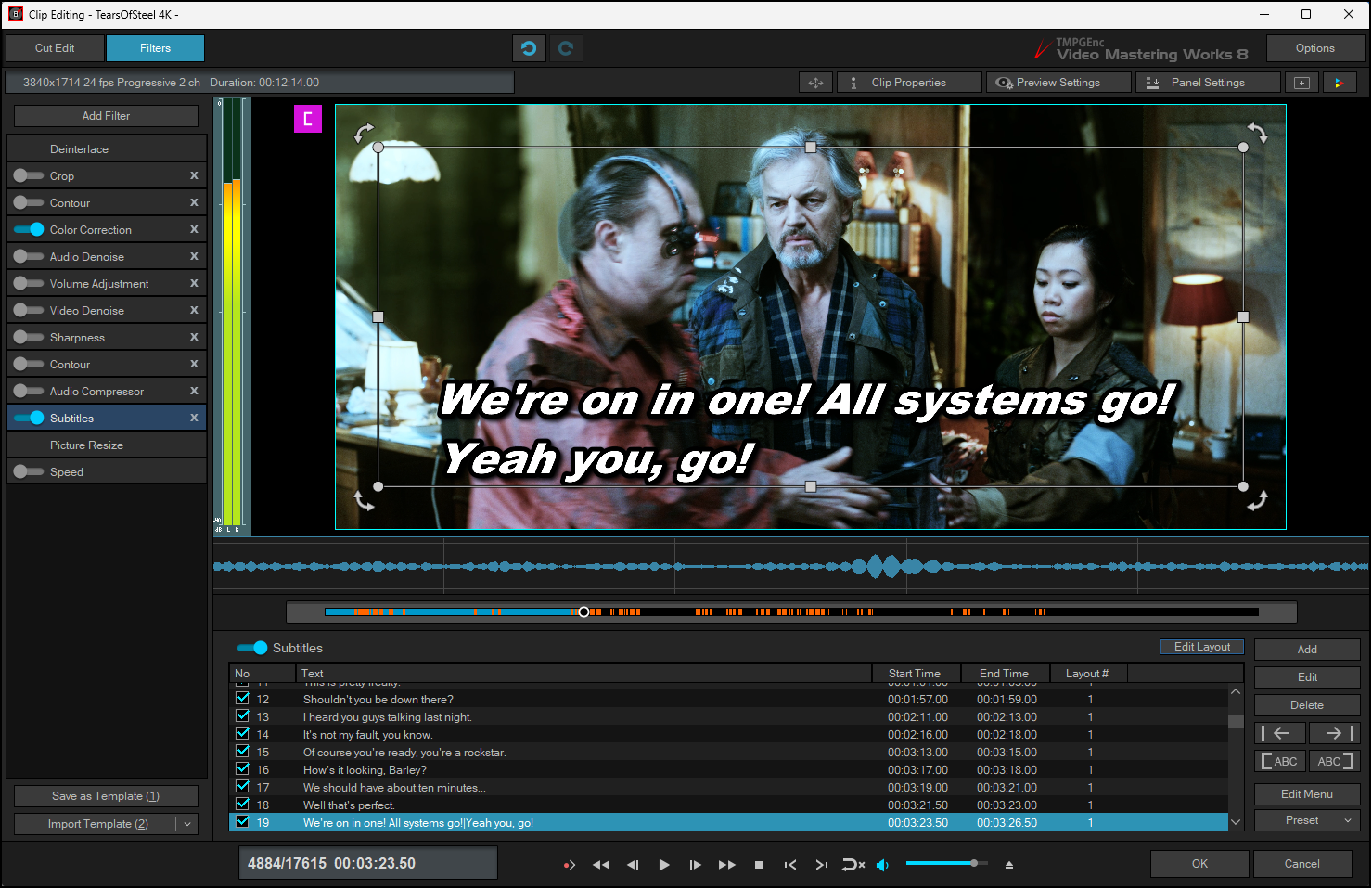
source movie: (CC) Blender Foundation | mango.blender.org
Featuring Audio Transcription
A new "Audio Transcription" feature analyzes the audio data in clips, detects spoken content, and automatically generates subtitles. This greatly reduces the need for manual subtitle input, supporting more efficient video editing. Transcription results are fully editable, allowing you to easily make corrections and adjustments as needed.
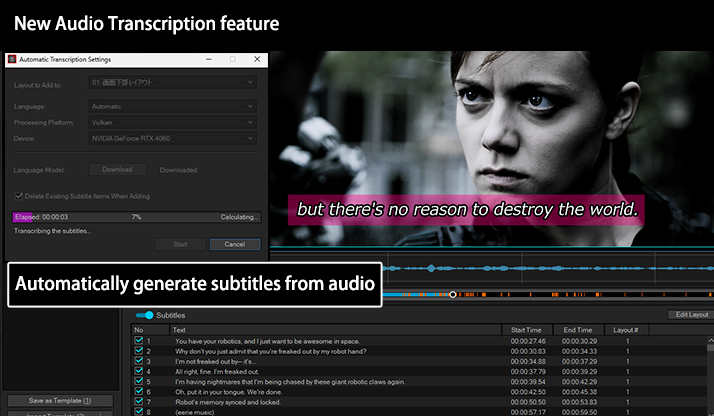
source movie: (CC) Blender Foundation | mango.blender.org
* This feature supports Japanese and English only. Accurate transcription may not be possible for other languages, or they may not be supported at all. In addition, transcription accuracy may vary depending on the audio quality and speaker's pronunciation. Please keep this in mind in advance.
Position Your Subtitles Anywhere You Want
Rotational Placement Supported
In addition to predefined layouts, TMPGEnc Video Mastering Works 8 allows you to place subtitles anywhere you want. The new version also supports rotating subtitles, letting you customize their position and orientation as you wish. The settings you specify can be copied to other subtitles at once, making it easy to create original layouts without overlapping the video.
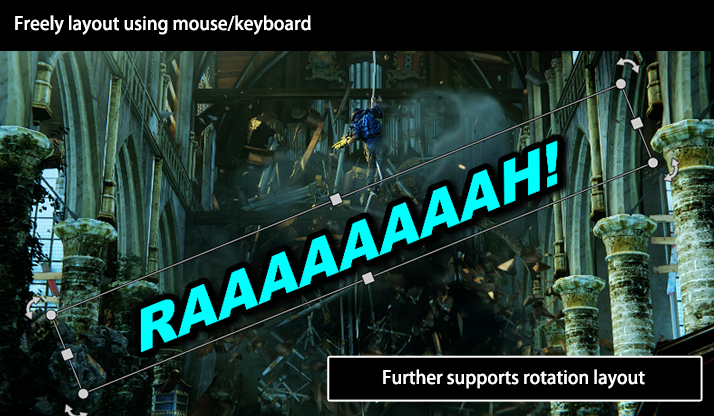
source movie: (CC) Blender Foundation | mango.blender.org
Supports Top and Bottom Placement of Ruby
TMPGEnc Video Mastering Works 8's subtitles function supports ruby characters, which can be added easily by specifying a simple tag (e.g., [WTO;The World Trade Organization]). Ruby characters are typically used in Chinese or Japanese text to aid in the pronunciation of uncommon characters, but they can also be used for translations. In this version, the display options for ruby text have been expanded, allowing you to position them at the top, bottom, or at the bottom of the last line.
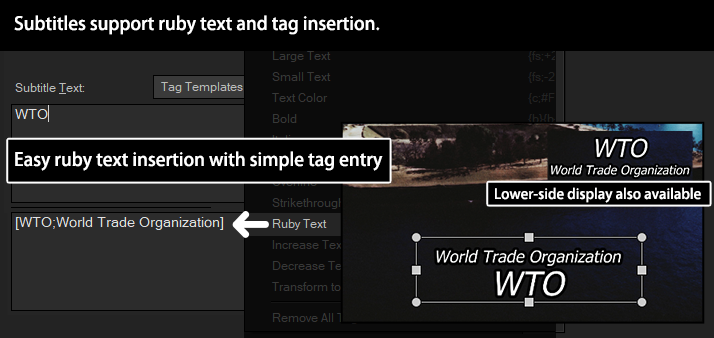
Supports RTL Language Input
The subtitles function now supports input of right-to-left (RTL) languages, allowing you to use Arabic, Hebrew, and other RTL languages as subtitles.
* This feature is also compatible with Timeline text.
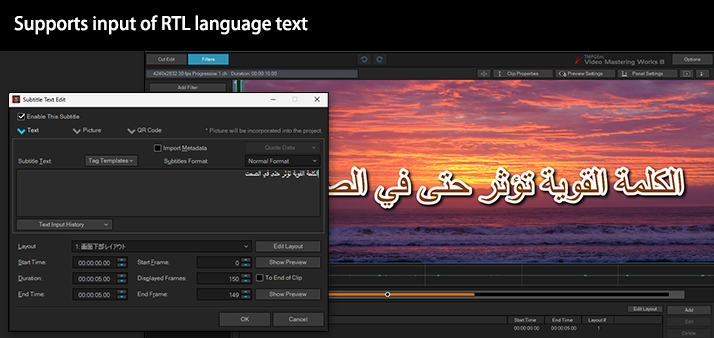
Supports Importing and Saving WebVTT Subtitles
TMPGEnc Video Mastering Works 8 subtitle editing supports importing and saving WebVTT subtitle files, and also allows tag insertion within the WebVTT format.
* Some tags may not be supported.
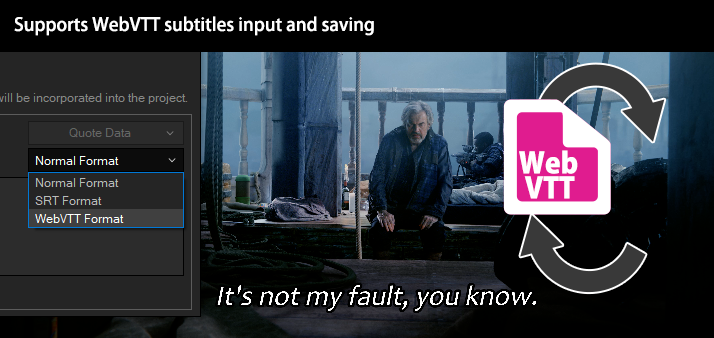
source movie: (CC) Blender Foundation | mango.blender.org
Color Font Support
Color fonts are now supported in subtitles. Fonts with multiple colors, gradients, and emojis can be used, allowing you to create more attractive and vibrant subtitles.
* This feature is also compatible with Timeline text. Please note that color fonts are not included with the product.
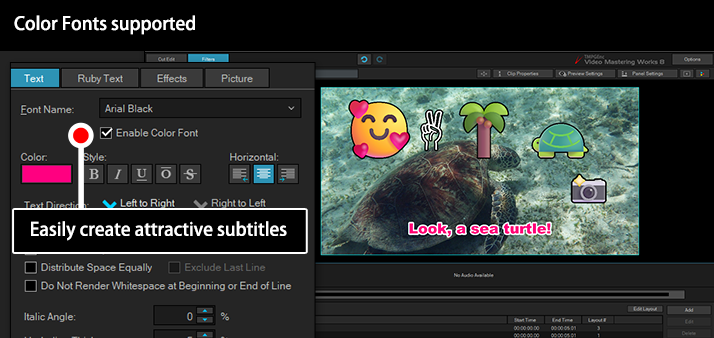
Subtitle File Import/Export After Cut Editing
In previous versions, it was not possible to save a subtitle file for only the edited portion after cut editing a source clip containing subtitles. TMPGEnc Video Mastering Works 8 now allows you to save and import subtitle files for just the cut-edited range via optional settings.
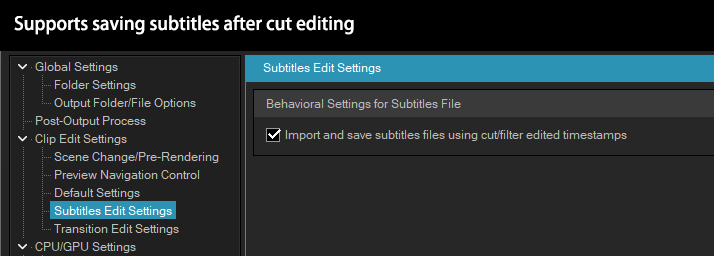
Also Part of Other Improved and Enhanced Filters
All Filters Now Feature Presets
In this version, all filters in the filter editing window now include a preset function. You can apply previously saved filter presets at any time, eliminating the need to configure settings from scratch and enabling more efficient editing. Additionally, the same filter settings can be easily applied to multiple clips, helping you maintain consistency throughout your video.
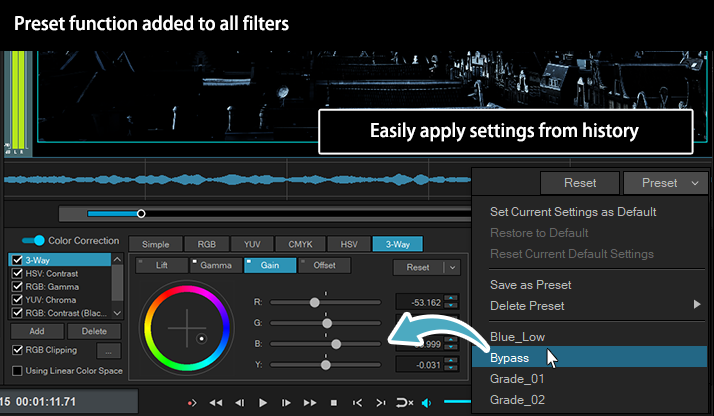
source movie: (CC) Blender Foundation | mango.blender.org
Enhanced Mask Filter
Easy-to-Use Range Settings
In the Mask Filter, the blur range has been expanded, allowing for more precise adjustments. Additionally, start and end point slider buttons have been added to both the range and auto-tracking settings, making it easy to set the selection range intuitively. This allows for more efficient editing than before.
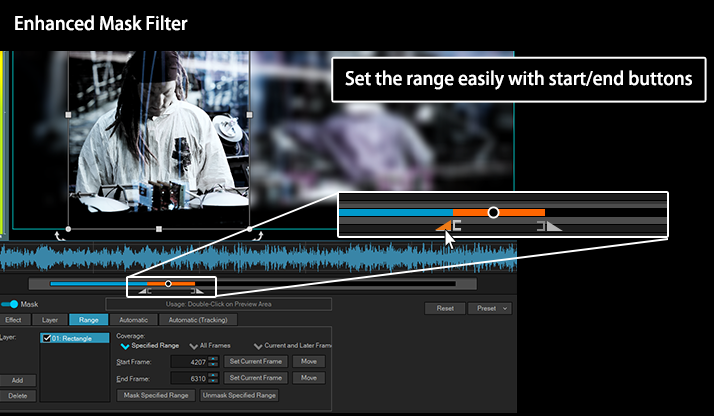
source movie: (CC) Blender Foundation | mango.blender.org
Added Color Temperature Option
to Color Correction Filter
Color temperature and color cast settings have been added to the Color Correction Filter, allowing you to adjust or emphasize the bluish (cooler) and reddish (warmer) tones of your footage. This helps faithfully reproduce the atmosphere intended during shooting and makes it easy to adjust warm and cool tones to suit the scene. Additionally, a strength option has been added to the LUT settings, enabling fine-tuning of the LUT effect.
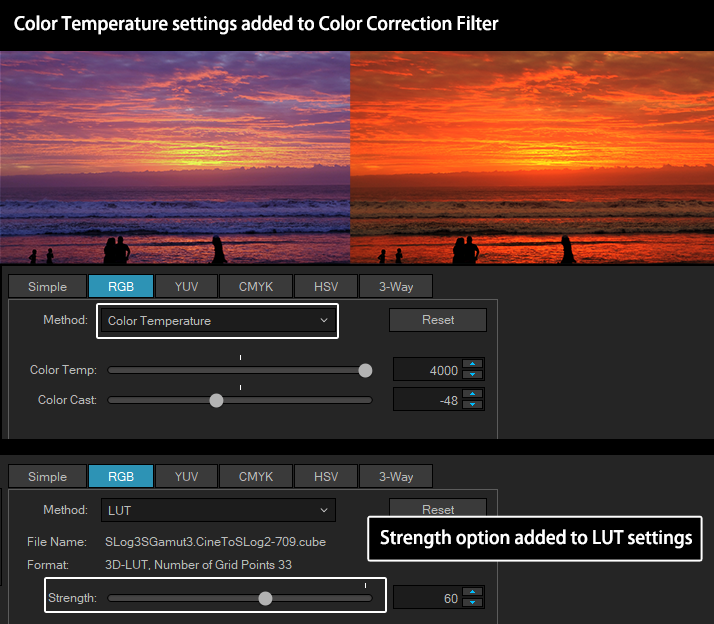
New Fill Filter
A new Fill Filter has been added, allowing you to fill video footage with specified colors or gradients. This is useful for adding color to backgrounds or emphasizing certain scenes, expanding the range of visual expression. Additionally, by adjusting the transparency settings, you can easily create a soft effect that fills the image while preserving the background.
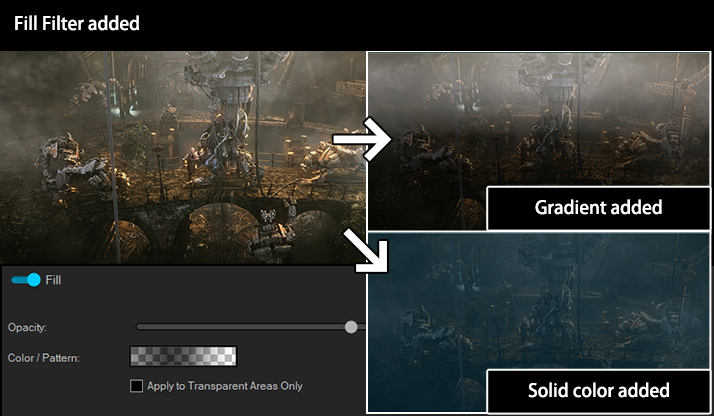
source movie: (CC) Blender Foundation | mango.blender.org
New Margin Addition Filter
A new Margin Addition Filter has been added, allowing you to add margins around your video. By freely setting the color and size of the margins, you can adjust the layout and improve the visual design. This is useful for making titles and subtitles stand out, adjusting the aspect ratio for social media, or creating presentation materials.
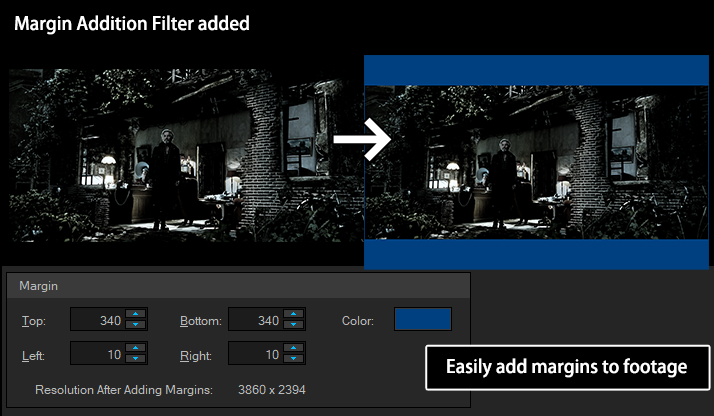
source movie: (CC) Blender Foundation | mango.blender.org
New Upscaling Filter
When enlarging low-resolution images, such as converting SD to HD, block noise can often become noticeable. The Upscaling Filter in TMPGEnc Video Mastering Works 8 uses an FCBI algorithm that enlarges images by a factor of two with optimal interpolation processing. This allows you to create smooth, natural-looking upscaled images while preserving as much detail as possible.
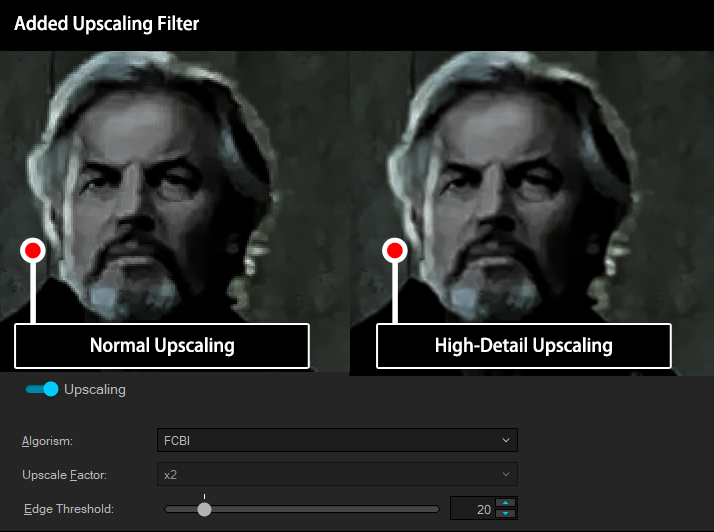
source movie: (CC) Blender Foundation | mango.blender.org
Timeline Editing, Evolved
Enabling Even Greater Freedom for Creative Expression
TMPGEnc Video Mastering Works 8 supports Timeline Mode in addition to Normal Mode, where clips are simply arranged sequentially. Timeline editing allows you to use layers for video and audio, enabling creative effects that are difficult in Normal Mode, such as picture-in-picture and animation effects. Version 8 adds many new features to Timeline Mode, enabling more advanced and imaginative editing.
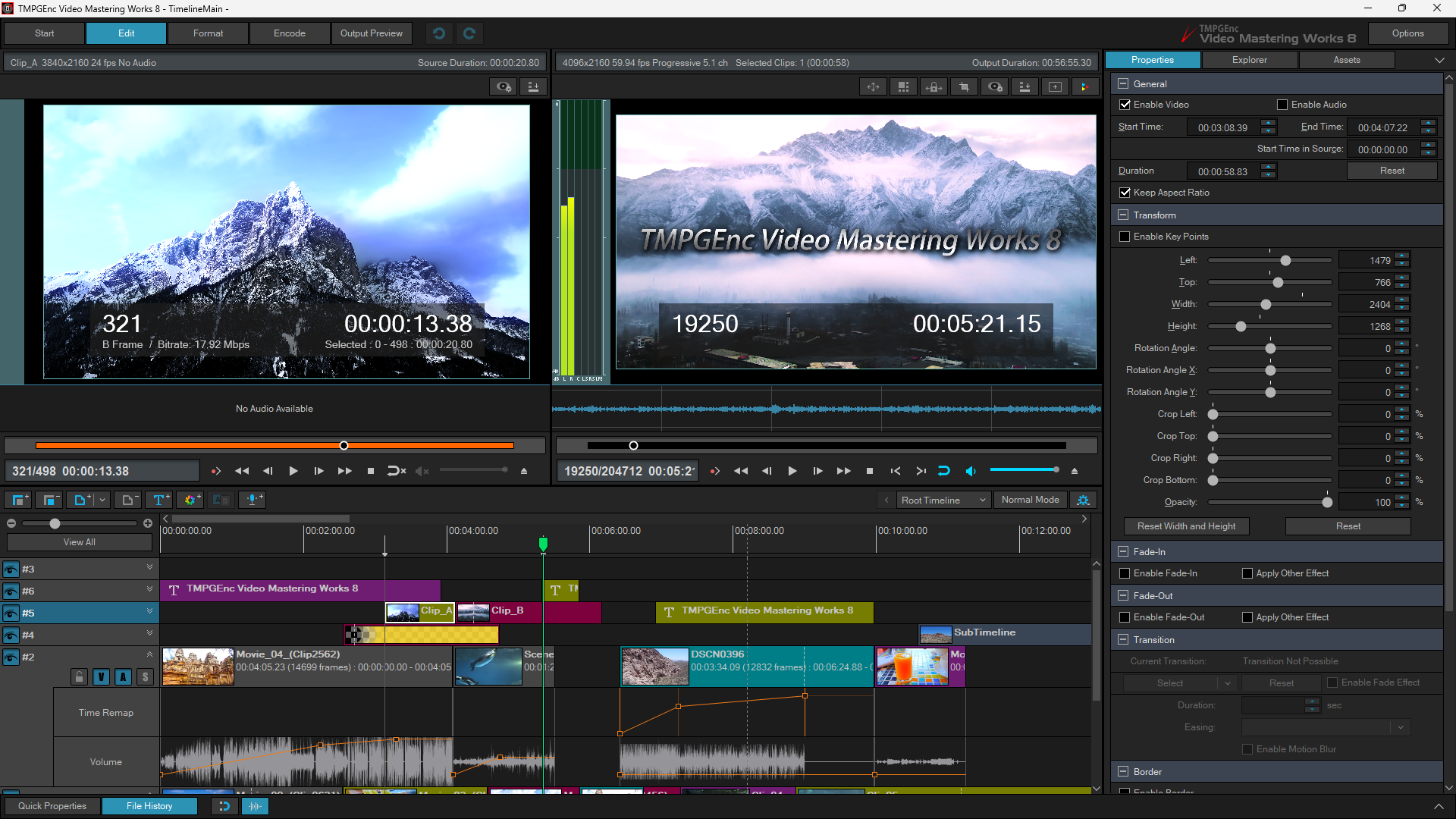
A Wide Range of Features to Support Creativity
Easy Picture-in-Picture Creation in the Preview
In TMPGEnc Video Mastering Works 8's Timeline Mode, anyone can easily create a picture-in-picture effect by positioning and resizing clips directly in the Preview area. Furthermore, the Crop Mode function allows you to freely trim and place video clips within the preview.
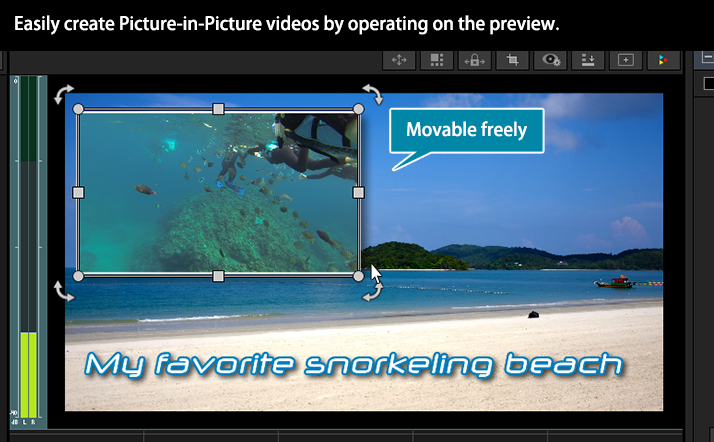
Freely Control Transform Animations
Add an animation or transform effect to a video or text clip, which can be easily created by automatically setting keyframes in the timeline simply by dragging the clip in the Preview area. No complicated operations are required. By combining this with the "Easing" (acceleration/deceleration) function, you can expand the expressive and creative possibilities of your video.
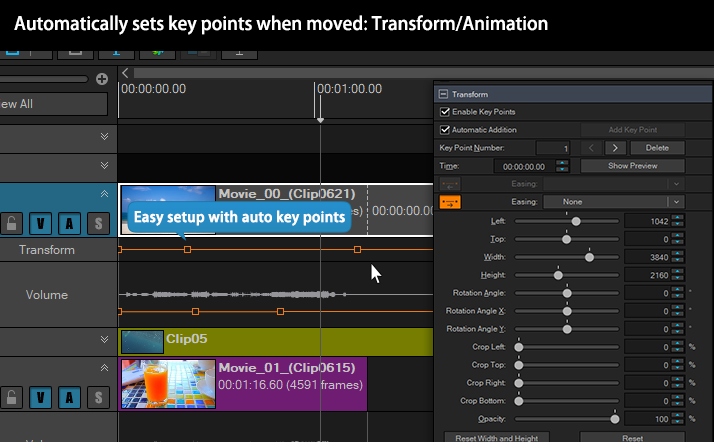
A title created using only the product logo and color clips.
Animated Text Function
Implemented Text Animation function alongside transform animations. You can choose from over 100 templates to easily enhance your video with high-quality visual effects. It also offers detailed options such as per-character or per-word display and random animation styles.
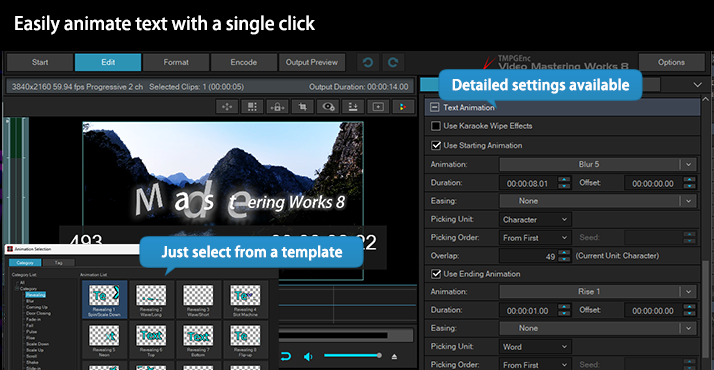
An example of an installed template.
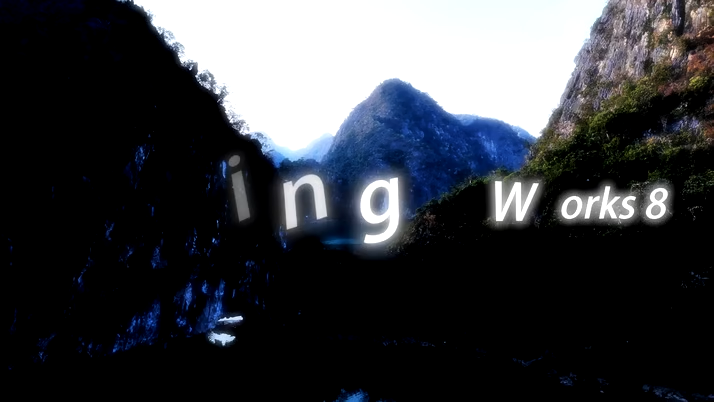
Time Remap Function
You can freely control a clip's speed, including fast, slow, reverse, or pause, simply by moving the key points. In TMPGEnc Video Mastering Works 8, you can easily set a fixed pause duration after changing the speed, further expanding the range of creative effects using pauses.
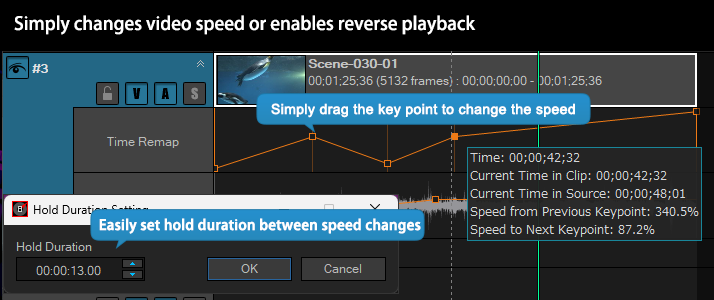
Karaoke-Style Text Function
In addition to the normal text function, the "Karaoke Wipe Effect" allow text effects to change over time. By simply adjusting the angle of a key point along the timeline, you can quickly create your own karaoke-style video. This function can also be used for other purposes, such as narration or speech.
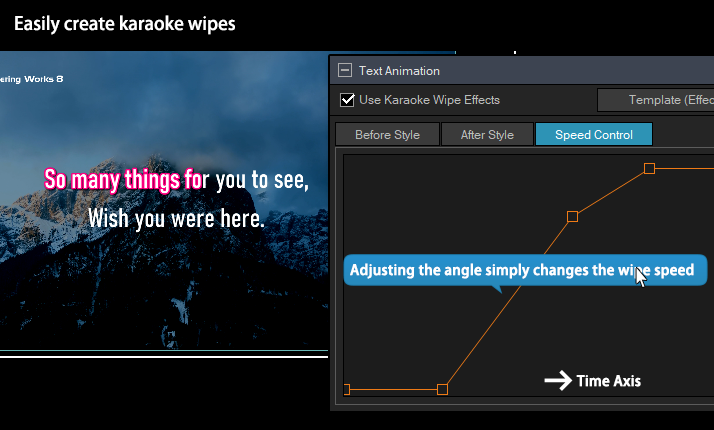
Audio Synchronization for Multi-Cam Video
TMPGEnc Video Mastering Works 8 features a new clip audio synchronization function. It analyzes each clip's audio to determine video timing and automatically synchronizes their relative positions. Even videos of the same scene shot with different cameras can be easily aligned.
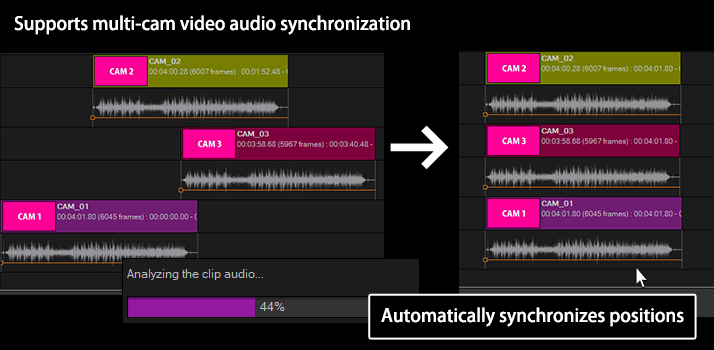
Batch Clip Property Changes Supported
Supports batch changes to properties (duration, transformation, effects, etc.) for multiple selected clips, a feature not available in previous versions. In addition, batch changes to text strings and fonts are now supported for text clips, greatly improving editing efficiency.
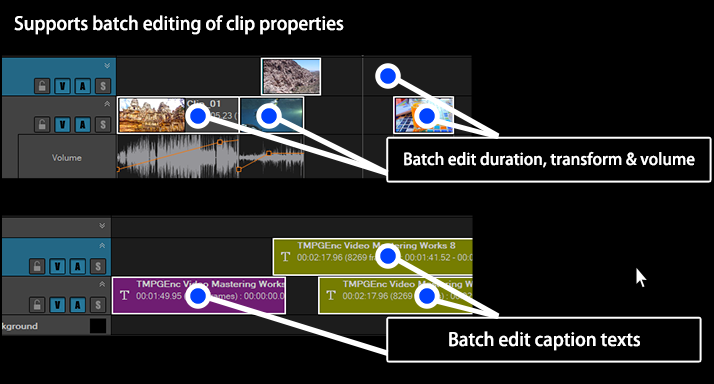
Middle-Click Drag to Move the Timeline Ruler
Supports dragging the timeline ruler with the middle mouse button to move the time axis. This allows for more precise and smoother movement than using the scroll bar, improving editing efficiency.

Drag to Duplicate Clip or Filter Ranges
With TMPGEnc Video Mastering Works 8, you can easily duplicate video and audio clips, texts, and filter ranges by dragging them while holding CTRL and left-clicking. This allows you to quickly duplicate and apply the same clips and filters without using copy and paste, helping to reduce work time.
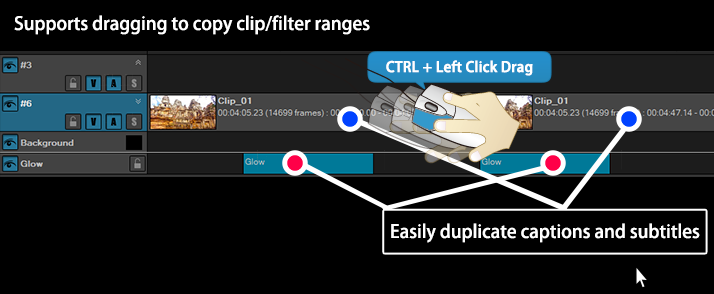
Enable/Disable Option
Added for Video and Audio Clips
TMPGEnc Video Mastering Works 8 adds new enable/disable options to video and audio clip properties. This makes it easy to switch between video-only and audio-only. When replacing part of a video + audio clip with different audio, you can simply overlay* the new audio clip to complete the task. In addition, tasks such as inserting self-censorship sounds into specific parts of clips can now be performed more smoothly.
* Turn off the [Enable Video] option for the overlay audio clip. If it is enabled, a black image will appear.

Custom Frame Rate Settings Added in Timeline
Custom frame rate settings have been added to the timeline settings, a feature that could not be set arbitrarily in previous versions. This allows frame rates of up to 1000 fps*, enabling editing that perfectly matches the source video.
* The maximum frame rate depends on the output format.
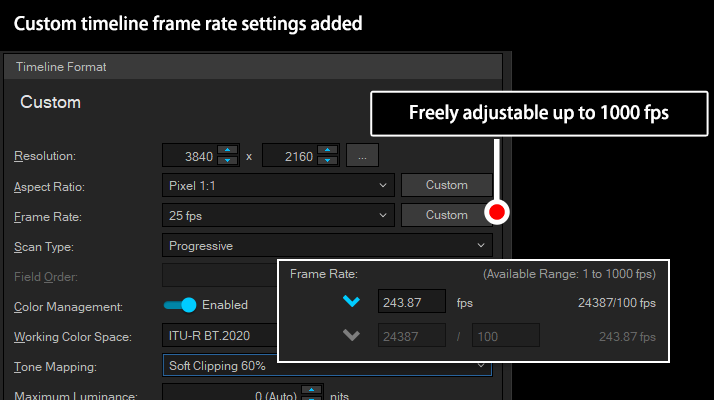
Enhanced Pre-Installed Assets
TMPGEnc Video Mastering Works 8 comes with over 170 types of title backgrounds and frame materials as pre-installed assets. In this version, animated assets have been added in addition to still images. You can easily create videos by simply dragging them onto the timeline.
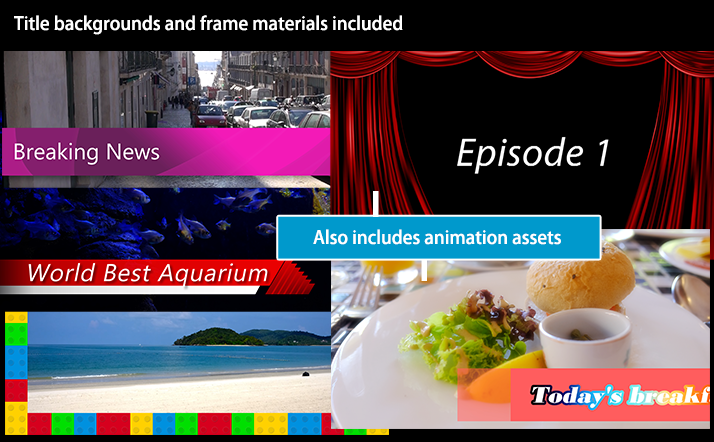
Enhanced Text Function
TMPGEnc Video Mastering Works 8 further enhances its Text functions, including the equal distribution of space and background color settings.
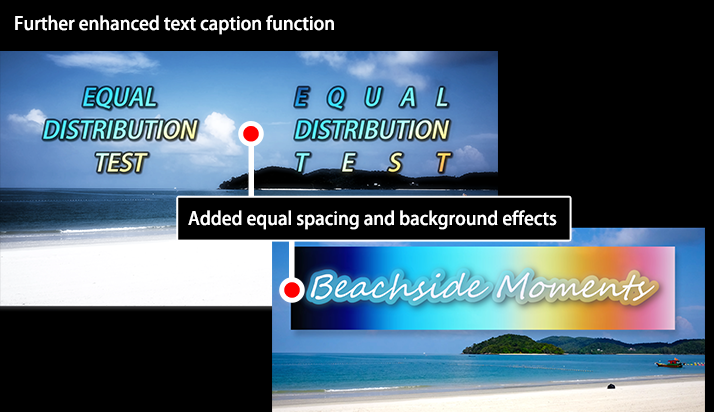
More Filters Available on the Timeline
Previously, the filters available for use on the timeline were limited compared to those that could be applied to individual clips. In the latest version, many timeline-compatible filters are now available*, expanding the range of filtering across clips and layers and contributing to more efficient editing.
* Not all filters are available.
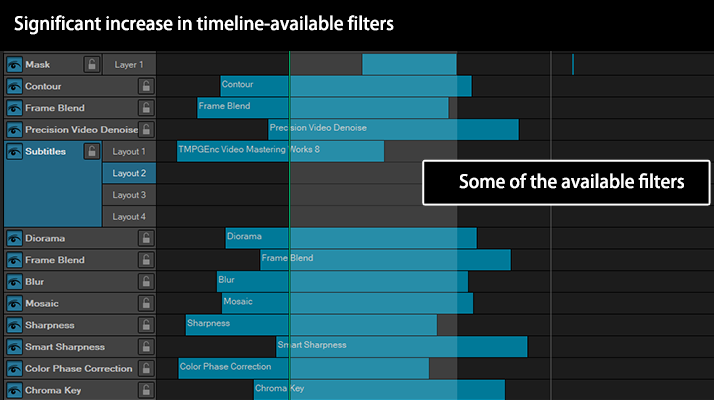
Powerful Output Settings Made Simple
For Beginners to Professionals
TMPGEnc Video Mastering Works 8's output settings window allows simple operation by selecting a template, while providing the highest classed advanced settings in the world. It is designed for a wide variety of purposes, suitable for beginners to professionals.
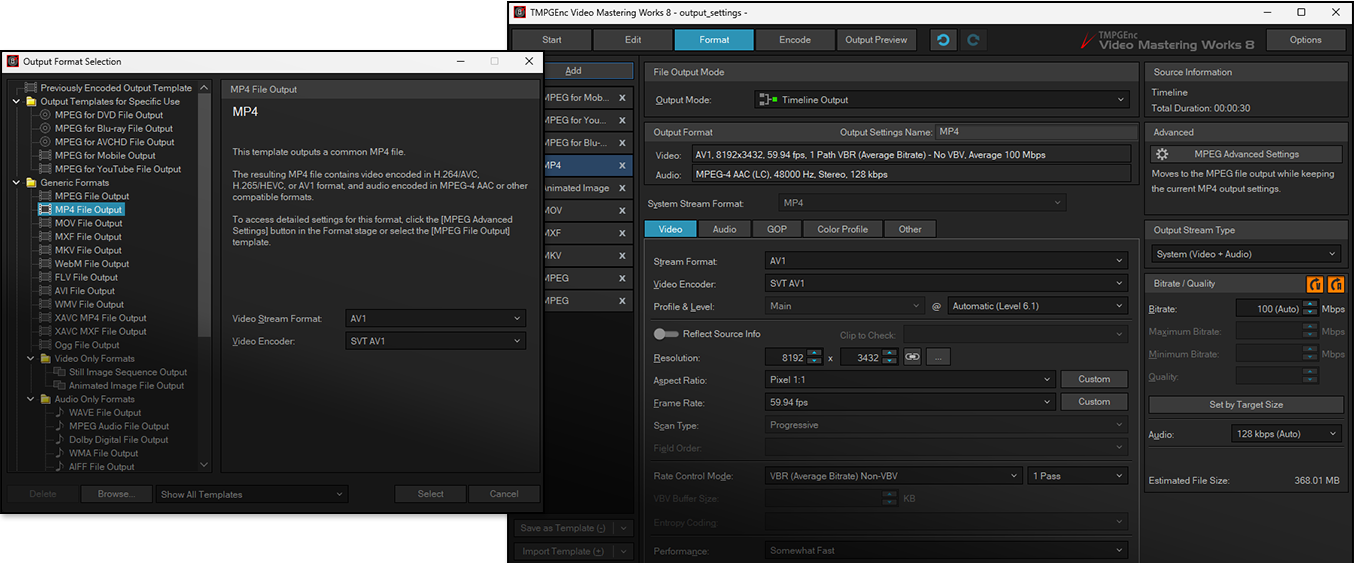
Just Select According to Your Purpose
TMPGEnc Video Mastering Works 8 provides abundant output templates for different purposes and formats. By simply selecting the template you want to use, other parameters such as resolution, aspect ratio, and frame rate are automatically set based on the edited clip or timeline settings.
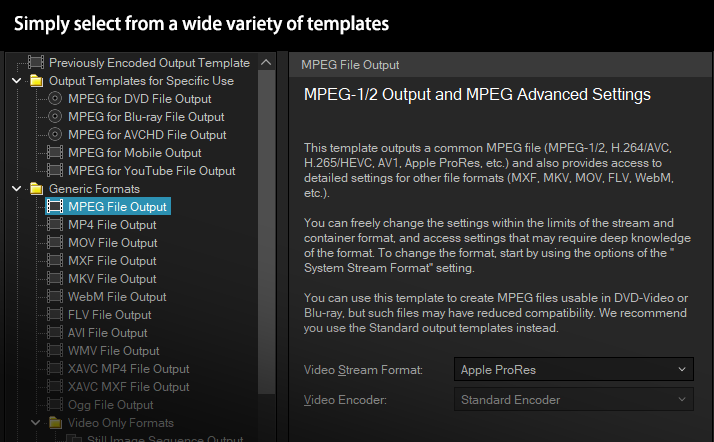
Automatic Bitrate Detection
TMPGEnc Video Mastering Works 8 implements an automatic mode for bitrate settings, which analyzes the clip or timeline information and sets the bitrate automatically. By automating the bitrate calculation process, which can be especially difficult for beginners, you can output your project without worrying about the bitrate in most cases. You can also manually set the bitrate based on the target media or desired output size.
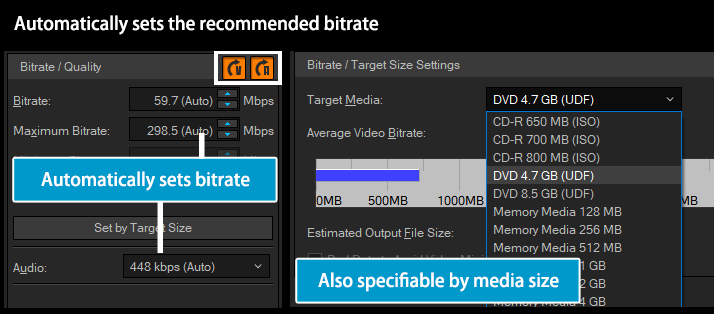
Auto-Apply Source Information
TMPGEnc Video Mastering Works 8 features a new [Reflect Source Information] function, which automatically applies information such as the resolution and frame rate of the source clip to the output settings. With a single click, you can apply optimal settings for both video and audio, streamlining your workflow. This eliminates the need for tedious fine-tuning, providing a comfortable editing environment for beginners and advanced users alike.
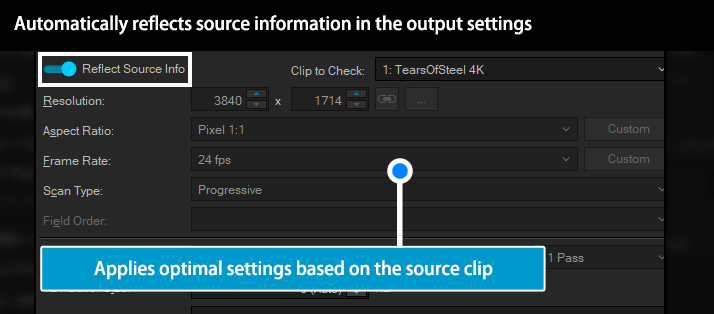
New Output Resolution Templates
TMPGEnc Video Mastering Works 8 features new templates that allow you to easily set the output resolution with a single selection. This greatly simplifies the previously manual resolution-setting process, enabling smoother and more efficient output.
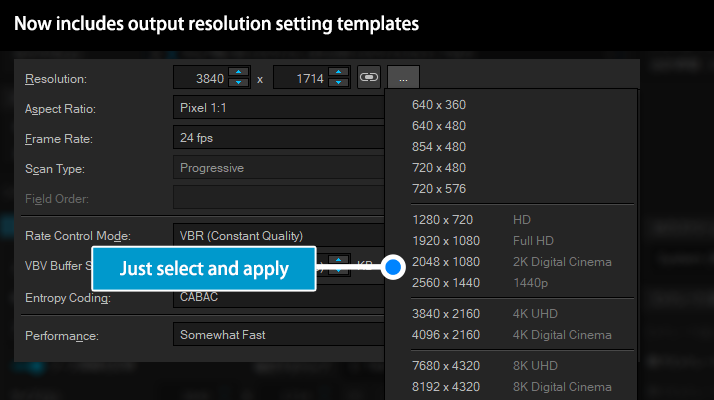
Improved Custom Settings
TMPGEnc Video Mastering Works 8 allows you to customize the frame rate** in addition to the aspect ratio settings*. This gives you the freedom to set the frame rate according to your needs, rather than being limited to the fixed options in previous versions, enabling more flexible output videos.
* This option supports only pixel aspect ratio.
** Restrictions may apply depending on the video format.
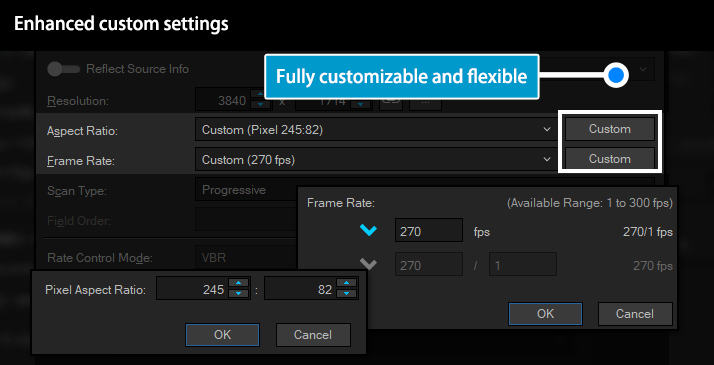
Vertical Video Support
For YouTube and mobile output settings, vertical video settings are newly supported. In addition to automatic resolution detection, you can switch to a vertical resolution with just a single click.
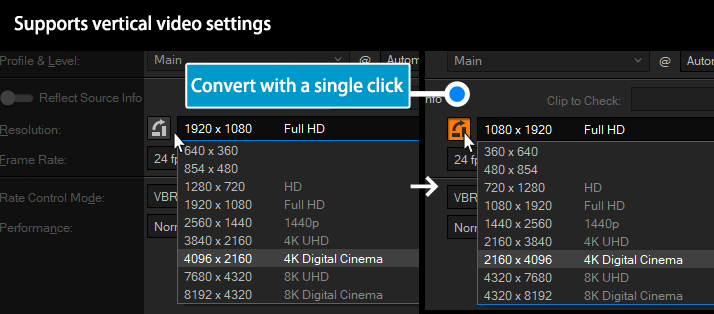
Powerful Detailed Settings in Setup Screen
For each output format, you can access enhanced, detailed settings for more advanced control. Since many of the settings offer a high degree of freedom and adjustability, related items dynamically adjust while keeping their parameters in sync with the selected video standard. This ensures you won't accidentally output a non-standard file, allowing you to take full advantage of the wide variety of settings without worry.
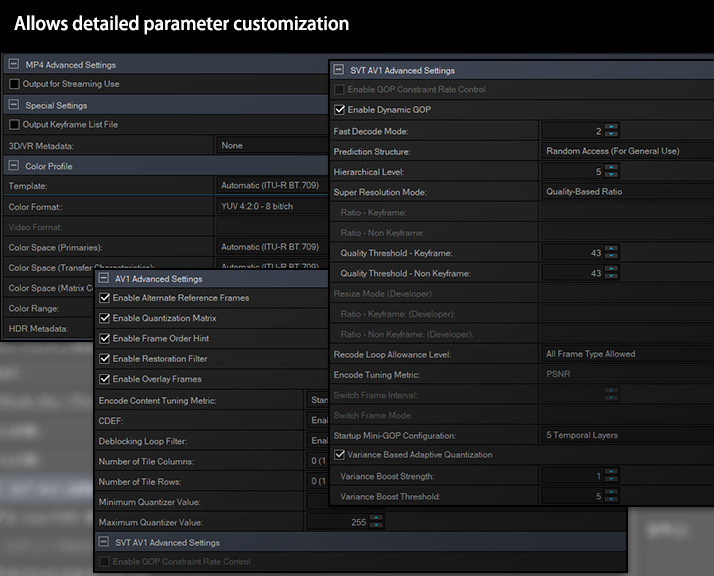
Other Features
Besides the aforementioned functions, TMPGEnc Video Mastering Works 8 includes even more features. Give them a try for yourself!
TMPGEnc Smart Tap Controller Support
Supports "TMPGEnc Smart Tap Controller", an auxiliary controller that allows you to control cut-editing operations in TMPGEnc Video Mastering Works 8 from your iPhone or iPad. When used in combination with a keyboard, mouse, or other peripherals, this controller offers more options for user operations based on your preferences, making editing smarter than ever.
Batch Output Feature
You can pre-register multiple projects in the Batch Encode Tool, allowing you to output them sequentially, one after another. Some projects may require a long time to process due to complex filtering, HD video, or re-encoding, or perhaps because your PC isn't that powerful. With the batch tool, you can register multiple projects and let them output one after the other while you work on other tasks. It also supports the creation of proxy files.
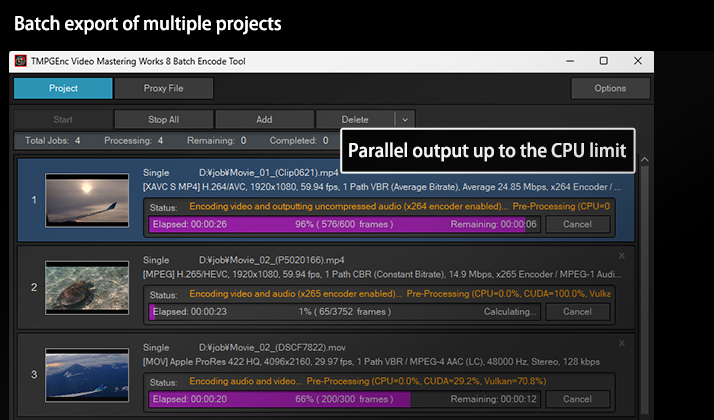
Enhanced Slideshow Creation
You can easily create a slideshow movie by simply specifying photos or folders containing photos. TMPGEnc Video Mastering Works 8 adds a motion blur function to image transitions, further enhancing expressiveness. You can also set the background color to fill any gaps in the video with your preferred color.
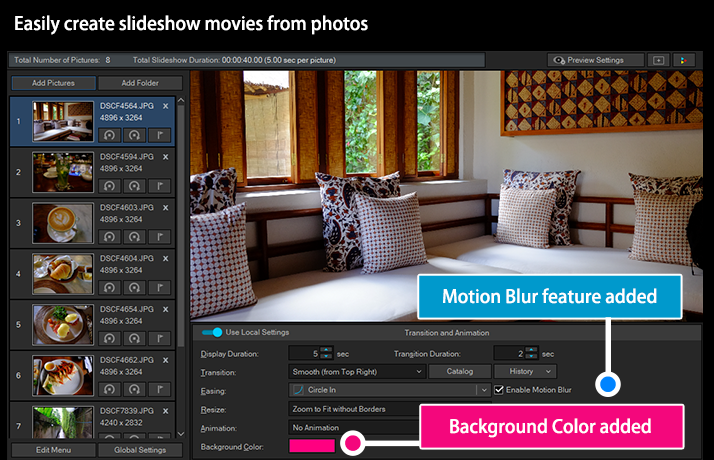
Project Archiving
Allows you to save the current project as an archive file along with its related source files. This lets you open, move, and use your project anywhere without relying on the original paths of the source files.
Commercial Candidates Detector Plug-in Support
(Sold Separately)
Supports the "TMPGEnc Movie Plug-in Commercial Candidates Detector", an extension plug-in that analyzes clips and detects the most likely commercial break positions.
* The serial key for the previous TMPGEnc Movie Plug-in Commercial Candidates Detector cannot be used with this version. A dedicated serial key must be purchased.
Important Notice for Users of TMPGEnc Video Mastering Works 7:
The following functions included in TMPGEnc Video Mastering Works 7 cannot be used in TMPGEnc Video Mastering Works 8. Please be aware of these changes before purchasing the TMPGEnc Video Mastering Works 8 upgrade.
- The DivX File Reader (Media Foundation File Reader Alternative)
- The QuickTime File Reader (Media Foundation File Reader Alternative)
- Importing files from Windows Media Center via the Source Wizard.
- Importing PV3/4 files
- Bluefish444 Capture Function
- DivX Output Function
- QuickTime Output Function
- iVDR Output Function/Transfer Tool
- HDV MPEG-2 Output Function
- Old products (starting with TPCDE/D-) serial keys for TMPGEnc Movie Plug-in Commercial Candidates Detector cannot be used. A dedicated license for TMPGEnc Video Mastering Works 8 must be purchased.
Requirements
OS
- Windows 11
* Virtualized environments are not supported.
CPU
- Intel Core i7 7th generation or later, or AMD Ryzen or higher
RAM
- 4 GB RAM or higher (total including page file)
Available Storage Space
- 5 GB for the application, plus space for movie source files (recommended 10 GB or more).
* Additional working space corresponding to the size of the input video file is required.
Display
- 1280x768 pixels or more (1280x864 pixels or higher recommended)
* Required when Windows display DPI settings are not 100%.
Other
- Access to the Internet (required for periodic online validation and updates)
- .NET 10.0 Desktop Runtime (installed automatically)
Recommended Requirements for Timeline Editing
CPU
- Intel Core i5 3.7 GHz 8th generation or later, or AMD Ryzen 5 3.6 GHz 2nd generation or higher
RAM
- 16 GB RAM or higher (total including page file)
Display
- 1920x1080 pixels or more
Graphics
- GeForce GTX 1650 or higher with CUDA support
Hardware Acceleration Support Status
* The listed devices must support hardware acceleration.
| Intel Media SDK Hardware * This feature is disabled in environments compatible with Intel oneVPL. |
The MPEG-2, H.264/AVC, and H.265/HEVC decoding and encoding functions are available in the following supported environments. An environment with a compatible Intel CPU (7th generation or later) and a compatible driver. |
|
| Intel oneVPL Hardware | The MPEG-2 decoding, H.264/AVC decoding and encoding, H.265/HEVC decoding and encoding, and AV1 decoding functions are available in the following supported environments. An environment with a compatible Intel CPU (11th generation or later) / Arc A series (or later) and compatible driver. |
|
| When using the AV1 video encoder, an environment with a compatible Intel CPU (14th generation Meteor Lake or later) / Arc A series (or later) and a compatible driver is required. | ||
| NVIDIA CUDA/NVDEC | The filter computing support, and the MPEG-1/2 and H.264/AVC decoding functions (NVDEC), are available in the following supported environments. An environment with a GeForce GTX750 or later GPU (Maxwell core or later) and a compatible driver. |
|
| When using the H.265/HEVC, VP8, or VP9 video decoder, an environment with a GeForce GTX 950 (GM206 Die) or later GPU and a compatible driver is required. | ||
| When using the AV1 video encoder, an environment with a GeForce RTX 20xx or later GPU and a compatible driver are required. | ||
| Supported Driver Versions: 570.65 or later | ||
| NVIDIA NVENC | The H.264/AVC decoding and encoding functions (NVENC) are available in the following supported environments. An environment with a GeForce GTX750 or later GPU (Maxwell core or later) and a compatible driver. * Turing/Ampere/Ada Lovelace cores (GeForce RTX 20/RTX 30/RTX 40 series) do not support interlaced output. |
|
| When using the H.265/HEVC video encoder, an environment with a GeForce GTX 970 (GM204 Die) or later GPU and a compatible driver is required. * When using the Main 10 profile, a 1000 series or later GPU (Pascal core generation) is required. |
||
| When using the AV1 video encoder, an environment with a GeForce RTX 40xx or later GPU (Ada Lovelace core or later) and a compatible driver is required. | ||
| Supported Driver Versions: 570.65 or later | ||
| AMD Media SDK | The H.264/AVC decoding and encoding functions are available in the following supported environments.
Supported Graphics Cards: Radeon HD7700, HD7800, HD7900, HD8700, HD8800, HD8900 Series; Radeon R7 260, R7 360, R9 270, R9 280, R9 290, R9 360, R9 370, R9 380, R9 390 Series; Radeon R9 Fury Series; Radeon RX 400, 500, 600 Series; Radeon RX Vega Series; Radeon RX 5000 Series; Radeon RX 6000 Series; Radeon RX 7000 Series; or later Series. Supported APU: A-series 7000 APUs (e.g., A10-7850K, A8-7600), Ryzen 2000 series or later A compatible driver is also required. |
|
| When using the H.265/HEVC video decoder, an environment with a Radeon RX or later GPU and a compatible driver is required. | ||
| When using the VP9 video decoder, an environment with a VCN (Video Core Next) 1.0 or later supported GPU or APU and a compatible driver is required. | ||
| When using the AV1 video decoder, an environment with a VCN (Video Core Next) 3.0 or later supported GPU or APU and a compatible driver is required. | ||
| When using the H.265/HEVC video encoder, an environment with an RX400 series (Polaris generation) or later GPU and a compatible driver is required. | ||
| When using the AV1 video encoder, an environment with a VCN (Video Core Next) 4.0 or later supported GPU or APU and a compatible driver is required. | ||
| When using the H.264/AVC video encoder, the B-frame option can only be used with a graphics card featuring a "Tonga" core. When using the H.265/HEVC video encoder, the B-frame option cannot be used. |
||
| Supported Driver Versions: Adrenalin Edition 23.1.2 or later | ||
| Vulkan | Filter computing support using Vulkan is available in the following supported environments. | |
| Intel | An environment with a compatible Intel CPU (6th generation or later) / Arc A series (or later) and compatible driver. | |
| NVIDIA | An environment with a Maxwell core or later GPU and a compatible driver. | |
| AMD | Supported Graphics Cards: Radeon VII Radeon RX 6000 Series; Radeon RX 5000 Series; Radeon RX Vega Series; Radeon RX 400, 500, 600 Series; or later Series. Supported APU: Ryzen 3000 Series or later A compatible driver is also required. |
|
* TMPGEnc Video Mastering Works 8 does not support Intel Media SDK software encoding.
* Only the Intel Media SDK / oneVPL hardware encoder can be used for output to Blu-ray and AVCHD standards. Hardware encoders are not available for XAVC output.
Copyright Information
- TMPGEnc, PGMX, and the TE symbol are registered trademarks of Pegasys Inc.
- Microsoft, Windows, DirectShow, and DirectX are registered trademarks of Microsoft Corporation for the United States of America and other countries.
- Windows Media is a trademark of Microsoft Corporation for the United States of America and other countries.
- This software is based in part on the work of the Independent JPEG Group.
- Dolby, Dolby Audio, and the double-D symbol are trademarks of Dolby Laboratories.
- CRIWARE is a registered trademark of CRI Middleware for Japan and other countries.
- GoPro logos is a registered trademark of GoPro, Inc.
- MPEG-4 AVC video coding technology licensed by Fraunhofer IIS (Decoding)
- Covered by one or more claims of the patents listed at www.accessadvance.com
- OpenEXR, Industrial Light & Magic and ILM are trademarks and service marks of Lucasfilm Ltd.; all associated intellectual property is protected by the laws of the United States and other countries. All rights reserved.
- The word "QR Code" is registered trademark of DENSO WAVE INCORPORATED in Japan and other countries.
- The other licenses, please refer to here.
- All other marks, product names and company names are the property of their respective owners.
* Specifications of this product are subject to change without notice.