Library Settings
Configures the TMPGEnc PGMX PLAYER Preferences [Library Settings].
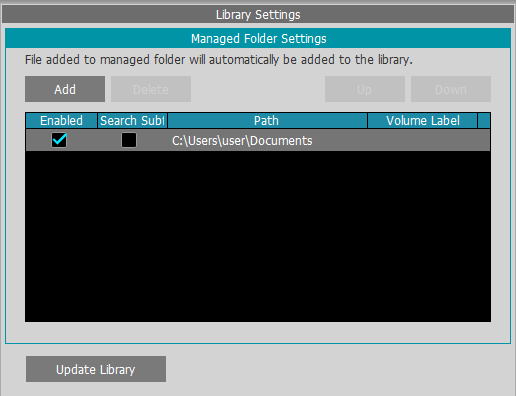
Managed Folder Settings
Sets any folder as a managed folder, and automatically reflects the video files in the managed folder to the Library. By default the [My documents] > [PGMX] folder is set as a managed folder.
You can verify the entire path by placing the mouse cursor over the patch name part.
- Specifies any folder, and adds it to the managed folder.
You can add up to 4 managed folders.
- Deletes the selected managed folder.
The folder is only deleted from the managed folder list, the original folder or data is not affected.
- Moves the selected managed folder one line up, changing the folders' order.
- Moves the selected managed folder one line down, changing the folders' order.
-

Enables the managed folder. When disabled, video files added in the managed folder are not registered in the library.
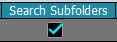
If an enabled managed folder contains sub-folders, the video files in the sub-folders are also registered.
- Updates the library to its latest state. Reflects in the library the video files contained in newly added managed folders, and removes from the library the video files from folders that are no longer subject to the managed folders.
The Library update also automatically occurs when launching TMPGEnc PGMX PLAYER.
- Under Windows 7 or a later versions, [My Documents] and [Documents] folders are present, but since the [Documents] is a virtual folder reflecting the content of the [My Documents] folder, TMPGEnc PGMX PLAYER refers to the [My Documents] folder.
- If the [PGMX] folder does not exist, please create it in the [My Documents] folder, or create a different folder and set it as a managed folder.
