Click ![]() to display the Library Panel.
to display the Library Panel.
Displays a list of the files within the folder specified by the managed folder.
Click ![]() again, or double-click the panel background part, to close the panel.
again, or double-click the panel background part, to close the panel.
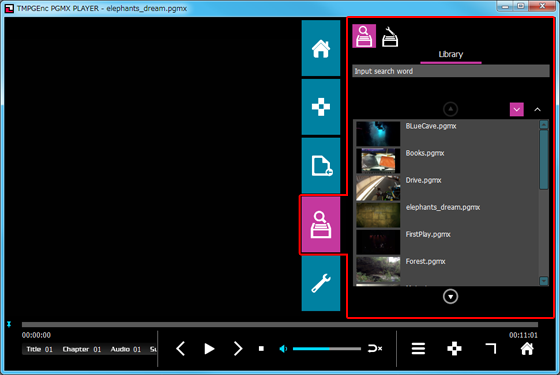
Library Settings |

- Searches the files within the library.
Enter the characters of the file name you want to search in the search field. When entering the characters, the corresponding files display in the Library Panel.
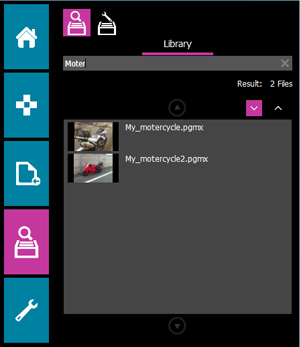
Deleting all the entered characters in the search field displays all the files in the library.
Displays a list of the files within the folder specified by the managed folder in the [Preferences] > [Library Settings].
Double-clicking any display position of a video file starts its playback.
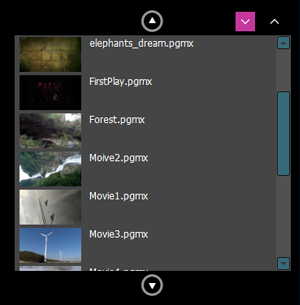

- Switches the Library from newest to oldest order.

- Switches the Library from oldest to newest order.
Right-clicking the selected video file in the Library Panel displays a menu.

- Play
- Plays the selected video file.
- Delete Selected Item's Original File
- Deletes the selected video file from the Library, and also deletes the original data (original file) saved on the computer.
This function deletes both the video file in the TMPGEnc PGMX PLAYER Library and the original data (original file) saved on the computer at the same time. The deleted original data (original file) is moved to the computer's trash can. Be careful when using this command.
If the original data is deleted (or moved), they cannot be played by this product. Again, be careful. - Browse File Information
- Displays the selected video file's metadata such as the title, artist, description, etc.
Empty if there is no metadata.

The File Information can also be closed by pressing the keyboard's Esc key.
