Subtitle Display Settings
Configures the TMPGEnc PGMX PLAYER Preferences [Subtitle Display Settings].
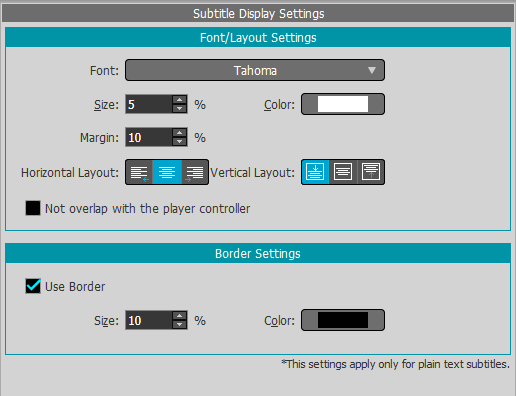
These settings apply only to the text subtitles. They do not apply to the picture-based subtitles.
Font/Layout Settings
Sets the font and position when text subtitles are contained in a video file.
- Font:
- Displays the usable fonts among those installed in Windows OS. Some font characters' shape may be difficult to view; choose the most appropriate font.
- Size:
- Sets the font size. You can specify a size between 1 and 100 % of the video height. When the video is larger than the Player View area, the font is displayed at the specified size relative to the viewable part of the video.
- Color:
- Specifies the font color. Choose a color that contrasts well against the background for good visibility.
- Margin:
- Specifies the blank area around the text characters. You can specify from 1 to 20 %.
- Horizontal Layout:
- Sets the text characters' horizontal position.
- Vertical Layout:
- Sets the text characters' vertical position.
 No overlap with the player controller
No overlap with the player controller- When enabled, the text subtitles' position is automatically adjusted to prevent it from being hidden by the Player Controller. When disabled, the Player Controller may overlap the text subtitles display.
Border Settings
Sets the subtitles' border when the video file contains text subtitles.
 Use Border
Use Border- Displays a border around the characters.
Prevents the subtitles' text from being hard to see by bordering the characters with a color different from the source. - Size:
- Specifies the border size. You can specify from 1 to 100 %.
- Color:
- Specifies the border color.
