File Panel
Click ![]() to display the File Panel.
You can specify the video file to play such as a PGMX file or a MKV file. Also displays the Playback History list, where you can replay any file played in the past.
to display the File Panel.
You can specify the video file to play such as a PGMX file or a MKV file. Also displays the Playback History list, where you can replay any file played in the past.
Click ![]() again, or double-click the panel background part, to close the panel.
again, or double-click the panel background part, to close the panel.
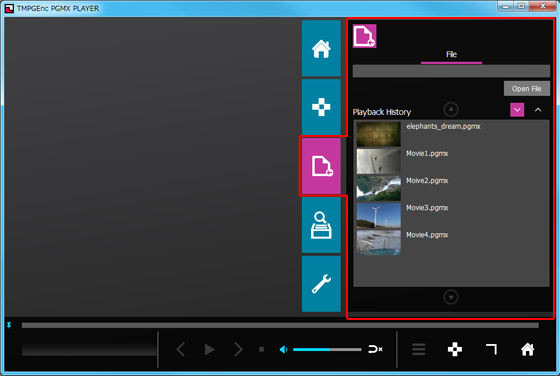

- When clicked, displays the [Open] window.
Specifies the video file to play such as a PGMX file or a MKV file.
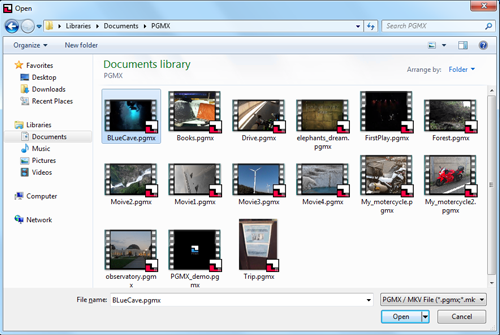
Playback History
Displays a list of the video files played in the past with TMPGEnc PGMX PLAYER.
Double-clicking any display position of a video file starts its playback.
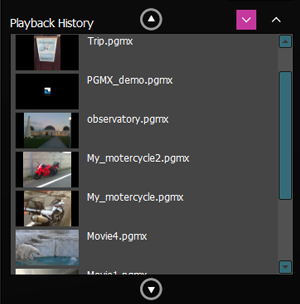

- Switches the Playback History from newest to oldest order.

- Switches the Playback History from oldest to newest order.
Playback History thumbnail right-click menu
Right-clicking a thumbnail in the Playback History displays a menu.
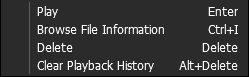
- Play
- Plays the selected video file.
- Browse File Information
- Displays the selected video file's metadata such as the title, artist, description, etc.
Empty if there is no metadata.
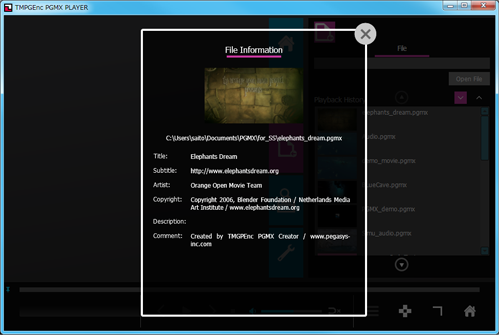
The File Information can also be closed by pressing the keyboard's Esc key. - Delete
- Deletes the selected video file from the Playback History.
* The original file is not affected. - Clear Playback History
- Deletes the entire Playback History.
* The original files are not affected.
