Home > Products > TMPGEnc Authoring Works 4 > Tutorials > Transition Effects: Starting Out
Tutorials
Tutorials
Transition Effects
Slideshows
What Are Transition Effects?
Transition effects go between images or clips to create an animated effect so that one image/clip can smoothly transition to the next without an abrupt cut.
TMPGEnc Authoring Works 4 allows you to add transitions to slideshow images or between clips in a track. You can choose from a wide range of transition effects including "slide in/out", "fold in/out" and much much more.
Slideshows
Before we can add transitions, we'll need something to add transitions to. So let's create a slideshow.
1. Adding a Slideshow
You can create a slideshow from the Source Stage. There are two ways to add a slideshow to your project:
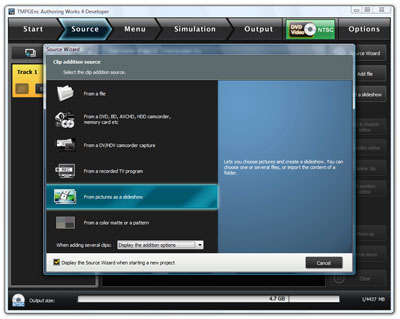
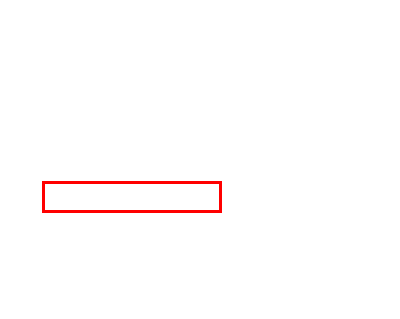
|
1. Upon entering the Source Stage, the Source Wizard should appear. You can click on the "From pictures as a slideshow" button to add a slideshow. |
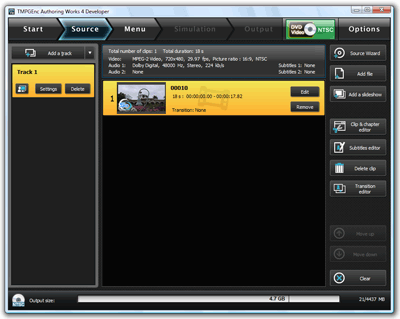
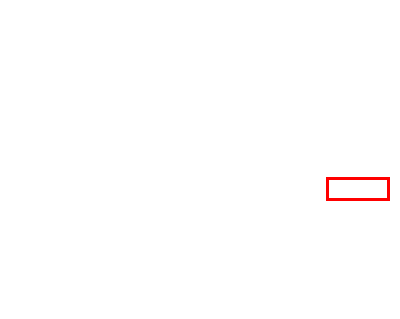
|
2. Or, at any time in the Source Stage, you can click on the "Add a slideshow" button. |
Please refer to the help file included with the program for more info on how to add still images.
2. Slideshow: Global Settings
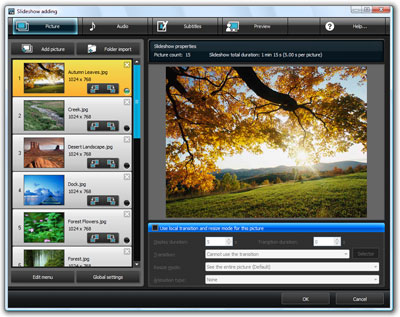
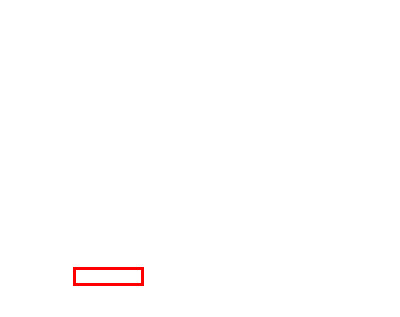
|
Click on the "Global settings" button to access the settings that will be applied to the whole slideshow. A new window should open called "Slideshow settings". |
3. Slideshow Settings: Transitions
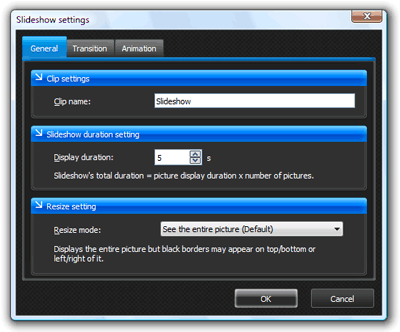
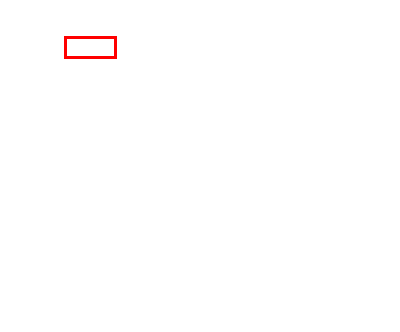
|
In the Slideshow settings window, click on the Transition tab. This is where we'll set the transitions for the slideshow. |

