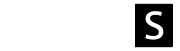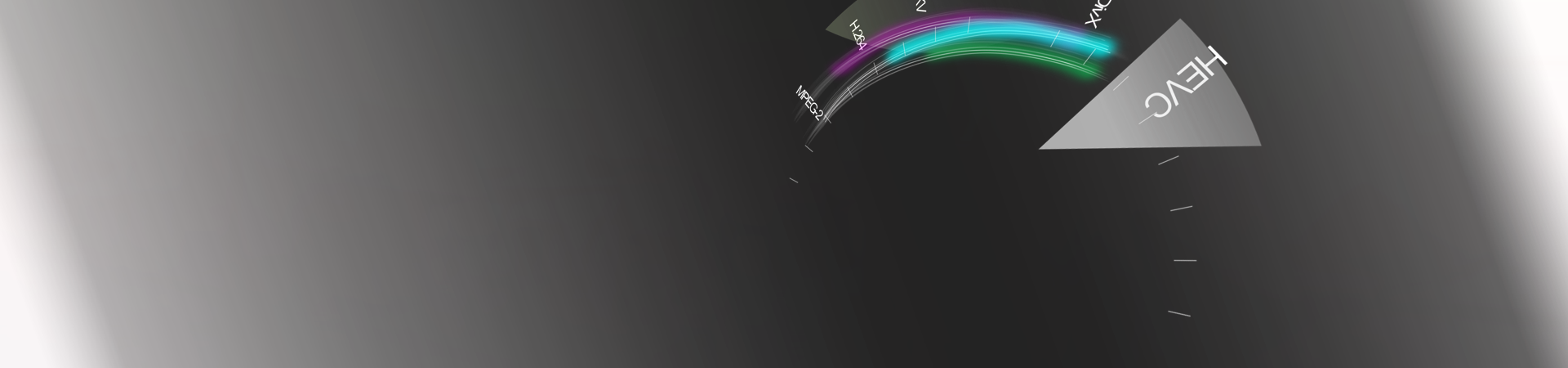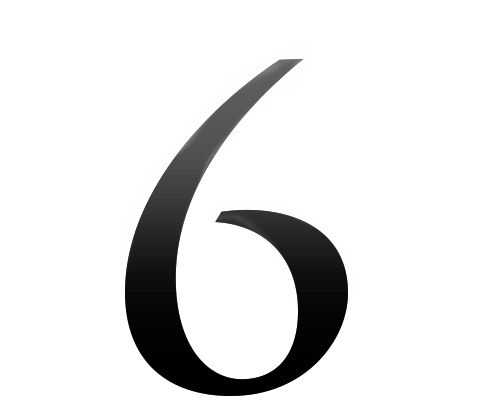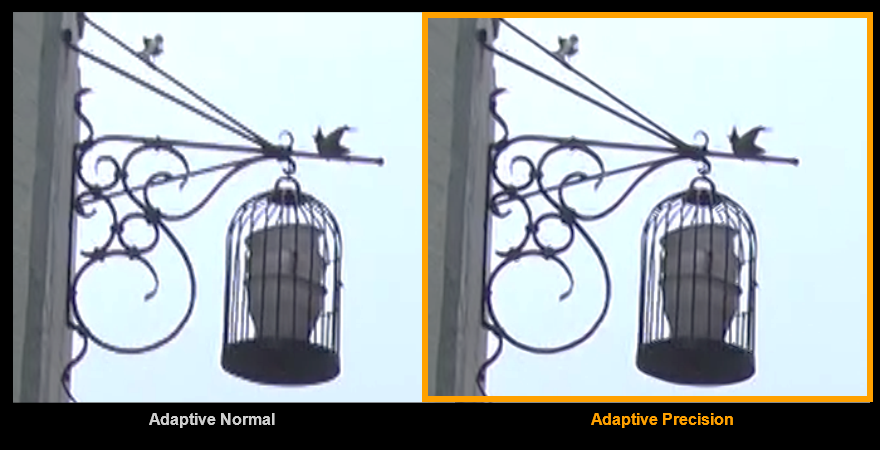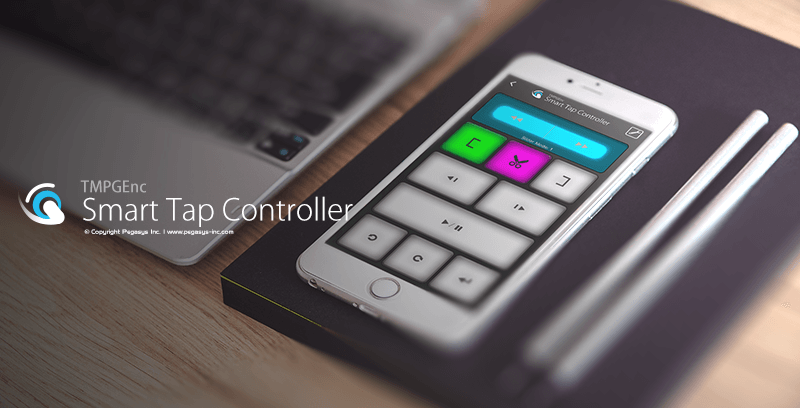Thank you for your continued support of Pegasys products.
Sale of TMPGEnc Video Mastering Works 6 has ended because the successor product, TMPGEnc Video Mastering Works 7, is now available.
For more details about TMPGEnc Video Mastering Works 7, please visit the product page.
The New Revolution has come, with powerful editing functions.
The best video encoder around now supports 8K video output with H.265/HEVC.
The New Revolution has come, with powerful editing functions.
The best video encoder around now supports 8K video output with H.265/HEVC.
The World of "6" is a New Beginning.
The World of "6" is a New Beginning.

Features support for many input and output formats, detailed parameter settings, fast and precise cut-editing, video format conversion, compression, material creation, and much more. This is the high-quality encoding choice of video enthusiasts - this is "TMPGEnc Video Mastering Works 6".
Supports "HEVC" output - a new format in 4K and 8K generations, and 10-bit 4:2:2/4:4:4 H.264/AVC output. The simplified GUI uncomplicates the encoding process and settings, while the newly added automatic bit-rate calculator and other new functions reduce the work hours for editing and output. Newly featured filters such as the Chroma Key and Timelapse allow for more creativity. Improved Timeline Edit Mode makes video creation and editing even easier. This is the ultimate progression of the all-in-one solution concept and enhances the productivity of a wide range of users from consumers to prosumers.
Let's begin our journey to the new "6" world.
Native Support for 64-bit Architecture.
Native Support for 64-bit Architecture.
"6" is designed only for 64-bit architecture environments. Along with this enhancement, the application is capable of using an outstandingly large memory size. Therefore, editing operations that contain ultra HD editing, complex filtering, file importation, video rendering, clip and layer copying in the Timeline mode, etc. become much easier to handle.
*This application does not support 32-bit OS environments.
Supports Latest Input and Output Formats.
Supports Latest Input and Output Formats.
Natively supports a wide variety of the most recent formats such as H.264/AVC, AVI, WMV, QuickTime, WebM, MKV container, and more. It can also output files for standard formats such as AVCHD, Blu-ray, mobile devices and YouTube simply by selecting a template.
You practically don't even need to install external CODECs; you can edit and output without needing any knowledge of these formats. Furthermore, you can select a specific import title clip within a Blu-ray (BDMV/BDAV) or AVCHD file, and by using the thumbnail preview, you can verify the content beforehand and avoid any mistakes.
"6" supports the following new formats and functions.
H.265/HEVC Output Support.
H.265/HEVC Output Support.
TMPGEnc Video Mastering Works 6 now supports importing and outputting the H.265/HEVC format which is the successor to H.264/AVC and is the latest video compression standard. The next generation codec 265/HEVC which has a higher compression rate compared to H.264/AVC, not only supports ultra high resolutions such as 4K and 8K output, but also further decreases the resulting size for efficient saving and transmitting.
The core technology of the encoder, the world renowned x265 encoding engine, is used. You can also use the numerous detailed parameters and the presets of the x265 encoder with the "6" GUI.

For the containers for the H.265/HEVC format, MPEG-TS, MP4 and MKV can be used, which allows you to use it for all purposes and improves convenience.
*Some parameters and options are different from that of the original.
XAVC S Output Support.
XAVC S Output Support.
Supports importing and outputting using the high quality video 4K/HD video format "XAVC S" which is advocated by Sony and capable of storing high resolution and high bitrate videos compared to the AVCHD standard. Also, the adopted MP4 container brings accessibility to the format for common consumer use.
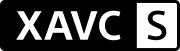
10-bit 4:4:4 H.264/AVC Input and Output Support.
10-bit 4:4:4 H.264/AVC Input and Output Support.
"6" allows you to specify the profile of the H.264/AVC format up to High Intra 4:4:4, which is possible to set to 10-bit and 4:4:4 full color for the YUV color space. According to this new feature, you can utilize the wide range of the x264 encoder's specification for H.264/AVC output.

High-Speed Hardware Encoder "NVENC" Support.
High-Speed Hardware Encoder "NVENC" Support.
Allows you to use NVIDIA's "NVENC" that is installed on a 600-series and later GPU (Kepler core generation) which supports H.264/AVC high-speed hardware encoding. The picture quality and the encoding speed is highly improved compared to the previous CUDA encoding. Also, now supports H.265/HEVC encoding which is supported by the GeForce GTX970 (GM204 Die) or later GPUs.

*The CUDA encoder is not supported in TMPGEnc Video Mastering Works 6.
*Requires a compatible environment.
AMD Media SDK Encoder/Decoder Support.
AMD Media SDK Encoder/Decoder Support.
In a supported Advanced Micro Devices' graphics card environment, you can utilize its H.264/AVC hardware encoder and decoder functions. It is especially useful for situations where you need to reduce encoding time or electricity consumption. Also, now supports H.265/HEVC encoding which is supported by the RX400 (Polaris core) or later GPUs.
*Requires a compatible environment.
WebM and Ogg Output Support.
WebM and Ogg Output Support.
Supports WebM* and Ogg (Video: Theora Audio: Vorbis) output. Both are open source video formats and focus on high quality video with low file sizes, and are mainly used for playing on Android devices(WebM) and browsers such as Google Chrome or Firefox with the HTML5 video tag.
*Currently supports VP8 only.
FLV Container File Output Support.
FLV Container File Output Support.
Allows you to output and store a H.264/AVC stream within a "FLV" container which is commonly used to play in Flash Player. By using this, you can create a file for Internet streaming distribution or an embedded video on the web.
*VP6 output is not supported.
Capture From the bluefish444 I/O Board.
Capture From the bluefish444 I/O Board.
Supports capturing the video and audio from the greatest quality I/O boards, "bluefish444 Epoch 4K Supernova / Epoch 4K Supernova S+", and converts the capturing data in realtime to a H.264/AVC data file. This function allows you to capture and convert 4K resolution video as is, which is the greatest feature of the Epoch SuperNova.


*The x264 encoder is used for the capture data converting.
*A 4th generation Core i7 or later CPU environment is recommended for 4K capturing.
DivX HEVC Video File Output Support.
DivX HEVC Video File Output Support.
Supports the creation of a DivX HEVC video file which supports output resolutions up to 4K (3840 × 2160). You can enjoy high resolution and high quality DivX HEVC video files on DivX HEVC supported and certified devices and players.

Animated GIF Importation.
Animated GIF Importation.
Supports animated GIF importation, allowing you to convert an animated GIF file to other video formats such as H.264/AVC or MPEG-2.
YouTube and Other New Output Templates.
YouTube and Other New Output Templates.
Features new output templates for YouTube, Smart Phones and more, which further enhances the versatility of the software.
MPEG-2 and H.265/HEVC Encoding Functions Added to "Intel® Media SDK (QSV)".
MPEG-2 and H.265/HEVC Encoding Functions Added to "Intel® Media SDK (QSV)".
The high-speed encoding function featured in Intel® Media SDK (Quick Sync Video) now supports MPEG-2 and H.265/HEVC Encoding, in addition to H.264/AVC encoding.
*Requires a compatible environment.
MXF Container Import Support
MXF Container Import Support
Supports importing MXF container files which is popularly used in the prosumer market. Besides importing, this product also supports analyzing for multiple streams in a container and audio channel map editing, which helps you import videos more easily.
ISO File Direct Import Support.
ISO File Direct Import Support.
Supports directly importing ISO Files, allowing you to import an ISO file without mounting by just dragging and dropping or using the import wizard. ImDisk Virtual Disk Driver - Copyright (c) 2004-2015 Olof Lagerkvist. http://www.ltr-data.se/opencode.html#ImDisk
* Windows 7 environment requires ImDisk Virtual Disk Driver which is packaged with the application.
* Only supports DVD-video, Blu-ray, and AVCHD authoring data. A general MPEG file is not supported.
Sophisticated Editing Interface for the Fastest Work Flow.
Sophisticated Editing Interface for the Fastest Work Flow.
TMPGEnc Video Mastering Works 6 is an extensive set of tools allowing you to convert, edit, transform, and even create video content from many different sources. Each process does not interfere with the others, and provides an incredible interface which is capable of reaching the output in the quickest time.
Choose How to Edit Content - Normal Mode and Timeline Mode.
Choose How to Edit Content - Normal Mode and Timeline Mode.
TMPGEnc Video Mastering Works 6 provides a "Normal Mode" that is a simple path to output one file, or link (merge) several files into one, and convert into different formats. Or perhaps you would prefer the "Timeline Mode" with more editing freedom that allows effects such as picture-in-picture, animation transforming and more by using the timeline layers. You can move the current project while keeping the current clip's editing results between the Normal Mode and Timeline Mode.
* When moving to the Normal Mode from the Timeline Mode, all settings and parameters that cannot be used in the normal mode will be removed.
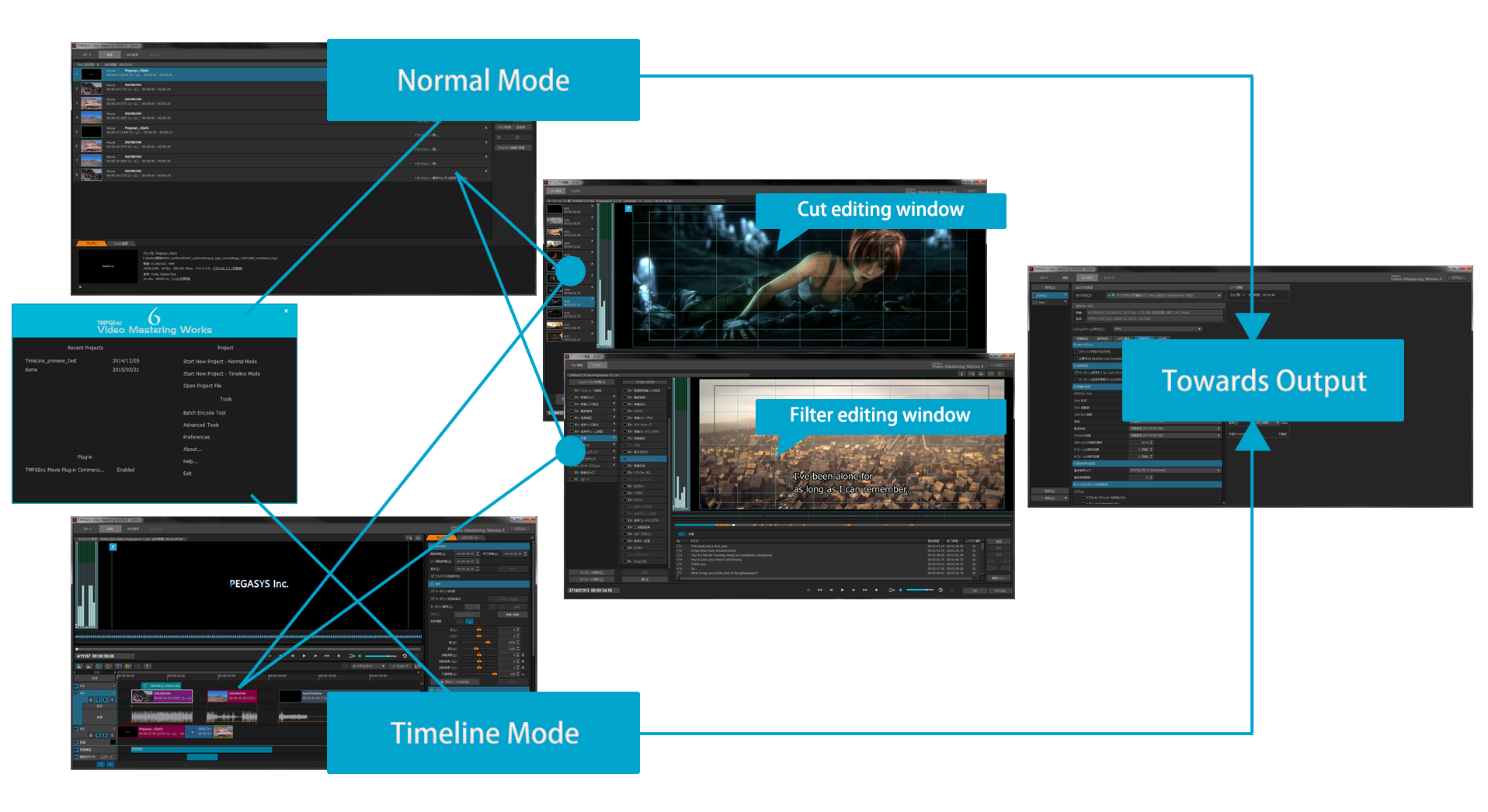
source movie: © copyright Blender Foundation | www.sintel.org
Clip Editing Interface Supports up to 8K Video.
Clip Editing Interface Supports up to 8K Video.
The Cut Edit window provides the world's fastest cut and editing system with high-speed searching simply by clicking the thumbnails. It retains a simple cutting operation where you just select an unwanted range and click the "scissors" button to cut. This window has also been enhanced with functions to support 4K and 8K high-definition editing.
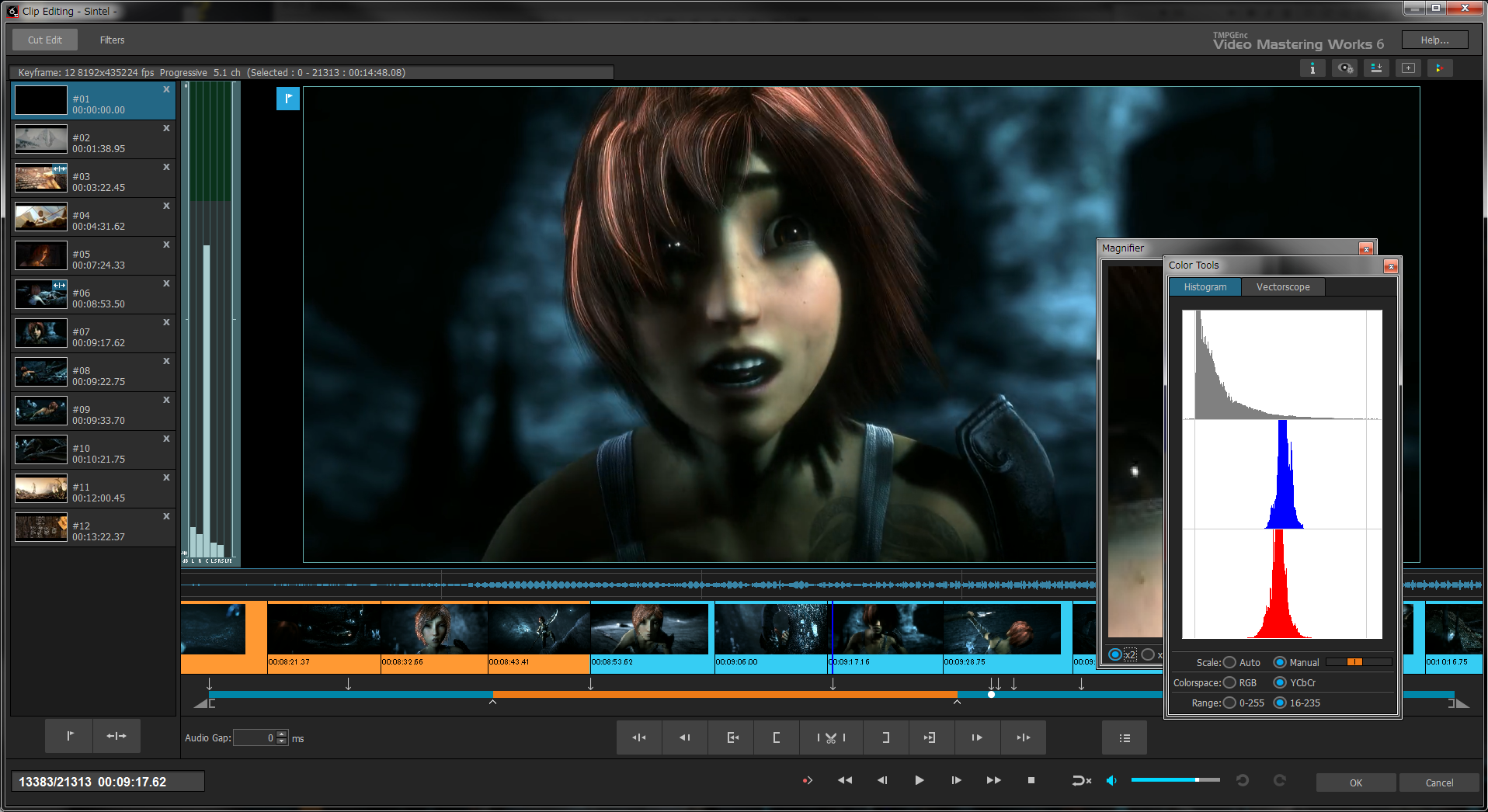
source movie: © copyright Blender Foundation | www.sintel.org
High Speed Thumbnail Display.
High Speed Thumbnail Display.
You can search any scene quickly simply by clicking the right mouse button while viewing the quick-scrolling thumbnail strip.
Smart Scene Search.
Smart Scene Search.
Clicking on the middle mouse button activates Smart scene search, which automatically moves the playhead to the closest scene change.
Batch Cut Unwanted Ranges.
Batch Cut Unwanted Ranges.
Besides using the start and end range markers to cut a section of unwanted footage, you can also cut many scenes at once by using the split point button in TMPGEnc Video Mastering Works 6. Allows cutting up to 100 ranges at once.
* Available only within the Cut Edit window.
Seamless Preview Scaling.
Seamless Preview Scaling.
Zoom-in, zoom-out and even move and reposition the preview image to your liking. You can switch the display mode between the source size and "fit-to-window" size with a single mouse click. This allows you to examine fine details in your video in realtime while playing.
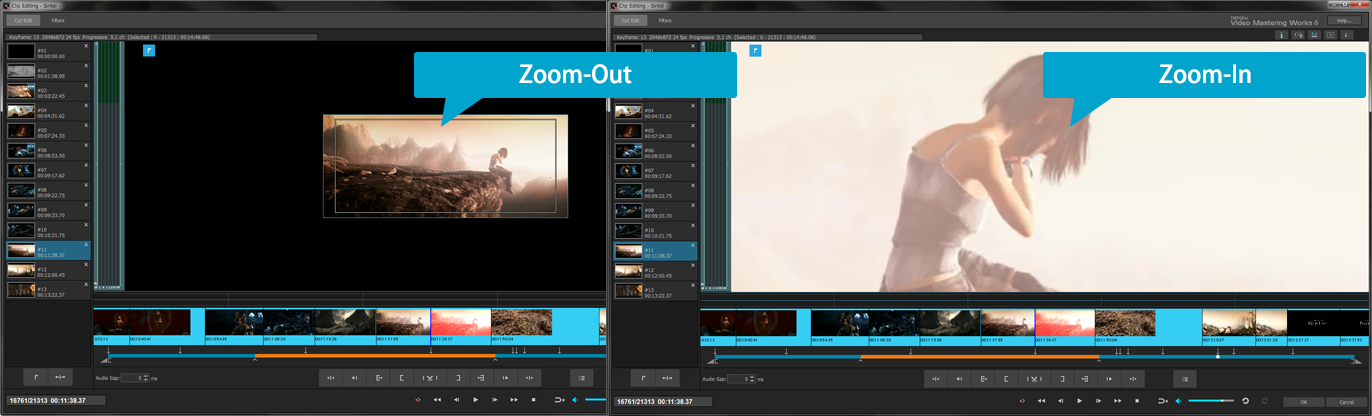
Minimize Panels and Scaling Feature.
Minimize Panels and Scaling Feature.
You can change the display scaling for the High-Speed Display and Audio Waveform depending on your monitor size or content. Of course, you can minimize other panels you don't need to increase the preview viewing area.
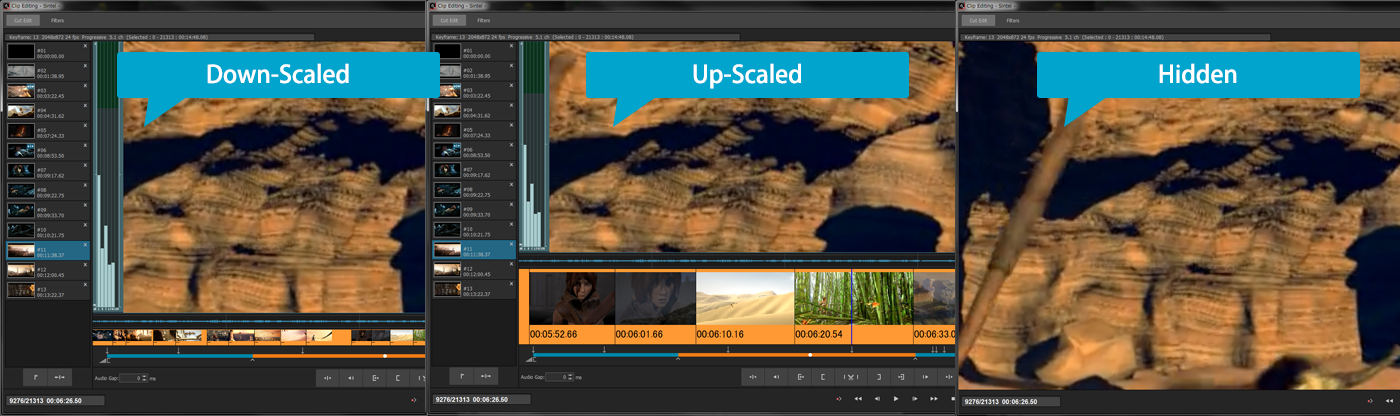
More Substantial Filters - Further Enhanced Filter Editing
More Substantial Filters - Further Enhanced Filter Editing
Various filters in TMPGEnc Video Mastering Works 6 are provided from noise reduction to color correction. Other filters include the ability to add subtitles, and mosaic and vintage film effects among others to make your project more creative. Use them in a variety of combinations to create the effects right for your project. Of course, there are filters for audio effects too, making this a complete editing package.
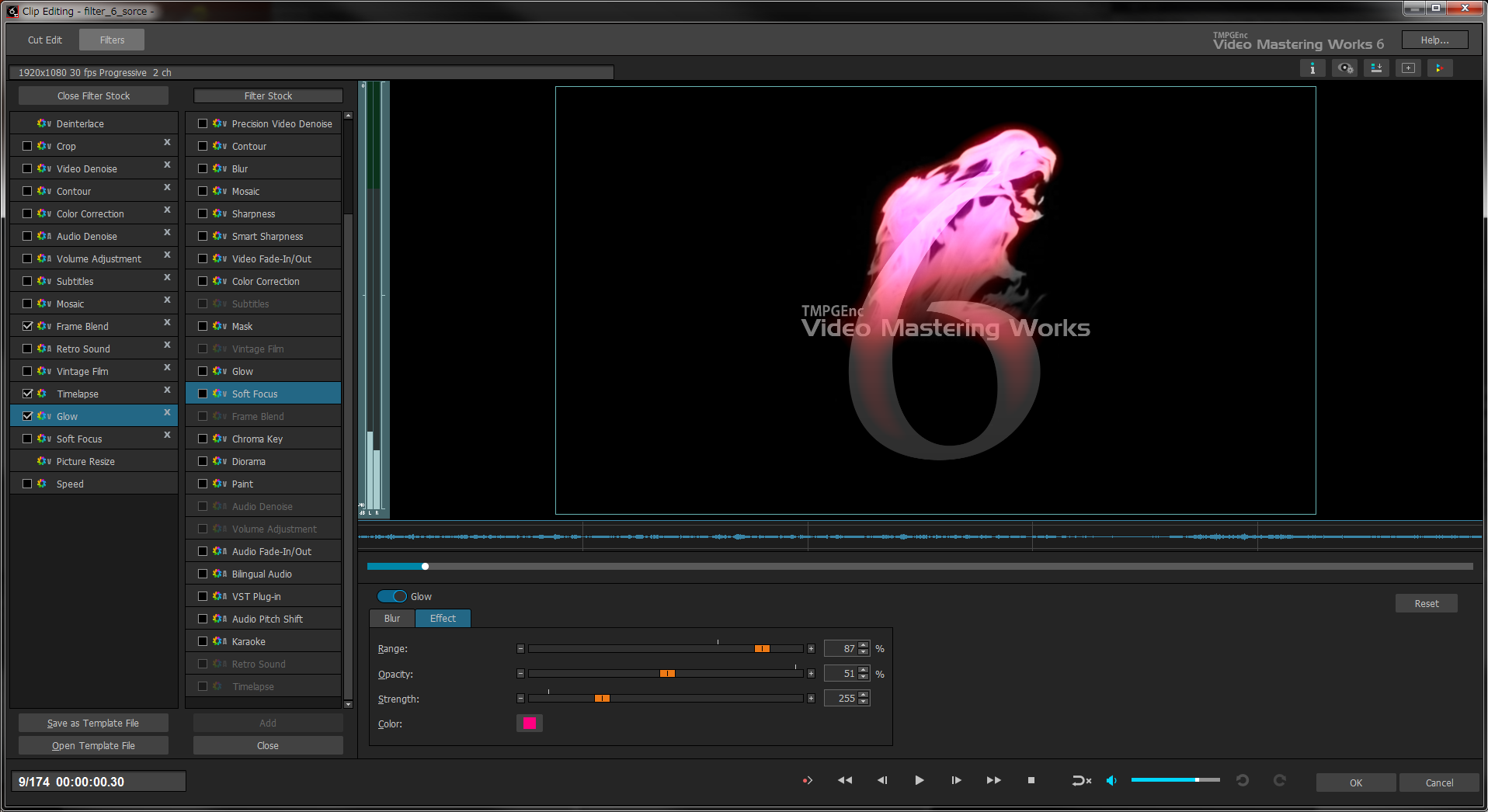
* Newly added filter, Glow, applied.
Introducing Some Filters Added in "6"
Timelapse
Timelapse
This filter creates the effect of a timelapse video where frames are shot at longer intervals than regular video. It is great for videos of natural phenomenon or the flow of a city such as car traffic.
Diorama
Diorama
This filter provides a specific blur and an intensity range to the video, which creates the effect of viewing a miniature as if it were shot by a Tilt-Shift lens.
Chroma Key
Chroma Key
This filter makes the background color transparent by specifying a key color (commonly Green or Blue) to compose with another video. This filter can also be used as the color pass filter by converting the background color to grey scale other than a specified color.
Paint
Paint
This filter allows you to add a freehand painting image to the timeline by drawing on the preview. You can also add a painted image while playing a clip.
Frame Blend
Frame Blend
This filter blends frames and the specified brightness with the current frame, which gives the object a flowing look in the video.
Retro Sound
Retro Sound
This filter allows you to add a hiss noise or click noise to make the sound have a retro atmosphere.
Ruby Character Support in Subtitles Filter
Ruby Character Support in Subtitles Filter
The Subtitles filter now supports ruby characters which can be added easily by specifying a simple tag (ruby characters are typically used for Chinese or Japanese text which aid in pronunciation of uncommon characters, but you can use it for translations as well).

Panorama Expand
Panorama Expand
This filter allows you to expand a 360 degree panoramic picture or video which was recorded by devices such as the RICOH THETA S, m15 and KODAK SP360, and can export a normalized video that anyone can playback on a common player. By dragging on the preview area, you can switch the view point freely in all directions. Since switching the view positions can be recorded in the time axis, you can set arbitrary focus positions which switch the view position at specific times to help grab viewers' attention.
Perspective Correction
Perspective Correction
This filter allows easy correction for video which was shot from a wrong angle, or includes and incorrectly tilted object. The correction can be achieved just by selecting the area which you want to correct. This function is also useful for correcting the perspective of presentations and slideshows recorded in a conference room or trade shows, conventions, etc.
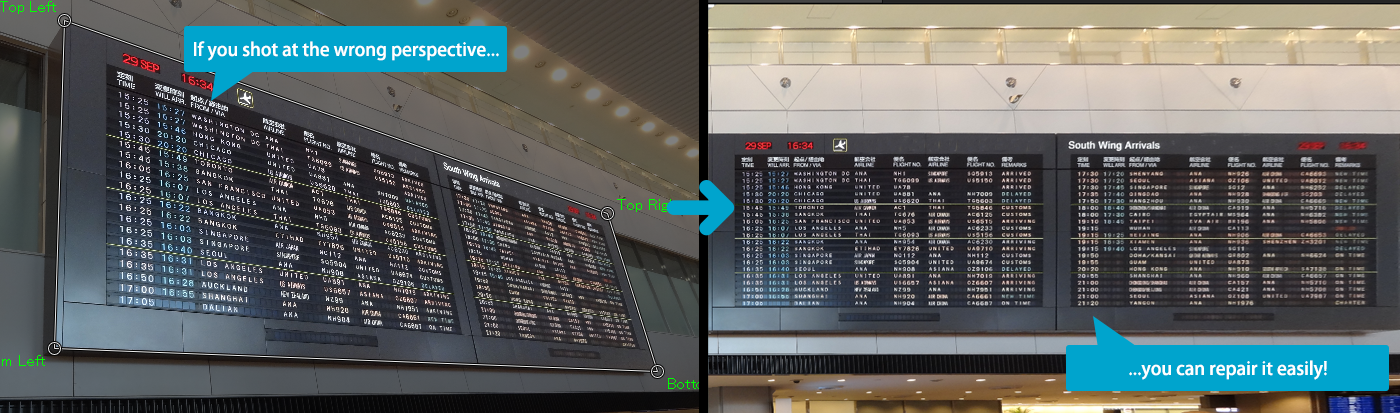
High-Precision Deinterlace Filter
High-Precision Deinterlace Filter
The deinterlace filter now contains the high-precision adaptive interpolation method which was optimized and also enhances the referring and comparing algorithm from the already implemented adaptive interpolation. By utilizing this new method, it reduces jaggies and flickering pixels with higher accuracy, which was the weak point of the previously implemented adaptive interpolation.
Edit more creatively - Timeline Editing Mode.
Edit more creatively - Timeline Editing Mode.
In addition to the normal list mode, where clips are put one after the other, it is possible to edit in Timeline mode in TMPGEnc Video Mastering Works 6. It provides a freer form of editing and allows handling the picture-in-picture, transition effects, title inserting, mask filter or other video and audio filters by using the Timeline layers. In "6", Timeline editing mode features lots of new functions, which allows more creative and advanced editing.
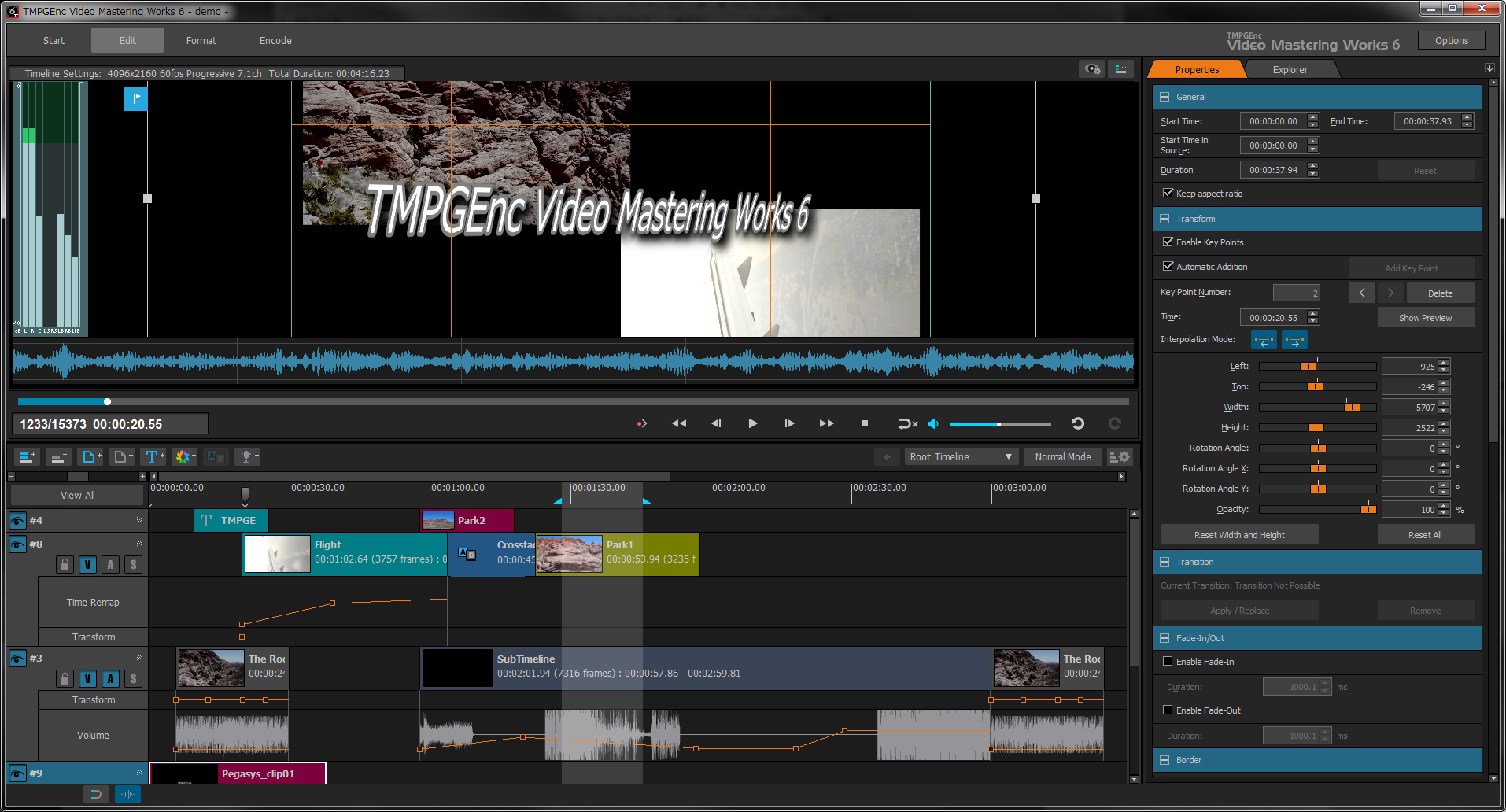
Introducing Some Functions Added in "6"
Range Selection Support.
Range Selection Support.
Allows you to set an arbitrary range to cut and copy in the timeline layers, which also allows setting it as an output range. Even if the selected range is cut from the timeline layers, the currently applied effects, such as animation, remain as they are. This allows you to output only the selected range while keeping the current project without any changes.
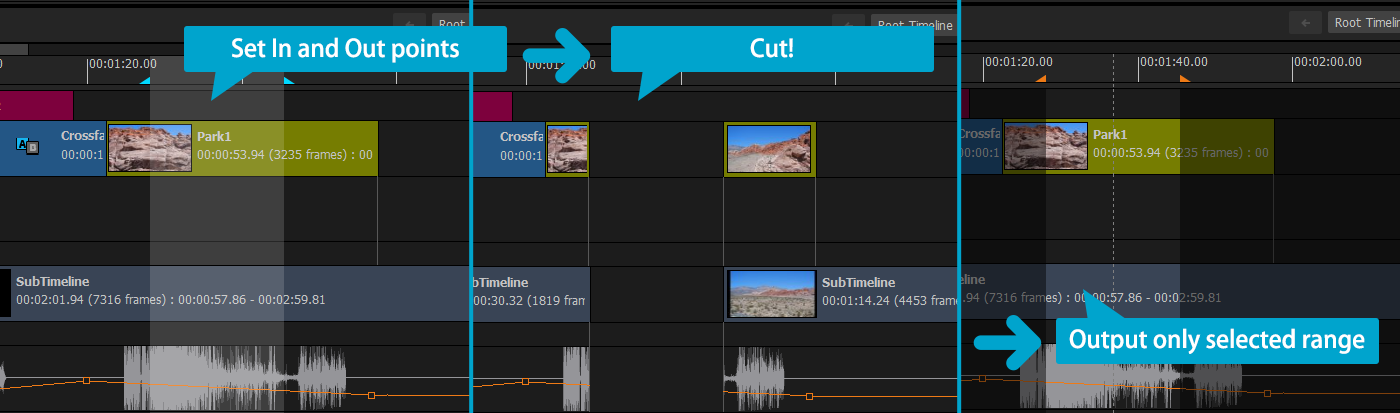
Enhanced Transform Function.
Enhanced Transform Function.
By using the transform function which is provided in the Timeline Mode, you can control the picture width, height, position, rotation and opacity. It also allows easy animating of each video clip by setting key points in the timeline. "6" further supports X-axis and Y-axis rotation, so you can create a clip or a text title with an added feeling of depth.
Time Remap
Time Remap
This function allows you to change the speed freely as fast, slow and reverse at each key point of a clip just by dragging the key point.
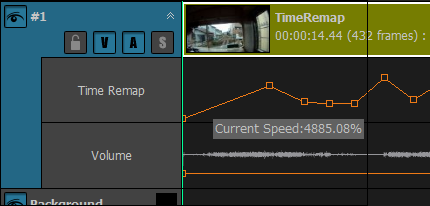
Snap to Guidelines
Snap to Guidelines
Allows you to make a clip snap to the guideline on the preview area, which makes it easy to create a 4-split or 8-split video.
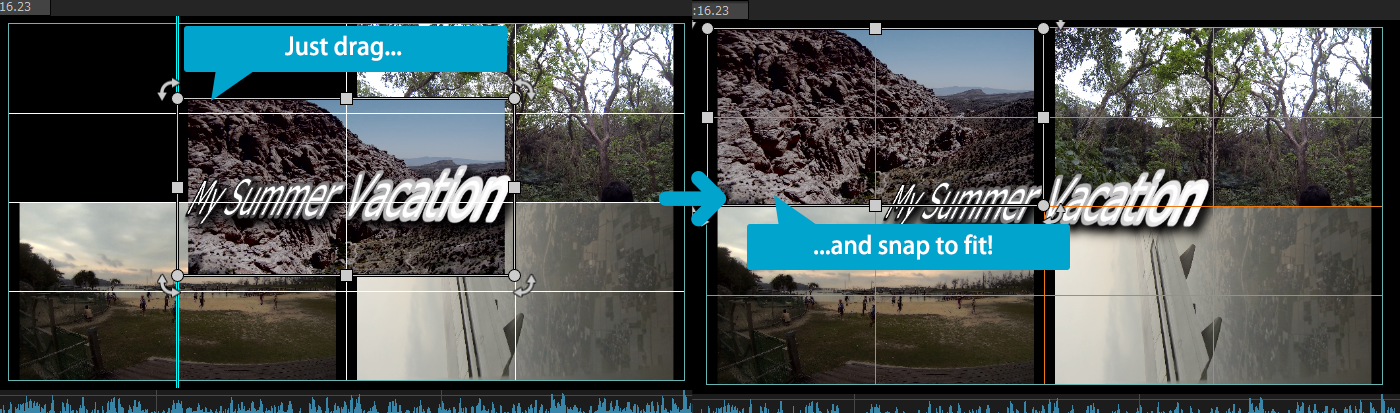
Narration Recording
Narration Recording
Allows the recording of your narration directly while playing the preview with a microphone connected to your PC. Use this function for providing a detailed explanation, voice-overs, and more.
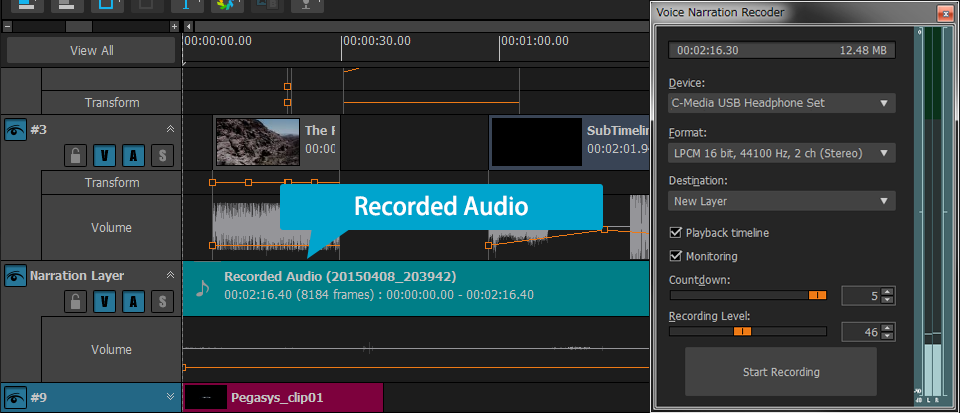
Asset File Function
Asset File Function
Allows you to register an edited (cut, animated, etc.) clip as an asset that is capable of being used in another project anytime, as is. Perfect for edited clips that you need to reuse in another project, saving you valuable editing time. This function can be used not only in Timeline Mode, but Normal Mode as well*.
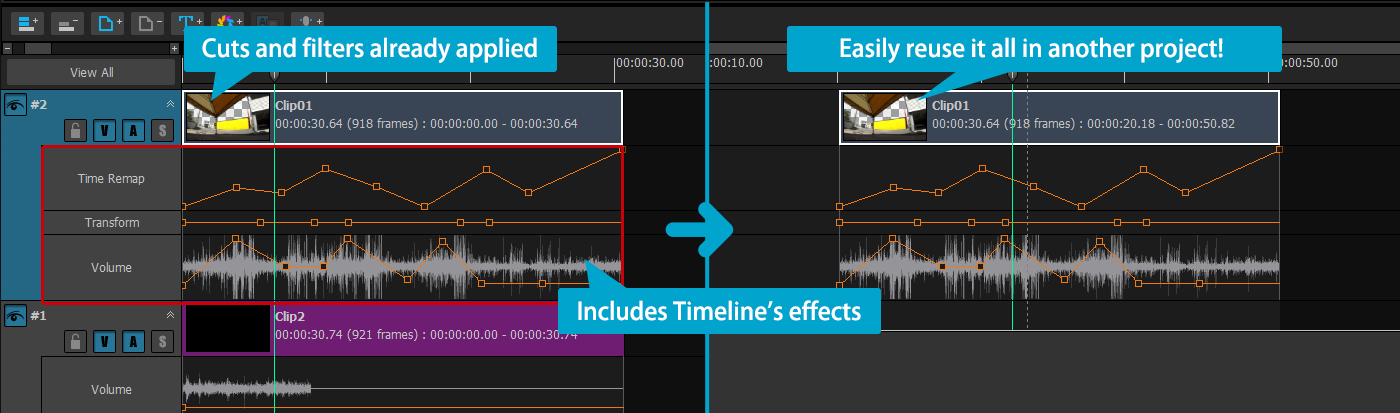
* Effects that cannot be used in Normal Mode will be removed.
Pre-Rendering Function
Pre-Rendering Function
Complicated filter processes such as the timelapse and glow filters may increase the CPU's workload during filter editing. If the preview playback does not perform smoothly in your PC environment, this function provides smooth playback and operation by outputting the specified range temporarily.
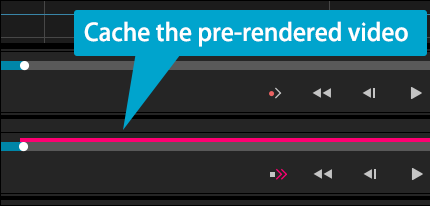
Sub-Timeline Function
Sub-Timeline Function
Allows setting multiple clips as a grouped clip while keeping its layer structure. This sub-timeline clip can also contain sub-timeline clips in multiple depths internally, and it is possible to edit and unfold the child sub-timelines within the parent sub-timeline clip.
This function is useful in case there are a lot of clips in the timeline, or you have to copy multiple items at once.
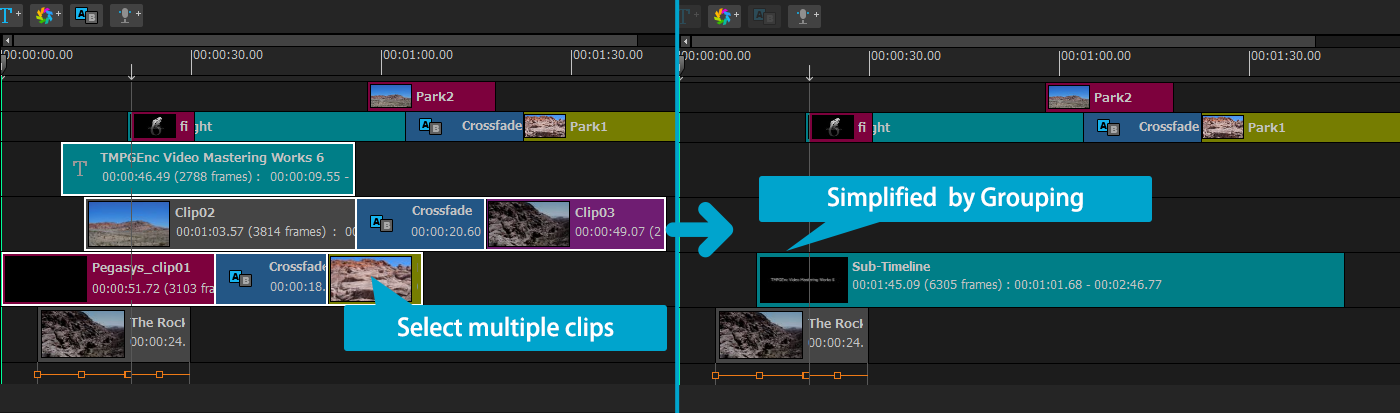
Simplify the Difficult. Intelligent Output Operation is Here.
Simplify the Difficult. Intelligent Output Operation is Here.
TMPGEnc Video Mastering Works 6's output settings window provides simple operation by just selecting a template, while also providing the highest classed advanced settings in the world. This is designed to be used in a wide variety of purposes, for beginners to professionals.
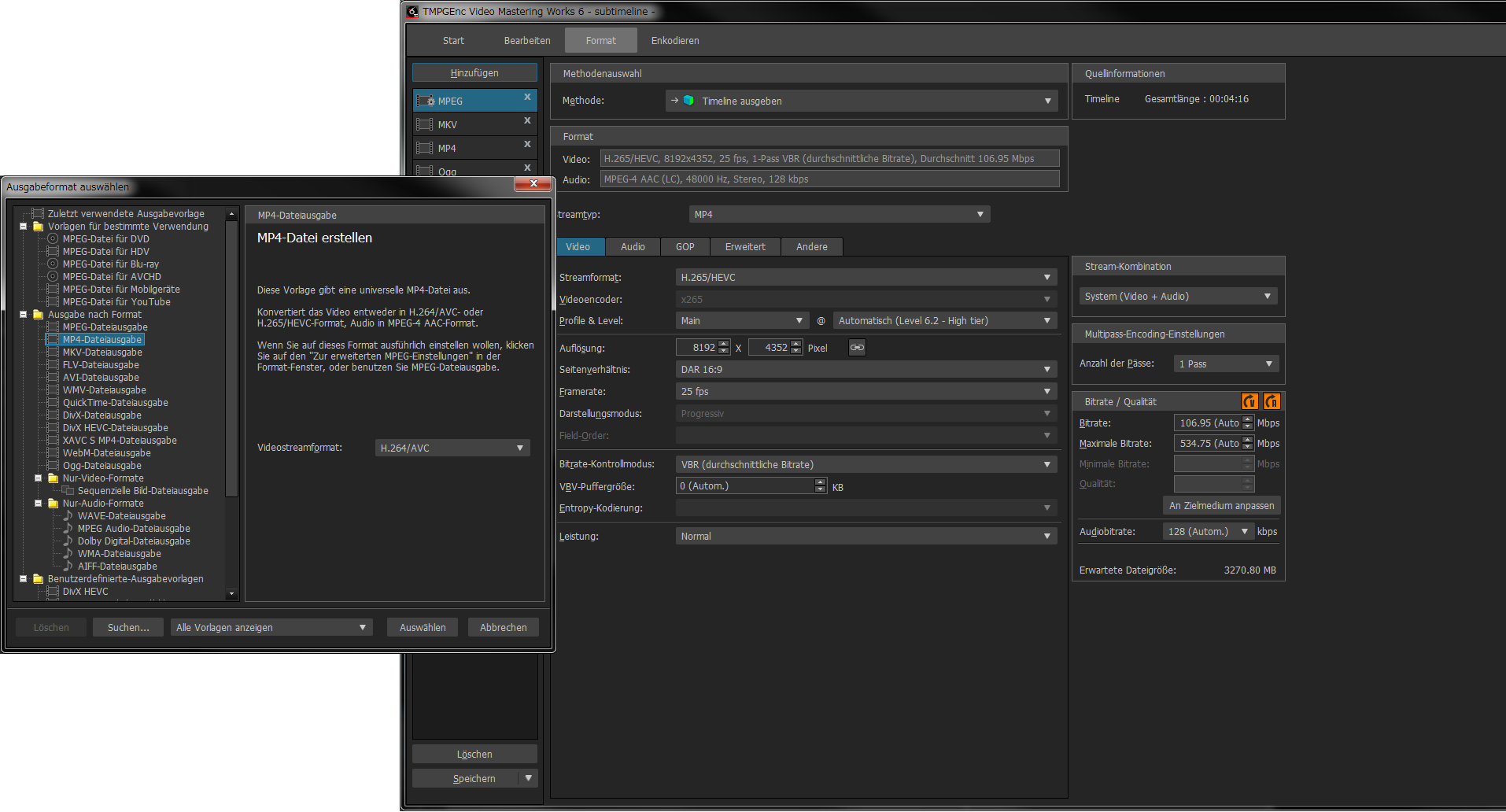
Just Select According to Your Purpose.
Just Select According to Your Purpose.
TMPGEnc Video Mastering Works 6 provides abundant output templates for different purposes and different formats. Just by selecting the template that you want to output, other parameters such as resolution, aspect ratio and the frame rate will be set automatically, based on the edited clip or the timeline settings.
Automatic Bitrate Detection.
Automatic Bitrate Detection.
"6" features the new automatic mode for the bitrate setting. It analyzes the current information and sets the bitrate automatically according to the clip or the timeline settings. By automating the process for bitrate calculation, which is especially difficult for beginners, you can output the project without thinking about the bitrate setting in most cases.
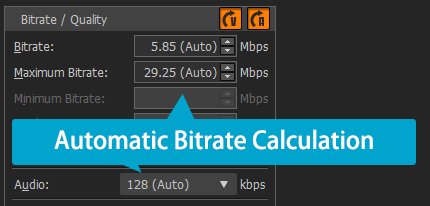
Quality Preset Function.
Quality Preset Function.
In "6", quality presets are available for many output formats. By using a preset, the software sets the detailed output video settings automatically in compliance with the selected format so you don't have to know the often complex encoding parameters needed for proper playback.
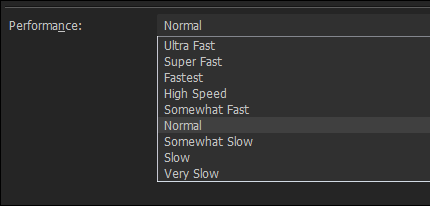
Setup Screen Allows Highly Detailed Settings
Setup Screen Allows Highly Detailed Settings
For H.265/HEVC and H.264/AVC 4:4:4 10-bit output, you can access enhanced, detailed settings for more advanced output control. Since many of settings have a high degree of freedom and adjustability, the related items will dynamically change while keeping its parameters in correspondence with the selected video standard. Therefore, you won't output a non-standard file unknowingly, allowing you to utilize the wide variety of settings without worry.
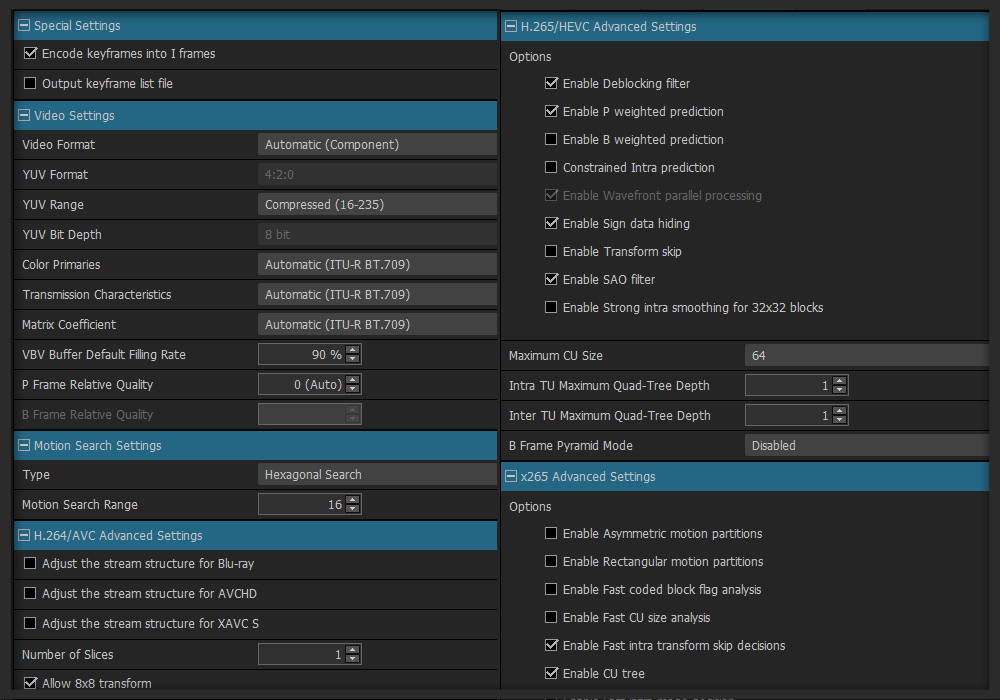
Other Features
Other Features
Besides the following functions, even more features have been implemented in TMPGEnc Video Mastering Works 6. Please try it for yourself!
TMPGEnc Smart Tap Controller Support.
TMPGEnc Smart Tap Controller Support.
Supports "TMPGEnc Smart Tap Controller" which is an auxiliary controller that can control the cut-editing operations of TMPGEnc Video Mastering Works 6 from your iPhone or iPad. In combination with a keyboard, a mouse or other peripherals, this controller allows more choices for user operation based on the user's preferences and makes editing smarter than ever.
Output Continuously with the Batch Encode Tool.
Output Continuously with the Batch Encode Tool.
You can pre-register multiple projects in the batch tool, allowing you to output multiple projects at once. Some projects may require a lot of time to output because of complex HD video, or video that needs to be re-encoded, or, perhaps your PC isn't that powerful. The batch encode tool lets you work on multiple projects, and then output them one after the other while you work on other things.
Create Slideshows.
Create Slideshows.
TMPGEnc Video Mastering Works 6 isn't just for video. You can create your own photo slideshow by simply specifying a folder or a group of photos. It's a great way to create digital photo books of memorable events such as a vacation, graduation, or wedding.
Project Archiving.
Project Archiving.
TMPGEnc Video Mastering Works 6 allows you to save the current project as an archive file along with the related source files. Therefore, you can move, open and move your project anywhere by using the archive file without depending on the paths of the source files.
Dynamic 3D Transition Effects.
Dynamic 3D Transition Effects.
Apply transition effects between photos in a slideshow or between video clips. There are over 170 transition effects to choose from, ensuring that you can add your own unique touch to your videos and photos. Also, TMPGEnc Video Mastering Works 6 features new 3D transition effects to add a three-dimensional effect to your video as an extra special "WOW" factor.
TMPGEnc Movie Plug-in Commercial Candidates Detector (Sold Separately) Support.
TMPGEnc Movie Plug-in Commercial Candidates Detector (Sold Separately) Support.
Supports the "TMPGEnc Movie Plug-in Commercial Candidates Detector" which is an extension plug-in that analyzes clips, and detects the most likely candidate positions of commercials.
*You don't have to purchase the plug-in again if you have already purchased the serial key for TMPGEnc Movie Plug-in Commercial Candidates Detector.
Important Notice for TMPGEnc Video Mastering Works 5 Users:
TMPGEnc Video Mastering Works 6 is only for Windows 64-bit OS versions, and cannot be used in a 32-bit environment.
The following functions which are included in TMPGEnc Video Mastering Works 5 cannot be used in TMPGEnc Video Mastering Works 6. Please be aware of these changes before purchasing the TMPGEnc Video Mastering Works 6 upgrade version.
- FLV 1/4 Importation
- DV/HDV Capturing Function
- CUDA Encoding Function
- Ghost Reduction Filter and the Time Tone Reduction Filter in the Audio Denoise.
- The output templates for Video-CD, Super Video CD and XDVD.
- TMPGEnc Movie Plug-in FLV4 Support
- TMPGEnc Movie Plug-in SpursEngine Support
| Computer | IBM PC/AT compatible (For notebook PCs, please make sure there is sufficient cooling.) Use on virtual environments is not supported. |
| Operating System | - Windows 10 - Windows 8.1 - Windows 8 - Windows 7 SP1 Only for 64-bit versions. |
| CPU | Intel Core 2 / Core iX or better with SSSE3 instructions support, AMD FX or better.* |
| RAM | 2 GB or more (2 GB or higher including the memory page file)** |
| Hard disk drive | 420 MB for the application + room for input/output files (10 GB or more recommended) Format: NTFS recommended*** |
| Display | 1280 × 768 pixels or higher (1280 × 864 or higher recommended)
Requires the adopted resolution when the DPI setting of the Windows Display is other than 96. |
| Other | Access to the Internet required for periodic online license validation and software updates. |
| CPU | Intel Core i7 2.66 GHz or parallel processing capable CPU. Functions faster with a multi-core, AVX2 instructions-equipped CPU. |
| RAM | 4 GB (4 GB or higher including the memory page file) |
| Display | 1920 × 1080 pixels or higher |
| Video Card | NVIDIA GeForce GT 650 with CUDA support or better |
* CPU's other than those listed above are acceptable provided they support the SSE3 instruction set and use a higher working frequency.
** This software may not function properly in environments where the memory is less than 2 GB and shared with an integrated graphic processor. In such cases, a warning may display at launch. This software cannot be used with computers having less than 1.5 GB of available memory (ex: memory shared with the video processor). In this case, increasing the amount of memory may fix such issues. Refer to your computer's documentation and/or contact your computer vendor for more information regarding memory extension.
*** A FAT32 formatted hard disk drive (HDD) does not support a file size higher than 4 GB. Preferably, output your file to an NTFS partition. If you are using a FAT32 formatted HDD or external disk, it may be possible to convert it into NTFS format. Refer to your device's user manual or contact the device maker.
| Intel Media SDK Hardware | The MPEG-2 Decoding and the H.264/AVC Decoding/Encoding functions are available in the following supported environments. |
| Requires an environment with an Intel compatible CPU (SandyBridge core or newer) and a compatible driver with Intel Quick Sync Video functions. |
|
| When using the MPEG-2 video encoder in the Stream Format, an environment with an Intel compatible CPU (IvyBridge core or newer) and a compatible driver with Intel Quick Sync Video functions are required. |
|
| When using the "VBR (Average Bitrate) Non-VBV" or "VBR (Constant Quality) Non-VBV" settings for the H.264/AVC video encoder in the Stream Format, an environment with an Intel compatible CPU (Haswell core or newer) and a compatible driver with Intel Quick Sync Video functions are required. |
|
| When using the H.265/HEVC video decoder in the Stream Format, an environment with an Intel compatible CPU (Haswell core or newer) and a compatible driver with Intel Quick Sync Video functions are required. | |
| When using the H.265/HEVC video encoder in the Stream Format, an environment with an Intel compatible CPU (Skylake core or newer) and a compatible driver with Intel Quick Sync Video functions are required. * When using the Main 10 profile, a Kabylake core environment is required. |
|
| NVIDIA CUDA | The filter computing support, and the MPEG-1/2 and H.264/AVC Decoding functions are available in the following supported environments. |
| Requires an environment with a 400-series and later GPU (Fermi core or later generations) and a compatible driver with CUDA. |
|
| When using the H.265/HEVC video decoder in the Stream Format, an environment with a GeForce GTX 950 (GM206 Die) or later GPU and a compatible driver with CUDA is required. |
|
| NVIDIA NVENC | The H.264/AVC Encoding function is available in the following supported environments. |
| Requires an environment with a 600-series or later GPU (Kepler core generation) and a compatible driver. *The 600/700 series includes specific models with the Fermi core that cannot be used. |
|
| When using the H.265/HEVC video encoder in the Stream Format, an environment with a GeForce GTX 970 (GM204 Die) or later GPU and a compatible driver is required. * When using the Main 10 profile, a 1000-series or later GPU (Pascal core generation) is required. |
|
| AMD Media SDK | The H.264/AVC Decoding/Encoding functions are available in the following supported environments. |
| Supported Graphics Cards: Radeon HD7700, HD7800, HD7900, HD8700, HD8800, HD8900 Series; Radeon R7 260, R7 360, R9 270, R9 280, R9 290, R9 360, R9 370, R9 380, R9 390 Series; Radeon R9 Fury Series. and a compatible driver. |
|
| When using the H.265/HEVC video encoder in the Stream Format, an environment with a RX400-series and later GPU (Polaris generations) and a compatible driver is required. | |
| When using the H.264/AVC video encoder, using the B frame option requires an environment with a "Tonga" core graphics card. When using the H.265/HEVC video encoder, the B frame option cannot be used. |
- TMPGEnc, PGMX, and the TE symbol are registered trademarks of Pegasys Inc.
- Microsoft, Windows, DirectShow, and DirectX are registered trademarks of Microsoft Corporation for the United States of America and other countries.
- Windows Media is a trademark of Microsoft Corporation for the United States of America and other countries.
- This software is based in part on the work of the Independent JPEG Group.
- QuickTime is a registered trademark of Apple Inc. for the United States of America and other countries.
- Dolby and the double-D symbol are trademarks of Dolby Laboratories.
- CRIWARE is a registered trademark of CRI Middleware for Japan and other countries.
- DivX®, DivX Certified® and associated logos are trademarks of DivX, LLC and are used under license.
- MPEG Layer-3 audio coding technology licensed from Fraunhofer IIS and Thomson.
- MPEG-4 AVC video coding technology licensed by Fraunhofer IIS (Decoding)
- FLAC - Free Lossless Audio CodecF Copyright© 2000-2009 Josh Coalson Copyright© 2011-2014 Xiph.Org Foundation
- xbyak - Copyright© 2007 MITSUNARI Shigeo. All rights reserved.
- vorbis ogg - Copyright© 1994-2004 Xiph.org Foundation
- WebM - Copyright© 2010, Google Inc. All rights reserved.
- Mersenne Twister - Copyright© 1997 - 2002, Makoto Matsumoto and Takuji Nishimura, All rights reserved.
- zlib - Copyright© 1995-2013 Jean-loup Gailly and Mark Adler
- Theora - Copyright© 2002-2009 Xiph.org Foundation
- ImDisk Virtual Disk Driver - Copyright© 2004-2015 Olof Lagerkvist. http://www.ltr-data.se/opencode.html#ImDisk
- Covered by one or more claims of the patents listed at www.accessadvance.com
- All other marks, product names and company names are the property of their respective owners.
- No effort has been made to include ™ or ® marks.
* Specifications of this product subject to change without notice.