New Features.
HD MPEG editing & more.
You want new features? You got it! Import your HDV camcorder footage, burn to Blu-ray Disc (BDAV), add a simple DVD menu when you output to DVD, add transition effects between clips, and more!
WTV Input Support
Edit your latest Media Center recordings.
So you've upgraded to Windows 7, you're recording shows with Windows Media Center, and you find out the .dvr-ms format is history! No worries! TMPGEnc MPEG Editor 3 can now import your .wtv files so you can edit out those pesky commercials! Output your recordings to Blu-ray, DVD, or MPEG video for easy archiving*.
*This program is not a video converter. Input video must be compliant with output format.
Recording live TV on your PC requires Windows Media Center and a TV tuner device; TMPGEnc MPEG Editor 3 does not record live TV for you.
Copy-protected files cannot be imported. See spec page for more information.
AAC 5.1 Audio Input! Dolby Digital 5.1 Audio Input/Output Support!
Your audio track just got an upgrade.
It is now possible to input AAC 5.1 audio with your MPEG-2TS files! (Version 3.1.0.90 or later)
In addition, you can input and output Dolby Digital 5.1 channel audio!
Blu-ray Disc Writing
Burn to Blu-ray Disc.
You've got HD footage...
You've edited your footage and kept it in HD...
And now you can output and burn it to Blu-ray Disc (BDAV) to archive, share, and watch your video in glorious high definition! The built in Blu-ray Disc Writing tool lets you burn your edited MPEG video to single or dual layer Blu-ray Disc.
What will you do with Blu?
- Blu-ray discs must be BD-RE Ver2.1, BD-R Ver1.1/1.2 or higher.
- BD-RE Ver1.0 discs are not supported.
- Requires a Blu-ray (BD-R/BD-RE) write-capable drive.
- This software cannot create a menu.
- Imported video must conform to BDAV specifications for BDAV output.
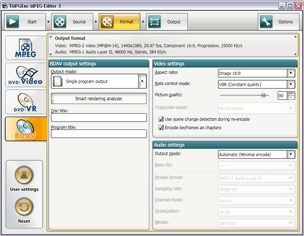
Easy DVD Authoring
Add a simple DVD menu.
Along with the ability to burn to Blu-ray Disc, outputting and burning to DVD is now also possible. You can even create a simple DVD menu with the push of a button.
- DVD writing-capable drive required.
- The DVD menu design is predetermined and cannot be changed.
- Imported video must conform to DVD-Video specifications for DVD-Video output.
HDV Camcorder Capture
Import your footage direct from your camcorder.
Now you can capture video directly from your HDV camcorder. Just plug your camcorder into your computer via an IEEE 1394/i.LINK interface and TMPGEnc MPEG Editor 3 will be able to view the camcorder's contents and add it as a source file. (Does not support AVCHD format.)
Keep your HD camcorder footage in HD when you output to Blu-ray Disc and MPEG formats!
Add Video Transition Effects
Choose from over 170 effects.
TMPGEnc MPEG Editor 3 offers the possibility to create a video transition effect between clips. Now there are more than 170 different effects available through the new and improved Transition Editor window.
With so many transition effects, it can be hard to find the one you're looking for, so we've created a special transition selector option where you can search for a transition by categories or attributes such as hard edge, dissolves, and more!
Ultra-High-Speed Thumbnail Navigation
Improved clip navigation.
You shouldn't have to wait for video thumbnails to catch up to you, so our new Ultra-High-Speed thumbnail display lets you navigate within a clip with a never before seen speed. By relegating most of the display processing to the video card instead of the central processor, the new Ultra-High-Speed thumbnail navigation achieves an incredible surge in performance and ease of use.