Key Features.
Quality MPEG Editing.
TMPGEnc MPEG Editor 3 is the quality MPEG editor that's both powerful and easy to use. Smart Rendering technology ensures that your video quality is left untouched, while the cut-editing tools will have you editing your clips like a pro in no time.

Read about the NEW FEATURES!
Easy 4-Stage Process
Edit your MPEG video step by step.
TMPGEnc MPEG Editor 3's easy 4-stage process makes importing, editing, outputting, and burning your MPEG files a breeze with its intuitive interface.
Input and Output Options
Import your favorite footage.
Import your MPEG video from your HDV camcorder, DVD camcorder, DVD-VR (video recorder), or any MPEG video file. Then cut-edit and add video transition effects. Finally, output to MPEG1/2, Blu-ray (BDAV), DVD-Video, or DVD-VR.
Edit Your MPEG Video
Cut-editing in just a few clicks.
Edit out all the annoying commercials and unwanted scenes on the frame level. You can even split your footage into multiple clips with the split clip function. Best of all, the quality of your video remains untouched--only edited sections will be re-encoded.
Included MPEG Tools let you multiplex and demultiplex your files, and a Batch Encode Tool lets you queue up multiple project files leaving you free to do other things.
Smart Rendering
Leaves your video quality untouched.
Smart Rendering makes the editing process faster and easier by only re-encoding the surrounding frames versus the entire movie. Now you don’t have to wait to re-encode the whole movie for every little cut that is made.
Smart Scene Search
Find scene changes fast.
Smart Scene Search in TMPGEnc MPEG Editor 3 is now even easier!
How it works: in the Cut-Edit window, simply click on the High-Speed Thumbnail Preview toolbar with your middle mouse button to automatically find the next or previous scene! The software can detect scene changes based on the composition of each frame. Search smarter, not harder with Smart Scene Search!
Fit-to-Disc Transcoding
A perfect fit every time.
Video too big? Media too small? After you’re done editing your digital video, you can specify your desired file output size while keeping your video’s original quality. Make sure your videos fit onto your favorite media without compromising the quality of your High Definition or standard definition video with Fit-to-Disc Transcoding.
VRCopy
Import, edit, and write DVD-RAM.
TMPGEnc MPEG Editor 3 fully supports DVD-RAM thanks to the included VRCopy application (powered by Panasonic; Matsushita Electric Industrial Co., Ltd.). You can now import your footage, edit, and write straight back to your DVD-RAM disc, all within one program. A great feature if you've got a DVD recorder!
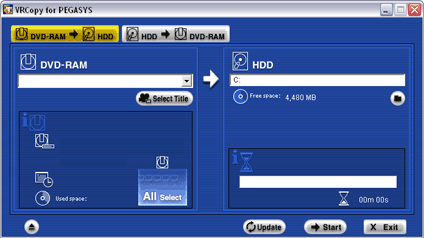
Apply Audio Filters
Adjust your video's audio.
In the Clip Editor window, you can apply audio filters to enhance or adjust the audio of your clip. Choose from Audio Noise Reduction, Volume Adjustment, Audio Fade-In/Fade-Out, and Bilingual. The Bilingual filter lets you select the main or secondary audio channel or mix two channels together when two language channels are present.
Dual Core and Quad Core CPU Support
Give it all she's got.
Boost your performance and take full advantage of your multi-core computer! TMPGEnc MPEG Editor 3 can use the power of up to two physical CPUs and up to 4 logical CPUs! Great with Intel Core 2 Duo and Athlon 64 X2 processors!
Intel, the Intel logo, Intel Core, and Core Inside are trademarks of Intel Corporation in the US and other countries.