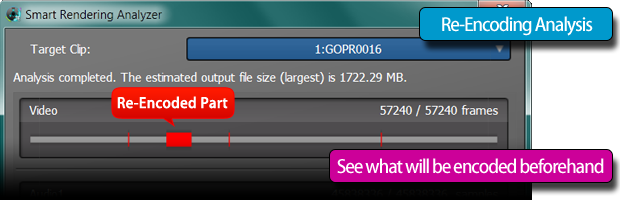Precision Cuts
+ No Degradation
= Smart Rendering
Smart Rendering Features.
Our new Smart Rendering Engine is improved in every way possible. No longer limited to MPEG-1/2, losslessly edit your favorite MPEG-4 AVC video at the frame level and output at ultra-fast speeds thanks to Smart Rendering. File not compliant with DVD-Video or Blu-ray? No worries! Smart Render practically any file with the new Master Clip system.
What Is Smart Rendering?
And Why You Need It.

Smart rendering describes the ability to analyse a video file and re-encode only the parts that have been changed, such as cut/split/join points and sections where transition or other effects have been added. Parts of the video that have not changed are not re-encoded.
Besides taking a long time, re-encoding changes the video/audio data; this can cause differences in quality depending on the encoder and the output settings. Thus, it is typically a best practice to keep the original data unchanged as much as possible to maintain the original quality and avoid degradation.
That is the strength of Smart Rendering; it allows you to keep the original video quality as much as possible while allowing you to edit the video to your heart's content. Plus, since the unedited data isn't being changed, output is much faster than a full encode.
TMPGEnc MPEG Smart Renderer 4 can Smart Render MPEG-1, MPEG-2 and MPEG-4 AVC (H.264) video files.
H.264/MPEG-4 AVC Smart Rendering Support.
Losslessly Edit the Popular File Format.
We've added Smart Rendering support for the de facto video format for the web and other devices - the highly compressed yet high-quality H.264/MPEG-4 AVC format. Because of it's ability to retain a high quality image along with smaller file sizes, MPEG-4 AVC has become a favorite file format for websites such as YouTube, devices such as smartphones, and standards such as Blu-ray Disc. Chances are, you have some MPEG-4 AVC videos on your computer right now, so edit them with TMPGEnc MPEG Smart Renderer 4 and enjoy fast output with little to no quality loss.
The All-New Smart Rendering Engine.
Smart Render Practically Any MPEG File.
Our previous Smart Rendering Engine didn't allow you to input multiple clips that had different parameters from each other. That's all changed with TMPGEnc MPEG Smart Renderer 4. Now you can set almost any MPEG file as a Master Clip, allowing you to Smart Render it with ease. Other clips in your project are compared against the Master Clip; similar clips (Smart Clips) will be Smart Rendered, while differing clips (Rescue Clips) will be fully re-encoded.

Master Clip
A clip set as the Master Clip defines the parameters (resolution, framerate, aspect ratio, etc.) for Smart Rendering. Any other clips that match the Master Clip's parameters will be Smart Rendered. You can have one Master Clip per project and it will always be Smart Rendered.

Smart Clip
Smart Clips are clips in your project that match the parameters of your Master Clip and they will be Smart Rendered.

Rescue Clip
Clips that don't conform to the parameters of the Master Clip are called Rescue Clips. Since they don't conform, they will always be fully re-encoded upon output to match the Master Clip's parameters.
Add Multiple Types of MPEG To One Project.
Thanks to the New Rescue Clip Feature.

The ability to add Rescue Clips to your project is all-new in TMPGEnc MPEG Smart Renderer 4. In previous software, it was not possible to input multiple clips that had different parameters from each other which was quite annoying. To rescue you from that annoyance, you can now input all types of MPEG files, no matter what their parameters, allowing you to join different types of MPEG files or re-encode files according to the Master Clip.
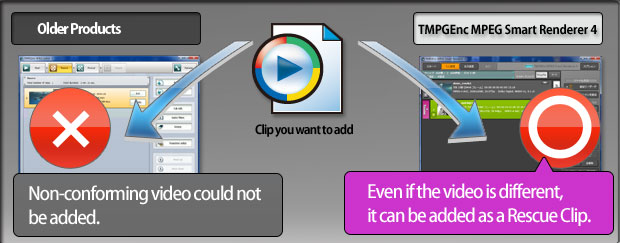
*Only supported MPEG formats can be input into TMPGEnc MPEG Smart Renderer 4 as a Rescue Clip. At least one video file must be smart renderable per project.
Manual and Automatic Modes.
Take As Much Control As You Want.
Choose between Manual and Auto Smart Rendering modes. If you're not sure what to do, choose Auto Mode and the software will automatically choose which clip should be the Master Clip based on how much the rest of the clips can be Smart Rendered.
Or, take full control in Manual Mode and freely select which clip will be used as the Master Clip. The other clips will be labeled as either a Smart Clip or a Rescue Clip depending on your choice.
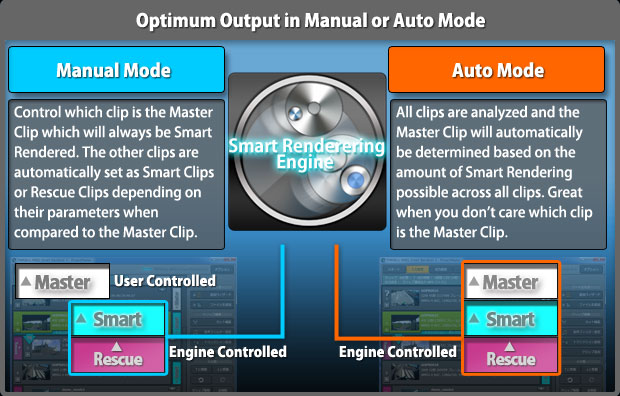

GoPro® HD and Contour Video Camera Support.
Smart Render Video From These Popular Cameras.
Maybe you've got some awesome footage from your latest mountain bike ride on your GoPro HD or Contour video camera. Good news! That footage can be Smart Rendered with TMPGEnc MPEG Smart Renderer 4. Edit the footage, add transition effects, add text overlays and turn it into a Blu-ray with the speed and quality that only smart rendering can provide.*
*Situation does not apply to non-standard Blu-ray resolution footage (1280x960 for example).
*Contour footage can only do Blu-ray output at 720 60p.
*GoPro®, HD Hero® and HD Hero2® are trademarks or registered trademarks of Woodman Labs, Inc. in the United States and other countries.
Smart Render Audio Too.
Not Just For Video.
Our Smart Rendering technology isn't just for video streams, it also applies to these popular audio formats: MP2, MP3, Dolby Digital and AAC (Low Complexity)*.
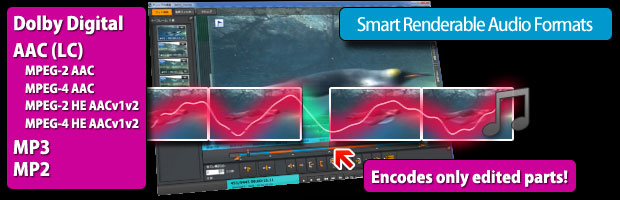
*Supported AAC files must be LC profile. Also, since MPEG-4 AAC、MPEG-2 AAC、MPEG-4 HE-AAC v1、MPEG-4 HE-AAC v2、MPEG-2 HE-AAC v1 and MPEG-2 HE-AAC v2 are different formats from each other, they cannot be joined by Smart Rendering.
Smart Rendering Analyzer.
See What Will Be Re-Encoded.
After you've done your edits, you can run the Smart Rendering Analyzer to see how much of the video will be re-encoded. It can also analyze Smart Rendering for AAC audio and can detect the number of audio channels and if there are any changes in the number of channels within the clip.