Let Loose with New Features.
Go on, we'll try not to hold you back. Output to H.264/AVC encoded Blu-ray or AVCHD, go multilingual with up to 8 subtitle streams, satisfy your inner audiophile with up to 4 audio streams, save time with H.264/AVC Smart Rendering, and just do more with updated and improved editing and menu creation features.
All-New Features in TMPGEnc Authoring Works 5:
New Input Features:
|
New Editing Features:
|
New Output Features:
Other New Features:
- Access the Tools from any stage of the main window from the Start-up Launcher
- Batch encode tool Task tray minimization
|
AVCHD Authoring.
For DVD, Progressive, and HD/Memory Card output.
 TMPGEnc Authoring Works 5 now provides AVCHD format authoring, allowing you to output high-definition video 'as is'. You can select among three types of authoring: the standard format for hard disk or SD card record/playback (AVCHD for HDD/Memory), the AVCHD Progressive standard format for hard disk or SD card record/playback in 1080/60p or 1080/50p (AVCHD for Progressive), or the standard format for DVD media record/playback (AVCHD for DVD). You can even add a menu!
TMPGEnc Authoring Works 5 now provides AVCHD format authoring, allowing you to output high-definition video 'as is'. You can select among three types of authoring: the standard format for hard disk or SD card record/playback (AVCHD for HDD/Memory), the AVCHD Progressive standard format for hard disk or SD card record/playback in 1080/60p or 1080/50p (AVCHD for Progressive), or the standard format for DVD media record/playback (AVCHD for DVD). You can even add a menu!
* No incremental recording available.
* DVD media created with the AVCHD for DVD format can only be played with an player that supports the AVCHD standard.
Blu-ray H.264/AVC Authoring.
Better compression with high-quality visuals.
 Now you can create Blu-ray discs with H.264/AVC encoding which allows for better compression while maintaining high video quality. Better compression means more disc space is available for more content! Our Smart Rendering Engine also now supports Blu-ray compliant H.264/AVC video!
Now you can create Blu-ray discs with H.264/AVC encoding which allows for better compression while maintaining high video quality. Better compression means more disc space is available for more content! Our Smart Rendering Engine also now supports Blu-ray compliant H.264/AVC video!
H.264/AVC Output.
Powered by the x264 Encoder.
 In addition to the high image quality MPEG-1/2 output of our original "TMPGEnc Advance MPEG 1/2 Encode Engine", H.264/AVC Blu-ray and AVCHD output uses the X264 high quality encode engine, the same encoder that YouTube, Facebook and many other websites have chosen for their video processing. Combining the Pegasys proprietary technology with the x264 high quality functions and numerous detailed parameters, we provide the user with the highest quality.
In addition to the high image quality MPEG-1/2 output of our original "TMPGEnc Advance MPEG 1/2 Encode Engine", H.264/AVC Blu-ray and AVCHD output uses the X264 high quality encode engine, the same encoder that YouTube, Facebook and many other websites have chosen for their video processing. Combining the Pegasys proprietary technology with the x264 high quality functions and numerous detailed parameters, we provide the user with the highest quality.
NVIDIA® CUDA™ and Intel® Media SDK Support.
H.264/AVC decoding and encoding.
 In addition to CUDA-enabled filter processing and decoding, TMPGEnc Authoring Works 5 supports H.264/AVC file output using the CUDA technology provided by NVIDIA. The CUDA technology makes use of the GPU (graphic board CPU) with multi-core parallel processing to process complex calculation problems in a short time. By splitting the processes into parallel elements, and using the massive processing power, the program can run even more efficiently. Using this function with a compatible graphics card improves processing acceleration when compared with CPU-only use in most cases. In our test, output took 25% less time than using a Core i7 Intel processor alone.
In addition to CUDA-enabled filter processing and decoding, TMPGEnc Authoring Works 5 supports H.264/AVC file output using the CUDA technology provided by NVIDIA. The CUDA technology makes use of the GPU (graphic board CPU) with multi-core parallel processing to process complex calculation problems in a short time. By splitting the processes into parallel elements, and using the massive processing power, the program can run even more efficiently. Using this function with a compatible graphics card improves processing acceleration when compared with CPU-only use in most cases. In our test, output took 25% less time than using a Core i7 Intel processor alone.
*Please note that the CUDA Encoder cannot be used in the NVIDIA Graphic Driver Ver.340.52 WHQL, 340.43 BETA or newer version installed environment.
 TMPGEnc Authoring Works 5 can also use the Intel® Media SDK (2.0) to encode and decode H.264/AVC content. This function, which uses the Intel Sandy Bridge micro-architecture embedded in select Intel CPUs, enables hardware support of the H.264/AVC encoding and decoding process. Tests conducted with TMPGEnc Authoring Works 5 showed that output took 63% less time when using the SDK compared to a Core i7.
TMPGEnc Authoring Works 5 can also use the Intel® Media SDK (2.0) to encode and decode H.264/AVC content. This function, which uses the Intel Sandy Bridge micro-architecture embedded in select Intel CPUs, enables hardware support of the H.264/AVC encoding and decoding process. Tests conducted with TMPGEnc Authoring Works 5 showed that output took 63% less time when using the SDK compared to a Core i7.
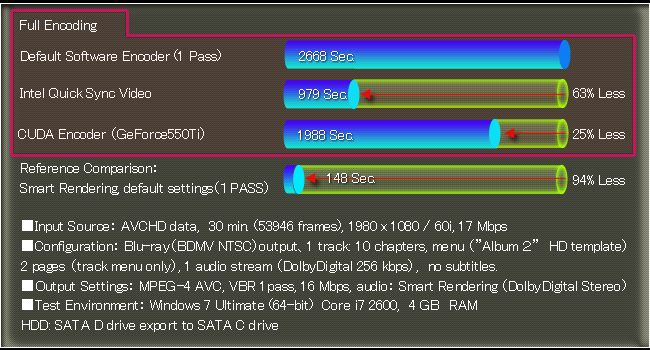
Improved Smart Rendering Engine.
Lossless editing and ultra-fast output.
The updated Smart Rendering engine lets you take DVD/BD/AVCHD-compliant video and make all the cuts you want, while keeping the original video quality upon output. In other words, it won't re-encode the parts of the video that it doesn't have to. In addition to MPEG-2 (for DVD-Video & Blu-ray), the Smart Rendering engine now supports H.264/AVC video, making it easier and faster than ever to create H.264/AVC Blu-ray or AVCHD projects!
 That's not all! The Smart Rendering engine also supports video taken on the popular GoPro camera. 1080p/30fps and 720p/60fps GoPro HD video can be imported, edited, and output with little to no quality loss for Blu-ray and AVCHD projects! That means you can take your favorite skateboarding videos, create a Blu-ray or AVCHD, and output in no time!
That's not all! The Smart Rendering engine also supports video taken on the popular GoPro camera. 1080p/30fps and 720p/60fps GoPro HD video can be imported, edited, and output with little to no quality loss for Blu-ray and AVCHD projects! That means you can take your favorite skateboarding videos, create a Blu-ray or AVCHD, and output in no time!
*This function supports the "GoPro HD HERO" and "GoPro HD HERO2" cameras.
*This function cannot be used for DVD-VIDEO and PAL output.
*This function is not available for non-standard AVCHD and Blu-ray resolutions.
Dolby Digital Plus Support
6 Channel Surround Sound.
Supports the next generation surround sound Dolby Digital Plus 5.1 channel format, widely used in Blu-ray discs, HDTV broadcasts, video distribution networks, and more. Import content that includes this audio format with confidence.
Blu-ray, AVCHD, and MPEG-TS Importation.
New TS File Analyzer.
This function allows you to select a specific import title clip within a Blu-ray (BDMV/BDAV) or AVCHD file. Using the thumbnail preview you can verify the content beforehand and avoid any mistakes. Furthermore, if several subtitles are also available you can select one of them. Regarding the MPEG-2 TS file, the function analyzes and lets you choose to the best extent possible, a multi-structured video file (containing several video, audio and subtitle streams) or video where the resolution changes mid-flow.
*Encrypted or copy-protected files cannot be imported.

Add Up To 8 Subtitle and 4 Audio Streams.
More options than ever.
Now you can have up to 8 subtitle streams (2 maximum for AVCHD) and up to 4 audio streams for your latest project. Have multiple translations for your subtitles? Add up to 8 to expand the reach of your project to new audiences. Maybe you've created your own audio commentary track; with the option to add up to 4 audio streams, you can add that along with other audio options for your viewers.
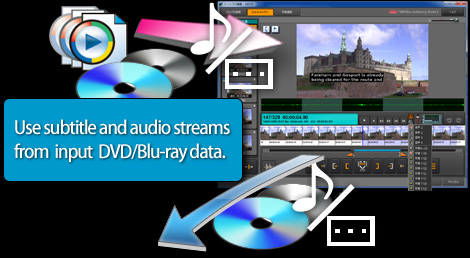
Import TMPGEnc Video Mastering Works 5 Projects As a Clip.
Save even more time.
TMPGEnc Video Mastering Works 5 (sold separately) project files can be imported as a clip in TMPGEnc Authoring Works 5. Like any video file, you can drag and drop the TMPGEnc Video Mastering Works 5 project file into the clip list and then author it. Encoding that had to be done beforehand in TMPGEnc Video Mastering Works 5 is no longer necessary and is carried-out at authoring time in TMPGEnc Authoring Works 5.
* Supports project files created by TMPGEnc Video Mastering Works 5 Ver.5.2.0.62 or newer (sold separately). A file created using a previous version cannot be added to the clip list.
* TMPGEnc Video Mastering Works 5 must be installed in the same environment as TMPGEnc Authoring Works 5.
Bitrate Indicator.
Warns you if your bitrate is too high.
For each standard (Blu-ray, DVD, and AVCHD), there is a limit to the total bitrate within a track. If you have a large clip in the track or you are using a lot of audio and subtitle streams in particular, you may go over the bitrate limit. When that happens, the bitrate indicator will warn you that the bitrate is too high for the selected output format. This way, you can save time by being aware of potential problems.
Instant Clip Preview.
Check clip content instantly.
When importing several clips you might quickly lose track of what you imported and have a hard time finding which one to edit. By using the Instant clip preview, you can verify the clip's content without having to open the Clip editor window.
New and Improved Clip Editor.
Made for HD editing.
The Cut-editor window, while keeping its user interface simple for quick comprehension, has been enhanced with functions to support high-definition editing.
- Accelerated preview/fast navigation thanks to the Intuitive Draw Technology 3.0 (IDT3.0). The decoding stage can use CUDA or Intel Media SDK (for compatible formats only), making it easier for high definition video editing.
- You can use the center mouse button to move within an image when the preview image is larger than the display area, making it possible to edit regardless of the image resolution.
*Image with a resolution higher than 2048 pixels is resized.
- Clip Start/End points can now be set through sliders, allowing simplier cut-editing.
- Audio meter displays the channel number and peak level in real time. You can prevent audio distortion by using the audio filters.
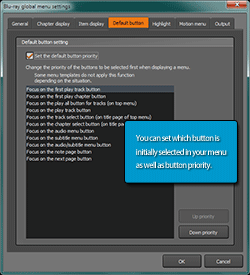
 Default Menu Button Setting.
Default Menu Button Setting.
Set which button is selected first.
Now you can set which button is selected first in your menus with the Default Button setting. The setting window allows you to set the priority of the menu buttons, with the highest priority button being selected by default. If that button doesn't exist for a particular page, the next highest priority button will be selected.
 Menu Button Highlight Delay Setting.
Menu Button Highlight Delay Setting.
Delay the highlight for buttons in a motion menu.
When you have an animated motion menu, you may want to add a fade-in effect so the entire menu fades in smoothly from black. In previous versions, the highlight for the default selected button would appear even though the rest of the menu was not visible due to the fade-in effect. The new highlight delay feature allows you to delay the appearance of the highlight for the default selected button, so that your fade-in effect isn't ruined.
SpursEngine Plug-In Support.
Take Advantage of SpursEngine Hardware.
TMPGEnc Authoring Works 5 can use the TMPGEnc Movie Plug-in SpursEngine (sold separately), allowing access to the Toshiba-made high-performance streaming media processor SpursEngine™.