Authoring Made Simple.
Creating a DVD, Blu-ray or AVCHD disc shouldn't be complicated. That's why we've made the process as easy as possible, leaving you free to be creative and have fun. With an intuitive, redesigned interface and helpful wizards to guide you, authoring a custom project has never been easier. Be sure to check out the new features as well.
Easy-To-Use Interface.
We'll take you through the authoring process, step by step.
The first thing you'll see is the Startup Launcher window. From here, you can choose what type of project format you want to create. Once you start a new project, the Source Wizard guides you through the process of importing your clips or photos. You can edit your clips in the Edit Stage, then create your menu in the Menu Stage. Test your project virtually in the Simulation Stage, and finally, output and burn your project to disc in the Output Stage.
Tons of Input Formats.
Plus New Blu-ray H.264/AVC and AVCHD output!
TMPGEnc Authoring Works 5 lets you create a DVD, Blu-ray Disc (BDMV), or AVCHD with practically any type of input video file! That includes newly supported formats like WebM, MKV, and FLV (H.264)! Got a DV, HDV, or even a GoPro camcorder? We support that too! You can also take content from non-copy-protected DVDs or Blu-rays. Want to make a slideshow? Import your favorite photos from that vacation you just took and make a custom DVD, Blu-ray or AVCHD to share!
Now you can create Blu-ray Discs with H.264/AVC encoding! Much more efficient than MPEG-2, H.264/AVC encoding takes less disc space while retaining a high visual quality, allowing you to put more content on each Blu-ray disc! We've also added AVCHD output, adding even more options for creating HD projects!
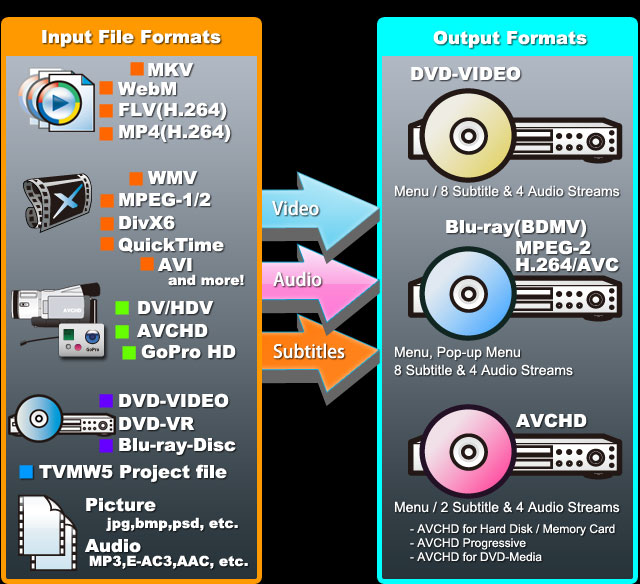
Integrated DV/HDV Capture.
Import Directly From Your DV/HDV Camcorder.
Includes a capture function allowing you to import video directly from your DV or HDV camcroder. You can now seamlessly edit video without using a third party application.
Smart Scene Search
Search Smarter, Not Harder.
Use the mouse's right button to quickly search in the scrolling thumbnail strip. Furthermore, by pressing the mouse's center wheel you activate the automatic scene change detection and jump to the next or previous scene change.
Fast HD Editing.
Eliminate the bottleneck with Proxy File Editing.
HD video contains more data than standard resolution video. This can make editing HD videos a slow and painful process, especially if you don't have the latest mulit-core processors. To help alleviate this problem, we've developed what we call Proxy File Editing. Basically, you have the option to create a proxy file of your HD video clip that is smaller is size and easier for average computers to handle. You can edit this proxy file as you would any other video clip, and when you output your project, the edits made to your proxy file are transferred to the original HD video file.
Pick a transition. Any transition.
Over 170 transition effects to choose from.
Add a professional touch to your movies by adding transition effects between clips or scenes. The transition editor makes it easy to find and select the perfect transition effect for your needs.
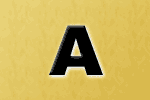
Make a virtual photo album.
Preserve your memories with the slideshow editor.
You've got a digital camera and you want to share your vacation photos from your trip to Hawaii. Instead of developing prints, why not create your own custom slideshow DVD, Blu-ray Disc, or AVCHD that you can share with your friends and family? It's easy with the included slideshow editor.
With the slideshow editor, you can set the timing for each photo, add great transition effects between your photos, and add cool zoom effects to make your pictures come alive. You can even combine your slideshow with your other video clips to create the ultimate vacation video, and maintain the high resolution of your photos by using the Blu-ray Disc or AVCHD format!
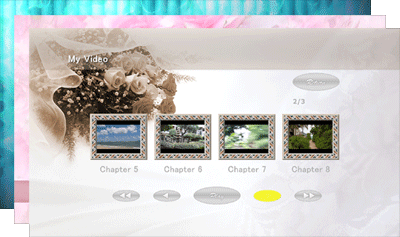
Create interactive menus.
Use templates or customize them yourself.
What's a DVD, Blu-ray, or AVCHD disc without a nice menu? The menu wizard will guide you through the menu-making process, allowing you to create menus in standard and high definition with aspect ratios of 4:3 or 16:9 (16:9 only for HD). You can even create pop-up menus with your Blu-ray Disc projects. Of course, you can choose not to create a menu at all as well.
HD Menus with Pop-up Menus
So you've got HD videos? Make HD menus to go with them! And with the Blu-ray Disc format, you can include pop-up menus that you can access while you're watching your video.
Menu item effects.
With custom menus, you can add effects to each menu item (buttons, thumbnails, title text, etc.). Add a drop shadow to all of your text, change the color of your chapter thumbnails to a sepia tone, rotate your buttons, change the opacity of your menu title, and much, much more.
Animate menus with motion menu settings.
Breath new life into your menu when you activate the motion menu settings! You can use a video in place of menu items such as backgrounds and buttons, and animate your track and chapter thumbnails to give your menus that extra professional touch. You can even add background music to create a complete audio/visual menu experience!
Transcode feature.
Never worry about running out of space.
Sometimes you might have so much content that you can't fit it on the DVD. What do you do? You can get rid of some clips, or you can use the transcode feature which can automatically adjust the bitrate of your movie so that it will fit on your target media. Simply set your target media (DVD, Blu-ray Disc) or set a custom output size and TMPGEnc Authoring Works 5 will do the rest.
Please note that while lowering the bitrate decreases the file size of your movie, it will also decrease the quality as well.
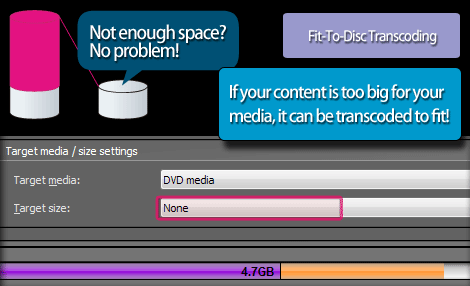
Multiple projects? Not a lot of time?
This calls for Batch Authoring.
Why sit at your computer all day just to output the five different DVD, Blu-ray and AVCHD projects you've been working on? Let TMPGEnc Authoring Works 5 handle it with the Batch Authoring feature. Simply load your projects into the batch list and press start. Now walk away from the computer, have a drink and relax. The Batch Authoring tool will output your projects sequentially one after the other (simultaneous project output is not possible. This only outputs the files to your hard disk drive; it cannot burn to disc.).

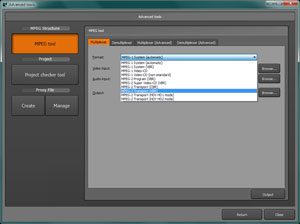
Advanced MPEG Tools.
Improved Tools
The MPEG tool, integrated in the Advanced tools window, is a powerful tool that allows you to multiplex or demultiplex supported video and container formats. Outputted multistream file editing is also possible by selecting an arbitrary stream in the Clip properties. Other advanced tools are the Project checker, allowing you to verify if all files used in a project are available in the host machine, and the Proxy file creator, allowing you to create a smaller, Clip-editor friendly version of a source file that would be too large to process normally.