Key Features.
Your Movies. Your Digital Lifestyle.
TMPGEnc MovieStyle is the easy way to convert your digital videos for your favorite digital device. Whether it's your iPhone or your PlayStation 3, you're just a few clicks away from playing your videos on the device of your choice. Check out what MovieStyle has to offer below and be sure to check the New Features page for the latest added features.
Drag and Drop Converting
Converting Video Has Never Been Easier.
MovieStyle's sleek and intuitive interface makes it easy to start converting your video clips for your favorite device! To convert your video, simply select your device, then drag and drop your video file into the drop area. That's it! MovieStyle will automatically start converting your video.
Convert For 14 Portable and HD Devices
We've Got You Covered.
Now with updated support for Apple's iPad!
Supports the latest iPod Nano (4th generation), iPhone 3G, and Sony Walkman models!
MovieStyle can convert your video for use on the following portable and HD devices. Whether you want to take your videos on the go with your iPhone, or watch them in your home theater on your PlayStation 3 at 1080p, we've got you covered.
Import Formats
Convert Practically Any Format.
You've probably got a lot of video files on your computer, and they're probably in lots of different formats. Not to worry! MovieStyle can import many widely used formats such as QuickTime, Windows Media Video, and more.
You can even import a DVD (copy-protected DVD's cannot be imported), or your DVD-VR and WTV/DVR-MS (Windows Media Center) recordings!
For HDV and Everio camcorder users, your video files can also be imported with no problem!
Quick Encode Feature
Just a Right-Click Away From Converting.
MovieStyle is already fast and easy to use, but when you activate the Quick Encode feature, you can convert your video without even opening the MovieStyle application!
Simply right-click on a video file in Windows, select a device, and MovieStyle will automatically convert your video! How's that for fast?
Drop Folder
Hassle-free Converting.
With the Drop Folder feature, you simply specify a folder for MovieStyle to monitor. When you save or move a video clip to that folder, MovieStyle will automatically convert it for the device you specified. (The MovieStyle application must be open for the Drop Folder to work.)
TMPGEnc TransManager™
Transfer Your Files.
Once you've converted your video, use the TMPGEnc TransManager™ to help manage your video library and transfer them to connected devices. Link it with your iTunes library folder or to a connected device such as a PSP or Sony mylo COM-2 for easy syncing!
Preview Function.
Check It Before You Convert.
Sometimes you may not be sure if you want to convert your videos in High Quality mode or Standard Quality mode. So what can you do? Use the Preview function!
The Preview function will let you see what your video will look like before you convert. It's a great way to verify that the picture quality and resolution are up to your standards.
Cinema Mode.
24p Mode.
Cinema Mode converts your video to play at 24p (24 frames per second, progressive scan), which results in smoother, film-like playback.
Why is this? Some videos were origianlly created to play at 24p, but since the NTSC television broadcast standard is 29.97fps (interlaced), additional frames may have been inserted to make the video broadcast compliant. Using Cinema Mode will restore the video to its original framerate of 24p and deinterlaces the frames.
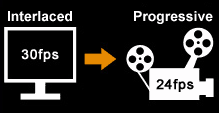
Audio Only Output.
If You're the Audio Book Type.
Turn your video files into audio files with the Audio Only output feature (only available for certain devices).
This is a great option for when you can't watch your video. Listen to your newly created audio file while you jog in the park, drive on the highway, or even at work!
Karaoke Mode
For When You Want To Provide the Voices.
Like Karaoke? Or maybe you want to redub a video? With Karaoke Mode enabled, the vocals from your video are cancelled out, leaving you a clean slate to provide your own vocals.
*Adobe Flash Player may need to be installed in order to view the example movies to the right. You can download it HERE.
Pitch Changer
Audio Pitch Adjustment.
The Pitch Changer settings allow you to change the audio pitch of your video. Great when used in conjunction with Time Stretch feature to correct high or low-pitched voices.
*Adobe Flash Player may need to be installed in order to view the example movies to the right. You can download it HERE.
Time Stretch
See More in Less Time.
Convert your video to play up to 1.5 times faster or up 0.5 times slower with completely understandable audio. Don't have a lot of time? Watch a 1 hour video in about 40 minutes!
Slowing down the video can help if you are studying a new language and need to examine the sounds and pronounciation.
Since using Time Stretch can distort the audio pitch, you can use the Pitch Changer settings to correct it.
*Adobe Flash Player may need to be installed in order to view the example movies to the right. You can download it HERE.