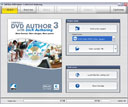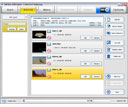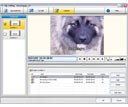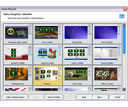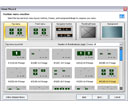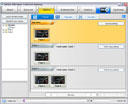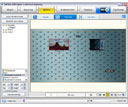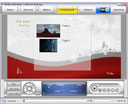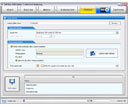Home > Products > Discontinued Products > TMPGEnc DVD Author 3 with DivX® Authoring

Download
(You must login to your User Account.):
TMPGEnc DVD Author 3 with DivX® Authoring
Product Information
This product has been discontinued.
- DVD and DivX® Authoring Software
- Latest Version: 3.1.2.176 (June 10, 2008)
- For Windows XP SP2 / Vista / Vista SP1
- Officially licensed DivX® video software product
- Produce high-quality DVD and DivX® video
- Import most popular video formats
- Capture video directly from your DV or HDV camcorder
- Add up to two subtitle streams
- Create your own custom menus or use ready-made templates
- Perform precise frame cut-edits with Smart Rendering
- Shrink (transcode) your video to fit onto different media
- Multi core CPU support
- Dolby Digital stereo output
- Free downloadable content such as new menu templates!
Main features
1. DivX® Ultra Authoring
 With DivX® Ultra authoring, your DivX® projects can now have advanced features such as DVD-like menus and navigation! DivX® projects created with TMPGEnc DVD Author 3 with DivX® Authoring are the ultimate combination of DVD-like presentation with DivX® technology. Play your DivX® Ultra projects with DivX® Player software on your PC or any DivX® Ultra Certified DVD player in the comfort of your livingroom.
With DivX® Ultra authoring, your DivX® projects can now have advanced features such as DVD-like menus and navigation! DivX® projects created with TMPGEnc DVD Author 3 with DivX® Authoring are the ultimate combination of DVD-like presentation with DivX® technology. Play your DivX® Ultra projects with DivX® Player software on your PC or any DivX® Ultra Certified DVD player in the comfort of your livingroom.
• Officially licensed DivX® video software product
• Creates high-quality DivX® video
2. DV and HDV Capture
Now you can capture video directly from your DV or HDV camcorder. Just plug your camcorder into your computer via an IEEE 1394 interface and TMPGEnc DVD Author 3 with DivX® Authoring will be able to view the camcorder's contents and add it as a source file.

3. Improved Format Importing
DVD Author 3 with DivX® Authoring lets you add even more types of source files to your projects than TMPGEnc DVD Author 2.0. Add DVD-VIDEO, DVD-VR, MPEG1/2, AVI, Windows Media, DivX®, and QuickTime (mov, qt, mp4, m4a, 3gp, 3g2) file formats.
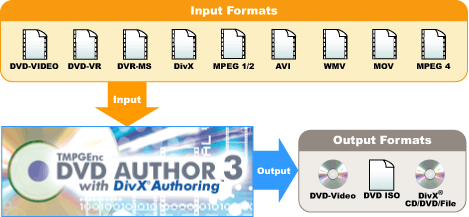
4. Multiple Subtitle Streams
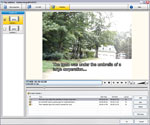 New to DVD Author 3 with DivX® Authoring is the ability to have up to two subtitle streams for your DivX® or DVD projects! Create your own multiple language DivX® or DVD projects with multiple subtitle streams.
New to DVD Author 3 with DivX® Authoring is the ability to have up to two subtitle streams for your DivX® or DVD projects! Create your own multiple language DivX® or DVD projects with multiple subtitle streams.
5. DivX® HD Support
Got high definition movie files? Make a DivX® HD project with advanced features that keeps the high resolution of HD without the huge file size, then watch your creation on your computer or DivX® Certified High Definition DVD player.
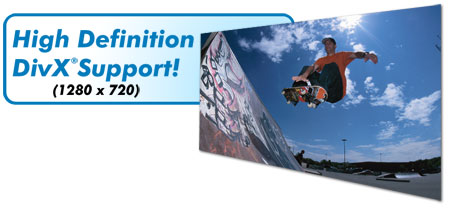
6. Menu Creation
Choose between all-new pre-made menu templates or design your own. With its robust menu creation process, TMPGEnc DVD Author 3 with DivX® Authoring allows you to customize your menus quickly and easily. Freely position and resize your titles, thumbnail images, and text, or create stunning motion menus that bring your creation to life. Change highlight colors, screen ratios, and more!
7. Smart Rendering
The improved Smart Rendering technology of TMPGEnc DVD Author 3 with DivX® Authoring makes encoding faster, allowing you to edit and output your DivX® and DVD projects much quicker than other authoring software.
8. Optimized Encoding
TMPGEnc DVD Author 3 with DivX® Authoring is optimized for Intel® Core™ 2 Duo Processors and Intel® Duo/Extreme™ Processors for a speed increase of 5%-18% over TMPGEnc DVD Author 2.0.
9. Menu Note Page
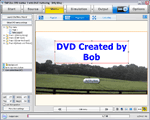 New to TMPGEnc DVD Author 3 with DivX® Authoring is the ability to add note pages to your menus. Use the note page for anything you wish--add an introduction message, credits, images, actor bios, or anything else you can think of!
New to TMPGEnc DVD Author 3 with DivX® Authoring is the ability to add note pages to your menus. Use the note page for anything you wish--add an introduction message, credits, images, actor bios, or anything else you can think of!
10. Transcoding Engine
The Smart Rendering technology of TMPGEnc DVD Author 3 with DivX® Authoring allows you to transcode (shrink) your projects to fit onto single or dual-layer DVD's, or even CD-R and CD-RW's (transcoding to CD for DivX® projects only).
11. Menu Simulation
Test your custom menus before you burn your project to disc with the menu simulation stage. The simulator mimics the controls of an actual DVD-player, allowing you to see exactly how your menu will look and work.

12. Support for Intel®'s Latest Processors!
 As of Version 3.1.1.174, TMPGEnc DVD Author 3 with DivX® Authoring is optimized for SSE4 and Intel®'s latest processors--The Intel® Core™2 Extreme quad-core QX9650 processor and the Intel® Xeon 5400 family of processors!
As of Version 3.1.1.174, TMPGEnc DVD Author 3 with DivX® Authoring is optimized for SSE4 and Intel®'s latest processors--The Intel® Core™2 Extreme quad-core QX9650 processor and the Intel® Xeon 5400 family of processors!
DivX® and associated logos are trademarks of DivX®, Inc. and are used under license.
| System Requirements | |
|---|---|
| PC | IBM PC compatible |
| OS | Windows Vista / Vista SP1 (Ultimate, Home Premium, Home Basic, Business), WindowsXP SP2(Home, Pro, Media Center) or Windows2000 (Recommending the use with administrator authority) |
| CPU | Intel® Pentium® 4 2 GHz, AMD Athlon™ XP 2000 or higher*. Supports Multiprocessor, Intel® HT Technology, SSE-3, Dual Core. (SSE instructions compatible processor required) |
| RAM | 512MB or more (1024MB recommended) |
| HDD space | 100MB for the program + enough space for the input / output files (5GB or more recommended) |
| Screen resolution | 1024 × 768 or more |
| HDD format |
NTFS file system recommendation |
| Others | Windows Media Player 9 or higher DirectX 9 or higher QuickTime Player 7 or higher CD or DVD recordable drive required for burning. Click HERE to see a list of compatible drives. |
| Network | Internet connection required for license verification system; see below for details |
This software uses a license verification system (L.E.A.P.System) which requires Internet Connection.
After the first installation of the software, the license validation (activation) will be processed when starting the program.
And it will also be processed periodically from time to time.
Therefore, the PC using this software must be connected to the Internet.
In environments like universities or companies using LAN, we cannot guarantee that the license verification will be correctly
processed due to restrictions that might be set.
*Before purchasing the software, please run some tests with the trial version
which also includes the verification system.
| Supported Input Formats | |
|---|---|
| Video formats | MPEG-1 System stream (.mpg) |
| MPEG-1 Video Elementary stream (.m1v) | |
| MPEG-2 Program stream (.mpg, .m2p) | |
| MPEG-2 Elementary stream (.m2v) | |
| Windows Media Center Edition Files (DVR-MS) | |
| DVD-VR file format (VRO) | |
| DVD-Video (VIDEO_TS, .IFO, .VOB) | |
| Windows Media Center (DVR-MS) | |
| AVI*1 (.avi) | |
| Window Media (.wmv) | |
| QuickTime Movie*2 (.mov, .qt, .mp4, .m4a, .3gp, .3g2, .amc) | |
| DivX® (.avi, .divx) | |
| Audio formats | MPEG-1 Audio Layer II (.mp2) |
| MPEG-1 Audio Layer III (.mp3) | |
| Dolby® Digital (.ac3) | |
| Windows Media (.wma) | |
| AIFF (.aif) | |
| Linear PCM (.wav) up to 24bit 96kHz | |
| Picture | Bitmap (.bmp), JPEG, PNG, WMF, EMF, Photoshop (.psd) |
| Supported Output Formats | |
|---|---|
| Video formats |
DVD-Video file (.IFO, .VOB) |
| DivX® (.divx) compliant file with advanced features (playable with DivX® Player software and DivX® and DivX® Ultra Certified players) | |
| Writeable media: CD-R (DivX® only), CD-RW (DivX® only), DVD-R, DVD-RW, DVD+R, DVD+RW, DVD+R DL, DVD-R DL | |
| Audio formats | MPEG-1 Audio Layer II (DVD-Video output only) |
| Linear PCM (DVD-Video output only) | |
| MPEG-1 Audio layer III (Divx output only) | |
| MPEG-2 Audio layer III (Divx output only) | |
| Dolby® Digital | |
| Editing Functions | |
|---|---|
| Source range |
Specify the outputable part of the clip during the authoring process. |
| Cut-edit |
Can select one or more sections of a clip to remove. |
| Smart Rendering | Speeds up rendering process by only re-encoding frames that have been altered or edited in some way instead of the entire clip. |
| Scene change detection | Automatically detects scene changes in a clip at the touch of a button |
| Chapter entry point | Specify the menu chapter entry points within a clip. |
| Split function | Allows for quick creation of multiple clips from a single source file by splitting clips where marked. |
| Audio filters | Clean up, refine, and enhance audio (note: using audio filters on Dolby® 5.1 audio will cause it to re-encode as 2-channel audio). |
| Audio volume adjustment | The volume level can be changed between 0 to 500%, normalized from 0 to 500%, or uniformized according to average or peak decibel levels. |
| Audio fade-in/ fade-out | Possibility to fade the beginning and ending audio of a clip. |
| Subtitle Functions | |
|---|---|
| Multiple streams |
Import up to two subtitle streams from a DVD-Video, or create personalized subtitle streams selectable from the menu or player controls. |
| Layout settings | Edit the display are and text indentation settings. |
| Font settings | Change the font selection, style, color and effect. |
| DVD and DivX® Menu Creation | |
|---|---|
| Menu templates |
Lets you create a menu based on pre-made templates for quick and easy menu creation. |
| Custom menus | Create a custom-made menu using the Menu Wizard and Menu Page Editor. |
| 4:3 / 16:9 menus | Ability to create widescreen formatted (16:9 screen ratio) menus or standard 4:3 menus. |
| BGM | Ability to add background music to your menu pages. |
| Motion menus | Ability to use clips or specified sections of clips as menu backgrouds and thumbnails. The length of time the clip plays can be specified, as well as if it repeats or not. |
| Menu picture framerate | Possibility to set a specific framerate for the menu, independent from the main content. |
| Menu bitrate | Possibility to change the bitrate of the menu to adjust disc space and/or quality. |
| Text and picture items | Possibility to add text and images to menus |
| Highlight editor | Possibility to edit highlight colors for selected and activated menu buttons and thumbnails (Only highlights for selected items can be edited in DivX® menus). |
| Effects | Add effects to menu items. Available effects: color, inner shadow, border, bevel, frame (picture items only), blur, rotate, shadow, opacity, fade-in, and fade-out. |
| Slideshow Features | |
|---|---|
| Input formats |
BMP, JPEG, PNG, PSD, WMF, EMF |
| Image quantity | Add up to 200 images per slideshow. Multiple slideshows can be created if you have more than 200 images. |
| Transitions | Ability to change transition effects between images. |
| Chapters | Create chapter marks for large slideshows to easily jump to a specific section. |
| BGM | Add up to 2 audio streams per slideshow. |
| Subtitles | Add up to 2 subtitle streams per slideshow. Useful for image descriptions or credits. |
| Other Features | |
|---|---|
| Media Center file conversion*3 |
Converts Microsoft DVR-MS TV recording file format into an MPEG Program stream usable as a source. |
| DV and HDV capture | Able to use a DV or HDV camera as an imput source (requires an IEEE 1394 interface on your computer). |
| 16:9/4:3 aspect ratio support |
Can input and output at either 16:9 Widescreen and 4:3 Standard aspect ratio. |
| Fit-to-Disc Transcoder | Automatically helps make sure that video fits a preset size for later writing to physical media. |
| Keyframe output | Output keyframe data to a separate file. |
| Audio resampling | Change the clip audio sampling rate to make it compliant with the DVD-Video standard. |
| Time signal reduction | Possibility to reduce the audio top signal in a TV broadcast. |
| High-speed navigation | Fast navigation within a clip during cut-editing and chapter work. |
| Bilingual channel audio*4 | Manages stereo as independently selectable channels. |
| Multiple audio streams | Have up to two audio streams per track. |
| CPU priority | 5 CPU usage priority allocation levels from idle time only to full time process. |
| Finishing task*5 | Automatically shut-down the computer, go into stand-by mode, or go into hibernate mode when the writing process is completed. |
*2 Requires QuickTime 7 or higher.
*3 Media Center DVR-MS file import requires at least Windows XP SP2.
*4 Left channel is main audio, right channel is secondary audio.
*5 Final task settings depend on the hardware and operating system configuration of your computer.
- CDFreaks.com
- "TMPGEnc DVD Author 3 is powerful with great quality output and has a great feature set."
--Wendy Collins
- DVD-Recordable.org
- "...TMPGEnc DVD authoring is my favorite DVD authoring software and and this version is no exception, the quality of the encoded video equals any other software I have used, AC3 5.1 pass-through is good with the 5.1 encoding left untouched..."
--Flash
| TMPGEnc DVD Author 3 with DivX® Authoring Version 3.1.2.176 - June 10th, 2008 | |
|---|---|
| Improved | Validation system updated to support content-regulated network environment. |
| TMPGEnc DVD Author 3 with DivX® Authoring Version 3.1.1.174 - November 29th, 2007 | |
|---|---|
| Added | SSE4 option added to the CPU preferences. |
| Improved | MPEG encoder optimized to SSE4. |
| Improved | DV capture library changed to efficiently skip invalid devices. |
| Improved | Writing engine update to ver. 8.51. |
| Fixed | A false error could appear at output depending on the source file arrangement. |
| Fixed | Depending on the source file arrangement, the full encode bitrate could be too low when outputing in DivX with smart rendering. |
| Fixed | Video framerate would not revert to default in the menu general settings. |
| Fixed | When erasing a layout in the subtitle editor, subtitles using a higher ID number would become invalid. |
| Fixed | Audio filter preview may not function correctly if a filter is activated without clicking on a filter's 'OK' button. |
| Fixed | '&' character may not display properly in the clip name. |
| Fixed | Audio could disappear when a track contains a Dolby Digital and a LPCM source. |
| Fixed | Menu template file could sometimes not be correctly read. |
| Fixed | Parts of the start-up error message may not appear. |
| Fixed | The application would crash at the end of clip playback when the uniformzation filter was activated. |
| Fixed | Noise could appear when importing audio through the QuickTime reader. |
| Fixed | The chaptering tool could limit the chapter marking within the current range without having the option enabled. |
| Fixed | Sometimes, a first play track could be added even when a first play track was already present in the project. |
| Fixed | Subtitles could not be correctly imported from a DVRMS file. |
| Fixed | Maximum smart rendering bitrate could become invalid. |
| TMPGEnc DVD Author 3 with DivX® Authoring Version 3.0.9.166 - August 2nd, 2007 | |
|---|---|
| Fixed | When importing a QuickTime source, the returned framerate would sometimes not be correct, and prevented the clip editor window from closing. |
| TMPGEnc DVD Author 3 with DivX® Authoring Version 3.0.8.158 - April 26th, 2007 | |
|---|---|
| New | You can now change the displayed size, from 50 to 150%, of the subtitle streams imported from a DVD in the "Change subtitle stream X" option of the Clip editor/Clip properties/Video/Options button. |
| Improved | Smart Rendering handling for DivX source files has been improved. |
| Improved | Preview display in Windows Vista has been improved. |
| Improved | Drag and Drop file handling in the slideshow editor has been improved. |
| Improved | Output file size calculation in DVD-Video mode has been improved. |
| Fixed | A memory access error that could occur at output has been fixed. |
| Fixed | Delete key not active in the slideshow editor. |
| Fixed | An index error that could occur when outputting a project with subtitles has been fixed. |
| Fixed | A runtime error that could occur randomly when exiting the application has been fixed. |
07.2.15 / Ver.3.0.5.149
First Released Version.
 |
 |
 |
 |
 |
Intel Core 2 Duo and Intel Core 2 Extreme are trademarks of Intel Corporation in the U.S. and other countries. CRIWARE is the registered trademark or trademark of CRI Middleware Co., Ltd. in Japan and other nations. Dolby and the double-D symbol are registered trademarks of Dolby Laboratories. DivX and associated logos are trademarks of DivX, Inc. and are used under license.