Advanced
Sets the advanced parameter settings.
* When the values are changed, there is a possibility that a device cannot play it, or the time required for encoding increases.
* Available options depend on the selected the "Video Encoder" in the [Video] tab and the "Stream Format" in the [Multiplexer] settings.
* For the settings of the x264 encoder, please refer to this page.
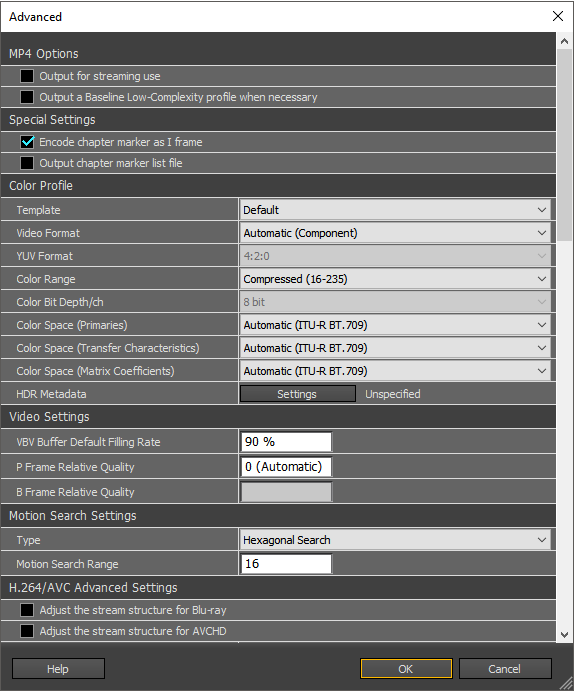
In Version 22.3 or later, click the Video > [Other] > [Advanced] button to display.
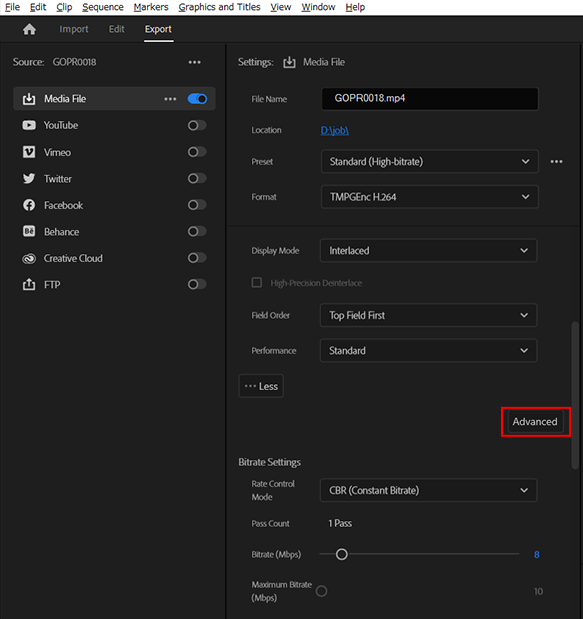
- MP4 Options
* These settings are available only when [MP4] is set as the [System Format] in the [Multiplexer] tab.
Output for streaming use
When enabled, puts the stream header data at the beginning of the file, instead of the standard, end of file location.
This setting is recommended if you intend to use the outputted file for online streaming. By placing the header data at the beginning of the file, the receiver can start playing the content without having to fully load the content first.
Output a Baseline Low-Complexity profile when necessary
When enabled, set the Baseline Low-Complexity profile flag in the file header data. This data may be required by devices such as the iPod and others. Without it, the outputted file cannot playback on such devices.
- MPEG-2 TS Options
* This settings is available only when [MPEG-2 Transport] is set as the [System Format] in the [Multiplexer] tab.
Output in 192 byte packets
Adds the timestamp information in the MPEG Transport Stream packets and outputs in blocks of 192 packets.
Use this option according to the player or editing software requirements.
Use this option according to the player or editing software requirements.
- Special Settings
Encode chapter marker as I frame
Outputs an I frame at each frame having a chapter marker flagged in Adobe Premiere Pro. These frames can be used as chapter entry points in a Blu-ray or other authoring project.
Output chapter marker list in a file
Outputs flagged sequence markers in Adobe Premiere Pro as a timestamp list in an outputted file. The list file can be used as specific scenes to edit in some other software.
- Color Profile
Template
Allows you to set all of the color profile settings (color space, etc.) at once from templates prepared beforehand. [BT.709], [BT.2020], [HDR (BT.2100 PQ)] and [HDR (BT.2100 HLG)] are available.
Video Format
NSets the video TV system with an NTSC or PAL flag for the outputted stream. If the output is for a constrained format, size, framerate and other settings must be changed according to the Video system option.
(Automatic / Component / PAL / NTSC / SECAM / MAC / Unspecified))
(Automatic / Component / PAL / NTSC / SECAM / MAC / Unspecified))
YUV Format
Sets the YUV color format for the output data. Normally 4:2:0 is set.
4:2:2 and 4:4:4 are also available depending on the selected Profile & Level.
The higher the value (which increases the sample data in a pixel), the better the image quality becomes, but it also may increase the output data quantity.
Changing the value is available only when the x264 encoder is set as the [Video Encoder:], and the High 4:2:2 or a higher profile is set.
The higher the value (which increases the sample data in a pixel), the better the image quality becomes, but it also may increase the output data quantity.
Changing the value is available only when the x264 encoder is set as the [Video Encoder:], and the High 4:2:2 or a higher profile is set.
Color Range
Sets the YUV color space gradation range for the output data. Normally Compressed (16-235) is set.
When the full range mode is used for a source video which was not created in a full range mode such as RGB, color unevenness may appear in the outputted pictures.
When the full range mode is used for a source video which was not created in a full range mode such as RGB, color unevenness may appear in the outputted pictures.
Color Bit Depth/ch
Sets the number of quantizing bits per pixel (resolution of data) for using the YUV color space of the output data. Normally 8 bit is set.
The higher the value (which increases the quantization bit rate in a pixel), the better the image quality becomes, but it also increases the output data quantity.
Only when the x264 encoder is set as the [Video Encoder:], and High 10 or a higher profile is set, 9 and 10 bit are available.
The higher the value (which increases the quantization bit rate in a pixel), the better the image quality becomes, but it also increases the output data quantity.
Only when the x264 encoder is set as the [Video Encoder:], and High 10 or a higher profile is set, 9 and 10 bit are available.
Color Space (Primaries/ Transfer Characteristics/ Matrix Coefficient)
Sets the color space for the output data.
General MPEG data from DVD-Video or Computer video recordings are set to [SMPTE170 M]. Digital television content is [ITU-R BT.709]. Normally, [ITU-R BT.2020/ITU-R BT.2100 PQ or HLG/ITU-R BT.2020 Non-Constant] are used for an HDR content. When Automatic is set, sets the values automatically based on the input and output video formats (Up to BT.709 range).
General MPEG data from DVD-Video or Computer video recordings are set to [SMPTE170 M]. Digital television content is [ITU-R BT.709]. Normally, [ITU-R BT.2020/ITU-R BT.2100 PQ or HLG/ITU-R BT.2020 Non-Constant] are used for an HDR content. When Automatic is set, sets the values automatically based on the input and output video formats (Up to BT.709 range).
HDR Metadata
Sets the color metadata into the output file which is possibly required to detect as an HDR movie as you upload to YouTube, etc.
It is possible to output the information for the chromaticity coordinate or the max/min luminance of a mastering display.
- Video Settings
VBV Buffer Default Filling Rate
Sets the bitrate buffer default filling rate assumed for the playback. If you change this value, please set the suitable value for the device to playback.
* If it is not set in an appropriate value, there is a possibility that a device cannot play it, or the time required for encoding increases.
P Frame Relative Quality
Sets the value by which the I frame quantization matrix average value is multiplied. The resulting value is then used as the P frame coefficient. The higher the value, the better the image quality, but also the lower the compression efficiency. Lowering this value increases the compression efficiency but may also negatively affect the image quality.
B Frame Relative Quality
Sets the value by which the I frame quantization matrix average value is multiplied. The resulting value is then used as the B frame coefficient. The higher the value, the better the image quality, but also the lower the compression efficiency. Lowering this value increases the compression efficiency but may also negatively affect the image quality.
* This option is available only when the [Apply macroblock tree optimization] is set.
* This option is available only when the [Apply macroblock tree optimization] is set.
- Motion Search Settings
Type
- Diamond Search
Performs a search limited to the immediate vicinity of the current pixel.
This type of motion search is the fastest but has the lowest precision compared to the other methods. This results in a relatively lower output image quality.
- Hexagonal Search
Performs a search including all pixels within a hexagonal area of the current pixel. This type of motion search allows a more accurate detection of motion within the image while being fast, and provides a standard output image quality. It requires more time than the "Diamond Search" type but results in better output image quality.
- Uneven Multi-Hexagon Search
Performs a hexagonal search on a wider range than the "Hexagonal Search" type. Requires more time but allows better output image quality. We recommend this option when the image quality is prioritized over the encode process time.
- Exhaustive Search
Performs an exhaustive motion search on all pixels around the current pixel. Because the motion search is done in an exhaustive manner, this method requires a tremendous amount of time but provides better output image quality.
* Not available when the display mode is being set as "Interlace".
* Not available when the display mode is being set as "Interlace".
- Adamard Exhaustive Search
Uses high-level calculation on the exhaustive search data to detect motion, outputting better motion search data. This is the slowest method, but provides the highest output image quality. Because this method may require a huge amount of processing time compared to "Hexagonal Search", do not use it when you require faster processing.
* Not available when the display mode is being set as "Interlace".
* Not available when the display mode is being set as "Interlace".
Motion Search Range
Sets, in pixels, the motion search range around the current pixel.
Setting a large range may not only slow down the encode and decode processes, but may also cause compatibility issues with the intended content player.
- H.264/AVC Advanced Settings
Adjust the stream structure for Blu-ray
Adjusts the part of the parameters of the video stream to be compliant with Blu-ray Disc standards.
If this option is not enabled, it cannot output a file which meets the Blu-ray standards. Since it is necessary to set other parameters to be compatible with the standard, we recommend using the [Blu-ray (BDMV/BDAV)] preset or output format.
If this option is not enabled, it cannot output a file which meets the Blu-ray standards. Since it is necessary to set other parameters to be compatible with the standard, we recommend using the [Blu-ray (BDMV/BDAV)] preset or output format.
Adjust the stream structure for AVCHD
Adjusts the part of the parameters of video stream to be compliant with AVCHD standards.
If this option is not enabled, it cannot output a file which meets the AVCHD standards. Since it is necessary to set other parameters to be compatible with the standard, we recommend using the [AVCHD] preset or output format.
If this option is not enabled, it cannot output a file which meets the AVCHD standards. Since it is necessary to set other parameters to be compatible with the standard, we recommend using the [AVCHD] preset or output format.
Number of Slices
Sets the number of slices a frame can be cut into for processing. This setting allows for parallel, easier image processing but affects the output file size, compression efficiency, or image quality. It may also affect the encode processing time.
* Available values are different depending on the selected Size, Profile, Level or the limit of Blu-ray / AVCHD standard.
* Available values are different depending on the selected Size, Profile, Level or the limit of Blu-ray / AVCHD standard.
Allow 8x8 transform
When enabled, calculates the DCT (Discrete Cosine Transform) on a 8 by 8 pixel macroblock. Enabling this option increases the compression efficiency.
* This option is available only when the "Profile" setting is "High".
* This option is available only when the "Profile" setting is "High".
Constrained Intra prediction
This option reduces the compression efficiency but may be required for constrained environments such as network streaming.
Allow the additional aspect ratio definitions specified in ISO/IEC 14496-10:2009
Allows use of the aspect ratio based on the 2009 H.264 standards instead of the 2005 standards. When it is used, some players may not playback correctly. Please use the appropriate setting suitable for the player.
* In the Intel Media SDK Hardware encoder settings, this option is enabled forcibly due to the Hardware specifications.
Minimum Quantize Value
Sets the threshold below which the quantized values from the image data are not passed to the compression stage of the encoder. The higher the value, the higher quantity of discarded data, allowing an increased compression efficiency but also poorer output image quality. When generating a low bitrate output, using this option may help to improve the output image quality. Setting a minimum value that is too low may prevent proper filtering of the quantized data, resulting in a falling compression efficiency and, contrary to the expectation, lowers the output image quality.
Maximum Quantize Value
Sets the threshold above which the quantized values from the image data are not passed to the compression stage of the encoder. The higher the value, the higher quantity of discarded data, allowing an increased compression efficiency but also poorer output image quality. When generating a low bitrate output, using this option may help to improve the output image quality. Setting a maximum value too low may prevent proper filtering of the quantized data, resulting in a falling compression efficiency and, contrary to the expectation, lowers the output image quality.
* Setting the Maximum quantize value to less than 69 may result in having the bitrate exceeding the Maximum bitrate (VBV Buffer size). If you do not have any reason to change the Maximum quantize value, leave it at 69.
* Setting the Maximum quantize value to less than 69 may result in having the bitrate exceeding the Maximum bitrate (VBV Buffer size). If you do not have any reason to change the Maximum quantize value, leave it at 69.
Color Channels QP Offset
Changes the balance of the quantization parameter value attributed to the luminance (Y) and chrominance (UV). This setting allows you to allocate more data to the chrominance quantization while keeping the luminance quantization data allocation, preventing image degradation during the compression process. Setting a negative value decreases the quantity of discarded chrominance data, decreasing the compression efficiency.
Quantization Matrix
Provides the settings for the 4x4 and 8x8 Intra and Inter block quantization matrices. The higher the value in the quantization matrix, the closer to 0 the data after quantization, and the higher the compression becomes. However, while the compression increases, the more the picture loses details. Inversely, low values in the quantization matrix allows a more finely detailed picture but it also becomes more difficult to compress, and needs a higher bitrate. When you change these values, please set the appropriate values suitable for the source picture.
* This option is available only for the x264 encoder and when the "Profile" setting is "High". When Baseline/Main profile is set, this setting is only used in flat 16.
* This option is available only for the x264 encoder and when the "Profile" setting is "High". When Baseline/Main profile is set, this setting is only used in flat 16.
Deblocking Filter Mode
Activates the deblocking filter with the following 2 options.
* This option is available only for the x264 encoder.
* This option is available only for the x264 encoder.
Deblocking Filter Alpha Coefficient
When the "Deblocking filter" setting is "ON", sets the block noise threshold level above which the deblocking filter is applied. The higher the value, the less the blocknoise appears in the outputted image. However, setting a high value causes the appearance of bleeding in the outputted image.
Deblocking Filter Beta Coefficient
When the "Deblocking filter" setting is "ON", sets the deblocking filter strength. Increasing the value decreases the blocknoise details. However, setting a high value causes the appearance of bleeding in the outputted image.
Direct Mode Prediction
Sets the prediction method for the B frame motion search. Please set the Auto or Spatial mode most of the time. It is expected that the Temporal mode increases compression rate better than the Spatial mode, however it may cause some noise in the pictures depending on the time-order or it may increase processing time. When selecting the Forbidden option, it may also increase processing time.
Weighted Prediction Mode (P Frame)
Detects contrast differences with the reference frame and avoids image deterioration when a fade-in or fade-out occurs. The Smart option measures the difference by using a more advanced method than the Simple. When this option is used, there is a possibility that a player (such as a mobile phone, etc. ) displays some noise.
* Not available when the display mode is set as "Interlace".
Weighted prediction mode (B Frame)
Weighted prediction mode (B Frame) detects contrast differences with the reference frame and avoids image deterioration when a fade-in or fade-out occurs. By enabling this option, you can expect an improvement in the output image quality, however, there is a possibility that a player (such as a mobile phone, etc. ) displays some noise.
* Not available when the Baseline profile or non B-Picture setting is set.
Allowed Macroblock Mode
Sets the type of macroblocks allowed for the motion search. The more allowed types, the higher the compression efficiency, but also the slower the encode processing speed. When allowing more types, there are possibilities the quantity of useless data increases, negatively impacting the output image quality. It may, in certain cases, also cause compatibility issues with the player, hence it is preferable to use the encoder with the default allowed macroblock mode settings.
B Frame Pyramid Mode
Enabled, and sets the type, of the B frame reference mode.
This option improves the output image quality by allowing the reference to B frames within a GOP instead of just I or P frames, but also increases the player's workload, possibly limiting the outputted file's player support. The "strict" setting uses the same method as the Blu-ray standard.
This setting is available when the "Maximum Number of Reference Frames" setting is 4 or more (or Auto "0" ) and "Number of B Frames in GOP" is 2 or more.
This setting is available when the "Maximum Number of Reference Frames" setting is 4 or more (or Auto "0" ) and "Number of B Frames in GOP" is 2 or more.
- x264 Advanced Settings
Process slices in thread
Processes each slice of a picture in a separate thread, allowing faster processing. This method can be used when there is a need for real-time, low latency, encoding. This comes at a cost of lowered image quality and compression efficiency.
Use deterministic processing
Improves the output image quality slightly and restrains the quality dispersion when using multi-threaded slice encode processing.
Apply psychovisual optimization
Performs psychovisual-based image processing to retain the fine, complex details such as film grain, and improves the rendering.
* Using this option may reduce the compression efficiency and increase the output file size.
* Using this option may reduce the compression efficiency and increase the output file size.
Use color channels for motion search
Performs a motion search by using the chrominance (UV) channels data, allowing better detection of motion at subpixel level, and improving the output image quality. Disabling this option accelerates the encode processing but reduces the output image quality.
Use mixed references
Allows the reference to blocks of varied sizes (8×8, 16×8, 8×16) in reference frame macroblocks instead of the whole macroblock, improving the output image quality. Disabling this option accelerates the encode processing, but referencing the same whole macroblock in the reference frames reduces the output image quality and the compression efficiency.
Use fast P-Skip search
Accelerates the encode processing by loosely deciding if a change occurred between pictures, and if not, sets the macroblock as a P-skip in a P frame. P-skip macroblocks are simple copies of the previous picture's macroblock, allowing fast processing, but may generate blocknoise where parts of the outputted image seem to move slower.
Apply DCT decimation
Drops the low-weight DCT blocks in a P frame, improving the bitrate. Because this option removes data from the image, the outputted image may lose details. Disable this option when you have ample bitrate available to improve the output image quality.
Apply macroblock tree optimization
Optimizes the quantization value of each macroblock based on the examination of the motion data between several frames. This option improves the data efficiency, especially for low bitrate environments.
Adjusted B Frame Insertion
Sets the method used to determine if an image of the source should be encoded as a B frame or a P frame. Although the [Fast] decision option uses a fast decision algorithm, the [Optimal] option uses a slower decision algorithm. Therefore, the [Optimal] option requires more processing time.
Adjusted B Frame Insertion Bias
Sets the bias in favor of the placement of a B frame. The higher the value, the higher the number of B frames are placed. The lower the value, the lower the number of B frames. The output image quality may dramatically change depending on this setting. Adjust this setting upon verifying the output image quality.
Sub-Pixel Motion Estimation Mode
Allows the motion estimation mode to be set between [0] to [11]. The higher the value, the higher the output image quality, but the slower the encode processing.
Trellis Quantization
Optimizes the quantization by using a trellis algorithm. The trellis method provides an increased compression efficiency and output image quality, but also increases the encode processing time.
Adaptive Quantization Mode
Optimizes the block quantization within one frame by improving the data allocation, aiming to elevate the output image quality.
Adaptive Quantization Strength
Sets the strength, or threshold, of the adaptive quantization mode function. The lower the value, the less the quantity of accommodated data. Depending on the source image characteristics, this option may "flatten" the outputted image. Change this setting according to the source.
Psychovisual Rate Distortion Strength
Sets the strength of the psychovisual rate distortion optimization function. Use this setting to keep, or drop, image details that could easily vanish during the encode processing. The lower the value, the greater the vanishing rate but improves compression efficiency. The higher the value, the better the image quality, but also the lower the compression efficiency.
* Available only when the Apply psychovisual optimization is set.
Psychovisual Adjustment Trellis Strength
Sets the strength of the psychovisual trellis optimization function. A value of 0 disables this setting. The higher the value, the more image details are kept during the encoding process and may consequently reduce the bitrate efficiency.
* Available only when the Apply psychovisual optimization is set.
* Available only when the Apply psychovisual optimization is set.
Thread Pre-Search Frame Count
Sets the number of frames in the buffer used to perform the motion estimation. This setting is aimed to improve the encode processing speed. When "Automatic"" is set, this option sets the number of frames automatically depending on the number of B frames setting.
When enabled, memory usage increases considerably. You may have to disable (value set to 0) this setting in case of stability issues during the encode process.
When enabled, memory usage increases considerably. You may have to disable (value set to 0) this setting in case of stability issues during the encode process.
Maximum Motion Vector Range
Sets the maximum vertical length of the motion vector. The longer the range, the better the motion can be estimated, but setting too long of a range degrades the bitrate efficiency. When "Automatic"" is set, this option sets the maximum value depending on the current Profile and Level settings.
Inter Motion Vector Thread Buffer
Sets the motion estimation content buffer between motion estimation threads. In most cases, please specify the "Automatic" option because this setting may affect multi-threaded processing efficiency.
Bitrate Fluctuation Tolerance
When in Average bitrate control mode, sets how much the bitrate can fluctuate. Setting values higher than 1 makes the bitrate increase dramatically during scene changes, and the output file size may greatly differ from the specified size.
Rate Control Pre-Search Frame Count
Sets the number of frames used for pre-search when performing the rate control processing. The smaller the value, the less precise the rate control is.
Intra Quantization Dead Zone
Sets how much fine detail should be kept during the quantization of intra-blocks. The lower the value, the more details are preserved, but the less the bitrate efficiency.
Inter Quantization Dead Zone
Sets how much fine detail should be kept during the quantization of inter-blocks. The higher the value, the greater the bitrate efficiency but the details will be lost.
Quantizer Step Count
Sets the maximum quantization parameter change between two frames. Setting a high value may cause dramatic output image quality changes between two consecutive frames.
QP Curve Compression
Sets how much a bitrate can change when the frame motion amplitude greatly varies, or when a scene change occurs, from one frame to another.
Setting the value closer to [0], the bitrate fluctuation becomes low but there may be a bitrate insufficiency. Inversely, when set closer to [1], the bitrate fluctuation becomes high but it may cause the bitrate delivery for stable scenes to become low. The default value is [0.6].
Setting the value closer to [0], the bitrate fluctuation becomes low but there may be a bitrate insufficiency. Inversely, when set closer to [1], the bitrate fluctuation becomes high but it may cause the bitrate delivery for stable scenes to become low. The default value is [0.6].
QP Pre-Curve Compression
Sets the range by which the video data is smoothed before the quantization parameter curve compression occurs, allowing easier compression. The default value is [20]. When increasing the value, the bitrate fluctuation becomes low and the bitrate delivery will not be homogenized easily.
QP Post-Curve Compression
Sets the range by which the video data is smoothed after the quantization parameter curve compression occurs, keeping the bitrate fluctuation low. The default value is [0.5]. When increasing the value, the bitrate fluctuation becomes low and the bitrate delivery will not be homogenized easily.
Noise Reduction
Applies a noise filter to the source image before the encode processing in order to improve the compression efficiency. When setting a higher value, affects the encode processing speed and the quality.
About the x264 Parameters
The following represents the setting parameters used in TMPGEnc Movie Plug-in AVC for Premiere Pro compared with that of the original x264. Some parameter's limitations and functions of the x264 encoder implementation are different from the original x264.
* [-- ] means original settings of the original x264.
- Aspect Ratio [--sar]
- VBR(Constant quality) [--crf]
(*In this plug-in, remaped to 0〜100. High value means high quality) - Maximum Bitrate [--vbv-maxrate]
- VBV Buffer Size [-vbv-bufsize]
- Maximum Number of Reference Frames [--ref]
- Normal Number of Frames in GOP [--keyint]
- Minimum Number of Frames in GOP [--min-keyint]
- Number of B Frames in GOP [--bframes]
- Detect Scene Change [--scenecut]
- Video Format [--videoformat]
- YUV Format [--input-csp]
- Color Range [--range]
- Color Bit Depth [--input-depth]
- Color Space (Primaries) [--colorprim]
- Color Space (Transfer Characteristics) [--transfer]
- Color Space (Matrix Coefficient) [--colormatrix]
- VBV Buffer Default Filling Rate [--vbv-init]
- P Frame Relative Quality [--ipratio]
(* ipratio = 1.0 / Value (Min unit =0.1 High value means high quality),Automatic: ipratio=1.4) - B Frame Relative Quality [--pbratio]
(* pbratio = 1.0 / (Value x ipratio ) (Min unit =0.1 High value means high quality),Automatic: pbratio=1.3) - Motion Search Type [--me]
- Motion Search Range [--merange]
-
Adjust the steream structure for Blu-ray [--bluray-compat]
- Number of Slices [--slices]
- Allow 8x8 transform [--8x8dct] * High Profile only
(*Disabled [--no-8x8dct]) - Constrained Intra prediction [--constrained-intra]
- Minimum Quantize Value [--qpmin]
- Maximum Quantize Value [--qpmax]
- Color Channels QP Offset [--chroma-qp-offset]
- Quantization Matrix [--cqm]
- Deblocking Filter Mode [--deblock Alpha:Beta]
- Deblocking Filter Alpha Coefficient [Above Alpha]
- Deblocking Filter Beta Coefficient [Above Beta]
- Direct Mode Prediction [--direct]
- Weighted Prediction Mode (P Frame) [--weightp]
(*Disabled [--no-weightp]) - Weighted prediction mode (B Frame) [--weightb]
(*Disabled [--no-weightb]) - Allowed Macroblock Mode [--partitions]
- B Frame Pyramid Mode [--b-pyramid]
- Process slices in thread [--slice-threads]
- Use deterministic processing [--deterministic]
- Apply psychovisual optimization [--psy]
(*Disabled [--no-psy]) - Use color channels for motion search [--chroma-me]
(*Disabled [--no-chroma-me]) - Use mixed references [--mixed-ref]
- Use fast P-Skip search [--fast-pskip]
(*Disabled [--no-fast-pskip]) - Apply DCT decimation [--dct-decimate]
(*Disabled [--no-dct-decimate) - Apply macroblock tree optimization [--mbtree]
(*Disabled [--no-mbtree]) - Adjusted B Frame Insertion [--b-adapt]
- Adjusted B Frame Insertion Bias [--b-bias]
- Sub-Pixel Motion Estimation Mode [--subme]
- Trellis Quantization [--trellis]
- Adaptive Quantization Mode [--aq-mode]
- Adaptive Quantization Strength [--aq-strength]
- Psychovisual Rate Distortion Strength [--psy-rd RD]
- Psychovisual Adjustment Trellis Strength [--psy-rd RD:Trellis]
- Thread Pre-Search Frame Count [--sync-lookahead]
- Maximum Motion Vector Range [--mvrange]
- Inter Motion Vector Thread Buffer [--mvrange-thread]
- Bitrate Fluctuation Tolerance [--ratetol]
- Rate Control Pre-Search Frame Count [--rc-lookahead]
- Intra Quantization Dead Zone [--deadzone-intra]
- Inter Quantization Dead Zone [--deadzone-inter]
- Quantizer Step Count [--qpstep]
- QP Curve Compression [--qcomp]
- QP Pre-Curve Compression [--cplxblur]
- QP Post-Curve Compression [--qblur]
- Noise Reduction [--nr]
