Product Q&A
Upgrading Questions:
 How can I upgrade from TMPGEnc 4.0 XPress to TMPGEnc Video Mastering Works 5?
How can I upgrade from TMPGEnc 4.0 XPress to TMPGEnc Video Mastering Works 5?
Before you can upgrade to TMPGEnc Video Mastering Works 5, your license for TMPGEnc 4.0 XPress must be registered in your TMPGEnc User Account. If you do not have a TMPGEnc User Account, you can create one and register your 4.0 XPress license serial number at the same time by going to the User Account Portal and clicking on the "Create Account" button. You will be able to register your 4.0 XPress license serial number during the account creation process.
If you already have a TMPGEnc User Account, simply log in to your account and click on the "Register Product" button to register your 4.0 XPress license serial number. If you've already registered your 4.0 XPress license serial number, you can skip these steps.
To upgrade from TMPGEnc 4.0 XPress to TMPGEnc Video Mastering Works 5, go to the TVMW5 shopping page and click on the Upgrade & User Discounts tab.
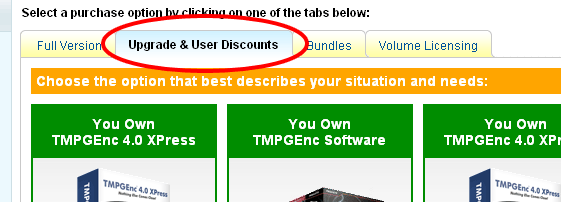
You should see a chart with three options. The first and third columns are the Upgrade and Free Upgrade options respectively. To upgrade, click on the "Add to Cart" button of the upgrade option that is right for you.
You will then see the following screen in a new window:
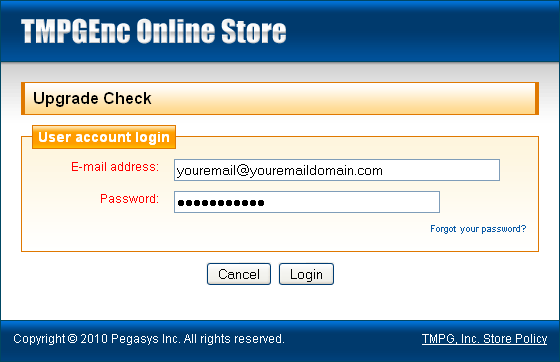
Here you will have to login with your TMPGEnc User Account details. This lets our system check to make sure you are eligible for the upgrade.
You will then be asked to type in your TMPGEnc 4.0 XPress license serial number:
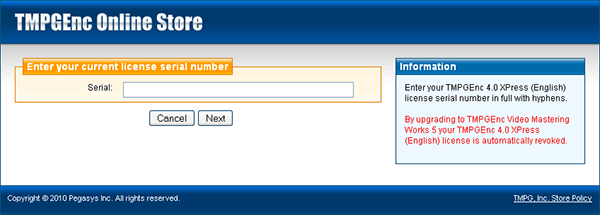
Once you have typed in your license serial number, and our system confirms that you are eligible for the upgrade, TMPGEnc Video Mastering Works 5 will be added to your cart and you can complete your purchase.
Important note: You will no longer be able to use TMPGEnc 4.0 XPress after you upgrade. Once you upgrade, your license for TMPGEnc 4.0 XPress will be terminated and you will not be able to get it back. Please download the trial version of TMPGEnc Video Mastering Works 5 and make sure it is right for you before upgrading.
^ Back to Top
 What happened to the Free Upgrade option?
What happened to the Free Upgrade option?
The Free Upgrade option was a limited time offer and expired March 31, 2011.
^ Back to Top
 Can I still use the Upgrade option if I bought TMPGEnc 4.0 XPress as part of a bundle, with a User Discount, or as an Upgrade from TMPGEnc 3.0 XPress?
Can I still use the Upgrade option if I bought TMPGEnc 4.0 XPress as part of a bundle, with a User Discount, or as an Upgrade from TMPGEnc 3.0 XPress?
Yes, you can take advantage of the Upgrade option; it does not matter if it's an upgrade, a user discount, or a bundled version.
^ Back to Top
 Is it possible to get the upgrade using a non-English version of TMPGEnc 4.0 XPress?
Is it possible to get the upgrade using a non-English version of TMPGEnc 4.0 XPress?
Yes, it is now possible to upgrade to the English (EN) version of TMPGEnc Video Mastering Works 5 from the Spanish (ES), French (FR), Chinese Simplified (CHS) and Chinese Traditional (CHT) versions of TMPGEnc 4.0 XPress.
However, German (DE) users of TMPGEnc 4.0 XPress must upgrade to the German version of TMPGEnc Video Mastering Works 5.
^ Back to Top
 If I upgrade can I keep using my TMPGEnc 4.0 XPress serial number?
If I upgrade can I keep using my TMPGEnc 4.0 XPress serial number?
No, your license for TMPGEnc 4.0 XPress will be terminated and you will no longer be able to use the program. If you wish to continue using TMPGEnc 4.0 XPress, then choose the "User Discount" option.
^ Back to Top
 Do I have to have TMPGEnc 4.0 XPress installed in order to upgrade to TMPGEnc Video Mastering Works 5?
Do I have to have TMPGEnc 4.0 XPress installed in order to upgrade to TMPGEnc Video Mastering Works 5?
No, the TMPGEnc Video Mastering Works 5 installer is stand-alone software and installs without the need of having TMPGEnc 4.0 XPress installed on your machine.
^ Back to Top
 When I tried to upgrade, I got an error. When I tried again, the Webstore tells me my license has already been upgraded. Why?
When I tried to upgrade, I got an error. When I tried again, the Webstore tells me my license has already been upgraded. Why?
It is possible the "Upgrade" product is still in your cart. In such cases, close and exit all of your web browser windows, restart, and try to purchase your upgrade again.
^ Back to Top
Movie Plug-in SpursEngine Questions:
 I bought the TMPGEnc Movie Plug-in SpursEngine for TMPGEnc 4.0 XPress/MovieStyle, can I use it with TMPGEnc Video Mastering Works 5?
I bought the TMPGEnc Movie Plug-in SpursEngine for TMPGEnc 4.0 XPress/MovieStyle, can I use it with TMPGEnc Video Mastering Works 5?
Yes, but you will need to download a version specifically for TMPGEnc Video Mastering Works 5 (TVMW5). To do this, your SpursEngine Plug-in license serial number must be registered in your TMPGEnc User Account. Once it is registered, simply login and the plug-in for TVMW5 will be available to download in your registered products list. You do not need to purchase the plug-in again.
^ Back to Top
Editing Questions:
 Where can I learn more about the Timeline Editing Mode?
Where can I learn more about the Timeline Editing Mode?
If you are currently using the Trial or Retail versions, check the included Help file by going to the "Options" menu and choosing "Help". You can also press the F1 key while in the Timeline Editing window to go directly to the Timeline Editing help page.
You can also check our Timeline Editing webpage which has an overview of what is possible.
^ Back to Top
 The MPEG file is not re-encoded only where necessary, is Smart Rendering possible?
The MPEG file is not re-encoded only where necessary, is Smart Rendering possible?
No, TMPGEnc Video Mastering Works 5 does not support Smart Rendering. Smart Rendering is the ability to only re-encode cut-edited parts of the source, leaving the other data untouched. Use TMPGEnc MPEG Smart Renderer 4 to take advantage of its Smart Rendering function.
^ Back to Top
 Can I edit at the GOP or frame level?
Can I edit at the GOP or frame level?
You can cut-edit your projects at the frame level. GOP level editing is not possible.
^ Back to Top
Output Questions:
 Can I create a DVD or Blu-ray with this software?
Can I create a DVD or Blu-ray with this software?
You can output files that conform to the DVD-Video and Blu-ray Disc standards which can then be used by an authoring program such as TMPGEnc Authoring Works 5. This software does not have the ability to create menus and burn your files to a disc.
^ Back to Top
 What type of MKV file can I output?
What type of MKV file can I output?
This software allows you to create an MKV file that can contain the following stream types: Video - MPEG-1 / MPEG-2 / MPEG-4 AVC; Audio - MP2 / MP3 / MPEG-4 AAC / Dolby Digital / Linear PCM. See the Specifications page for more details.
^ Back to Top